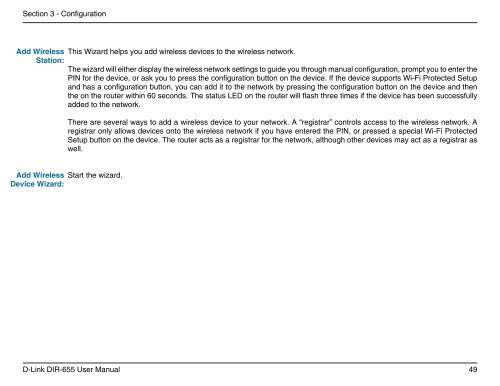Configuration - Unitymedia
Configuration - Unitymedia
Configuration - Unitymedia
You also want an ePaper? Increase the reach of your titles
YUMPU automatically turns print PDFs into web optimized ePapers that Google loves.
Section 3 - <strong>Configuration</strong><br />
Add Wireless<br />
Station:<br />
This Wizard helps you add wireless devices to the wireless network.<br />
The wizard will either display the wireless network settings to guide you through manual configuration, prompt you to enter the<br />
PIN for the device, or ask you to press the configuration button on the device. If the device supports Wi-Fi Protected Setup<br />
and has a configuration button, you can add it to the network by pressing the configuration button on the device and then<br />
the on the router within 60 seconds. The status LED on the router will flash three times if the device has been successfully<br />
added to the network.<br />
There are several ways to add a wireless device to your network. A “registrar” controls access to the wireless network. A<br />
registrar only allows devices onto the wireless network if you have entered the PIN, or pressed a special Wi-Fi Protected<br />
Setup button on the device. The router acts as a registrar for the network, although other devices may act as a registrar as<br />
well.<br />
Add Wireless<br />
Device Wizard:<br />
Start the wizard.<br />
D-Link DIR-655 User Manual<br />
49