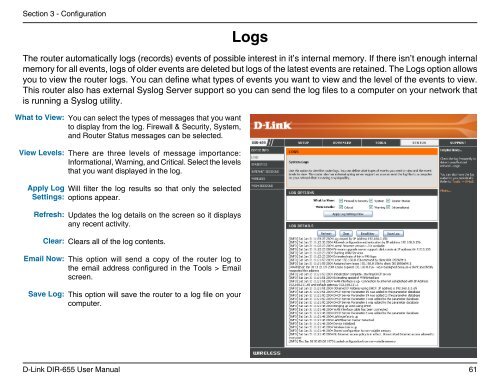Configuration - Unitymedia
Configuration - Unitymedia
Configuration - Unitymedia
You also want an ePaper? Increase the reach of your titles
YUMPU automatically turns print PDFs into web optimized ePapers that Google loves.
Section 3 - <strong>Configuration</strong><br />
Logs<br />
The router automatically logs (records) events of possible interest in it’s internal memory. If there isn’t enough internal<br />
memory for all events, logs of older events are deleted but logs of the latest events are retained. The Logs option allows<br />
you to view the router logs. You can define what types of events you want to view and the level of the events to view.<br />
This router also has external Syslog Server support so you can send the log files to a computer on your network that<br />
is running a Syslog utility.<br />
What to View:<br />
View Levels:<br />
Apply Log<br />
Settings:<br />
Refresh:<br />
You can select the types of messages that you want<br />
to display from the log. Firewall & Security, System,<br />
and Router Status messages can be selected.<br />
There are three levels of message importance:<br />
Informational, Warning, and Critical. Select the levels<br />
that you want displayed in the log.<br />
Will filter the log results so that only the selected<br />
options appear.<br />
Updates the log details on the screen so it displays<br />
any recent activity.<br />
Clear:<br />
Clears all of the log contents.<br />
Email Now:<br />
Save Log:<br />
This option will send a copy of the router log to<br />
the email address configured in the Tools > Email<br />
screen.<br />
This option will save the router to a log file on your<br />
computer.<br />
D-Link DIR-655 User Manual<br />
61