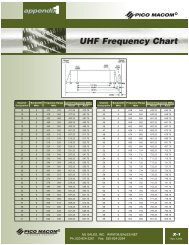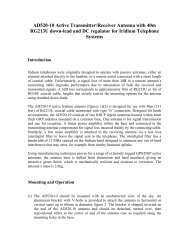You also want an ePaper? Increase the reach of your titles
YUMPU automatically turns print PDFs into web optimized ePapers that Google loves.
MAIN MENU<br />
Press MENU (SK1) with the handset in idle mode to access the Main Menu.<br />
To exit the Main Menu when it is active, press EXIT (SK1) and the handset<br />
returns to idle mode.<br />
The Main Menu has the following options:<br />
• Admin<br />
• System<br />
• Lock: ON/OFF<br />
• GPS<br />
• Service Mode<br />
Use the Up Arrow and Down Arrow keys to navigate the option list. The<br />
option available for selection is always in the middle and highlighted.<br />
Press SELECT to invoke the option you want.<br />
The Main Menu options are detailed in the sections that follow.<br />
HANDSET LOCK AND UNLOCK<br />
This is a quick access feature option that allows you to “lock” the system,<br />
disabling all keypad functions. However, you still have the ability to initiate a<br />
Priority-1 Interrupt Dispatch Radio call when the radio is locked. When a call<br />
is received by a “locked” radio, or you attempt to initiate another function, on<br />
the display you receive a prompt to enter the “unlock code” to facilitate<br />
answering of the call or other functionality.<br />
When you first enter the Main Menu, the system lock is OFF.<br />
1. Use the Up/Down arrows to highlight LOCK: OFF, then press<br />
SELECT to lock the system. The option then changes to LOCK: ON.<br />
2. To unlock the system, select the LOCK: ON option in the Main Menu.<br />
At the prompt for the unlock code, type in the code and then select<br />
OK. The option then reverts back to LOCK: OFF. The default code is<br />
0000 (four zeroes).<br />
User Guide 17