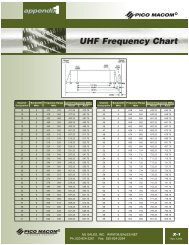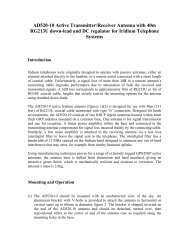Create successful ePaper yourself
Turn your PDF publications into a flip-book with our unique Google optimized e-Paper software.
LABEL TG<br />
Use this option to assign a name to any or all downloaded talk group tag<br />
position(s). Navigate the DR ADMIN Menu and SELECT the LABEL TG<br />
option.<br />
1. The list of current groups is displayed.<br />
2. Navigate the list with the Up and Down arrows, and then SELECT<br />
the Group you want to edit.<br />
3. You are then prompted to ENTER LABEL for the group tag. Use<br />
CLEAR to backspace over the existing tag. Use the alphanumeric keys to<br />
type in the new name.<br />
4. Press STORE to save the updated tag and go back to the list of talk<br />
groups, and then press BACK to go back to the DR ADMIN menu.<br />
5. If you CLEAR all the text and then press CLEAR, you exit editing<br />
without changing anything. If you press STORE without changing anything,<br />
you are returned to the DR ADMIN menu.<br />
P1 (PRIORITY 1) SETUP<br />
Navigate the DR Admin Menu and SELECT this option to define the Priority<br />
1 Emergency Talk Group.<br />
You have a choice of setting up P1 in one of two ways:<br />
NORMAL: SELECT this option (Default) to choose any active talk group<br />
or currently selected talk group to be the Priority-1 Emergency talk group<br />
when the P1 key is pressed.<br />
DEFINE: SELECT this option to navigate the list of talk groups. SELECT<br />
one of the downloaded talk groups to be the Priority-1 talk group. Each time<br />
the P1 key is pressed, your defined talk group is initiated. Once you have<br />
selected the group, press OK to select the group and return to Idle mode.<br />
X-OVER<br />
In the event that a manual beam cross-over is necessary, you can initiate it<br />
through this ADMIN Menu option.<br />
Note that the list of beam options may be shorter, depending on those<br />
available from the satellite.<br />
User Guide 21