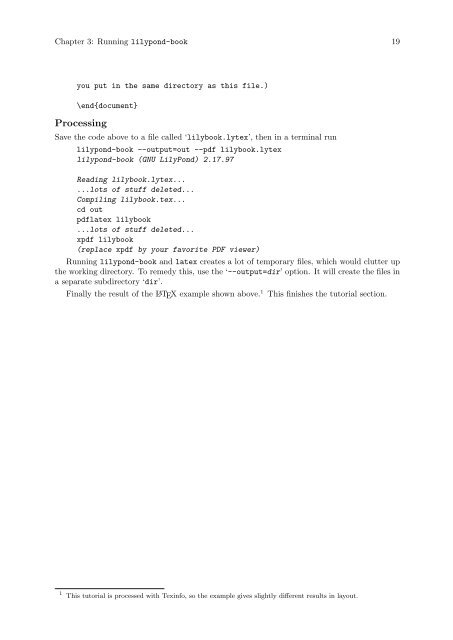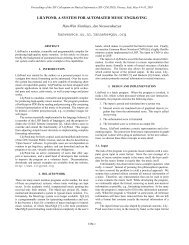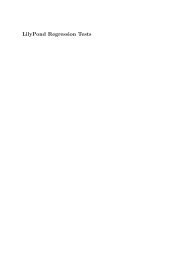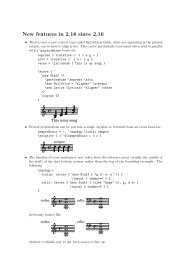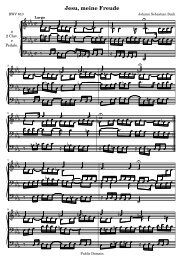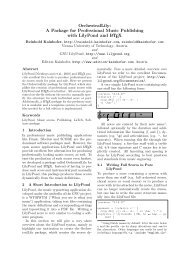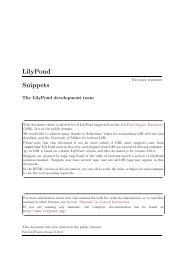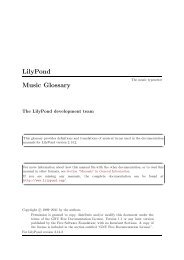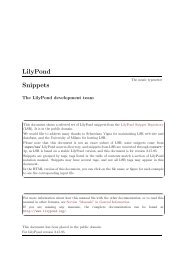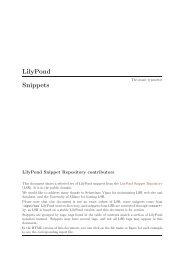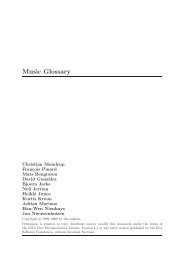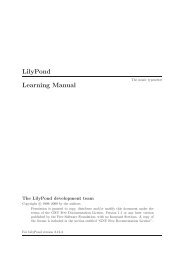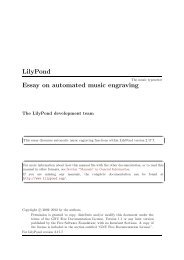Section âTroubleshootingâ in Application Usage - LilyPond
Section âTroubleshootingâ in Application Usage - LilyPond
Section âTroubleshootingâ in Application Usage - LilyPond
You also want an ePaper? Increase the reach of your titles
YUMPU automatically turns print PDFs into web optimized ePapers that Google loves.
Chapter 3: Runn<strong>in</strong>g lilypond-book 19<br />
you put <strong>in</strong> the same directory as this file.)<br />
\end{document}<br />
Process<strong>in</strong>g<br />
Save the code above to a file called ‘lilybook.lytex’, then <strong>in</strong> a term<strong>in</strong>al run<br />
lilypond-book --output=out --pdf lilybook.lytex<br />
lilypond-book (GNU <strong>LilyPond</strong>) 2.17.97<br />
Read<strong>in</strong>g lilybook.lytex...<br />
...lots of stuff deleted...<br />
Compil<strong>in</strong>g lilybook.tex...<br />
cd out<br />
pdflatex lilybook<br />
...lots of stuff deleted...<br />
xpdf lilybook<br />
(replace xpdf by your favorite PDF viewer)<br />
Runn<strong>in</strong>g lilypond-book and latex creates a lot of temporary files, which would clutter up<br />
the work<strong>in</strong>g directory. To remedy this, use the ‘--output=dir’ option. It will create the files <strong>in</strong><br />
a separate subdirectory ‘dir’.<br />
F<strong>in</strong>ally the result of the L A TEX example shown above. 1<br />
This f<strong>in</strong>ishes the tutorial section.<br />
1 This tutorial is processed with Tex<strong>in</strong>fo, so the example gives slightly different results <strong>in</strong> layout.