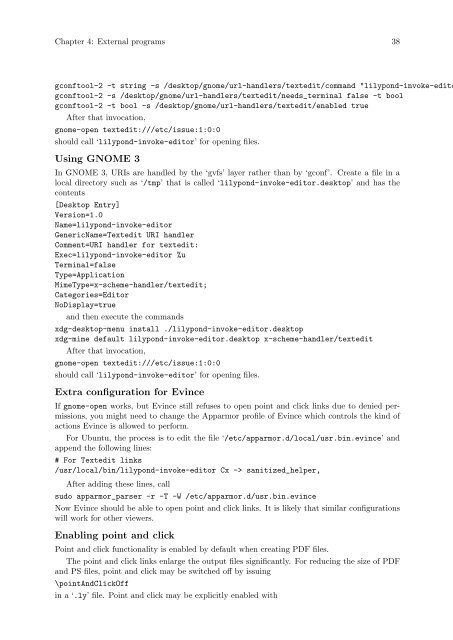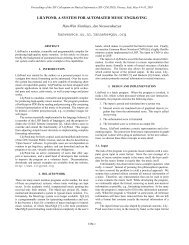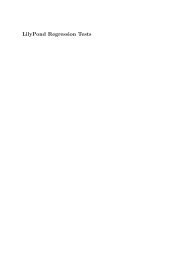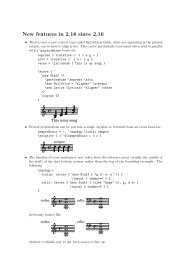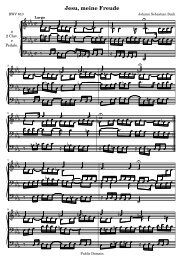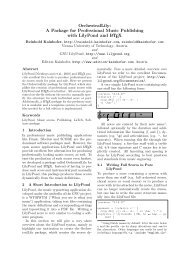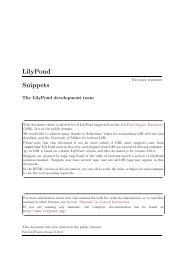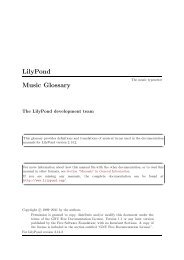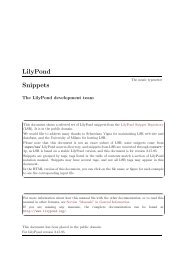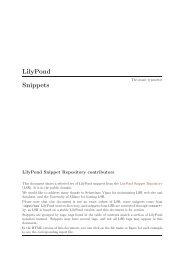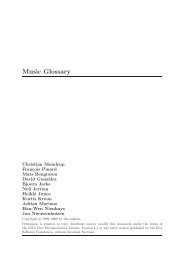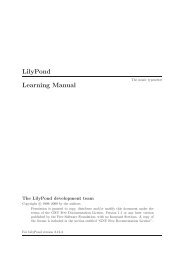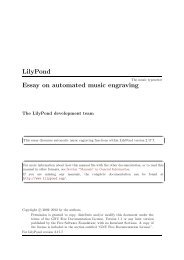Section âTroubleshootingâ in Application Usage - LilyPond
Section âTroubleshootingâ in Application Usage - LilyPond
Section âTroubleshootingâ in Application Usage - LilyPond
You also want an ePaper? Increase the reach of your titles
YUMPU automatically turns print PDFs into web optimized ePapers that Google loves.
Chapter 4: External programs 38<br />
gconftool-2 -t str<strong>in</strong>g -s /desktop/gnome/url-handlers/textedit/command "lilypond-<strong>in</strong>voke-edito<br />
gconftool-2 -s /desktop/gnome/url-handlers/textedit/needs_term<strong>in</strong>al false -t bool<br />
gconftool-2 -t bool -s /desktop/gnome/url-handlers/textedit/enabled true<br />
After that <strong>in</strong>vocation,<br />
gnome-open textedit:///etc/issue:1:0:0<br />
should call ‘lilypond-<strong>in</strong>voke-editor’ for open<strong>in</strong>g files.<br />
Us<strong>in</strong>g GNOME 3<br />
In GNOME 3, URIs are handled by the ‘gvfs’ layer rather than by ‘gconf’. Create a file <strong>in</strong> a<br />
local directory such as ‘/tmp’ that is called ‘lilypond-<strong>in</strong>voke-editor.desktop’ and has the<br />
contents<br />
[Desktop Entry]<br />
Version=1.0<br />
Name=lilypond-<strong>in</strong>voke-editor<br />
GenericName=Textedit URI handler<br />
Comment=URI handler for textedit:<br />
Exec=lilypond-<strong>in</strong>voke-editor %u<br />
Term<strong>in</strong>al=false<br />
Type=<strong>Application</strong><br />
MimeType=x-scheme-handler/textedit;<br />
Categories=Editor<br />
NoDisplay=true<br />
and then execute the commands<br />
xdg-desktop-menu <strong>in</strong>stall ./lilypond-<strong>in</strong>voke-editor.desktop<br />
xdg-mime default lilypond-<strong>in</strong>voke-editor.desktop x-scheme-handler/textedit<br />
After that <strong>in</strong>vocation,<br />
gnome-open textedit:///etc/issue:1:0:0<br />
should call ‘lilypond-<strong>in</strong>voke-editor’ for open<strong>in</strong>g files.<br />
Extra configuration for Ev<strong>in</strong>ce<br />
If gnome-open works, but Ev<strong>in</strong>ce still refuses to open po<strong>in</strong>t and click l<strong>in</strong>ks due to denied permissions,<br />
you might need to change the Apparmor profile of Ev<strong>in</strong>ce which controls the k<strong>in</strong>d of<br />
actions Ev<strong>in</strong>ce is allowed to perform.<br />
For Ubuntu, the process is to edit the file ‘/etc/apparmor.d/local/usr.b<strong>in</strong>.ev<strong>in</strong>ce’ and<br />
append the follow<strong>in</strong>g l<strong>in</strong>es:<br />
# For Textedit l<strong>in</strong>ks<br />
/usr/local/b<strong>in</strong>/lilypond-<strong>in</strong>voke-editor Cx -> sanitized_helper,<br />
After add<strong>in</strong>g these l<strong>in</strong>es, call<br />
sudo apparmor_parser -r -T -W /etc/apparmor.d/usr.b<strong>in</strong>.ev<strong>in</strong>ce<br />
Now Ev<strong>in</strong>ce should be able to open po<strong>in</strong>t and click l<strong>in</strong>ks. It is likely that similar configurations<br />
will work for other viewers.<br />
Enabl<strong>in</strong>g po<strong>in</strong>t and click<br />
Po<strong>in</strong>t and click functionality is enabled by default when creat<strong>in</strong>g PDF files.<br />
The po<strong>in</strong>t and click l<strong>in</strong>ks enlarge the output files significantly. For reduc<strong>in</strong>g the size of PDF<br />
and PS files, po<strong>in</strong>t and click may be switched off by issu<strong>in</strong>g<br />
\po<strong>in</strong>tAndClickOff<br />
<strong>in</strong> a ‘.ly’ file. Po<strong>in</strong>t and click may be explicitly enabled with