Create successful ePaper yourself
Turn your PDF publications into a flip-book with our unique Google optimized e-Paper software.
6 Open <strong>YAMJ</strong> Gui exe<br />
a<br />
Connect the <strong>Mede8er</strong> <strong>to</strong><br />
your PC via USB AND select<br />
the Movie folder on the<br />
<strong>Mede8er</strong><br />
b<br />
Select Jukebox only for my PC<br />
c<br />
Select the folder where you<br />
want the Jukebox <strong>to</strong> be<br />
s<strong>to</strong>red<br />
d<br />
Select “add” and give the Jukebox a name.<br />
Any name you like<br />
f<br />
e<br />
Select “save”<br />
<strong>YAMJ</strong> GUI will save two files in<strong>to</strong> the main <strong>YAMJ</strong> folder on the C Drive<br />
ie My_Libray,xml and My_<strong>YAMJ</strong>.cmd<br />
g<br />
Create a shortcut <strong>to</strong> your desk<strong>to</strong>p for My_<strong>YAMJ</strong>.cmd


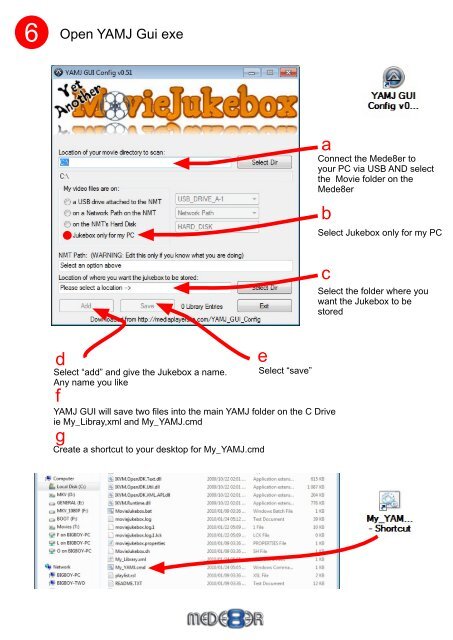

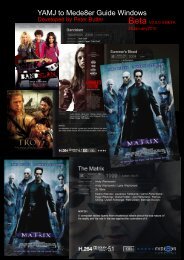

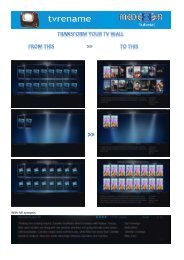


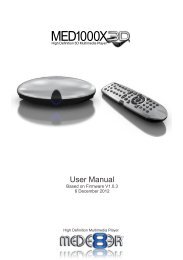

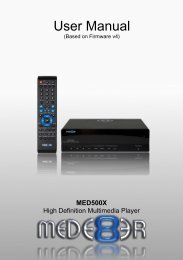
![Review [Media Center]: Mede8er MED500X (+ video)](https://img.yumpu.com/3934389/1/184x260/review-media-center-mede8er-med500x-video.jpg?quality=85)