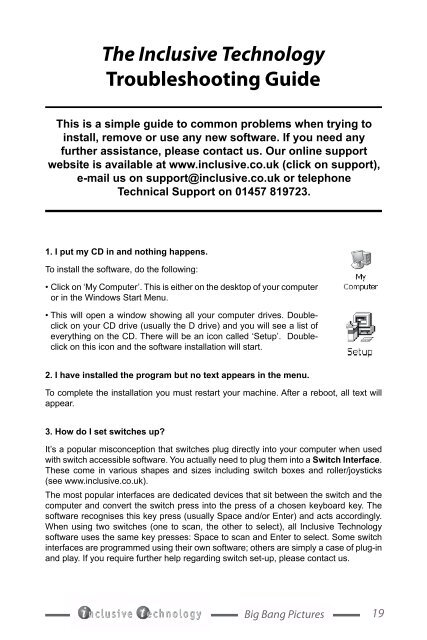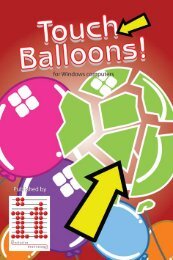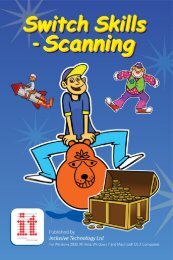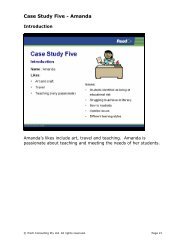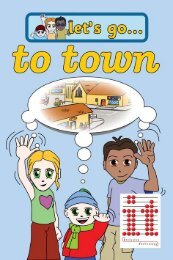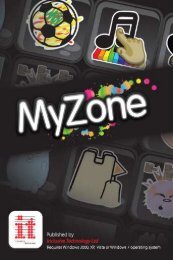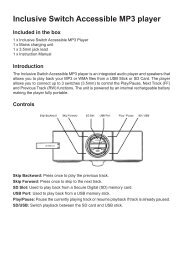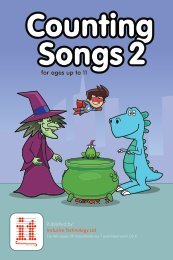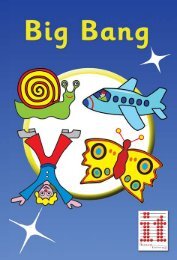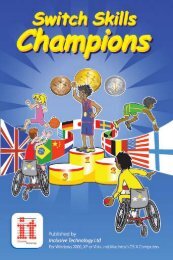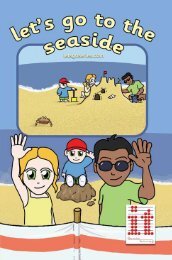Big Bang Pictures Manual big_bang_pictures.pdf - Inclusive ...
Big Bang Pictures Manual big_bang_pictures.pdf - Inclusive ...
Big Bang Pictures Manual big_bang_pictures.pdf - Inclusive ...
Create successful ePaper yourself
Turn your PDF publications into a flip-book with our unique Google optimized e-Paper software.
The <strong>Inclusive</strong> Technology<br />
Troubleshooting Guide<br />
This is a simple guide to common problems when trying to<br />
install, remove or use any new software. If you need any<br />
further assistance, please contact us. Our online support<br />
website is available at www.inclusive.co.uk (click on support),<br />
e‐mail us on support@inclusive.co.uk or telephone<br />
Technical Support on 01457 819723.<br />
1. I put my CD in and nothing happens.<br />
To install the software, do the following:<br />
• Click on ‘My Computer’. This is either on the desktop of your computer<br />
or in the Windows Start Menu.<br />
• This will open a window showing all your computer drives. Doubleclick<br />
on your CD drive (usually the D drive) and you will see a list of<br />
everything on the CD. There will be an icon called ‘Setup’. Doubleclick<br />
on this icon and the software installation will start.<br />
2. I have installed the program but no text appears in the menu.<br />
To complete the installation you must restart your machine. After a reboot, all text will<br />
appear.<br />
3. How do I set switches up?<br />
It’s a popular misconception that switches plug directly into your computer when used<br />
with switch accessible software. You actually need to plug them into a Switch Interface.<br />
These come in various shapes and sizes including switch boxes and roller/joysticks<br />
(see www.inclusive.co.uk).<br />
The most popular interfaces are dedicated devices that sit between the switch and the<br />
computer and convert the switch press into the press of a chosen keyboard key. The<br />
software recognises this key press (usually Space and/or Enter) and acts accordingly.<br />
When using two switches (one to scan, the other to select), all <strong>Inclusive</strong> Technology<br />
software uses the same key presses: Space to scan and Enter to select. Some switch<br />
interfaces are programmed using their own software; others are simply a case of plug-in<br />
and play. If you require further help regarding switch set-up, please contact us.<br />
<strong>Big</strong> <strong>Bang</strong> <strong>Pictures</strong><br />
19