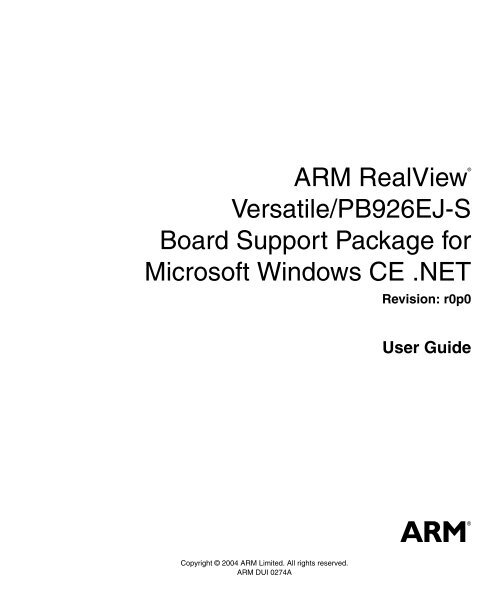ARM RealView Versatile/PB926EJ-S Board Support Package for ...
ARM RealView Versatile/PB926EJ-S Board Support Package for ...
ARM RealView Versatile/PB926EJ-S Board Support Package for ...
Create successful ePaper yourself
Turn your PDF publications into a flip-book with our unique Google optimized e-Paper software.
®<br />
<strong>ARM</strong> <strong>RealView</strong><br />
<strong>Versatile</strong>/<strong>PB926EJ</strong>-S<br />
<strong>Board</strong> <strong>Support</strong> <strong>Package</strong> <strong>for</strong><br />
Microsoft Windows CE .NET<br />
Revision: r0p0<br />
User Guide<br />
Copyright © 2004 <strong>ARM</strong> Limited. All rights reserved.<br />
<strong>ARM</strong> DUI 0274A
<strong>ARM</strong> <strong>RealView</strong> <strong>Versatile</strong>/<strong>PB926EJ</strong>-S <strong>Board</strong> <strong>Support</strong> <strong>Package</strong><br />
<strong>for</strong> Microsoft Windows CE .NET<br />
User Guide<br />
Copyright © 2004 <strong>ARM</strong> Limited. All rights reserved.<br />
Release In<strong>for</strong>mation<br />
The following changes have been made to this document.<br />
Change History<br />
Date Issue Change<br />
08 April 2004 A First release <strong>for</strong> r0p0<br />
Proprietary Notice<br />
Words and logos marked with ® or are registered trademarks or trademarks of <strong>ARM</strong> Limited in the EU and<br />
other countries, except as otherwise stated below in this proprietary notice. Other brands and names<br />
mentioned herein may be the trademarks of their respective owners.<br />
Neither the whole nor any part of the in<strong>for</strong>mation contained in, or the product described in, this document<br />
may be adapted or reproduced in any material <strong>for</strong>m except with the prior written permission of the copyright<br />
holder.<br />
The product described in this document is subject to continuous developments and improvements. All<br />
particulars of the product and its use contained in this document are given by <strong>ARM</strong> Limited in good faith.<br />
However, all warranties implied or expressed, including but not limited to implied warranties of<br />
merchantability, or fitness <strong>for</strong> purpose, are excluded.<br />
This document is intended only to assist the reader in the use of the product. <strong>ARM</strong> Limited shall not be liable<br />
<strong>for</strong> any loss or damage arising from the use of any in<strong>for</strong>mation in this document, or any error or omission in<br />
such in<strong>for</strong>mation, or any incorrect use of the product.<br />
Confidentiality Status<br />
This document is Non-Confidential. The right to use, copy and disclose this document may be subject to<br />
license restrictions in accordance with the terms of the agreement entered into by <strong>ARM</strong> and the party that<br />
<strong>ARM</strong> delivered this document to.<br />
Product Status<br />
The in<strong>for</strong>mation in this document is final, that is <strong>for</strong> a developed product.<br />
Web Address<br />
http://www.arm.com<br />
ii Copyright © 2004 <strong>ARM</strong> Limited. All rights reserved. <strong>ARM</strong> DUI 0274A
Contents<br />
<strong>ARM</strong> <strong>RealView</strong> <strong>Versatile</strong>/<strong>PB926EJ</strong>-S<br />
<strong>Board</strong> <strong>Support</strong> <strong>Package</strong> <strong>for</strong><br />
Microsoft Windows CE .NET User Guide<br />
Preface<br />
About this guide ............................................................................................. x<br />
Feedback ..................................................................................................... xiii<br />
Chapter 1<br />
Chapter 2<br />
Chapter 3<br />
Introduction<br />
1.1 About the Windows CE .NET <strong>Board</strong> <strong>Support</strong> <strong>Package</strong> ............................... 1-2<br />
Using the BSP<br />
2.1 Deliverables and peripherals ....................................................................... 2-2<br />
2.2 Installation ................................................................................................... 2-4<br />
2.3 Building the image ...................................................................................... 2-6<br />
2.4 Running the image ...................................................................................... 2-9<br />
2.5 Downloading using Multi-ICE and AXD from ADS .................................... 2-10<br />
2.6 Downloading using <strong>RealView</strong>-ICE and the <strong>RealView</strong> Debugger .............. 2-12<br />
2.7 Downloading the image to the board ........................................................ 2-14<br />
Configuring the BSP<br />
3.1 BSP environment variables ......................................................................... 3-2<br />
<strong>ARM</strong> DUI 0274A Copyright © 2004 <strong>ARM</strong> Limited. All rights reserved. iii
Contents<br />
3.2 Configuring the ethernet bootloader ........................................................... 3-3<br />
3.3 Flash images .............................................................................................. 3-5<br />
3.4 <strong>Versatile</strong>/<strong>PB926EJ</strong>-S LED in<strong>for</strong>mation ....................................................... 3-8<br />
3.5 Creating a Software Development Kit ........................................................ 3-9<br />
iv Copyright © 2004 <strong>ARM</strong> Limited. All rights reserved. <strong>ARM</strong> DUI 0274A
List of Tables<br />
<strong>ARM</strong> <strong>RealView</strong> <strong>Versatile</strong>/<strong>PB926EJ</strong>-S<br />
<strong>Board</strong> <strong>Support</strong> <strong>Package</strong> <strong>for</strong><br />
Microsoft Windows CE .NET User Guide<br />
Change History ............................................................................................................. ii<br />
Table 3-1 BSP environment variables ....................................................................................... 3-2<br />
Table 3-2 Eboot configuration menu ......................................................................................... 3-4<br />
Table 3-3 Character LCD display settings ................................................................................. 3-8<br />
<strong>ARM</strong> DUI 0274A Copyright © 2004 <strong>ARM</strong> Limited. All rights reserved. v
List of Tables<br />
vi Copyright © 2004 <strong>ARM</strong> Limited. All rights reserved. <strong>ARM</strong> DUI 0274A
List of Figures<br />
<strong>ARM</strong> <strong>RealView</strong> <strong>Versatile</strong>/<strong>PB926EJ</strong>-S<br />
<strong>Board</strong> <strong>Support</strong> <strong>Package</strong> <strong>for</strong><br />
Microsoft Windows CE .NET User Guide<br />
Figure 2-1 Manage Catalog Features dialog .............................................................................. 2-5<br />
Figure 2-2 Plat<strong>for</strong>m configuration ............................................................................................... 2-6<br />
Figure 2-3 Application and media options .................................................................................. 2-7<br />
Figure 2-4 Networking and communications options .................................................................. 2-7<br />
Figure 2-5 Plat<strong>for</strong>m Builder displaying the Catalog window ....................................................... 2-8<br />
<strong>ARM</strong> DUI 0274A Copyright © 2004 <strong>ARM</strong> Limited. All rights reserved. vii
List of Figures<br />
viii Copyright © 2004 <strong>ARM</strong> Limited. All rights reserved. <strong>ARM</strong> DUI 0274A
Preface<br />
This preface introduces the <strong>ARM</strong> <strong>RealView</strong> <strong>Versatile</strong>/<strong>PB926EJ</strong>-S <strong>Board</strong> <strong>Support</strong><br />
<strong>Package</strong> <strong>for</strong> Microsoft Windows CE .NET User Guide. It contains the following<br />
sections:<br />
• About this guide on page x<br />
• Feedback on page xiii.<br />
<strong>ARM</strong> DUI 0274A Copyright © 2004 <strong>ARM</strong> Limited. All rights reserved. ix
Preface<br />
About this guide<br />
This guide provides installation, set-up, and build in<strong>for</strong>mation <strong>for</strong> the Windows CE<br />
.NET <strong>Board</strong> <strong>Support</strong> <strong>Package</strong> (BSP) <strong>for</strong> the <strong>ARM</strong>926EJ-S processor-based <strong>RealView</strong><br />
<strong>Versatile</strong> Plat<strong>for</strong>m Baseboard. It describes the components of the Windows CE .NET<br />
BSP including the supported peripherals and device drivers.<br />
Product revision status<br />
The rnpn identifier indicates the revision status of the product described in this guide,<br />
where:<br />
rn Identifies the major revision of the product.<br />
pn Identifies the minor revision or modification status of the product.<br />
Intended audience<br />
This guide is written <strong>for</strong> all developers who want to set up and use the<br />
<strong>Versatile</strong>/<strong>PB926EJ</strong>-S <strong>Board</strong> <strong>Support</strong> <strong>Package</strong>. It assumes that you are an experienced<br />
software developer and that you are familiar with <strong>ARM</strong> development tools and<br />
Microsoft Plat<strong>for</strong>m Builder.<br />
Using this guide<br />
Conventions<br />
This guide is organized into the following chapters:<br />
Chapter 1 Introduction<br />
Read this chapter <strong>for</strong> an introduction to the Windows CE .NET BSP.<br />
Chapter 2 Using the BSP<br />
Read this chapter <strong>for</strong> in<strong>for</strong>mation on using the BSP, and on installation,<br />
building, and running images.<br />
Chapter 3 Configuring the BSP<br />
Read this chapter <strong>for</strong> in<strong>for</strong>mation on how to configure the BSP.<br />
The conventions used in this guide are described in:<br />
• Typographical on page xi<br />
• Numbering on page xi.<br />
x Copyright © 2004 <strong>ARM</strong> Limited. All rights reserved. <strong>ARM</strong> DUI 0274A
Preface<br />
Typographical<br />
The following typographical conventions are used in this guide:<br />
italic<br />
bold<br />
monospace<br />
monospace<br />
monospace italic<br />
monospace bold<br />
Highlights important notes, introduces special terminology,<br />
denotes internal cross-references, and citations.<br />
Highlights interface elements, such as menu names. Denotes<br />
<strong>ARM</strong> processor signal names. Also used <strong>for</strong> terms in descriptive<br />
lists, where appropriate.<br />
Denotes text that you can enter at the keyboard, such as<br />
commands, file and program names, and source code.<br />
Denotes a permitted abbreviation <strong>for</strong> a command or option. You<br />
can enter the underlined text instead of the full command or option<br />
name.<br />
Denotes arguments to monospace text where the argument is to be<br />
replaced by a specific value.<br />
Denotes language keywords when used outside example code.<br />
< and > Angle brackets enclose replaceable terms <strong>for</strong> assembler syntax<br />
where they appear in code or code fragments. They appear in<br />
normal font in running text. For example:<br />
• MRC p15, 0 , , , <br />
• The Opcode_2 value selects which register is accessed.<br />
Numbering<br />
The numbering convention is:<br />
'<br />
This is a Verilog method of abbreviating constant numbers. For example:<br />
• 'h7B4 is an unsized hexadecimal value.<br />
• 'o7654 is an unsized octal value.<br />
• 8'd9 is an eight-bit wide decimal value of 9.<br />
• 8'h3F is an eight-bit wide hexadecimal value of 0x3F. This is<br />
equivalent to b00111111.<br />
• 8'b1111 is an eight-bit wide binary value of b00001111.<br />
<strong>ARM</strong> DUI 0274A Copyright © 2004 <strong>ARM</strong> Limited. All rights reserved. xi
Preface<br />
Further reading<br />
This section lists publications from both <strong>ARM</strong> Limited and third parties that provide<br />
additional in<strong>for</strong>mation on developing code <strong>for</strong> the <strong>ARM</strong> family of processors.<br />
<strong>ARM</strong> periodically provides updates and corrections to its documentation. See<br />
http://www.arm.com <strong>for</strong> current errata sheets and addenda, and the <strong>ARM</strong> Frequently<br />
Asked Questions list.<br />
<strong>ARM</strong> publications<br />
This guide contains in<strong>for</strong>mation that is specific to the <strong>Versatile</strong>/<strong>PB926EJ</strong>-S<br />
Development System. Refer to the following documents <strong>for</strong> other relevant in<strong>for</strong>mation:<br />
• <strong>ARM</strong> <strong>RealView</strong> <strong>Versatile</strong>/<strong>PB926EJ</strong>-S <strong>Board</strong> <strong>Support</strong> <strong>Package</strong> <strong>for</strong> Windows CE<br />
.NET Application Developer’s Guide (<strong>ARM</strong> DUI 0275)<br />
• <strong>ARM</strong> <strong>RealView</strong> <strong>Versatile</strong>/<strong>PB926EJ</strong>-S User Guide (<strong>ARM</strong> DUI 0159)<br />
• <strong>ARM</strong> Multi-ICE documents:<br />
— Multi-ICE Version 2.2 User Guide (<strong>ARM</strong> DUI 0048)<br />
— Multi-ICE Version 2.2 Installation Guide (<strong>ARM</strong> DSI 0005).<br />
• ADS Version 1.2 AXD and armsd Debuggers Guide (<strong>ARM</strong> DUI 0066)<br />
• Trace Debug Tools Version 1.2 User Guide (<strong>ARM</strong> DUI 0118)<br />
Other publications<br />
The following online documentation might provide useful background in<strong>for</strong>mation:<br />
• MSDN Microsoft Windows CE Plat<strong>for</strong>m Builder Library, in<br />
http://msdn.microsoft.com/library/default.asp.<br />
xii Copyright © 2004 <strong>ARM</strong> Limited. All rights reserved. <strong>ARM</strong> DUI 0274A
Preface<br />
Feedback<br />
<strong>ARM</strong> Limited welcomes feedback on both the Windows CE .NET BSP, and its<br />
documentation.<br />
Feedback on the Windows CE .NET BSP<br />
If you have any problems with the Windows CE .NET BSP, contact your supplier. To<br />
help us provide a rapid and useful response, give:<br />
• details of the release you are using<br />
• details of the plat<strong>for</strong>m you are running on, such as the hardware plat<strong>for</strong>m,<br />
operating system type, and version<br />
• a small standalone sample of code that reproduces the problem<br />
• a clear explanation of what you expected to happen, and what actually happened<br />
• the commands you used, including any command-line options<br />
• sample output illustrating the problem<br />
• the version string of the tool, including the version number and date.<br />
Feedback on this guide<br />
If you have any comments on this guide, send email to errata@arm.com giving:<br />
• the document title<br />
• the document number<br />
• the page number(s) to which your comments apply<br />
• a concise explanation of your comments.<br />
<strong>ARM</strong> Limited also welcomes general suggestions <strong>for</strong> additions and improvements.<br />
<strong>ARM</strong> DUI 0274A Copyright © 2004 <strong>ARM</strong> Limited. All rights reserved. xiii
Preface<br />
xiv Copyright © 2004 <strong>ARM</strong> Limited. All rights reserved. <strong>ARM</strong> DUI 0274A
Chapter 1<br />
Introduction<br />
This chapter introduces the Windows CE .NET <strong>Board</strong> <strong>Support</strong> <strong>Package</strong> (BSP). It<br />
contains the following sections:<br />
• About the Windows CE .NET <strong>Board</strong> <strong>Support</strong> <strong>Package</strong> on page 1-2.<br />
<strong>ARM</strong> DUI 0274A Copyright © 2004 <strong>ARM</strong> Limited. All rights reserved. 1-1
Introduction<br />
1.1 About the Windows CE .NET <strong>Board</strong> <strong>Support</strong> <strong>Package</strong><br />
This section outlines the Windows CE .NET BSP <strong>for</strong> the <strong>Versatile</strong>/<strong>PB926EJ</strong>-S:<br />
• Features<br />
• Tools<br />
• Software revisions.<br />
1.1.1 Features<br />
This BSP enables you to take the working system and add your own applications to help<br />
make a fully functional product in a short time. The BSP supports both VGA and Color<br />
LCD screen output, at 640x480 in 16-bit. User interaction is per<strong>for</strong>med using a PS/2<br />
mouse and PS/2 keyboard. Audio playback and record is also supported in the BSP.<br />
1.1.2 Tools<br />
You build and test your code using Microsoft Windows CE .NET Plat<strong>for</strong>m Builder.<br />
<strong>Support</strong> <strong>for</strong> automated and user testing is provided in the Windows CE .NET Test Kit.<br />
1.1.3 Software revisions<br />
The software revisions <strong>for</strong> use with the BSP are:<br />
• Microsoft Windows CE .NET 4.2, with <strong>ARM</strong>V4I Quarterly QFE <strong>Package</strong>s Q2<br />
and Q3 2003 installed. You can download the QFEs from www.microsoft.com.<br />
• Microsoft Windows CE .NET Plat<strong>for</strong>m Builder 4.2.<br />
• Microsoft eMbedded Visual C++ 4.0 with Service Packs (SP) 1 and 2 installed.<br />
You can download the Service Packs from www.microsoft.com.<br />
• <strong>ARM</strong> Developer Suite 1.2, build 848. You can download the 848 build patch <strong>for</strong><br />
ADS 1.2 from www.arm.com.<br />
• <strong>ARM</strong> <strong>RealView</strong>-ICE 1.1.<br />
• <strong>ARM</strong> <strong>RealView</strong> Debugger 1.7.<br />
• <strong>ARM</strong> Multi-ICE 2.2.5. You can upgrade Multi-ICE 2.2 or higher by downloading<br />
the Multi-ICE 2.2.5 patch from www.arm.com. See the Multi-ICE documentation<br />
<strong>for</strong> more in<strong>for</strong>mation.<br />
• <strong>Versatile</strong> FPGA and PLD configuration images:<br />
— <strong>Versatile</strong>/<strong>PB926EJ</strong>-S (HBI-0117BC) FPGA flash image 0 build 48<br />
Character LCD Mux build 3.<br />
1-2 Copyright © 2004 <strong>ARM</strong> Limited. All rights reserved. <strong>ARM</strong> DUI 0274A
Chapter 2<br />
Using the BSP<br />
This chapter describes how you use the BSP, and gives in<strong>for</strong>mation on installation,<br />
building, and running images. It contains the following sections:<br />
• Deliverables and peripherals on page 2-2<br />
• Installation on page 2-4<br />
• Building the image on page 2-6<br />
• Running the image on page 2-9<br />
• Downloading using Multi-ICE and AXD from ADS on page 2-10<br />
• Downloading using <strong>RealView</strong>-ICE and the <strong>RealView</strong> Debugger on page 2-12<br />
• Downloading the image to the board on page 2-14.<br />
<strong>ARM</strong> DUI 0274A Copyright © 2004 <strong>ARM</strong> Limited. All rights reserved. 2-1
Using the BSP<br />
2.1 Deliverables and peripherals<br />
This section describes the deliverables and supported peripherals <strong>for</strong> the Windows CE<br />
.NET BSP:<br />
• Deliverables<br />
• <strong>Support</strong>ed peripherals<br />
• Serial ports<br />
• Timers on page 2-3.<br />
2.1.1 Deliverables<br />
Refer to the release note contained in the package <strong>for</strong> a detailed list of the deliverables.<br />
2.1.2 <strong>Support</strong>ed peripherals<br />
The Windows CE .NET BSP supports the following peripherals:<br />
• Real-Time Clock PL031 (RTC)<br />
• Color Liquid Crystal Display Controller PL110 (CLCDC)<br />
• Universal Asynchronous Receiver/Transmitter PL011 (UART)<br />
• Advanced Audio CODEC Interface PL041 (AACI)<br />
• Keyboard and Mouse Interface PL050 (KMI)<br />
• General Purpose Input/Output PL061 (GPIO)<br />
• Counters/Timers SP804 (CT)<br />
• Vectored Interrupt Controller PL190 (VIC)<br />
• Dynamic Memory Access PL080 (DMA), <strong>for</strong> memory-to-memory transfer only<br />
• Flash (memory <strong>for</strong> boot-up only)<br />
• Debug LEDs and Character LCD Display<br />
• Debug Ethernet.<br />
2.1.3 Serial ports<br />
The <strong>Versatile</strong>/<strong>PB926EJ</strong>-S has four UARTs or serial ports:<br />
Serial Port 0<br />
Serial Port 1<br />
Serial Port 2<br />
Serial Port 3<br />
Is a Windows CE serial port named COM1:.<br />
Unused.<br />
Outputs debug messages. See Using Eboot on page 3-3 <strong>for</strong><br />
in<strong>for</strong>mation on capturing the output from this port.<br />
Unused.<br />
2-2 Copyright © 2004 <strong>ARM</strong> Limited. All rights reserved. <strong>ARM</strong> DUI 0274A
Using the BSP<br />
2.1.4 Timers<br />
The <strong>Versatile</strong>/<strong>PB926EJ</strong>-S plat<strong>for</strong>m supports four timers:<br />
Timer0 This is used in the BSP as a the main Windows CE system timer at 1MHz.<br />
Timer1 This is supported in the BSP, but is unused.<br />
Timer2 This is used <strong>for</strong> internal routines in the kernel and boot loader.<br />
Timer3 This is not supported in the BSP.<br />
<strong>ARM</strong> DUI 0274A Copyright © 2004 <strong>ARM</strong> Limited. All rights reserved. 2-3
Using the BSP<br />
2.2 Installation<br />
This section describes how you install the BSP:<br />
• Unpacking the files<br />
• Setting up the environment<br />
• Installing <strong>Versatile</strong>/<strong>PB926EJ</strong>-S BSP catalog file.<br />
Note<br />
These instructions assume that you have successfully installed Plat<strong>for</strong>m Builder.<br />
Check the release notes <strong>for</strong> any updates to these instructions.<br />
2.2.1 Unpacking the files<br />
2.2.2 Setting up the environment<br />
To reconstruct the BSP directory structure:<br />
1. Unpack the supplied deliverable file.<br />
2. Move the top-level directory, <strong>ARM</strong>V<strong>PB926EJ</strong>S\ and all its subdirectories and files to:<br />
Drive:\WINCE420\PLATFORM<br />
where Drive represents your root drive.<br />
To set up the environment:<br />
1. Create a system environment variable that points to your Plat<strong>for</strong>m Builder<br />
installation directory. For example:<br />
CEPBDir=C:\Program Files\Windows CE Plat<strong>for</strong>m Builder\4.20\cepb<br />
You can set a system environment variable from the Advanced tab in the System<br />
options of your Control Panel. See the Windows Help <strong>for</strong> more in<strong>for</strong>mation.<br />
2.2.3 Installing <strong>Versatile</strong>/<strong>PB926EJ</strong>-S BSP catalog file<br />
To install the <strong>Versatile</strong>/<strong>PB926EJ</strong>-S BSP catalog file:<br />
1. Launch Microsoft Plat<strong>for</strong>m Builder.<br />
2. Click on the menu File → Manage Catalog Features.<br />
3. In the Manage Catalog Features dialog box that appears, click Import.<br />
2-4 Copyright © 2004 <strong>ARM</strong> Limited. All rights reserved. <strong>ARM</strong> DUI 0274A
Using the BSP<br />
4. Select $(_WINCEROOT)\Plat<strong>for</strong>m\<strong>ARM</strong>V<strong>PB926EJ</strong>S\Catalogue\<strong>ARM</strong>V<strong>PB926EJ</strong>S.cec and<br />
click Open. Figure 2-1 shows the updated Manage Catalog Features dialog<br />
box.<br />
Figure 2-1 Manage Catalog Features dialog<br />
5. In the Manage Catalog Features dialog box, click Refresh and then OK.<br />
<strong>ARM</strong> DUI 0274A Copyright © 2004 <strong>ARM</strong> Limited. All rights reserved. 2-5
Using the BSP<br />
2.3 Building the image<br />
To build an image:<br />
1. Launch Plat<strong>for</strong>m Builder.<br />
2. Click on the menu File → New Plat<strong>for</strong>m.<br />
3. In the New Plat<strong>for</strong>m Wizard dialog, click Next.<br />
4. From the BSP list, select <strong>ARM</strong> REALVIEW VERSATILE <strong>PB926EJ</strong>-S: <strong>ARM</strong>V4I, then click<br />
Next.<br />
5. From the Plat<strong>for</strong>m Configuration options, select Mobile HandHeld and enter a<br />
plat<strong>for</strong>m name, as shown in Figure 2-2.<br />
Figure 2-2 Plat<strong>for</strong>m configuration<br />
Note<br />
The Mobile Handheld plat<strong>for</strong>m configuration is chosen because this is the<br />
environment used during <strong>ARM</strong> development and testing.<br />
6. Click Next.<br />
7. From the Application and Media options, select the following, as shown in<br />
Figure 2-3 on page 2-7:<br />
• ActiveSync<br />
• Internet Browser - Pocket Internet Explorer<br />
• Media Audio/MP3.<br />
2-6 Copyright © 2004 <strong>ARM</strong> Limited. All rights reserved. <strong>ARM</strong> DUI 0274A
Using the BSP<br />
8. Deselect all other options, then click Next.<br />
Figure 2-3 Application and media options<br />
9. From the Networking and Communications options, select the following, as<br />
shown in Figure 2-4:<br />
• Local Area Network (LAN) - Wired Local Area Network<br />
• Wide Area Network (WAN) - Dial-up Networking (RAS/PPP).<br />
Figure 2-4 Networking and communications options<br />
10. Deselect all other options, then click Next.<br />
11. Read the ActiveSync security warning, then click Next.<br />
12. Click Finish.<br />
<strong>ARM</strong> DUI 0274A Copyright © 2004 <strong>ARM</strong> Limited. All rights reserved. 2-7
Using the BSP<br />
13. Click on the menu View → Catalog. In the displayed Catalog window (on the<br />
right in the Plat<strong>for</strong>m Builder window):<br />
a. Open the expanding view <strong>for</strong> Device Drivers.<br />
b. Right click Windows CE Test Kit.<br />
c. Select Add to Plat<strong>for</strong>m.<br />
Figure 2-5 shows the resulting display.<br />
Figure 2-5 Plat<strong>for</strong>m Builder displaying the Catalog window<br />
14. Optionally, add the <strong>Versatile</strong>-specific tests. In the Catalog window:<br />
a. Open the expanding views <strong>for</strong> Third Party → BSPs → <strong>ARM</strong> <strong>RealView</strong><br />
<strong>Versatile</strong> <strong>PB926EJ</strong>-S: <strong>ARM</strong>V4I → Tests.<br />
b. Right click on a specific test.<br />
c. Select Add to Plat<strong>for</strong>m.<br />
15. Click on the menu Build → Rebuild Plat<strong>for</strong>m.<br />
The nk.bin file is ready to be downloaded to the FPGA plat<strong>for</strong>m using EBOOT.<br />
2-8 Copyright © 2004 <strong>ARM</strong> Limited. All rights reserved. <strong>ARM</strong> DUI 0274A
Using the BSP<br />
2.4 Running the image<br />
The ethernet bootloader is responsible <strong>for</strong> configuring the board to accept an image<br />
from Plat<strong>for</strong>m Builder.<br />
To run the image:<br />
1. Download the ethernet bootloader using one of the following:<br />
• Multi-ICE and AXD from ADS.<br />
This is described in Downloading using Multi-ICE and AXD from ADS on<br />
page 2-10.<br />
• <strong>RealView</strong>-ICE and the <strong>RealView</strong> Debugger.<br />
This is described in Downloading using <strong>RealView</strong>-ICE and the <strong>RealView</strong><br />
Debugger on page 2-12.<br />
2. After the image has built successfully, download it to the board. This is described<br />
in Downloading the image to the board on page 2-14.<br />
<strong>ARM</strong> DUI 0274A Copyright © 2004 <strong>ARM</strong> Limited. All rights reserved. 2-9
Using the BSP<br />
2.5 Downloading using Multi-ICE and AXD from ADS<br />
To download the ethernet bootloader to <strong>Versatile</strong>/<strong>PB926EJ</strong>-S using Multi-ICE and<br />
AXD from ADS:<br />
1. Make sure the VGA monitor or LCD panel is plugged in correctly.<br />
2. Copy the bootloader file to an easily accessible place, <strong>for</strong> example, C:\. The<br />
bootloader file is in the plat<strong>for</strong>m flat release directory and is called eboot.nb0.<br />
3. Set up the hardware connection:<br />
a. Turn off the <strong>Versatile</strong> board and connect Multi-ICE.<br />
b. Make sure the following switches are set on the <strong>Versatile</strong> board:<br />
S1-1 ON<br />
S1-2 OFF<br />
S6-1 OFF<br />
S6-7 OFF<br />
S6-8 OFF.<br />
c. Turn on the <strong>Versatile</strong> board.<br />
d. Launch the Multi-ICE server from the host PC.<br />
e. Configure Multi-ICE to the relevant <strong>ARM</strong> core, using Auto Configure<br />
from the File menu.<br />
4. Launch AXD.<br />
5. Select Go from the Execute menu to continue execution.<br />
6. Press the reset switch on the <strong>Versatile</strong> board. AXD displays a dialog stating the<br />
processor was reset. Click OK.<br />
7. Select Go from the Execute menu to continue execution. The boot monitor output<br />
appears in the debugger console window.<br />
8. Enter flash in the debugger console window to enter the flash programming mode<br />
of the boot monitor.<br />
9. Enter list images, then enter the following on each image apart from the<br />
BOOT_MONITOR.AXF image:<br />
erase image_name<br />
10. Enter the following to program in the Ethernet Bootloader image:<br />
write image c:\eboot.nb0 eboot 0x34080000<br />
11. Return to the main boot monitor menu by entering exit.<br />
2-10 Copyright © 2004 <strong>ARM</strong> Limited. All rights reserved. <strong>ARM</strong> DUI 0274A
Using the BSP<br />
12. Create a new boot script by entering:<br />
bootscript set<br />
13. Finish the boot script by entering the go instruction and two carriage returns:<br />
go 0x34080000 <br />
14. Select Stop from the Execute menu to stop execution.<br />
15. Close AXD.<br />
16. Optionally, connect a serial cable from your PC to serial port 2 of the <strong>Versatile</strong><br />
board <strong>for</strong> serial debug output. See Using Eboot on page 3-3 <strong>for</strong> more in<strong>for</strong>mation<br />
on capturing debug output.<br />
17. Change <strong>ARM</strong> <strong>Versatile</strong> DIP S6-1 to on.<br />
18. Connect an ethernet cable between the network and the ethernet port on the<br />
<strong>Versatile</strong> board.<br />
You now download the image to the board, as described in Downloading the image to<br />
the board on page 2-14.<br />
<strong>ARM</strong> DUI 0274A Copyright © 2004 <strong>ARM</strong> Limited. All rights reserved. 2-11
Using the BSP<br />
2.6 Downloading using <strong>RealView</strong>-ICE and the <strong>RealView</strong> Debugger<br />
To download the ethernet bootloader to <strong>Versatile</strong>/<strong>PB926EJ</strong>-S using <strong>RealView</strong>-ICE and<br />
the <strong>RealView</strong> Debugger:<br />
1. Make sure the VGA monitor or LCD panel is plugged in correctly.<br />
2. Copy the bootloader file to an easily accessible place, <strong>for</strong> example, C:\. The<br />
bootloader file is in the plat<strong>for</strong>m flat release directory and is called eboot.nb0.<br />
3. Set up the hardware connection:<br />
a. Turn off the <strong>Versatile</strong> board and connect <strong>RealView</strong>-ICE.<br />
b. Make sure the following switches are set on the <strong>Versatile</strong> board:<br />
S1-1 ON<br />
S1-2 OFF<br />
S6-1 OFF<br />
S6-7 OFF<br />
S6-8 OFF.<br />
c. Turn on the <strong>Versatile</strong> board.<br />
d. Launch RVD and select Connection → Connect to Target from the File<br />
menu.<br />
e. Right click on the <strong>RealView</strong>-ICE entry in the Connection Control dialog<br />
and select Configure Device Info.<br />
f. Configure your connection type and connect to <strong>RealView</strong>-ICE.<br />
g. Click Auto Configure Scan Chain in the Scan Chain Configuration<br />
view.<br />
h. Select Exit from the File menu.<br />
i. Click Yes to save the changes.<br />
j. Expand the <strong>RealView</strong>-ICE entry in the Connection Control dialog.<br />
k. Click the box next to the name of the <strong>ARM</strong> core to connect. This displays<br />
a tick if the connection succeeds.<br />
l. Close the Connection Control dialog.<br />
4. Select Go from the Debug → Execution Control menu.<br />
5. Press the reset switch on the <strong>Versatile</strong> board. The boot monitor output appears in<br />
the debugger output window on the StdIO tab.<br />
6. Enter flash in the debugger output window on the StdIO tab to enter the flash<br />
programming mode of the boot monitor.<br />
2-12 Copyright © 2004 <strong>ARM</strong> Limited. All rights reserved. <strong>ARM</strong> DUI 0274A
Using the BSP<br />
7. Enter list images, then enter the following on each image apart from the<br />
BOOT_MONITOR.AXF image:<br />
erase image_name<br />
8. Enter the following to program in the Ethernet Bootloader image:<br />
write image c:\eboot.nb0 eboot 0x34080000<br />
9. Return to the main boot monitor menu by entering exit.<br />
10. Create a new boot script by entering:<br />
bootscript set<br />
11. Finish the boot script by entering the go instruction and two carriage returns:<br />
go 0x34080000 <br />
12. Select Stop from the Debug → Execution menu to stop execution.<br />
13. Close RVD.<br />
14. Optionally, connect a serial cable from your PC to serial port 2 of the <strong>Versatile</strong><br />
board <strong>for</strong> serial debug output. See Using Eboot on page 3-3 <strong>for</strong> more in<strong>for</strong>mation<br />
on capturing debug output.<br />
15. Change <strong>ARM</strong> <strong>Versatile</strong> DIP S6-1 to on.<br />
16. Connect an ethernet cable between the network and the ethernet port on the<br />
<strong>Versatile</strong> board.<br />
You now download the image to the board, as described in Downloading the image to<br />
the board on page 2-14.<br />
<strong>ARM</strong> DUI 0274A Copyright © 2004 <strong>ARM</strong> Limited. All rights reserved. 2-13
Using the BSP<br />
2.7 Downloading the image to the board<br />
After the image has built successfully:<br />
1. In Plat<strong>for</strong>m Builder, select the menu Target and click Configure Remote<br />
Connection.<br />
2. On the Service tab, choose Ethernet <strong>for</strong> both Download and Debug.<br />
3. Turn on the <strong>Versatile</strong> board and click Configure <strong>for</strong> Download. Ensure the<br />
correct device is selected. It might take a few seconds <strong>for</strong> the device to appear.<br />
4. Click OK.<br />
5. In Plat<strong>for</strong>m Builder, select the menu Target, then click Download/Initialize.<br />
6. Turn the <strong>Versatile</strong> board off and on again at the downloading dialog prompt. The<br />
image is downloaded to the board and starts running.<br />
Typical ethernet download speeds are between 100-200KB per second on a 10MB LAN<br />
connection with little other traffic.<br />
On the serial debug output, it is normal to see a number of TFTP retries during the<br />
download. If there is too much external traffic on the ethernet, this can cause download<br />
failure.When the download is complete, the debug output switches from the serial<br />
interface to the ethernet interface. The output then appears in Plat<strong>for</strong>m Builder.<br />
2-14 Copyright © 2004 <strong>ARM</strong> Limited. All rights reserved. <strong>ARM</strong> DUI 0274A
Chapter 3<br />
Configuring the BSP<br />
This chapter describes how to configure the BSP. It contains the following sections:<br />
• BSP environment variables on page 3-2<br />
• Configuring the ethernet bootloader on page 3-3<br />
• Flash images on page 3-5<br />
• <strong>Versatile</strong>/<strong>PB926EJ</strong>-S LED in<strong>for</strong>mation on page 3-8<br />
• Creating a Software Development Kit on page 3-9.<br />
<strong>ARM</strong> DUI 0274A Copyright © 2004 <strong>ARM</strong> Limited. All rights reserved. 3-1
Configuring the BSP<br />
3.1 BSP environment variables<br />
Table 3-1 lists the BSP environment variables. These are all defined and set in the<br />
<strong>ARM</strong>V<strong>PB926EJ</strong>S.bat file.<br />
Variable Usage Description<br />
Table 3-1 BSP environment variables<br />
BSP_WAVEDEV_AACI set BSP_WAVEDEV_AACI=1 Include the driver set <strong>for</strong> the AACI wave<br />
device (default).<br />
BSP_DISPLAY_<strong>ARM</strong>CLCD set BSP_DISPLAY_<strong>ARM</strong>CLCD=1 Include the driver set <strong>for</strong> the <strong>ARM</strong> CLCD<br />
controller (default).<br />
CLCD_565 set CLCD_565=1 Use 565 display in 16-bit color mode<br />
(default) a .<br />
set CLCD_565=<br />
Use 555 display in 16-bit color mode.<br />
CLCD_BEST_OUTPUT set CLCD_BEST_OUTPUT= Optimize display output <strong>for</strong> VGA (default).<br />
set CLCD_BEST_OUTPUT=1<br />
Optimize display output <strong>for</strong> CLCD.<br />
EXEFLASH b set EXEFLASH= Do not execute flash images directly from<br />
flash (default).<br />
set EXEFLASH=1<br />
Execute flash images directly from flash.<br />
IMG_NBX b set IMG_NBX= Do not create raw flash images (nk.nb*)<br />
(default).<br />
set IMG_NBX=1<br />
Create raw flash images.<br />
a. This is the best option because it passes the WCETK GDI Tests.<br />
b. See Flash images on page 3-5 <strong>for</strong> more in<strong>for</strong>mation on flash settings.<br />
3-2 Copyright © 2004 <strong>ARM</strong> Limited. All rights reserved. <strong>ARM</strong> DUI 0274A
Configuring the BSP<br />
3.2 Configuring the ethernet bootloader<br />
This section describes how to use and configure the ethernet bootloader:<br />
• Using Eboot<br />
• Configuring Eboot on page 3-4.<br />
Note<br />
Ensure that you have downloaded Eboot to the <strong>Versatile</strong> board. For more in<strong>for</strong>mation,<br />
see Downloading using Multi-ICE and AXD from ADS on page 2-10 and Downloading<br />
using <strong>RealView</strong>-ICE and the <strong>RealView</strong> Debugger on page 2-12.<br />
3.2.1 Using Eboot<br />
The ethernet bootloader sends all its output to Serial port 2 of the <strong>Versatile</strong> board. To<br />
see this in<strong>for</strong>mation:<br />
1. Connect a serial cable between your PC and Serial port 2 of the<br />
<strong>Versatile</strong>/<strong>PB926EJ</strong>-S development board.<br />
2. Launch a serial port communication program on your PC, <strong>for</strong> example,<br />
Hyperterminal.<br />
3. Configure the communication settings to:<br />
• 38400bps<br />
• 8 bits<br />
• no parity<br />
• 1 stop bit<br />
• no flow control.<br />
Eboot starts up when you turn on the <strong>Versatile</strong> board. You then have five seconds to<br />
break into the configuration menu. You do this by sending a key press down the serial<br />
connection using the Hyperterminal window. Configuring Eboot on page 3-4 explains<br />
the configuration menu.<br />
<strong>ARM</strong> DUI 0274A Copyright © 2004 <strong>ARM</strong> Limited. All rights reserved. 3-3
Configuring the BSP<br />
3.2.2 Configuring Eboot<br />
Menu Key Option<br />
Main 1 Network settings menu.<br />
Table 3-2 shows the options in the Eboot configuration menu.<br />
2 Kitl settings menu.<br />
3 Flash settings menu.<br />
9 Exit menus and continue boot.<br />
Network settings 1 Show current network settings.<br />
Table 3-2 Eboot configuration menu<br />
2 Toggle DHCP enabled setting:<br />
• When enabled, a network address is retrieved from a DHCP server.<br />
• When disabled, Eboot uses the static IP address and subnet mask supplied below.<br />
3 Enter a static IP address and subnet mask. This is used when DHCP is disabled.<br />
9 Return to main menu.<br />
Kitl settings a 1 Show current Kitl settings.<br />
2 Toggle Kitl Enabled setting:<br />
• When enabled, this connects to Plat<strong>for</strong>m Builder during boot-up, if Kitl is set to Active.<br />
• When disabled, this boots an image without requiring Plat<strong>for</strong>m Builder. No Ethernet<br />
connection is present in this mode.<br />
3 Toggle Kitl Active Mode setting:<br />
• When active, a connection to Plat<strong>for</strong>m Builder is made during boot-up.<br />
• When passive, if Kitl is enabled, you can use your own Kitl connection tool to connect<br />
after boot-up.<br />
9 Return to main menu.<br />
Flash settings a 1 Show current flash settings.<br />
2 Toggle Force Plat<strong>for</strong>m Builder Flash Download/boot setting:<br />
• You must use the enabled setting when downloading or booting a flash image from<br />
Plat<strong>for</strong>m Builder that does not execute from flash.<br />
• When disabled, Plat<strong>for</strong>m Builder controls what happens to the download or boot.<br />
9 Return to main menu<br />
a. See Flash images on page 3-5 <strong>for</strong> more in<strong>for</strong>mation on flash settings.<br />
3-4 Copyright © 2004 <strong>ARM</strong> Limited. All rights reserved. <strong>ARM</strong> DUI 0274A
Configuring the BSP<br />
3.3 Flash images<br />
This section describes the different options <strong>for</strong> creating flash images:<br />
• Building flash images<br />
• Running flash images<br />
• Raw flash images on page 3-7.<br />
3.3.1 Building flash images<br />
To create a flash image:<br />
1. Ensure you have created a new plat<strong>for</strong>m (see Building the image on page 2-6).<br />
2. Click on the menu Plat<strong>for</strong>m → Settings.<br />
3. Click the Build Options tab.<br />
4. Tick the Enable Image <strong>for</strong> Flash option.<br />
5. Edit the second EXEFLASH setting in <strong>ARM</strong>V<strong>PB926EJ</strong>S.bat depending on your flash<br />
preferences:<br />
a. To copy the flash image to RAM and execute from there:<br />
set EXEFLASH=<br />
b. To execute the image in flash:<br />
set EXEFLASH=1<br />
6. Click on the menu Build → Rebuild Plat<strong>for</strong>m.<br />
3.3.2 Running flash images<br />
To download this image to the <strong>Versatile</strong>/<strong>PB926EJ</strong>-S plat<strong>for</strong>m:<br />
1. Download Eboot (see Downloading using Multi-ICE and AXD from ADS on<br />
page 2-10 and Downloading using <strong>RealView</strong>-ICE and the <strong>RealView</strong> Debugger on<br />
page 2-12).<br />
2. Change the Force Plat<strong>for</strong>m Builder Flash Download/boot setting in the Eboot<br />
configuration menu (see Configuring Eboot on page 3-4). Set this depending on<br />
the type of flash image you built in Building flash images:<br />
a. ENABLE this setting to copy the flash image to RAM and execute from<br />
there.<br />
b. DISABLE this setting to execute the image in flash memory.<br />
<strong>ARM</strong> DUI 0274A Copyright © 2004 <strong>ARM</strong> Limited. All rights reserved. 3-5
Configuring the BSP<br />
3. Download the flash image to the <strong>Versatile</strong>/<strong>PB926EJ</strong>-S:<br />
a. In Plat<strong>for</strong>m Builder, click on the menu Target → Configure Remote<br />
Connection.<br />
b. On the Settings tab, tick Download Image and select Download always.<br />
c. On the Service tab, choose Ethernet <strong>for</strong> both Download and Debug.<br />
d. Turn on the <strong>Versatile</strong> board and click Configure <strong>for</strong> Download. Ensure the<br />
correct device is selected. It might take a few seconds <strong>for</strong> the device to<br />
appear.<br />
e. Click OK.<br />
f. In Plat<strong>for</strong>m Builder, click on the menu Target → Download/Initialize.<br />
g. Turn the <strong>Versatile</strong> board off and on again at the downloading dialog prompt.<br />
The image is downloaded to the board and written to flash, then starts<br />
running.<br />
Rebooting the <strong>Versatile</strong>/<strong>PB926EJ</strong>-S<br />
You can reboot the <strong>Versatile</strong>/<strong>PB926EJ</strong>-S using the current flash image with or without<br />
a network connection:<br />
With a network connection:<br />
1. In Plat<strong>for</strong>m Builder, click on the menu Target → Configure<br />
Remote Connection.<br />
2. On the Settings tab, uncheck Download Image and select Jump<br />
to image only.<br />
3. Click OK.<br />
4. In Plat<strong>for</strong>m Builder, click on the menu Target →<br />
Download/Initialize.<br />
5. Turn the <strong>Versatile</strong> board off and on again at the downloading dialog<br />
prompt. The image in flash then starts running.<br />
Without a network connection:<br />
1. Set switch S6-2 to ON.<br />
2. Disable the Kitl Enabled setting in the Eboot configuration menu<br />
(see Configuring Eboot on page 3-4).<br />
3. Exit from the configuration menu. The image in flash starts<br />
running.<br />
3-6 Copyright © 2004 <strong>ARM</strong> Limited. All rights reserved. <strong>ARM</strong> DUI 0274A
Configuring the BSP<br />
3.3.3 Raw flash images<br />
As described in Running flash images on page 3-5, Eboot per<strong>for</strong>ms the image flashing<br />
to the <strong>Versatile</strong>/<strong>PB926EJ</strong>-S plat<strong>for</strong>m. Alternatively, you can create raw flash images<br />
that you can flash to the <strong>Versatile</strong>/<strong>PB926EJ</strong>-S yourself:<br />
1. Edit the IMG_NBX setting in <strong>ARM</strong>V<strong>PB926EJ</strong>S.bat:<br />
set IMG_NBX=1<br />
2. Click on the Plat<strong>for</strong>m Builder menu Build → Rebuild Plat<strong>for</strong>m.<br />
This creates a nk.nb0 file in your flat release directory. This is the raw flash image. You<br />
can now download this image to flash using a different method.<br />
<strong>ARM</strong> DUI 0274A Copyright © 2004 <strong>ARM</strong> Limited. All rights reserved. 3-7
Configuring the BSP<br />
3.4 <strong>Versatile</strong>/<strong>PB926EJ</strong>-S LED in<strong>for</strong>mation<br />
This section explains the meaning of the LEDs and character LCD display on the<br />
<strong>Versatile</strong>/<strong>PB926EJ</strong>-S development board:<br />
• LEDs<br />
• Character LCD display.<br />
3.4.1 LEDs<br />
The LEDs give the following in<strong>for</strong>mation:<br />
LED0<br />
LED7<br />
ETH<br />
When this LED is on, the flash image has been copied to RAM.<br />
Indicates how busy the system is. The faster this LED flashes, the greater<br />
the system load is.<br />
Indicates ethernet packet status:<br />
• When ETH LED GREEN is on, ethernet packets are being received<br />
• When ETH LED ORANGE is on, ethernet packets are being sent.<br />
3.4.2 Character LCD display<br />
Table 3-3 explains the Character LCD display settings.<br />
Table 3-3 Character LCD display settings<br />
Display<br />
Config 5 to 1...<br />
Config Menu<br />
BootMe<br />
Downloading<br />
Flash Writing<br />
Go...<br />
-Standby-<br />
Summary<br />
A five-second period when you can enter the Eboot configuration menu.<br />
Eboot configuration menu entered.<br />
<strong>Versatile</strong>/<strong>PB926EJ</strong>-S is awaiting Plat<strong>for</strong>m Builder connection.<br />
An image is downloading from Plat<strong>for</strong>m Builder.<br />
An image is writing to flash.<br />
An image is copying to RAM (if required) and is being executed.<br />
The image is in standby mode.<br />
3-8 Copyright © 2004 <strong>ARM</strong> Limited. All rights reserved. <strong>ARM</strong> DUI 0274A
Configuring the BSP<br />
3.5 Creating a Software Development Kit<br />
This section contains in<strong>for</strong>mation on creating a Software Development Kit (SDK) from<br />
a plat<strong>for</strong>m you have created:<br />
• Creating an SDK<br />
• Installing the SDK<br />
• Selecting a plat<strong>for</strong>m on page 3-10.<br />
3.5.1 Creating an SDK<br />
To create an SDK:<br />
1. In Plat<strong>for</strong>m Builder, click on the menu Plat<strong>for</strong>m → Configure SDK. This<br />
displays the Export SDK Wizard dialog. Click Next.<br />
2. Enter the product and manufacturer names, then click Next.<br />
3. Select any development languages features you want to support, and then click<br />
Next.<br />
4. Click Finish.<br />
5. Click on the menu Plat<strong>for</strong>m → Build SDK. The Export SDK Wizard dialog<br />
now shows your SDK build progress. When it has finished, select Done.<br />
The SDK is now in your plat<strong>for</strong>m project directory, <strong>for</strong> example:<br />
WINCE420\PUBLIC\MyPlat<strong>for</strong>m\SDK\MyPlat<strong>for</strong>mSDK.msi<br />
6. Double click on the .msi file to install the SDK.<br />
3.5.2 Installing the SDK<br />
You install the SDK with Microsoft eMbedded Visual C++ (eMVC). This enables<br />
eMVC to directly connect to the <strong>Versatile</strong>/<strong>PB926EJ</strong>-S using one of:<br />
• TCP/IP<br />
• Kitl<br />
• ActiveSync.<br />
<strong>ARM</strong> DUI 0274A Copyright © 2004 <strong>ARM</strong> Limited. All rights reserved. 3-9
Configuring the BSP<br />
3.5.3 Selecting a plat<strong>for</strong>m<br />
When you have installed the SDK, you can now select your plat<strong>for</strong>m in Microsoft<br />
eMbedded Visual C++:<br />
1. In eMbedded Visual C++, click on the menu Build → Set Active Plat<strong>for</strong>m.<br />
2. Select your plat<strong>for</strong>m from the list in the Set Active Plat<strong>for</strong>m dialog. Click OK.<br />
3. Select Tools → Configure Plat<strong>for</strong>m Manager.<br />
4. In the Windows CE Plat<strong>for</strong>m Manager Configuration dialog:<br />
a. Open the expanding view <strong>for</strong> your plat<strong>for</strong>m.<br />
b. Select your plat<strong>for</strong>m device.<br />
c. Click on Properties.<br />
5. Select the Transport and Startup Server connection type and configure them as<br />
required.<br />
6. Click OK.<br />
7. Click OK in the Windows CE Plat<strong>for</strong>m Manager Configuration dialog.<br />
You can now directly connect and download your application from within eMVC.<br />
3-10 Copyright © 2004 <strong>ARM</strong> Limited. All rights reserved. <strong>ARM</strong> DUI 0274A
Index<br />
The items in this index are listed in alphabetical order. The references given are to page numbers.<br />
A<br />
ActiveSync 2-6, 2-7<br />
Application and Media Options dialog<br />
2-6<br />
Audio playback 1-2<br />
B<br />
<strong>Board</strong> <strong>Support</strong> <strong>Package</strong>. see BSP<br />
BSP<br />
configuration 3-2<br />
environment variables 3-2<br />
features 1-2<br />
testing 1-2<br />
tools 1-2<br />
C<br />
Catalog window 2-8<br />
CEPBDir system environment variable<br />
2-4<br />
Character LCD display 3-8<br />
Conventions<br />
numerical xi<br />
typographical xi<br />
D<br />
Deliverables 2-2<br />
E<br />
Ethernet bootloader, EBOOT 2-9<br />
configuration menu options 3-4<br />
configuring 3-3<br />
downloading 2-12<br />
using 3-3<br />
Ethernet download speeds 2-14<br />
F<br />
Files, unpacking 2-4<br />
Flash images<br />
building 3-5<br />
downloading 3-5<br />
raw 3-7<br />
running 3-5<br />
Flash settings 3-4<br />
I<br />
Images<br />
building 2-6<br />
downloading to the board 2-9, 2-14<br />
running 2-9<br />
Installing<br />
BSP 2-4<br />
setting up the environment 2-4<br />
<strong>Versatile</strong>/<strong>PB926EJ</strong>-S BSP catalog<br />
file 2-4<br />
<strong>ARM</strong> DUI 0274A Copyright © 2004 <strong>ARM</strong> Limited. All rights reserved. Index-1
Index<br />
K<br />
Keyboard type 1-2<br />
Kitl settings 3-4<br />
L<br />
LED in<strong>for</strong>mation 3-8<br />
M<br />
Manage Catalog Features dialog 2-5<br />
Mobile Handheld plat<strong>for</strong>m<br />
configuration 2-6<br />
Mouse type 1-2<br />
Multi-ICE 1-2, 2-10<br />
N<br />
Network settings 3-4<br />
Networking and Communications<br />
options dialog 2-7<br />
Numerical conventions xi<br />
P<br />
Peripherals 2-2<br />
Peripherals, list of 2-2<br />
Plat<strong>for</strong>m Builder 1-2<br />
Plat<strong>for</strong>m Configuration dialog 2-6<br />
Product revision status x<br />
creating 3-9<br />
selecting a plat<strong>for</strong>m 3-10<br />
Serial ports 2-2<br />
Software revisions 1-2<br />
System environment variable, CEPBDir<br />
2-4<br />
T<br />
TFTP retries 2-14<br />
Timers 2-3<br />
Typographical conventions xi<br />
U<br />
UARTs 2-2<br />
V<br />
<strong>Versatile</strong>/<strong>PB926EJ</strong>-S<br />
ETH LED 3-8<br />
MISC LED 3-8<br />
rebooting with network connection<br />
3-6<br />
rebooting without network<br />
connection 3-6<br />
W<br />
Windows CE .NET BSP. see BSP<br />
R<br />
<strong>RealView</strong> Debugger 1-2, 2-12<br />
<strong>RealView</strong>-ICE 1-2, 2-12<br />
Recording facility 1-2<br />
Revision status x<br />
S<br />
Screen output 1-2<br />
SDK<br />
Index-2 Copyright © 2004 <strong>ARM</strong> Limited. All rights reserved. <strong>ARM</strong> DUI 0274A