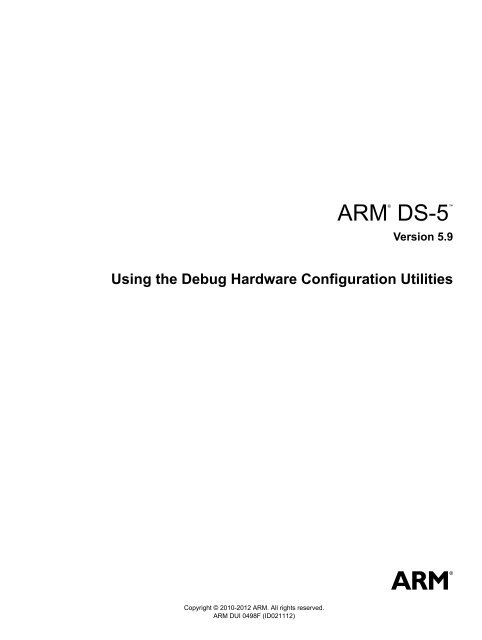ARM DS-5 Using the Debug Hardware Configuration Utilities
ARM DS-5 Using the Debug Hardware Configuration Utilities
ARM DS-5 Using the Debug Hardware Configuration Utilities
Create successful ePaper yourself
Turn your PDF publications into a flip-book with our unique Google optimized e-Paper software.
®<strong>ARM</strong><strong>DS</strong>-5Version 5.9<strong>Using</strong> <strong>the</strong> <strong>Debug</strong> <strong>Hardware</strong> <strong>Configuration</strong> <strong>Utilities</strong>Copyright © 2010-2012 <strong>ARM</strong>. All rights reserved.<strong>ARM</strong> DUI 0498F (ID021112)
<strong>ARM</strong> <strong>DS</strong>-5<strong>Using</strong> <strong>the</strong> <strong>Debug</strong> <strong>Hardware</strong> <strong>Configuration</strong> <strong>Utilities</strong>Copyright © 2010-2012 <strong>ARM</strong>. All rights reserved.Release InformationThe following changes have been made to this book.Change historyDate Issue Confidentiality ChangeMay 2010 A Non-Confidential First release.November 2010 B Non-Confidential Second Release30 April 2011 C Non-Confidential <strong>DS</strong>TREAM and RVI v4.2.1 Release29 July 2011 D Non-Confidential Update 1 for <strong>DS</strong>TREAM and RVI v4.2.1 Release30 September 2011 E Non-Confidential <strong>DS</strong>TREAM and RVI v4.4 Release29 February 2012 F Non-Confidential Update for <strong>DS</strong>-5 v5.9Proprietary NoticeWords and logos marked with or are registered trademarks or trademarks of <strong>ARM</strong> in <strong>the</strong> EU and o<strong>the</strong>r countries, exceptas o<strong>the</strong>rwise stated below in this proprietary notice. O<strong>the</strong>r brands and names mentioned herein may be <strong>the</strong> trademarksof <strong>the</strong>ir respective owners.Nei<strong>the</strong>r <strong>the</strong> whole nor any part of <strong>the</strong> information contained in, or <strong>the</strong> product described in, this document may beadapted or reproduced in any material form except with <strong>the</strong> prior written permission of <strong>the</strong> copyright holder.The product described in this document is subject to continuous developments and improvements. All particulars of <strong>the</strong>product and its use contained in this document are given by <strong>ARM</strong> in good faith. However, all warranties implied orexpressed, including but not limited to implied warranties of merchantability, or fitness for purpose, are excluded.This document is intended only to assist <strong>the</strong> reader in <strong>the</strong> use of <strong>the</strong> product. <strong>ARM</strong> shall not be liable for any loss ordamage arising from <strong>the</strong> use of any information in this document, or any error or omission in such information, or anyincorrect use of <strong>the</strong> product.Where <strong>the</strong> term <strong>ARM</strong> is used it means “<strong>ARM</strong> or any of its subsidiaries as appropriate”.This product includes software developed by <strong>the</strong> Apache Software Foundation (see http://www.apache.org).Confidentiality StatusThis document is Non-Confidential. The right to use, copy and disclose this document may be subject to licenserestrictions in accordance with <strong>the</strong> terms of <strong>the</strong> agreement entered into by <strong>ARM</strong> and <strong>the</strong> party that <strong>ARM</strong> delivered thisdocument to.Product StatusThe information in this document is final, that is for a developed product.Web Addresshttp://www.arm.com<strong>ARM</strong> DUI 0498F Copyright © 2010-2012 <strong>ARM</strong>. All rights reserved. iiID021112Non-Confidential
Conformance NoticesThis section contains conformance notices.Federal Communications Commission NoticeThis device is test equipment and consequently is exempt from part 15 of <strong>the</strong> FCC Rules under section 15.103 (c).Class AImportant: This is a Class A device. In residential areas, this device may cause radio interference. The user should take<strong>the</strong> necessary precautions, if appropriate.CE Declaration of ConformityThe system should be powered down when not in use.It is recommended that ESD precautions be taken when handling <strong>DS</strong>TREAM, RVI, and RVT equipment.The <strong>DS</strong>TREAM, RVI, and RVT modules generate, use, and can radiate radio frequency energy and may cause harmfulinterference to radio communications. There is no guarantee that interference will not occur in a particular installation.If this equipment causes harmful interference to radio or television reception, which can be determined by turning <strong>the</strong>equipment off or on, you are encouraged to try to correct <strong>the</strong> interference by one or more of <strong>the</strong> following measures:• ensure attached cables do not lie across <strong>the</strong> target board• reorient <strong>the</strong> receiving antenna• increase <strong>the</strong> distance between <strong>the</strong> equipment and <strong>the</strong> receiver• connect <strong>the</strong> equipment into an outlet on a circuit different from that to which <strong>the</strong> receiver is connected• consult <strong>the</strong> dealer or an experienced radio/TV technician for helpNoteIt is recommended that wherever possible shielded interface cables be used.<strong>ARM</strong> DUI 0498F Copyright © 2010-2012 <strong>ARM</strong>. All rights reserved. iiiID021112Non-Confidential
Contents<strong>ARM</strong> <strong>DS</strong>-5 <strong>Using</strong> <strong>the</strong> <strong>Debug</strong> <strong>Hardware</strong> <strong>Configuration</strong><strong>Utilities</strong>Chapter 1Chapter 2Chapter 3Chapter 4Conventions and feedbackGetting started with <strong>the</strong> debug hardware configuration utilities2.1 About <strong>the</strong> debug hardware configuration utilities ..................................................... 2-22.2 Starting <strong>the</strong> debug hardware configuration utilities .................................................. 2-32.3 Scanning for available debug hardware units .......................................................... 2-52.4 Identifying a debug hardware unit ............................................................................ 2-72.5 Connecting to a debug hardware unit ...................................................................... 2-8Configuring network settings for your debug hardware unit3.1 About configuring network settings .......................................................................... 3-23.2 Determining <strong>the</strong> correct network settings ................................................................ 3-33.3 The Configure <strong>Debug</strong> <strong>Hardware</strong> unit dialog box ...................................................... 3-43.4 The Configure new <strong>Debug</strong> <strong>Hardware</strong> unit dialog box .............................................. 3-63.5 <strong>Debug</strong> hardware unit network settings .................................................................... 3-73.6 Configuring <strong>the</strong> network settings for a debug hardware unit ................................... 3-83.7 Modifying <strong>the</strong> network settings for a debug hardware unit .................................... 3-103.8 Restarting your debug hardware unit ..................................................................... 3-123.9 Troubleshooting ..................................................................................................... 3-13Managing <strong>the</strong> firmware on your debug hardware unit4.1 About templates and firmware files .......................................................................... 4-24.2 Location of <strong>the</strong> firmware files in <strong>ARM</strong> products ....................................................... 4-34.3 Viewing software version numbers .......................................................................... 4-44.4 Installing a firmware update or patch release .......................................................... 4-54.5 Upgrading an LV<strong>DS</strong> probe ..................................................................................... 4-10<strong>ARM</strong> DUI 0498F Copyright © 2010-2012 <strong>ARM</strong>. All rights reserved. ivID021112Non-Confidential
Contents4.6 Restarting <strong>the</strong> debug hardware unit in RVI Update ............................................... 4-11Chapter 5Chapter 6Creating debug hardware target configurations5.1 About creating debug hardware target configurations ............................................. 5-35.2 Creating a debug hardware configuration file .......................................................... 5-45.3 Opening an existing debug hardware configuration file in <strong>Debug</strong> <strong>Hardware</strong> Config 5-65.4 Configuring a JTAG scan chain ............................................................................... 5-75.5 About configuring a device list ................................................................................. 5-95.6 Autoconfiguring a scan chain ................................................................................. 5-115.7 Adding devices to <strong>the</strong> scan chain .......................................................................... 5-125.8 Removing devices from <strong>the</strong> scan chain ................................................................. 5-165.9 Changing <strong>the</strong> order of devices on <strong>the</strong> scan chain .................................................. 5-175.10 Select Platform dialog box ..................................................................................... 5-185.11 Export As Platform dialog box ............................................................................... 5-195.12 Exporting a configuration to a platform file ............................................................ 5-205.13 Device Properties dialog box ................................................................................. 5-215.14 Changing <strong>the</strong> properties of a device ...................................................................... 5-235.15 Setting <strong>the</strong> clock speed .......................................................................................... 5-245.16 About adaptive clocking ......................................................................................... 5-255.17 <strong>Debug</strong> hardware device configuration settings ...................................................... 5-265.18 <strong>Debug</strong> hardware Advanced configuration settings ................................................ 5-335.19 <strong>Debug</strong> hardware Trace configuration settings ....................................................... 5-365.20 <strong>Debug</strong> hardware Advanced configuration reset options ........................................ 5-375.21 Configuring SecurCore behavior if <strong>the</strong> processor clock stops when stepping instructions5-385.22 Configuring TrustZone enabled processor behavior when debug privileges are reduced5-395.23 About platform detection and selection .................................................................. 5-405.24 Autodetecting a platform ........................................................................................ 5-415.25 Manually selecting a platform ................................................................................ 5-435.26 Clearing a platform assignment from a debug hardware configuration ................. 5-445.27 Adding new platforms ............................................................................................ 5-455.28 Adding autoconfigure support for new platforms ................................................... 5-465.29 Configuring <strong>the</strong> debug hardware Advanced settings ............................................. 5-475.30 Saving your changes ............................................................................................. 5-495.31 Disconnecting from a debug hardware unit ........................................................... 5-505.32 Configuring a target processor for virtual E<strong>the</strong>rnet ................................................ 5-515.33 CoreSight device names and classes .................................................................... 5-52Configuring CoreSight systems6.1 About CoreSight system configuration .................................................................... 6-26.2 Reading <strong>the</strong> CoreSight ROM table .......................................................................... 6-36.3 CoreSight autodetection .......................................................................................... 6-46.4 How <strong>the</strong> debug hardware unit autodetects Serial Wire <strong>Debug</strong> ................................ 6-56.5 About trace associations .......................................................................................... 6-66.6 Defining CoreSight trace associations ..................................................................... 6-76.7 Format of trace associations .................................................................................... 6-86.8 Trace Association Editor dialog box ........................................................................ 6-96.9 Setting up a CoreSight trace association file ......................................................... 6-116.10 Loading a trace association file ............................................................................. 6-136.11 CoreSight topology and associations for <strong>the</strong> CoreSight DK11 .............................. 6-156.12 CoreSight topology and associations for <strong>the</strong> Cortex-R4 FPGA ............................. 6-176.13 CoreSight topology and associations for <strong>the</strong> Cortex-M3 FPGA ............................. 6-196.14 CoreSight topology and associations for multiple trace sources ........................... 6-216.15 Configuring CoreSight processors ......................................................................... 6-226.16 Configuring <strong>ARM</strong>7, <strong>ARM</strong>9, and <strong>ARM</strong>11 processors in CoreSight systems ........... 6-246.17 Configuring CoreSight systems with multiple devices per JTAG-AP multiplexor port ....6-26<strong>ARM</strong> DUI 0498F Copyright © 2010-2012 <strong>ARM</strong>. All rights reserved. vID021112Non-Confidential
ContentsChapter 7Chapter 8Chapter 9Chapter 10<strong>Using</strong> Trace7.1 About using trace hardware ..................................................................................... 7-27.2 Trace hardware capture rates .................................................................................. 7-37.3 Configuring trace lines (<strong>DS</strong>TREAM and RVT2 only) ............................................... 7-47.4 Configuring your debugger for trace capture ........................................................... 7-6<strong>Debug</strong>ging with your debug hardware unit8.1 Post-mortem debugging .......................................................................................... 8-28.2 Semihosting ............................................................................................................. 8-48.3 Adding an application SVC handler when using debug hardware ........................... 8-58.4 Cortex-M3 semihosting ............................................................................................ 8-78.5 <strong>Hardware</strong> breakpoints .............................................................................................. 8-88.6 Software instruction breakpoints .............................................................................. 8-98.7 Processor exceptions ............................................................................................ 8-108.8 Breakpoints and <strong>the</strong> program counter ................................................................... 8-118.9 Interaction between breakpoint handling in <strong>the</strong> debug hardware and your debugger ....8-128.10 Problems setting breakpoints ................................................................................ 8-148.11 Strategies used by debug hardware to debug cached processors ........................ 8-158.12 Considerations when debugging processors with caches enabled ....................... 8-168.13 <strong>Debug</strong>ging applications in ROM ............................................................................ 8-178.14 <strong>Debug</strong>ging from reset ............................................................................................ 8-188.15 <strong>Debug</strong>ging with a simulated reset .......................................................................... 8-198.16 <strong>Debug</strong>ging with a reset register ............................................................................. 8-208.17 <strong>Debug</strong>ging with a target reset ................................................................................ 8-218.18 <strong>Debug</strong>ging systems with ROM at <strong>the</strong> exception vector ......................................... 8-22Configuring debug hardware for GDB9.1 About configuring debug hardware for debugging with GDB ................................... 9-39.2 Feature support when debugging with GDB ............................................................ 9-49.3 <strong>Debug</strong>ging modes for GDB ...................................................................................... 9-59.4 <strong>Debug</strong> hardware TCP/IP port numbering ................................................................ 9-69.5 DCC modes ............................................................................................................. 9-79.6 About building for standalone target platforms ........................................................ 9-89.7 Methods of connecting from remote GDB sessions ................................................ 9-99.8 Connection methods for each debugging mode .................................................... 9-109.9 Connections to a target without built-in GDB support (RVI-GDB) ......................... 9-119.10 Connections to a target with a GDB stub (Target-GDB) ........................................ 9-139.11 Connections to a target GDB stub using Virtual E<strong>the</strong>rnet/TTY mode(Target-GDB-Virtual E<strong>the</strong>rnet) ............................................................................... 9-159.12 Connections to a target OS using gdbserver (GDBserver) .................................... 9-179.13 Connections to a target OS using NFS (GDB-NFS) .............................................. 9-199.14 Preparing your debug hardware for remote GDB connections .............................. 9-219.15 Connecting to targets from GDB through debug hardware ................................... 9-229.16 Setting DCC parameters ........................................................................................ 9-239.17 DCC and interrupts ................................................................................................ 9-259.18 Loading and booting a complete system ............................................................... 9-269.19 rvigdbconfig command syntax ............................................................................... 9-279.20 rviload command syntax ........................................................................................ 9-289.21 RVIahbload command syntax ................................................................................ 9-309.22 RVIvec command syntax ....................................................................................... 9-329.23 Multiprocessor debugging with GDB and debug hardware ................................... 9-34Troubleshooting your debug hardware unit10.1 Multiple programs attempting to scan .................................................................... 10-210.2 USB server not accessible ..................................................................................... 10-310.3 Connection times out ............................................................................................. 10-410.4 O<strong>the</strong>r active connections ....................................................................................... 10-510.5 A debug hardware unit is not listed ........................................................................ 10-6<strong>ARM</strong> DUI 0498F Copyright © 2010-2012 <strong>ARM</strong>. All rights reserved. viID021112Non-Confidential
Contents10.6 Auto Configure button is disabled in <strong>the</strong> <strong>Debug</strong> <strong>Hardware</strong> Config utility ............... 10-710.7 Remove button is disabled in <strong>the</strong> <strong>Debug</strong> <strong>Hardware</strong> Config utility .......................... 10-810.8 Troubleshooting firmware upgrade installations .................................................... 10-910.9 Troubleshooting autoconfigation of a scan chain ................................................ 10-1110.10 Log Client Utility ................................................................................................... 10-13<strong>ARM</strong> DUI 0498F Copyright © 2010-2012 <strong>ARM</strong>. All rights reserved. viiID021112Non-Confidential
Chapter 1Conventions and feedbackThe following describes <strong>the</strong> typographical conventions and how to give feedback:Typographical conventionsThe following typographical conventions are used:monospace Denotes text that can be entered at <strong>the</strong> keyboard, such as commands,file and program names, and source code.monospace Denotes a permitted abbreviation for a command or option. Theunderlined text can be entered instead of <strong>the</strong> full command or optionname.monospace italicDenotes arguments to commands and functions where <strong>the</strong> argument isto be replaced by a specific value.monospace boldDenotes language keywords when used outside example code.italicboldHighlights important notes, introduces special terminology, denotesinternal cross-references, and citations.Highlights interface elements, such as menu names. Also used foremphasis in descriptive lists, where appropriate, and for <strong>ARM</strong> ®processor signal names.Feedback on this productIf you have any comments and suggestions about this product, contact yoursupplier and give:• your name and company<strong>ARM</strong> DUI 0498F Copyright © 2010-2012 <strong>ARM</strong>. All rights reserved. 1-1ID021112Non-Confidential
Conventions and feedback• <strong>the</strong> serial number of <strong>the</strong> product• details of <strong>the</strong> release you are using• details of <strong>the</strong> platform you are using, such as <strong>the</strong> hardware platform,operating system type and version• a small standalone sample of code that reproduces <strong>the</strong> problem• a clear explanation of what you expected to happen, and what actuallyhappened• <strong>the</strong> commands you used, including any command-line options• sample output illustrating <strong>the</strong> problem• <strong>the</strong> version string of <strong>the</strong> tools, including <strong>the</strong> version number and buildnumbers.Feedback on contentIf you have comments on content <strong>the</strong>n send an e-mail to errata@arm.com. Give:• <strong>the</strong> title• <strong>the</strong> number, <strong>ARM</strong> DUI 0498F• if viewing online, <strong>the</strong> topic names to which your comments apply• if viewing a PDF version of a document, <strong>the</strong> page numbers to which yourcomments apply• a concise explanation of your comments.<strong>ARM</strong> also welcomes general suggestions for additions and improvements.<strong>ARM</strong> periodically provides updates and corrections to its documentation on <strong>the</strong> <strong>ARM</strong>Information Center, toge<strong>the</strong>r with knowledge articles and Frequently Asked Questions (FAQs).O<strong>the</strong>r information• <strong>ARM</strong> Information Center, http://infocenter.arm.com/help/index.jsp• <strong>ARM</strong> Technical Support Knowledge Articles,http://infocenter.arm.com/help/topic/com.arm.doc.faqs/index.html• <strong>ARM</strong> Support and Maintenance,http://www.arm.com/support/services/support-maintenance.php• <strong>ARM</strong> Glossary,http://infocenter.arm.com/help/topic/com.arm.doc.aeg0014-/index.html.<strong>ARM</strong> DUI 0498F Copyright © 2010-2012 <strong>ARM</strong>. All rights reserved. 1-2ID021112Non-Confidential
Chapter 2Getting started with <strong>the</strong> debug hardwareconfiguration utilitiesThe following topics describe how to get started with using <strong>the</strong> debug hardware configurationutilities:• About <strong>the</strong> debug hardware configuration utilities on page 2-2• Starting <strong>the</strong> debug hardware configuration utilities on page 2-3• Scanning for available debug hardware units on page 2-5• Identifying a debug hardware unit on page 2-7• Connecting to a debug hardware unit on page 2-8.<strong>ARM</strong> DUI 0498F Copyright © 2010-2012 <strong>ARM</strong>. All rights reserved. 2-1ID021112Non-Confidential
Getting started with <strong>the</strong> debug hardware configuration utilities2.1 About <strong>the</strong> debug hardware configuration utilitiesThe debug hardware configuration utilities enable you to connect to <strong>the</strong> debug hardware unitthat provides <strong>the</strong> interface between your development platform and your PC. The followingutilities are provided:RVI Config IP utilityUsed to configure <strong>the</strong> IP address on a debug hardware unit. This enables you toaccess <strong>the</strong> unit over E<strong>the</strong>rnet.<strong>Debug</strong> <strong>Hardware</strong> Config utilityUsed to configure a debug hardware unit. This enables you to:• Identify <strong>the</strong> target devices on your development platform. These devicescan be one or more processors, and optional trace devices or CoreSight devices.• Configure debug hardware and target-related features that are appropriateto correctly debug your development platform.• Save <strong>the</strong> configuration to a device configuration file. The deviceconfiguration file is used by your debugger to connect to each targetprocessor on your development platform.RVI Update utilityUsed to update <strong>the</strong> firmware and devices on a debug hardware unit and probe.NoteThis document applies to <strong>the</strong> <strong>ARM</strong> ® <strong>DS</strong>TREAM debug and trace unit and <strong>the</strong> <strong>ARM</strong> RVI debug unit. The term trace hardware refers to:• <strong>the</strong> built-in trace hardware of a <strong>DS</strong>TREAM unit• an <strong>ARM</strong> RVT or <strong>ARM</strong> RVT2 trace capture unit for RVI.Differences in debug and trace hardware features between <strong>the</strong> units are explicitly stated.2.1.1 See alsoTasks• Starting <strong>the</strong> debug hardware configuration utilities on page 2-3• Scanning for available debug hardware units on page 2-5• Connecting to a debug hardware unit on page 2-8• Chapter 3 Configuring network settings for your debug hardware unit• Chapter 4 Managing <strong>the</strong> firmware on your debug hardware unit• Chapter 5 Creating debug hardware target configurations.<strong>ARM</strong> DUI 0498F Copyright © 2010-2012 <strong>ARM</strong>. All rights reserved. 2-2ID021112Non-Confidential
Getting started with <strong>the</strong> debug hardware configuration utilities2.2 Starting <strong>the</strong> debug hardware configuration utilitiesHow you start <strong>the</strong> required debug hardware configuration utility depends on:• your PC operating system• whe<strong>the</strong>r you installed <strong>the</strong> host software with an <strong>ARM</strong> ® software development product• whe<strong>the</strong>r you are running a debugger session.NoteFor information about debugging with your own debugger, see your debugger documentation.2.2.1 Starting <strong>the</strong> <strong>Debug</strong> <strong>Hardware</strong> Config utility on WindowsTo start <strong>the</strong> required debug hardware configuration utility on Windows platforms:1. Select Start → All Programs → <strong>ARM</strong> <strong>DS</strong>-5 → <strong>Debug</strong> <strong>Hardware</strong>2. Select <strong>the</strong> option for <strong>the</strong> utility you want to use:• select <strong>Debug</strong> <strong>Hardware</strong> Config IP to start <strong>the</strong> RVI Config IP utility• select <strong>Debug</strong> <strong>Hardware</strong> <strong>Configuration</strong> to start <strong>the</strong> <strong>Debug</strong> <strong>Hardware</strong> Config utility• select <strong>Debug</strong> <strong>Hardware</strong> Update to start <strong>the</strong> RVI Update utility.For more information, see <strong>the</strong> <strong>ARM</strong> <strong>DS</strong>-5 documentation.2.2.2 Starting <strong>the</strong> <strong>Debug</strong> <strong>Hardware</strong> Config utility on Red Hat LinuxTo start <strong>the</strong> required debug hardware configuration utility on Red Hat Linux platforms, select<strong>the</strong> appropriate shortcut. The shortcut depends on <strong>the</strong> version of Red Hat Linux and <strong>the</strong> desktopenvironment that you are using.If no desktop shortcut is available, at <strong>the</strong> command-line:1. Make sure <strong>the</strong> paths to <strong>the</strong> utilities are configured. See Getting Started for <strong>DS</strong>-5 for moredetails.2. Enter <strong>the</strong> command for <strong>the</strong> utility you want to use:• enter rviconfigip to start <strong>the</strong> RVI Config IP utility• enter rvconfig to start <strong>the</strong> <strong>Debug</strong> <strong>Hardware</strong> Config utility• enter rviupdate to start <strong>the</strong> RVI Update utility.2.2.3 Accessing <strong>the</strong> <strong>Debug</strong> <strong>Hardware</strong> Config utility from your <strong>Debug</strong>gerYou can access <strong>the</strong> <strong>Debug</strong> <strong>Hardware</strong> Config utility directly from your debugger. See <strong>the</strong> <strong>DS</strong>-5<strong>Debug</strong>ger documentation for details on how to do this.2.2.4 See alsoTasks• Scanning for available debug hardware units on page 2-5• Connecting to a debug hardware unit on page 2-8.O<strong>the</strong>r information• <strong>Using</strong> <strong>the</strong> <strong>Debug</strong>ger,http://infocenter.arm.com/help/topic/com.arm.doc.dui0446-/index.html<strong>ARM</strong> DUI 0498F Copyright © 2010-2012 <strong>ARM</strong>. All rights reserved. 2-3ID021112Non-Confidential
Getting started with <strong>the</strong> debug hardware configuration utilities• <strong>Debug</strong>ger Command Reference,http://infocenter.arm.com/help/topic/com.arm.doc.dui0452-/index.html.<strong>ARM</strong> DUI 0498F Copyright © 2010-2012 <strong>ARM</strong>. All rights reserved. 2-4ID021112Non-Confidential
Getting started with <strong>the</strong> debug hardware configuration utilities2.3 Scanning for available debug hardware unitsTo scan for available debug hardware units:1. Start <strong>the</strong> required configuration utility, for example <strong>Debug</strong> <strong>Hardware</strong> Config.2. Click <strong>the</strong> Scan button to scan for debug hardware units that are connected to your localnetwork or to a USB port on your PC. The Scan button becomes animated to indicate thata scan is in progress. When <strong>the</strong> configuration utility finds a unit, it adds it to <strong>the</strong> list ofavailable units. The following figure shows an example:Figure 2-1 <strong>Debug</strong> <strong>Hardware</strong> Config utilityNoteAny unit shown in light gray is one that has responded to browse requests but does nothave a valid IP address. You cannot connect to that unit by TCP/IP until you haveconfigured it for use on your network.The scan tool searches for debug hardware units that are connected to your local networkor USB ports on your PC. The units found are listed in <strong>the</strong> browser on <strong>the</strong> right of <strong>the</strong>window.NoteUnits that are connected to different networks do not appear in <strong>the</strong> configuration utility.Consequently, if you want to connect to a debug hardware unit on a separate network, youmust know <strong>the</strong> IP address of that unit.If you want to stop scanning, click <strong>the</strong> Scan button. You can click <strong>the</strong> Scan button againat any time to force a rescan for available debug hardware units and update <strong>the</strong> list.3. Select Exit from <strong>the</strong> File. This disconnects from any connected unit, and exits <strong>the</strong>configuration utility.<strong>ARM</strong> DUI 0498F Copyright © 2010-2012 <strong>ARM</strong>. All rights reserved. 2-5ID021112Non-Confidential
Getting started with <strong>the</strong> debug hardware configuration utilities2.3.1 See alsoTasks• Starting <strong>the</strong> debug hardware configuration utilities on page 2-3• Identifying a debug hardware unit on page 2-7• Connecting to a debug hardware unit on page 2-8• Chapter 3 Configuring network settings for your debug hardware unit.<strong>ARM</strong> DUI 0498F Copyright © 2010-2012 <strong>ARM</strong>. All rights reserved. 2-6ID021112Non-Confidential
Getting started with <strong>the</strong> debug hardware configuration utilities2.4 Identifying a debug hardware unitIf you have multiple debug hardware units on a network, you can identify <strong>the</strong> unit you want toaccess from <strong>the</strong> configuration utility.To identify <strong>the</strong> debug hardware unit you want to access:1. Select a unit from <strong>the</strong> list, or enter an IP address of a unit if it is on a different network.2. Click Identify.The identification indicators on <strong>the</strong> selected debug hardware unit flash for 5 seconds. Ifyou have selected <strong>the</strong> wrong unit, select ano<strong>the</strong>r unit from <strong>the</strong> list and repeat this step.NoteOn RVI, all LEDs on <strong>the</strong> front panel flash during identification.On <strong>DS</strong>TREAM, <strong>the</strong> <strong>DS</strong>TREAM logo flashes during identification.2.4.1 See alsoTasks• Scanning for available debug hardware units on page 2-5• Connecting to a debug hardware unit on page 2-8• Chapter 3 Configuring network settings for your debug hardware unit.ReferenceSetting Up <strong>the</strong> <strong>ARM</strong> <strong>DS</strong>TREAM <strong>Hardware</strong>:• The <strong>DS</strong>TREAM unit on page 2-5.Setting Up <strong>the</strong> <strong>ARM</strong> RVI and RVT <strong>Hardware</strong>:• The RVI debug unit on page 2-10.<strong>ARM</strong> DUI 0498F Copyright © 2010-2012 <strong>ARM</strong>. All rights reserved. 2-7ID021112Non-Confidential
Getting started with <strong>the</strong> debug hardware configuration utilities2.5 Connecting to a debug hardware unitYou must connect to your debug hardware unit to create a configuration file that contains detailsof your target hardware and <strong>the</strong> debug hardware. The configuration file is required by yourdebugger to connect to your target development platform and debug your software.2.5.1 PrerequisitesBefore you can connect to a debug hardware unit, make sure you have:1. Set up, or have access to, <strong>the</strong> debug hardware unit that interfaces with your developmentplatform.2. Installed <strong>the</strong> correct version of <strong>the</strong> host software on your PC for your debug hardware unit.2.5.2 ProcedureTo connect to a debug hardware unit:1. Start <strong>the</strong> required configuration utility, for example <strong>the</strong> <strong>Debug</strong> <strong>Hardware</strong> Config utility.2. If you do not see any debug hardware units listed for your local network, click <strong>the</strong> Scanbutton. The Scan button becomes animated to indicate that a scan is in progress. When<strong>the</strong> utility finds a debug hardware unit on your local network, it is added to <strong>the</strong> list ofavailable units. The following figure shows an example:Figure 2-2 <strong>Debug</strong> <strong>Hardware</strong> Config utility showing debug hardware unitsNoteThe scan tool only searches for debug hardware units that are connected to your localnetwork or USB ports on your PC. Therefore, units that are connected to a differentnetwork do not appear in <strong>the</strong> configuration utility. Consequently, if you want to connectto a debug hardware unit that is not accessible on your local network, ensure that youknow <strong>the</strong> IP address of that debug hardware unit.<strong>ARM</strong> DUI 0498F Copyright © 2010-2012 <strong>ARM</strong>. All rights reserved. 2-8ID021112Non-Confidential
Getting started with <strong>the</strong> debug hardware configuration utilitiesAny unit shown in light gray is one that has responded to browse requests but does nothave a valid IP address. You cannot connect to that unit by TCP/IP until you haveconfigured it for use on your network.Alternatively, connect <strong>the</strong> debug hardware unit directly to your PC using a USB cable.3. If multiple units are listed, and you are unsure about <strong>the</strong> debug hardware unit you want touse:a. Select a unit in <strong>the</strong> list, or enter an IP address of a unit on a different network.b. Click Identify. The identification indicators on <strong>the</strong> unit flash for five seconds.NoteOn RVI, all LEDs on <strong>the</strong> front panel flash during identification.On <strong>DS</strong>TREAM, <strong>the</strong> <strong>DS</strong>TREAM logo flashes during identification.4. To connect to your required unit, select <strong>the</strong> unit and click Connect. Alternatively, do oneof <strong>the</strong> following:• Double-click on <strong>the</strong> unit you want to connect to.• In <strong>the</strong> IP Address/Host Name field, enter ei<strong>the</strong>r <strong>the</strong> IP address or host name of <strong>the</strong>device you want to connect to and click Connect.When a connection has been established, <strong>the</strong> configuration utility display changes to show<strong>the</strong> configuration features provided by that utility.If you have problems connecting to a debug hardware unit, you must troubleshoot <strong>the</strong>debug hardware connections.5. Select Exit from <strong>the</strong> File menu. This disconnects from any connected unit, and exits <strong>the</strong>configuration utility.2.5.3 See alsoTasks• Starting <strong>the</strong> debug hardware configuration utilities on page 2-3• Scanning for available debug hardware units on page 2-5• Scanning for available debug hardware units on page 2-5• Chapter 3 Configuring network settings for your debug hardware unit• Chapter 10 Troubleshooting your debug hardware unit.ReferenceSetting Up <strong>the</strong> <strong>ARM</strong> <strong>DS</strong>TREAM <strong>Hardware</strong>:• The <strong>DS</strong>TREAM unit on page 2-5.Setting Up <strong>the</strong> <strong>ARM</strong> RVI and RVT <strong>Hardware</strong>:• The RVI debug unit on page 2-10.<strong>ARM</strong> DUI 0498F Copyright © 2010-2012 <strong>ARM</strong>. All rights reserved. 2-9ID021112Non-Confidential
Chapter 3Configuring network settings for your debughardware unitThe following topics describe how to configure <strong>the</strong> network settings for your debug hardwareunit:• About configuring network settings on page 3-2• Determining <strong>the</strong> correct network settings on page 3-3• The Configure <strong>Debug</strong> <strong>Hardware</strong> unit dialog box on page 3-4• The Configure new <strong>Debug</strong> <strong>Hardware</strong> unit dialog box on page 3-6• <strong>Debug</strong> hardware unit network settings on page 3-7• Configuring <strong>the</strong> network settings for a debug hardware unit on page 3-8• Modifying <strong>the</strong> network settings for a debug hardware unit on page 3-10• Restarting your debug hardware unit on page 3-12• Troubleshooting on page 3-13.<strong>ARM</strong> DUI 0498F Copyright © 2010-2012 <strong>ARM</strong>. All rights reserved. 3-1ID021112Non-Confidential
Configuring network settings for your debug hardware unit3.1 About configuring network settingsThe configuration process depends on <strong>the</strong> way in which <strong>the</strong> debug hardware unit is connectedto <strong>the</strong> host computer, and whe<strong>the</strong>r or not your network uses Dynamic Host <strong>Configuration</strong>Protocol (DHCP).If you have connected your debug hardware unit to an E<strong>the</strong>rnet network or directly to <strong>the</strong> hostcomputer using an E<strong>the</strong>rnet cross-over cable, you must configure <strong>the</strong> network settings beforeyou can use <strong>the</strong> unit for debugging. You have only to configure <strong>the</strong> network settings once.The following connections are possible:• Your debug hardware unit is connected to your local network that uses DHCP. In thissituation, you do not have to know <strong>the</strong> E<strong>the</strong>rnet address of <strong>the</strong> unit, but you must enableDHCP.• Your debug hardware unit is connected to your local network that does not use DHCP. Inthis situation, you must assign a static IP address to <strong>the</strong> debug hardware unit.NoteIf you have connected your debug hardware unit directly to <strong>the</strong> host computer using a USBcable, and you do not intend to connect it to a network, you do not have to configure <strong>the</strong> networksettings.3.1.1 See alsoTasks• Starting <strong>the</strong> debug hardware configuration utilities on page 2-3• Determining <strong>the</strong> correct network settings on page 3-3• Configuring <strong>the</strong> network settings for a debug hardware unit on page 3-8• Chapter 10 Troubleshooting your debug hardware unit.Setting Up <strong>the</strong> <strong>ARM</strong> <strong>DS</strong>TREAM <strong>Hardware</strong>:• Connecting <strong>the</strong> <strong>DS</strong>TREAM unit on page 3-3.Setting Up <strong>the</strong> <strong>ARM</strong> RVI and RVT <strong>Hardware</strong>:• Connecting <strong>the</strong> RVI hardware on page 3-5.Reference• <strong>Debug</strong> hardware unit network settings on page 3-7.<strong>ARM</strong> DUI 0498F Copyright © 2010-2012 <strong>ARM</strong>. All rights reserved. 3-2ID021112Non-Confidential
Configuring network settings for your debug hardware unit3.2 Determining <strong>the</strong> correct network settingsBefore you can configure <strong>the</strong> network settings, you must first determine <strong>the</strong> correct networksettings for your debug hardware unit. To do this, you must consult with <strong>the</strong> systemadministrator for your network.The information that you require depends on whe<strong>the</strong>r your network uses Dynamic Host<strong>Configuration</strong> Protocol (DHCP):Table 3-1 Required debug hardware network settingsInformation <strong>Using</strong> DHCP Not using DHCPHost Name Yes YesIP Address - YesDefault Gateway - YesSubnet Mask - YesE<strong>the</strong>rnet Address Yes YesE<strong>the</strong>rnet Type Yes Yes3.2.1 See alsoTasks• Starting <strong>the</strong> debug hardware configuration utilities on page 2-3.Reference• The Configure <strong>Debug</strong> <strong>Hardware</strong> unit dialog box on page 3-4• The Configure new <strong>Debug</strong> <strong>Hardware</strong> unit dialog box on page 3-6.<strong>ARM</strong> DUI 0498F Copyright © 2010-2012 <strong>ARM</strong>. All rights reserved. 3-3ID021112Non-Confidential
Configuring network settings for your debug hardware unit3.3 The Configure <strong>Debug</strong> <strong>Hardware</strong> unit dialog boxThe Configure <strong>Debug</strong> <strong>Hardware</strong> unit dialog box enables you to modify <strong>the</strong> network settings ona debug hardware unit that has previously been configured. The following figure shows anexample:Figure 3-1 The Configure <strong>Debug</strong> <strong>Hardware</strong> unit dialog boxNoteYou can modify <strong>the</strong> settings only for a debug hardware unit that is on your local network or thatis connected to a USB port on your PC.The network settings available depend on whe<strong>the</strong>r or not your network uses Dynamic Host<strong>Configuration</strong> Protocol (DHCP):• If your network uses DHCP, you must know:— <strong>the</strong> hostname that you want to use for your unit (if any)— <strong>the</strong> E<strong>the</strong>rnet type of your network.• If your network does not use DHCP, you must know:— <strong>the</strong> hostname that you want to use for your unit (if any)— <strong>the</strong> IP address that you want to use for your unit— <strong>the</strong> default gateway for your network (if it has one)— <strong>the</strong> subnet mask for your network.— <strong>the</strong> E<strong>the</strong>rnet type of your network.NoteThe E<strong>the</strong>rnet Address field is read-only.After setting up <strong>the</strong> network settings, click Configure to write <strong>the</strong> values to <strong>the</strong> unit.Click Exit to close <strong>the</strong> Configure <strong>Debug</strong> <strong>Hardware</strong> unit dialog box3.3.1 See alsoTasks• About configuring network settings on page 3-2• Determining <strong>the</strong> correct network settings on page 3-3• Configuring <strong>the</strong> network settings for a debug hardware unit on page 3-8• Modifying <strong>the</strong> network settings for a debug hardware unit on page 3-10• Troubleshooting on page 3-13.<strong>ARM</strong> DUI 0498F Copyright © 2010-2012 <strong>ARM</strong>. All rights reserved. 3-4ID021112Non-Confidential
Configuring network settings for your debug hardware unitReference• The Configure new <strong>Debug</strong> <strong>Hardware</strong> unit dialog box on page 3-6• <strong>Debug</strong> hardware unit network settings on page 3-7.<strong>ARM</strong> DUI 0498F Copyright © 2010-2012 <strong>ARM</strong>. All rights reserved. 3-5ID021112Non-Confidential
Configuring network settings for your debug hardware unit3.4 The Configure new <strong>Debug</strong> <strong>Hardware</strong> unit dialog boxThe Configure new <strong>Debug</strong> <strong>Hardware</strong> unit dialog box enables you to:• configure <strong>the</strong> network settings for a debug hardware unit that has not been previouslyconfigured• configure <strong>the</strong> network settings for a debug hardware unit that is on a different subnet.The following figure shows an example:Figure 3-2 The Configure new <strong>Debug</strong> <strong>Hardware</strong> unit dialog boxThe network settings available depend on whe<strong>the</strong>r or not your network uses Dynamic Host<strong>Configuration</strong> Protocol (DHCP):• If your network uses DHCP, you must know:— <strong>the</strong> hostname that you want to use for your unit (if any)— <strong>the</strong> E<strong>the</strong>rnet address of unit— <strong>the</strong> E<strong>the</strong>rnet type of your network.• If your network does not use DHCP, you must know:— <strong>the</strong> hostname that you want to use for your unit (if any)— <strong>the</strong> IP address that you want to use for your unit— <strong>the</strong> default gateway for your network (if it has one)— <strong>the</strong> subnet mask for your network.— <strong>the</strong> E<strong>the</strong>rnet address of unit— <strong>the</strong> E<strong>the</strong>rnet type of your network.If more than one unit is listed in <strong>the</strong> browser, click Identify to identify your unit. TheIdentification LEDs on <strong>the</strong> selected unit flash for five seconds.After setting up <strong>the</strong> network settings, click Configure to write <strong>the</strong> values to <strong>the</strong> unit.Click Exit to close <strong>the</strong> Configure new <strong>Debug</strong> <strong>Hardware</strong> unit dialog box3.4.1 See alsoTasks• About configuring network settings on page 3-2• Determining <strong>the</strong> correct network settings on page 3-3• Configuring <strong>the</strong> network settings for a debug hardware unit on page 3-8.Reference• <strong>Debug</strong> hardware unit network settings on page 3-7.<strong>ARM</strong> DUI 0498F Copyright © 2010-2012 <strong>ARM</strong>. All rights reserved. 3-6ID021112Non-Confidential
Configuring network settings for your debug hardware unit3.5 <strong>Debug</strong> hardware unit network settingsThe following network settings are available for a debug hardware unit:DHCPEnables or disables Dynamic Host <strong>Configuration</strong> Protocol (DHCP):• If your network uses DHCP, you must know <strong>the</strong> hostname that you want touse for your debug hardware unit (if any).NoteYou do not have to know <strong>the</strong> IP address for your debug hardware unit, or<strong>the</strong> default gateway and subnet mask for your network, because <strong>the</strong>sesettings are fetched from a DHCP server on your network.• If your network does not use DHCP, you must know:— <strong>the</strong> hostname to use for your debug hardware unit (if any)— <strong>the</strong> IP address to use for your debug hardware unit— <strong>the</strong> default gateway for your network (if it has one)— <strong>the</strong> subnet mask for your network.Host Name The host name for <strong>the</strong> unit. This must contain only <strong>the</strong> alphanumeric characters(A to Z, a to z, and 0 to 9) and <strong>the</strong> - character, and must be no more than 39characters long.IP Address The static IP address to use when DHCP is disabled.Default GatewayThe default gateway to use when DHCP is disabled.Subnet MaskThe subnet mask to use when DHCP is disabled.E<strong>the</strong>rnet AddressThe E<strong>the</strong>rnet address of <strong>the</strong> unit.E<strong>the</strong>rnet TypeThe type of network you are using:• If you know <strong>the</strong> type of network, select <strong>the</strong> type. The options are:— 10-MBit, Half Duplex— 10-MBit, Full Duplex— 100-MBit, Half Duplex— 100-MBit, Full Duplex.• O<strong>the</strong>rwise, select Auto-Detect.3.5.1 See alsoTasks• About configuring network settings on page 3-2• Configuring <strong>the</strong> network settings for a debug hardware unit on page 3-8• Troubleshooting on page 3-13.Reference• The Configure <strong>Debug</strong> <strong>Hardware</strong> unit dialog box on page 3-4• The Configure new <strong>Debug</strong> <strong>Hardware</strong> unit dialog box on page 3-6.<strong>ARM</strong> DUI 0498F Copyright © 2010-2012 <strong>ARM</strong>. All rights reserved. 3-7ID021112Non-Confidential
Configuring network settings for your debug hardware unit3.6 Configuring <strong>the</strong> network settings for a debug hardware unitIf you have a debug hardware unit that does not have a valid IP address, or is on a differentnetwork, you must manually enter <strong>the</strong> E<strong>the</strong>rnet address during configuration.3.6.1 PrerequisitesBefore you can configure <strong>the</strong> network settings, you must first determine <strong>the</strong> correct networksettings for your debug hardware unit:• If you do not want to use DHCP, <strong>the</strong>n you must obtain an IP Address, Default Gateway,and Subnet Mask from your network administrator.• If you want to use DHCP, you must inform your network administrator of <strong>the</strong> E<strong>the</strong>rnetAddress of <strong>the</strong> unit, so that it can be added to <strong>the</strong> DHCP server.3.6.2 ProcedureTo configure your new debug hardware unit:1. Open <strong>the</strong> RVI Config IP utility.2. If <strong>the</strong> debug hardware unit is on your local network or connected to a USB port on yourPC, continue at step 3.O<strong>the</strong>rwise, continue at step 6.3. Click <strong>the</strong> Scan tool to scan for debug hardware units.NoteOnly debug hardware units that are on your local network or connected to a USB port onyour PC are listed.4. Select <strong>the</strong> debug hardware unit you want to configure.5. Click <strong>the</strong> Identify tool to verify that <strong>the</strong> identification LEDs flash on <strong>the</strong> correct debughardware unit.6. Click <strong>the</strong> Config New tool. The Configure new <strong>Debug</strong> <strong>Hardware</strong> unit dialog box appears,as shown in <strong>the</strong> following figure:Figure 3-3 The Configure new <strong>Debug</strong> <strong>Hardware</strong> unit dialog box7. Determine <strong>the</strong> E<strong>the</strong>rnet address of your debug hardware unit by reading <strong>the</strong> label on <strong>the</strong>side of <strong>the</strong> unit, and enter it into <strong>the</strong> E<strong>the</strong>rnet Address field.8. If you are not using DHCP:a. Deselect DHCP.<strong>ARM</strong> DUI 0498F Copyright © 2010-2012 <strong>ARM</strong>. All rights reserved. 3-8ID021112Non-Confidential
Configuring network settings for your debug hardware unitb. Enter <strong>the</strong> required details in <strong>the</strong> following fields:• IPAddress• Default Gateway• Subnet Mask.c. Continue at step 9.9. If you are using DHCP, select DHCP.10. Enter <strong>the</strong> hostname in <strong>the</strong> Host Name field. This must contain only <strong>the</strong> alphanumericcharacters (A-Z, a-z, and 0-9) and <strong>the</strong> - character, and must be no more than 255 characterslong.11. Select <strong>the</strong> required E<strong>the</strong>rnet Type:• if you know <strong>the</strong> type of network that you are using, select that type• o<strong>the</strong>rwise, select Auto-Detect.12. Click Configure.The debug hardware unit restarts. During <strong>the</strong> restart <strong>the</strong> unit is removed from <strong>the</strong> list ofunits. When <strong>the</strong> restart is complete, <strong>the</strong> unit re-appears in <strong>the</strong> list of units, with <strong>the</strong> newnetwork settings.NoteIf <strong>the</strong> debug hardware unit is using DHCP, <strong>the</strong> list of units might display its IP Addressas 127.0.0.2. This is a dummy address that <strong>the</strong> debug hardware unit uses when it fails toobtain an IP address from <strong>the</strong> DHCP server.The list of units shows <strong>the</strong> correct address if <strong>the</strong> DHCP server has assigned it.3.6.3 See alsoTasks• Starting <strong>the</strong> debug hardware configuration utilities on page 2-3• Scanning for available debug hardware units on page 2-5• Determining <strong>the</strong> correct network settings on page 3-3• Troubleshooting on page 3-13• Chapter 10 Troubleshooting your debug hardware unit.Concepts• About configuring network settings on page 3-2.<strong>ARM</strong> DUI 0498F Copyright © 2010-2012 <strong>ARM</strong>. All rights reserved. 3-9ID021112Non-Confidential
Configuring network settings for your debug hardware unit3.7 Modifying <strong>the</strong> network settings for a debug hardware unitYou can modify <strong>the</strong> network settings of a debug hardware unit only if that unit is on your localnetwork or connected to a USB port on your PC.NoteIf <strong>the</strong> debug hardware unit is on a different network, you must use <strong>the</strong> Configure New <strong>Debug</strong><strong>Hardware</strong> unit dialog box.3.7.1 PrerequisitesBefore you can configure <strong>the</strong> network settings, you must first determine <strong>the</strong> correct networksettings for your debug hardware unit:• If you do not want to use DHCP, <strong>the</strong>n you must obtain an IP Address, Default Gateway,and Subnet Mask from your network administrator.• If you want to use DHCP, you must inform your network administrator of <strong>the</strong> E<strong>the</strong>rnetAddress of <strong>the</strong> unit, so that it can be added to <strong>the</strong> DHCP server.3.7.2 ProcedureTo configure your debug hardware unit by manually entering an E<strong>the</strong>rnet address:1. Open <strong>the</strong> RVI Config IP utility.2. Click <strong>the</strong> Scan tool to scan for debug hardware units.3. Select <strong>the</strong> debug hardware unit you want to modify.4. Click <strong>the</strong> Identify tool to verify that <strong>the</strong> identification LEDs flash on <strong>the</strong> correct debughardware unit.5. Click <strong>the</strong> Configure tool to display <strong>the</strong> Configure <strong>Debug</strong> <strong>Hardware</strong> unit dialog box. Anexample is shown in <strong>the</strong> following figure:NoteThe E<strong>the</strong>rnet Address field is read-only.Figure 3-4 The Configure <strong>Debug</strong> <strong>Hardware</strong> unit dialog box6. If you are not using DHCP:a. Deselect DHCP.b. Enter <strong>the</strong> required details in <strong>the</strong> following fields:• IPAddress<strong>ARM</strong> DUI 0498F Copyright © 2010-2012 <strong>ARM</strong>. All rights reserved. 3-10ID021112Non-Confidential
Configuring network settings for your debug hardware unit• Default Gateway• Subnet Mask.c. Continue at step 9.7. If you are using DHCP, select DHCP.8. Enter <strong>the</strong> hostname in <strong>the</strong> Host Name field. This must contain only <strong>the</strong> alphanumericcharacters (A-Z, a-z, and 0-9) and <strong>the</strong> - character, and must be no more than 255 characterslong.9. Select <strong>the</strong> required E<strong>the</strong>rnet Type:• if you know <strong>the</strong> type of network that you are using, select that type• o<strong>the</strong>rwise, select Auto-Detect.10. Click Configure.The debug hardware unit restarts. During <strong>the</strong> restart, <strong>the</strong> unit is not present in <strong>the</strong> list.When <strong>the</strong> unit has restarted, it re-appears in <strong>the</strong> list of units with <strong>the</strong> new network settings.NoteIf <strong>the</strong> debug hardware unit is using DHCP, <strong>the</strong> list of units might display its IP Addressas 127.0.0.2. This is a dummy address that <strong>the</strong> debug hardware unit uses when it fails toobtain an IP address from <strong>the</strong> DHCP server.The list of units shows <strong>the</strong> correct address if <strong>the</strong> DHCP server has assigned it.3.7.3 See alsoTasks• Starting <strong>the</strong> debug hardware configuration utilities on page 2-3• Scanning for available debug hardware units on page 2-5• Determining <strong>the</strong> correct network settings on page 3-3• Troubleshooting on page 3-13• Configuring <strong>the</strong> network settings for a debug hardware unit on page 3-8• Chapter 10 Troubleshooting your debug hardware unit.Concepts• About configuring network settings on page 3-2.Reference• The Configure <strong>Debug</strong> <strong>Hardware</strong> unit dialog box on page 3-4• The Configure new <strong>Debug</strong> <strong>Hardware</strong> unit dialog box on page 3-6.<strong>ARM</strong> DUI 0498F Copyright © 2010-2012 <strong>ARM</strong>. All rights reserved. 3-11ID021112Non-Confidential
Configuring network settings for your debug hardware unit3.8 Restarting your debug hardware unitThe RVI Config IP utility restarts <strong>the</strong> networking software on <strong>the</strong> debug hardware unit wheneveryou change its settings. If necessary, select Restart from <strong>the</strong> RVI menu to force <strong>the</strong> networkingsoftware to restart.You might want to restart <strong>the</strong> networking software on <strong>the</strong> debug hardware unit to get newnetwork settings from <strong>the</strong> DHCP server. To do this, select Restart from <strong>the</strong> RVI menu.3.8.1 See alsoTasks• Starting <strong>the</strong> debug hardware configuration utilities on page 2-3.<strong>ARM</strong> DUI 0498F Copyright © 2010-2012 <strong>ARM</strong>. All rights reserved. 3-12ID021112Non-Confidential
Configuring network settings for your debug hardware unit3.9 TroubleshootingIf you encounter problems when configuring network settings for your debug hardware unit, see<strong>the</strong> following:3.9.1 Why am I unable to see my <strong>DS</strong>TREAM or RVI unit on <strong>the</strong> network?Seeing or browsing for <strong>DS</strong>TREAM or RVI units on <strong>the</strong> network relies on <strong>the</strong> local area network(LAN) allowing propagation of broadcast packets (UDP) on ports 30000 and 30001. It iscommon to limit <strong>the</strong> propagation of <strong>the</strong>se types of packets to a localized network region toprevent congestion, but it might be possible to allow propagation of packets on <strong>the</strong>se specificports. Contact your network administrator to request this modification.NoteThis issue is seen when a <strong>DS</strong>TREAM or RVI unit is behind any network component that filtersnetwork traffic, such as a firewall.3.9.2 When is it appropriate to assign a fixed IP address to my <strong>DS</strong>TREAM or RVI unit?If it is not possible to browse for <strong>the</strong> <strong>DS</strong>TREAM or RVI unit on <strong>the</strong> network using <strong>the</strong> tools, youcan attempt to locate <strong>the</strong> unit by specifying <strong>the</strong> host name of <strong>the</strong> unit, for exampleMy<strong>DS</strong>TREAM.local.example.com.If <strong>the</strong> host name cannot be resolved, you can use an IP address, for example 192.168.1.16. Inthis case, you might want to assign a fixed IP address to <strong>the</strong> <strong>DS</strong>TREAM or RVI unit to preventthis IP address from changing. To request a fixed IP address, contact your networkadministrator. When <strong>the</strong> address is assigned to <strong>the</strong> <strong>DS</strong>TREAM or RVI unit, you can confirm itscorrect operation by using <strong>the</strong> ping command from a DOS or UNIX prompt prior to connecting<strong>the</strong> tools.A fixed IP address is also appropriate when an E<strong>the</strong>rnet cross-over cable is used. In this case, aprivate network between <strong>the</strong> host PC and <strong>the</strong> unit is created, although this might not benecessary due to <strong>the</strong> availability of a USB connection.3.9.3 Why does my debug connection fail when I connect <strong>the</strong> Mictor cable to my target?Some target systems have <strong>the</strong>ir debug signals connected to both a Mictor trace connector and aseparate debug-only connector. In this scenario, if you connect <strong>the</strong> Mictor cable alongsideano<strong>the</strong>r debug cable, <strong>the</strong>re is effectively a large unterminated stub on <strong>the</strong> debug signals. Thiscan cause <strong>the</strong> debug interface to become unstable. To solve this problem, configure <strong>the</strong><strong>DS</strong>TREAM or RVI software to use <strong>the</strong> Mictor cable for both <strong>the</strong> debug and trace signals, anddisconnect any o<strong>the</strong>r debug cables.3.9.4 See alsoTasks• Configuring <strong>the</strong> network settings for a debug hardware unit on page 3-8• Modifying <strong>the</strong> network settings for a debug hardware unit on page 3-10.Concepts• The Configure <strong>Debug</strong> <strong>Hardware</strong> unit dialog box on page 3-4• <strong>Debug</strong> hardware unit network settings on page 3-7.<strong>ARM</strong> DUI 0498F Copyright © 2010-2012 <strong>ARM</strong>. All rights reserved. 3-13ID021112Non-Confidential
Chapter 4Managing <strong>the</strong> firmware on your debug hardware unitThe following topics describe how to manage and update <strong>the</strong> software that is installed on <strong>the</strong>debug hardware unit, using <strong>the</strong> RVI Update utility:• About templates and firmware files on page 4-2• Location of <strong>the</strong> firmware files in <strong>ARM</strong> products on page 4-3• Viewing software version numbers on page 4-4• Installing a firmware update or patch release on page 4-5• Upgrading an LV<strong>DS</strong> probe on page 4-10• Restarting <strong>the</strong> debug hardware unit in RVI Update on page 4-11.<strong>ARM</strong> DUI 0498F Copyright © 2010-2012 <strong>ARM</strong>. All rights reserved. 4-1ID021112Non-Confidential
Managing <strong>the</strong> firmware on your debug hardware unit4.1 About templates and firmware filesThe debug hardware unit stores templates for each supported device. Each template defines howto communicate with <strong>the</strong> device and <strong>the</strong> settings that you can configure for that device. Thetemplates ar provided in a firmware file.<strong>ARM</strong> periodically releases updates and patches to <strong>the</strong> firmware that is installed on a debughardware unit. Each update or patch is released as a firmware file. The firmware filename has<strong>the</strong> following syntax:<strong>ARM</strong>-RVI-N.n.p-bld-type.unitwhere:N.n.pbuildis <strong>the</strong> version of <strong>the</strong> firmware. For example, 4.5.0 is <strong>the</strong> first release of firmwareversion 4.5.is a build number.typeis ei<strong>the</strong>r:basepatch<strong>the</strong> first release of <strong>the</strong> firmware for vesion N.nupdates to <strong>the</strong> corresponding N.n release of <strong>the</strong> firmware.unitidentifies <strong>the</strong> debug hardware unit, and is one of:• dstream for a <strong>DS</strong>TREAM debug and trace unit• rvi for an RVI debug unit.For example, patch 9 for <strong>DS</strong>TREAM firmware v4.5 is in <strong>the</strong> file:<strong>ARM</strong>-RVI-4.5.0-9-patch.dstreamThese might extend <strong>the</strong> capabilities of your debug hardware, or might fix an issue that hasbecome apparent.4.1.1 See alsoTasks• Viewing software version numbers on page 4-4• Installing a firmware update or patch release on page 4-5.Concepts• Location of <strong>the</strong> firmware files in <strong>ARM</strong> products on page 4-3.<strong>ARM</strong> DUI 0498F Copyright © 2010-2012 <strong>ARM</strong>. All rights reserved. 4-2ID021112Non-Confidential
Managing <strong>the</strong> firmware on your debug hardware unit4.2 Location of <strong>the</strong> firmware files in <strong>ARM</strong> productsYou can obtain <strong>the</strong> firmware files from <strong>the</strong> <strong>ARM</strong> web site or from <strong>the</strong> installed location at:install_directory\<strong>DS</strong>-5\sw\debughw\firmwareSee Getting Started with <strong>DS</strong>-5 for more information.4.2.1 See alsoConcepts• About templates and firmware files on page 4-2.• Getting Started with <strong>DS</strong>-5,http://infocenter.arm.com/help/topic/com.arm.doc.dui0478-/index.html.<strong>ARM</strong> DUI 0498F Copyright © 2010-2012 <strong>ARM</strong>. All rights reserved. 4-3ID021112Non-Confidential
Managing <strong>the</strong> firmware on your debug hardware unit4.3 Viewing software version numbersTo view software version numbers, select Version Info... from <strong>the</strong> RVI menu in <strong>the</strong> RVI Updateutility. The Version Info dialog box displays a window giving version information. An exampleis shown in <strong>the</strong> following figure:Figure 4-1 Version informationThe text above <strong>the</strong> scrolling list shows <strong>the</strong> version number of <strong>the</strong> software release that isinstalled, in <strong>the</strong> format:This is release version number major.minor.patchwhere:majorminorpatchis <strong>the</strong> major release version numberis <strong>the</strong> minor release version numberis <strong>the</strong> patch level of <strong>the</strong> major.minor version.The scrolling list shows <strong>the</strong> version number of each component of <strong>the</strong> installed software.The Log... button enables you to save <strong>the</strong> version information to a file. To do this:1. Click Log. The Select Log File Name dialog box is displayed.2. Choose <strong>the</strong> location of <strong>the</strong> log file.3. Click Save to save <strong>the</strong> log file.4. Click OK to close <strong>the</strong> Version Info dialog box.4.3.1 See alsoTasks• Installing a firmware update or patch release on page 4-5.<strong>ARM</strong> DUI 0498F Copyright © 2010-2012 <strong>ARM</strong>. All rights reserved. 4-4ID021112Non-Confidential
Managing <strong>the</strong> firmware on your debug hardware unit4.4 Installing a firmware update or patch releaseYou perform <strong>the</strong> same basic procedure for updating your firmware to a new version or applyinga patch to <strong>the</strong> current version. However, if you are updating from a previous version of <strong>the</strong>firmware, for example from 4.4 to 4.5, you must upgrade to <strong>the</strong> base version first, <strong>the</strong>n applyany patch related to that version. For example, if you have a <strong>DS</strong>TREAM unit:1. Update your <strong>DS</strong>TREAM unit with <strong>ARM</strong>-RVI-4.5.0-9-base.dstream.2. If a patch file is provided, such as <strong>ARM</strong>-RVI-4.5.0-12-patch.dstream, apply <strong>the</strong> patch toyour <strong>DS</strong>TREAM unit.If you want to restore <strong>the</strong> firmware to its original state after installing an upgrade, you canreinstall <strong>the</strong> original firmware file. This file is obtainable from <strong>the</strong> <strong>ARM</strong> website.NoteIf you have been running <strong>the</strong> Log Client utility, <strong>the</strong>n make sure you stop it before performing anupdate. Although <strong>the</strong> Log Client utility does not prevent <strong>the</strong> update fromcompleting, it can takelonger to complete.To install an update or patch to <strong>the</strong> firmware on a debug hardware unit:1. To open <strong>the</strong> RVI Update utility, select:Start → All Programs → <strong>ARM</strong> <strong>DS</strong>-5 → <strong>Debug</strong> <strong>Hardware</strong> → <strong>Debug</strong> <strong>Hardware</strong>UpdateThe RVI Update utility is displayed. An example is shown in <strong>the</strong> following figure:Figure 4-2 RVI Update utility2. Ei<strong>the</strong>r:• select <strong>the</strong> debug hardware unit from <strong>the</strong> list• enter <strong>the</strong> IP address or host name of <strong>the</strong> debug hardware unit in <strong>the</strong> O<strong>the</strong>r TCP/IPDevices field.<strong>ARM</strong> DUI 0498F Copyright © 2010-2012 <strong>ARM</strong>. All rights reserved. 4-5ID021112Non-Confidential
Managing <strong>the</strong> firmware on your debug hardware unit3. Click Connect to connect to <strong>the</strong> debug hardware unit. Details of <strong>the</strong> existing firmware on<strong>the</strong> unit are displayed. An example is shown in <strong>the</strong> following figure:Figure 4-3 Firmware details4. In <strong>the</strong> RVI Update utility, click <strong>the</strong> Install Firmware tool. The Select Firmware Updateto Install dialog box is displayed. An example is shown in <strong>the</strong> following figure:Figure 4-4 Selecting <strong>the</strong> component file to install5. Navigate to <strong>the</strong> directory containing <strong>the</strong> component file for <strong>the</strong> update or patch that youwant to install, and select <strong>the</strong> required file.6. Click Open. After a short delay, a dialog box appears that describes what is in <strong>the</strong>component file, as shown in <strong>the</strong> following figure:<strong>ARM</strong> DUI 0498F Copyright © 2010-2012 <strong>ARM</strong>. All rights reserved. 4-6ID021112Non-Confidential
Managing <strong>the</strong> firmware on your debug hardware unitFigure 4-5 Confirming that you want to install <strong>the</strong> component fileWhen attempting to install a firmware update file, if you are using an older version of RVIUpdate, for example a pre-RVI v1.5 release, an error message appears as shown in <strong>the</strong>following figure:Figure 4-6 Warning messageNoteBefore proceeding with your firmware update, you must upgrade your RVI Update utilityto <strong>the</strong> latest software.Similarly, if you are using a version of hardware that is incompatible with <strong>the</strong> firmwareyou are attempting to install, an error message similar to <strong>the</strong> one shown in <strong>the</strong> followingfigure:Figure 4-7 Error when using an incompatible version of hardware7. In <strong>the</strong> Install update dialog box, click:• Continue to confirm that you want to install <strong>the</strong> components• Cancel to make no change to <strong>the</strong> debug hardware unit.<strong>ARM</strong> DUI 0498F Copyright © 2010-2012 <strong>ARM</strong>. All rights reserved. 4-7ID021112Non-Confidential
Managing <strong>the</strong> firmware on your debug hardware unitWhen you click Continue, <strong>the</strong> RVI Update utility uploads <strong>the</strong> component file to <strong>the</strong> debughardware unit. The debug hardware unit unpacks <strong>the</strong> component file, and installs <strong>the</strong>update or patch that it contains. The progress of <strong>the</strong> installation is displayed as shown in<strong>the</strong> following figure:Figure 4-8 Progress during an installationThe debug hardware unit might automatically reboot itself as part of this procedure,depending on <strong>the</strong> patch or update that you are installing. The progress of <strong>the</strong> reboot isdisplayed as shown in <strong>the</strong> following figure:Figure 4-9 Progress when rebooting during an installationDuring <strong>the</strong> installation, <strong>the</strong> FLASH LED lights up, showing that <strong>the</strong> unit is accessing itsinternal flash storage. During this time, do not disconnect power from <strong>the</strong> debug hardwareunit. If a problem occurs during <strong>the</strong> installation, you must troubleshoot <strong>the</strong> firmwareupgrade installation.NoteDuring <strong>the</strong> installation, <strong>the</strong> Abort button is enabled. This means that you can safely stop<strong>the</strong> installation from proceeding by clicking this button. If <strong>the</strong> Abort button is not enabled,for example during rebooting, you cannot stop <strong>the</strong> reboot.When <strong>the</strong> installation is complete, a message is displayed as shown in <strong>the</strong> followingfigure:Figure 4-10 Message showing a successful installation4.4.1 See alsoTasks• Starting <strong>the</strong> debug hardware configuration utilities on page 2-3• Viewing software version numbers on page 4-4• Upgrading an LV<strong>DS</strong> probe on page 4-10.Concepts• About templates and firmware files on page 4-2<strong>ARM</strong> DUI 0498F Copyright © 2010-2012 <strong>ARM</strong>. All rights reserved. 4-8ID021112Non-Confidential
Managing <strong>the</strong> firmware on your debug hardware unit• Location of <strong>the</strong> firmware files in <strong>ARM</strong> products on page 4-3.• Troubleshooting firmware upgrade installations on page 10-9.Reference• Log Client Utility on page 10-13.O<strong>the</strong>r information• <strong>ARM</strong> web site, http://www.arm.com.<strong>ARM</strong> DUI 0498F Copyright © 2010-2012 <strong>ARM</strong>. All rights reserved. 4-9ID021112Non-Confidential
Managing <strong>the</strong> firmware on your debug hardware unit4.5 Upgrading an LV<strong>DS</strong> probeYou can use <strong>the</strong> RVI Update utility to install an upgrade to your Low Voltage DifferentialSignaling (LV<strong>DS</strong>) probe. This upgrade procedure is necessary only if you want to make use of<strong>the</strong> Serial Wire <strong>Debug</strong> (SWD) feature. This is a once-only upgrade that is required if your LV<strong>DS</strong>probe was released with RVI v3.0, because this type of probe is not SWD-capable.To upgrade your LV<strong>DS</strong> probe:1. In <strong>the</strong> RVI Update utility, select Upgrade LV<strong>DS</strong> Probe... from <strong>the</strong> RVI menu.2. You are prompted to confirm your option to upgrade <strong>the</strong> probe. Select Yes, and <strong>the</strong> RVIUpdate utility begins <strong>the</strong> update process, during which you are reminded not to disconnect<strong>the</strong> probe, nor to power off your debug hardware unit, until <strong>the</strong> process is completed. Thisis shown in <strong>the</strong> following figure:Figure 4-11 Progress during probe updateNoteTo perform <strong>the</strong> upgrade you must have v3.1 firmware or later installed on your debughardware unit.You must also have an LV<strong>DS</strong> probe that is at least at v2.If you have a v1 probe (board number HPI-0090x), you must replace it with a laterversion. If so, contact <strong>ARM</strong> for more information.4.5.1 See alsoTasks• Installing a firmware update or patch release on page 4-5.Concepts• Troubleshooting firmware upgrade installations on page 10-9.Reference<strong>ARM</strong> <strong>DS</strong>TREAM System and Interface Design Reference:• Serial Wire <strong>Debug</strong> on page 3-5.<strong>ARM</strong> RVI and RVT System and Interface Design Reference:• Chapter 7 Serial Wire <strong>Debug</strong>.<strong>ARM</strong> DUI 0498F Copyright © 2010-2012 <strong>ARM</strong>. All rights reserved. 4-10ID021112Non-Confidential
Managing <strong>the</strong> firmware on your debug hardware unit4.6 Restarting <strong>the</strong> debug hardware unit in RVI UpdateTo restart <strong>the</strong> debug hardware unit, select Restart from <strong>the</strong> RVI menu. RVI Update reboots <strong>the</strong>debug hardware unit, waits for <strong>the</strong> reboot to finish, <strong>the</strong>n reconnects automatically. A message isdisplayed telling you that debug hardware is rebooting.4.6.1 See alsoTasks• Starting <strong>the</strong> debug hardware configuration utilities on page 2-3• Connecting to a debug hardware unit on page 2-8• Installing a firmware update or patch release on page 4-5• Upgrading an LV<strong>DS</strong> probe on page 4-10.Concepts• Chapter 10 Troubleshooting your debug hardware unit• Viewing software version numbers on page 4-4.Reference• Chapter 3 Configuring network settings for your debug hardware unit.<strong>ARM</strong> DUI 0498F Copyright © 2010-2012 <strong>ARM</strong>. All rights reserved. 4-11ID021112Non-Confidential
Chapter 5Creating debug hardware target configurationsThe following topics describe how to create a debug hardware configuration file with <strong>the</strong> <strong>Debug</strong><strong>Hardware</strong> Config utility for use by your debugger:• About creating debug hardware target configurations on page 5-3• Creating a debug hardware configuration file on page 5-4• Opening an existing debug hardware configuration file in <strong>Debug</strong> <strong>Hardware</strong> Config onpage 5-6• Configuring a JTAG scan chain on page 5-7• About configuring a device list on page 5-9• Autoconfiguring a scan chain on page 5-11• Adding devices to <strong>the</strong> scan chain on page 5-12• Removing devices from <strong>the</strong> scan chain on page 5-16• Changing <strong>the</strong> order of devices on <strong>the</strong> scan chain on page 5-17• Select Platform dialog box on page 5-18• Export As Platform dialog box on page 5-19• Exporting a configuration to a platform file on page 5-20• Device Properties dialog box on page 5-21• Setting <strong>the</strong> clock speed on page 5-24<strong>ARM</strong> DUI 0498F Copyright © 2010-2012 <strong>ARM</strong>. All rights reserved. 5-1ID021112Non-Confidential
Creating debug hardware target configurations• About adaptive clocking on page 5-25• <strong>Debug</strong> hardware device configuration settings on page 5-26• <strong>Debug</strong> hardware Advanced configuration settings on page 5-33• <strong>Debug</strong> hardware Trace configuration settings on page 5-36• <strong>Debug</strong> hardware Advanced configuration reset options on page 5-37• Configuring SecurCore behavior if <strong>the</strong> processor clock stops when stepping instructionson page 5-38• Configuring TrustZone enabled processor behavior when debug privileges are reduced onpage 5-39• About platform detection and selection on page 5-40• Autodetecting a platform on page 5-41• Manually selecting a platform on page 5-43• Clearing a platform assignment from a debug hardware configuration on page 5-44• Adding new platforms on page 5-45• Adding autoconfigure support for new platforms on page 5-46• Configuring <strong>the</strong> debug hardware Advanced settings on page 5-47• Saving your changes on page 5-49• Disconnecting from a debug hardware unit on page 5-50• Configuring a target processor for virtual E<strong>the</strong>rnet on page 5-51• CoreSight device names and classes on page 5-52.<strong>ARM</strong> DUI 0498F Copyright © 2010-2012 <strong>ARM</strong>. All rights reserved. 5-2ID021112Non-Confidential
Creating debug hardware target configurations5.1 About creating debug hardware target configurationsA debug hardware target configuration enables your debugger to:• connect to <strong>the</strong> target devices on your development platform• debug applications on your development platform.You save your debug hardware target configuration in a configuration file. You reference thisconfiguration file when you create target connections in your debugger.CoreSight systems can contain many trace sources and sinks. To allow your debugger to capturetrace correctly from a system, and to associate <strong>the</strong> trace information with <strong>the</strong> source thatgenerated it, you must set up CoreSight associations for your debug hardware configuration.5.1.1 See alsoTasks• Creating a debug hardware configuration file on page 5-4• Chapter 6 Configuring CoreSight systems.Concepts• About CoreSight system configuration on page 6-2• About trace associations on page 6-6.<strong>ARM</strong> DUI 0498F Copyright © 2010-2012 <strong>ARM</strong>. All rights reserved. 5-3ID021112Non-Confidential
Creating debug hardware target configurations5.2 Creating a debug hardware configuration fileTo create a debug hardware configuration file:1. Start <strong>the</strong> <strong>Debug</strong> <strong>Hardware</strong> Config utility. An example is shown in <strong>the</strong> following figure:2. Connect to a debug hardware unit.Figure 5-1 <strong>Debug</strong> <strong>Hardware</strong>Config utility3. Click Auto Configure to identify <strong>the</strong> target devices on your development platform.4. If a platform configuration exists for your development platform, you are prompted toselect that platform configuration.Click OK to use <strong>the</strong> platform configuration. O<strong>the</strong>rwise, click Cancel.5. Configure <strong>the</strong> following as required:• device configuration settings• debug hardware Advanced settings• device properties, if appropriate• Trace configuration settings (<strong>DS</strong>TREAM and RVT2 only)• Trace Associations if you are configuring a CoreSight development platform.6. Select Save from <strong>the</strong> File menu to save your configuration. The Choose a filename to saveas dialog box is displayed.7. Locate a directory to save your configuration file and enter an appropriate filename. Forexample CoreSight_A8.rvc for a CoreSight system containing a Cortex-A8 processor.8. Click Save to save <strong>the</strong> file.9. Select Exit from <strong>the</strong> File menu to close <strong>the</strong> <strong>Debug</strong> <strong>Hardware</strong> Config utility.<strong>ARM</strong> DUI 0498F Copyright © 2010-2012 <strong>ARM</strong>. All rights reserved. 5-4ID021112Non-Confidential
Creating debug hardware target configurations5.2.1 See alsoTasks• Starting <strong>the</strong> debug hardware configuration utilities on page 2-3• Connecting to a debug hardware unit on page 2-8• Configuring a JTAG scan chain on page 5-7• Changing <strong>the</strong> properties of a device on page 5-23• Setting up a CoreSight trace association file on page 6-11• Configuring <strong>the</strong> debug hardware Advanced settings on page 5-47• Defining CoreSight trace associations on page 6-7.Concepts• About configuring a device list on page 5-9• CoreSight autodetection on page 6-4• About adaptive clocking on page 5-25• About CoreSight system configuration on page 6-2• CoreSight autodetection on page 6-4• About platform detection and selection on page 5-40• CoreSight topology and associations for <strong>the</strong> CoreSight DK11 on page 6-15• CoreSight topology and associations for <strong>the</strong> Cortex-R4 FPGA on page 6-17• CoreSight topology and associations for <strong>the</strong> Cortex-M3 FPGA on page 6-19• CoreSight topology and associations for multiple trace sources on page 6-21.Reference• Select Platform dialog box on page 5-18• Device Properties dialog box on page 5-21• Trace Association Editor dialog box on page 6-9• <strong>Debug</strong> hardware device configuration settings on page 5-26• <strong>Debug</strong> hardware Advanced configuration settings on page 5-33• <strong>Debug</strong> hardware Trace configuration settings on page 5-36• Trace Association Editor dialog box on page 6-9• About trace associations on page 6-6• Format of trace associations on page 6-8• Chapter 10 Troubleshooting your debug hardware unit.<strong>ARM</strong> DUI 0498F Copyright © 2010-2012 <strong>ARM</strong>. All rights reserved. 5-5ID021112Non-Confidential
Creating debug hardware target configurations5.3 Opening an existing debug hardware configuration file in <strong>Debug</strong> <strong>Hardware</strong>ConfigTo open a debug hardware configuration file, .rvc, in <strong>Debug</strong> <strong>Hardware</strong> Config:1. Select Open from <strong>the</strong> File menu, and <strong>the</strong> Choose a file to open dialog box appears.2. Locate <strong>the</strong> directory continuing your .rvc configuration files.3. Select <strong>the</strong> appropriate .rvc file.4. Click Open. The scan chain configuration is displayed, as shown in <strong>the</strong> following figure:Figure 5-2 The scan chain controlsThe title of <strong>the</strong> utility includes <strong>the</strong> full path to <strong>the</strong> configuration file. The path name mightbe different to that shown.5. Modify your configuration as required.5.3.1 See alsoTasks• Starting <strong>the</strong> debug hardware configuration utilities on page 2-3.Concepts• About creating debug hardware target configurations on page 5-3.<strong>ARM</strong> DUI 0498F Copyright © 2010-2012 <strong>ARM</strong>. All rights reserved. 5-6ID021112Non-Confidential
Creating debug hardware target configurations5.4 Configuring a JTAG scan chainUse <strong>the</strong> scan chain controls to configure a scan chain for <strong>the</strong> currently connected debughardware unit:Figure 5-3 Scan chain controlsAs you add devices to <strong>the</strong> JTAG scan chain, a schematic diagram of <strong>the</strong> scan chain is created,as shown in <strong>the</strong> following example:Figure 5-4 Scan chain schematic diagramIf a platform configuration file exists for your target, <strong>the</strong> Select Platform dialog box is displayed.If you want to use <strong>the</strong> platform configuration file:1. Select <strong>the</strong> platform.2. Click OK. A label identifying <strong>the</strong> platform is included at <strong>the</strong> top of <strong>the</strong> schematic diagram.5.4.1 Managing devicesThe following buttons enable you to manage <strong>the</strong> devices in your configuration:• Click Add... to add a device to <strong>the</strong> scan chain.• When a device is selected in <strong>the</strong> schematic diagram:— click Remove to remove <strong>the</strong> selected device— click Properties... to update <strong>the</strong> properties for <strong>the</strong> selected device— click Configure to display <strong>the</strong> Device configuration settings• For a scan chain containing multiple devices, click:— Move Left to move <strong>the</strong> selected device to <strong>the</strong> left— Move Right to move <strong>the</strong> selected device to <strong>the</strong> right.<strong>ARM</strong> DUI 0498F Copyright © 2010-2012 <strong>ARM</strong>. All rights reserved. 5-7ID021112Non-Confidential
Creating debug hardware target configurations5.4.2 Device context menu controlsTo display <strong>the</strong> device context menu, right-click on a device in <strong>the</strong> scan chain schematic. Thefollowing options are available for all devices:• Select Properties... to change <strong>the</strong> properties of <strong>the</strong> device.• Select <strong>Configuration</strong>... to configure <strong>the</strong> device.• Select Remove Device to remove <strong>the</strong> chosen device.For a CoreSight system, <strong>the</strong> Read CoreSight ROM table option is available for <strong>the</strong><strong>ARM</strong>CS-DP device. This enables your debug hardware to read <strong>the</strong> CoreSight ROM table.5.4.3 Managing a platform fileTo manage a platform file for your development board:If a platform file exists, click Select Platform... to choose a platform that corresponds to yourdevelopment board.When a platform is assigned to your configuration, <strong>the</strong> Select Platform ... button changes toClear Platform. Click Clear Platform to remove <strong>the</strong> platform assignment from yourconfiguration.5.4.4 Managing trace associationsIf you are configuring a CoreSight system, click <strong>the</strong> Trace Associations ... to manage <strong>the</strong>CoreSight trace associations.5.4.5 See alsoTasks• Connecting to a debug hardware unit on page 2-8• Adding devices to <strong>the</strong> scan chain on page 5-12• Removing devices from <strong>the</strong> scan chain on page 5-16• Changing <strong>the</strong> order of devices on <strong>the</strong> scan chain on page 5-17• Changing <strong>the</strong> properties of a device on page 5-23• Setting <strong>the</strong> clock speed on page 5-24• Setting up a CoreSight trace association file on page 6-11.Concepts• About configuring a device list on page 5-9.Reference• Select Platform dialog box on page 5-18• Device Properties dialog box on page 5-21• Trace Association Editor dialog box on page 6-9• <strong>Debug</strong> hardware device configuration settings on page 5-26.<strong>ARM</strong> DUI 0498F Copyright © 2010-2012 <strong>ARM</strong>. All rights reserved. 5-8ID021112Non-Confidential
Creating debug hardware target configurations5.5 About configuring a device listYou can configure a device list using <strong>the</strong> following methods:• autoconfiguration• manual configuration.5.5.1 AutoconfigurationWhen autoconfiguring a device list, debug hardware interrogates <strong>the</strong> scan chain andautomatically selects <strong>the</strong> correct templates for supported <strong>ARM</strong> target devices, <strong>the</strong>n adds <strong>the</strong>mto <strong>the</strong> scan chain in <strong>the</strong> correct order. This takes place at <strong>the</strong> current clock speed:• If you are using a fixed clock speed, but debug hardware detects one or more devices thatrequire adaptive clocking, it automatically selects adaptive clocking.• If you are using adaptive clocking, but debug hardware does not detect any devices thatsupport adaptive clocking, an error message is generated. Select a fixed clock speed.• If <strong>the</strong> clock speed is too high, some devices on <strong>the</strong> scan chain might not be detected. Ifyou suspect that this is happening, decrease <strong>the</strong> clock speed.WarningAutoconfiguring can be intrusive and stop your development platform from operating normally.If you want to connect to a target on your development platform without performing a reset andstop, you must manually add <strong>the</strong> devices to <strong>the</strong> scan chain.NoteAutoconfiguration is disabled in <strong>Debug</strong> <strong>Hardware</strong> Config if <strong>the</strong> current debug hardwareconfiguration has a platform assigned to it.For Serial Wire <strong>Debug</strong> (SWD), autoconfiguring a system identifies <strong>the</strong> target devices on yourdevelopment platform by reading appropriate SWD registers. The value of this register isusually set by <strong>the</strong> engineers that integrate <strong>the</strong> devices into a design. It is not set within <strong>the</strong> <strong>ARM</strong>devices <strong>the</strong>mselves. For more information, see <strong>the</strong> <strong>ARM</strong> datasheet or technical referencemanual for <strong>the</strong> processor that you are integrating.NoteBefore you autoconfigure a target that supports both JTAG and SWD, you must first enable UseSWJ Switching in <strong>the</strong> Advanced configuration settings.5.5.2 Manual configurationYou can add devices manually to a scan chain. You must do this if your development platformincludes:• Unsupported devices. That is, devices for which no templates are provided by <strong>the</strong> debughardware unit.• Supported devices that are not detectable by <strong>the</strong> debug hardware unit.<strong>ARM</strong> DUI 0498F Copyright © 2010-2012 <strong>ARM</strong>. All rights reserved. 5-9ID021112Non-Confidential
Creating debug hardware target configurations5.5.3 CoreSight development platformsIf your development platform contains CoreSight devices, <strong>the</strong>n autoconfiguration involves:1. Adding <strong>the</strong> <strong>ARM</strong> CoreSight <strong>Debug</strong> Port (<strong>ARM</strong>CS-DP) device.2. Reading <strong>the</strong> CoreSight ROM Table. This table contains a list of <strong>the</strong> CoreSight devicesincluded in your development platform.5.5.4 See alsoTasks• Adding devices to <strong>the</strong> scan chain on page 5-12• Removing devices from <strong>the</strong> scan chain on page 5-16• Changing <strong>the</strong> order of devices on <strong>the</strong> scan chain on page 5-17• Setting <strong>the</strong> clock speed on page 5-24• Configuring a JTAG scan chain on page 5-7• CoreSight autodetection on page 6-4.Setting up <strong>the</strong> <strong>ARM</strong> <strong>DS</strong>TREAM <strong>Hardware</strong>:• Connecting <strong>the</strong> <strong>DS</strong>TREAM unit on page 3-3.Setting up <strong>the</strong> <strong>ARM</strong> RVI and RVT <strong>Hardware</strong>:• Connecting <strong>the</strong> RVI hardware on page 3-5.Reference• Device Properties dialog box on page 5-21.<strong>ARM</strong> DUI 0498F Copyright © 2010-2012 <strong>ARM</strong>. All rights reserved. 5-10ID021112Non-Confidential
Creating debug hardware target configurations5.6 Autoconfiguring a scan chainTo autoconfigure a scan chain:1. Select <strong>the</strong> Devices node in <strong>the</strong> tree diagram.If a scan chain configuration is already set up and has a platform assigned to it,autoconfiguration is disabled in <strong>Debug</strong> <strong>Hardware</strong> Config. If you want to reconfigure <strong>the</strong>scan chain automatically, click Clear Platform before continuing.NoteBefore you autoconfigure a target that supports both JTAG and SWD, you must firstenable Use SWJ Switching in <strong>the</strong> Advanced configuration settings.2. Click on Auto Configure. Each detected device is added to <strong>the</strong> scan chain configurationlist in <strong>the</strong> control pane, and is also added to <strong>the</strong> tree diagram. In many cases, this is all thatyou have to do to configure <strong>the</strong> scan chain. You must <strong>the</strong>n configure <strong>the</strong> devices<strong>the</strong>mselves.3. If a scan chain configuration is already set up, <strong>the</strong> following Auto Configure Scan Chainprompt might be displayed:Figure 5-5 Auto Configure Scan Chain dialog boxCautionIf you click OK, your current scan chain configuration is lost.5.6.1 See alsoTasks• Adding devices to <strong>the</strong> scan chain on page 5-12• Removing devices from <strong>the</strong> scan chain on page 5-16• Changing <strong>the</strong> order of devices on <strong>the</strong> scan chain on page 5-17• Setting <strong>the</strong> clock speed on page 5-24• Troubleshooting autoconfigation of a scan chain on page 10-11.Setting up <strong>the</strong> <strong>ARM</strong> <strong>DS</strong>TREAM <strong>Hardware</strong>:• Connecting <strong>the</strong> <strong>DS</strong>TREAM unit on page 3-3.Setting up <strong>the</strong> <strong>ARM</strong> RVI and RVT <strong>Hardware</strong>:• Connecting <strong>the</strong> RVI hardware on page 3-5.Reference• Device Properties dialog box on page 5-21• <strong>Debug</strong> hardware device configuration settings on page 5-26• <strong>Debug</strong> hardware Advanced configuration settings on page 5-33.<strong>ARM</strong> DUI 0498F Copyright © 2010-2012 <strong>ARM</strong>. All rights reserved. 5-11ID021112Non-Confidential
Creating debug hardware target configurations5.7 Adding devices to <strong>the</strong> scan chainYou can manually add devices to <strong>the</strong> scan chain, if required. You might want to do this in <strong>the</strong>following circumstances:• You do not want to reset and stop <strong>the</strong> targets on <strong>the</strong> development platform.• The autoconfiguration fails.• The Read ROM Table autoconfiguration phase for a CoreSight system fails to find anydevices.• The device configuration on your development platform has changed since you createdthis debug hardware configuration, and <strong>the</strong> platform contains unsupported devices.For example, you might have added one or more devices to your development platform.In this case, you might also have to change <strong>the</strong> order of <strong>the</strong> devices, if <strong>the</strong> order on <strong>the</strong>development platform has changed.To add a device to <strong>the</strong> scan chain:1. Select <strong>the</strong> Devices node in <strong>the</strong> tree diagram.2. Click on Add.... The Add Device dialog box is displayed. The following figure shows anexample:Figure 5-6 The Add Device dialog boxThe devices available depends on your firmware version.NoteDevice groups shown in light gray indicates that <strong>the</strong> related devices are not available.These are usually seen when you autoconfigure a CoreSight development platform.3. If <strong>the</strong> device appears in <strong>the</strong> list of registered devices:a. Select Registered Devices. A registered device is a one that <strong>the</strong> debug hardwareunit can identify and for which some level of debug support exists. That is, atemplate exists for <strong>the</strong> device.b. Expand <strong>the</strong> relevant device group.c. Select <strong>the</strong> device that you want to add.d. Click on Add. The device is added to <strong>the</strong> scan chain.<strong>ARM</strong> DUI 0498F Copyright © 2010-2012 <strong>ARM</strong>. All rights reserved. 5-12ID021112Non-Confidential
Creating debug hardware target configurationsNoteYou can also add a device to <strong>the</strong> scan chain by double-clicking <strong>the</strong> device.e. If you have multiple devices, repeat steps 4b to 4d to add each registered device.f. After you have added all your devices, continue at step 6.4. You might want to add a device that is not identified by <strong>the</strong> debug hardware, because it isa device your are currently developing. To do this:a. Select Custom Device.b. Enter <strong>the</strong> name of <strong>the</strong> device in <strong>the</strong> Device Name field. This is used as <strong>the</strong> name of<strong>the</strong> device node in <strong>the</strong> tree view, and can have any value.c. Enter <strong>the</strong> JTAG Instruction Register length (in bits) in <strong>the</strong> IR Length field.NoteIf you enter an incorrect value for <strong>the</strong> IR length, any connections that you attemptto make to <strong>the</strong> device result in failure.d. Click on Add. The device is added to <strong>the</strong> scan chain.e. If you have multiple devices, repeat steps 5b to 5d to add each custom device.NoteBe aware that you cannot debug a custom device. However, adding <strong>the</strong> custom device in<strong>the</strong> correct order and with <strong>the</strong> correct length enables you to debug <strong>the</strong> supported devicesin <strong>the</strong> same scan chain.5. When you have finished, click Close.NoteYou can remove devices, or change <strong>the</strong>ir order in <strong>the</strong> scan chain, without first having to close<strong>the</strong> Add Device dialog box.The following figure shows a number of devices that have been added to <strong>the</strong> scan chain in ahierarchical manner:<strong>ARM</strong> DUI 0498F Copyright © 2010-2012 <strong>ARM</strong>. All rights reserved. 5-13ID021112Non-Confidential
Creating debug hardware target configurationsFigure 5-7 Scan chain devices with tooltip feature displayed5.7.1 Considerations when adding devices to a scan chainBe aware of <strong>the</strong> following:• In a traditional JTAG configuration you must add devices in <strong>the</strong> correct order. The devicenearest to TDO is last on <strong>the</strong> chain.NoteIf you add <strong>the</strong> devices in <strong>the</strong> wrong order, you can later change <strong>the</strong> order.• In a CoreSight configuration, you must first add <strong>the</strong> <strong>ARM</strong>CS-DP device. You can <strong>the</strong>nadd <strong>the</strong> remaining CoreSight devices in any order.• Hierarchies are created automatically when a device is added as a CoreSight component,and enables you to manage component interactions easily.• The scan chain shows a unique association name for <strong>the</strong> device, if one exists, to help youto identify <strong>the</strong> correct device when you are creating associations.• When <strong>the</strong> cursor is placed over a device, a tooltip displays details relating to that device.NoteThe Associations item in <strong>the</strong> tooltip only appears if an association has been set up for thatdevice.5.7.2 See alsoTasks• Removing devices from <strong>the</strong> scan chain on page 5-16• Changing <strong>the</strong> order of devices on <strong>the</strong> scan chain on page 5-17• Setting <strong>the</strong> clock speed on page 5-24• Setting up a CoreSight trace association file on page 6-11.• Troubleshooting autoconfigation of a scan chain on page 10-11.<strong>ARM</strong> DUI 0498F Copyright © 2010-2012 <strong>ARM</strong>. All rights reserved. 5-14ID021112Non-Confidential
Creating debug hardware target configurationsReference• Device Properties dialog box on page 5-21.<strong>ARM</strong> DUI 0498F Copyright © 2010-2012 <strong>ARM</strong>. All rights reserved. 5-15ID021112Non-Confidential
Creating debug hardware target configurations5.8 Removing devices from <strong>the</strong> scan chainTo remove an unwanted device from <strong>the</strong> scan chain:1. Select <strong>the</strong> Devices node in <strong>the</strong> tree diagram.2. Select <strong>the</strong> device in <strong>the</strong> scan chain configuration.3. Click Remove. If a device has a child component, a confirmation prompt is displayed.NoteIf a scan chain configuration is already set up and has a platform assigned to it, you cannotremove a device. If you want to remove a device from <strong>the</strong> scan chain:1. Click Clear Platform.2. Ei<strong>the</strong>r:• autoconfigure <strong>the</strong> scan chain again• manually add only those devices you want to keep.5.8.1 See alsoTasks• Adding devices to <strong>the</strong> scan chain on page 5-12• Changing <strong>the</strong> order of devices on <strong>the</strong> scan chain on page 5-17• Setting <strong>the</strong> clock speed on page 5-24.Reference• Device Properties dialog box on page 5-21.<strong>ARM</strong> DUI 0498F Copyright © 2010-2012 <strong>ARM</strong>. All rights reserved. 5-16ID021112Non-Confidential
Creating debug hardware target configurations5.9 Changing <strong>the</strong> order of devices on <strong>the</strong> scan chainFor a traditional JTAG configuration, <strong>the</strong> devices must be in added <strong>the</strong> correct order in relationto debug hardware TDI and TDO. If you have added devices in <strong>the</strong> wrong order, <strong>the</strong>n you canchange <strong>the</strong> order.To change <strong>the</strong> order of devices on <strong>the</strong> scan chain:1. Select <strong>the</strong> Devices node in <strong>the</strong> tree diagram.2. In <strong>the</strong> scan chain schematic diagram, select <strong>the</strong> device you want to move.3. Click:• Move Left to move <strong>the</strong> device to <strong>the</strong> left• Move Right to move <strong>the</strong> device to <strong>the</strong> right.NoteThe ordering of CoreSight devices on <strong>the</strong> same <strong>Debug</strong> Access Port (DAP) is not important.5.9.1 See alsoTasks• Adding devices to <strong>the</strong> scan chain on page 5-12• Removing devices from <strong>the</strong> scan chain on page 5-16• Setting <strong>the</strong> clock speed on page 5-24.Reference• Device Properties dialog box on page 5-21.<strong>ARM</strong> DUI 0498F Copyright © 2010-2012 <strong>ARM</strong>. All rights reserved. 5-17ID021112Non-Confidential
Creating debug hardware target configurations5.10 Select Platform dialog boxThe Select Platform dialog box enables you to select a platform configuration that is suitable foryour development platform. The following figure shows an example:Figure 5-8 Select Platform dialog boxClick <strong>the</strong> OK button to select <strong>the</strong> chosen platform, in doing so <strong>the</strong> entire configuration for thatplatform is loaded.Click <strong>the</strong> Cancel button to cancel any selected action.Select to put <strong>the</strong> debug hardware unit into a known state if you have incorrectly loadeda platform. This resets all settings to <strong>the</strong> default values.5.10.1 See alsoTasks• Autodetecting a platform on page 5-41• Manually selecting a platform on page 5-43• Adding new platforms on page 5-45• Adding autoconfigure support for new platforms on page 5-46.Concepts• About platform detection and selection on page 5-40.<strong>ARM</strong> DUI 0498F Copyright © 2010-2012 <strong>ARM</strong>. All rights reserved. 5-18ID021112Non-Confidential
Creating debug hardware target configurations5.11 Export As Platform dialog boxThe Export As Platform dialog box enables you to save <strong>the</strong> current configuration as a platformconfiguration. The following figure shows an example:Figure 5-9 Export As Platform dialog box5.11.1 See alsoTasks• Exporting a configuration to a platform file on page 5-20• Autodetecting a platform on page 5-41• Manually selecting a platform on page 5-43• Adding new platforms on page 5-45• Adding autoconfigure support for new platforms on page 5-46.Concepts• About platform detection and selection on page 5-40.<strong>ARM</strong> DUI 0498F Copyright © 2010-2012 <strong>ARM</strong>. All rights reserved. 5-19ID021112Non-Confidential
Creating debug hardware target configurations5.12 Exporting a configuration to a platform fileTo export a configuration to a platform file:1. Select Export platform file... from <strong>the</strong> File menu to display <strong>the</strong> Export As Platformdialog box.2. Specify a Board Name for <strong>the</strong> platform, for example Integrator_AP_<strong>ARM</strong>926EJ-S.3. Specify a Manufacturer for <strong>the</strong> platform, for example <strong>ARM</strong>4. Click OK to save <strong>the</strong> platform file and close <strong>the</strong> Export As Platform dialog box.The platform file is stored in:C:\Documents and Settings\username\My Documents\<strong>ARM</strong>\rvconfig\platformFilesThe name of <strong>the</strong> platform file has <strong>the</strong> format:Manufacturer_BoardName.rvc5. Select Save from <strong>the</strong> File menu to save <strong>the</strong> configuration.5.12.1 See alsoTasks• Autodetecting a platform on page 5-41• Manually selecting a platform on page 5-43• Adding new platforms on page 5-45• Adding autoconfigure support for new platforms on page 5-46.Concepts• About platform detection and selection on page 5-40.Reference• Export As Platform dialog box on page 5-19<strong>ARM</strong> DUI 0498F Copyright © 2010-2012 <strong>ARM</strong>. All rights reserved. 5-20ID021112Non-Confidential
Creating debug hardware target configurations5.13 Device Properties dialog boxThe Device Properties dialog box enables you to change <strong>the</strong> properties of any device in <strong>the</strong> scanchain, if required. The following figure shows an example:Figure 5-10 The Device Properties dialog boxYou can:• Select one or more options for <strong>the</strong> device. These options enable a debugger to determine<strong>the</strong> features that are supported by a device. For example, a Registers view might show <strong>the</strong>NEON registers when <strong>the</strong> NEON SIMD Extensions (Neon) option is selected.• Set <strong>the</strong> template version for <strong>the</strong> device, if multiple versions are provided.If no properties are available for a device, <strong>the</strong> following message is displayed in <strong>the</strong> Options listNo device options found in current template5.13.1 Device propertiesThe device properties listed depends on <strong>the</strong> device being configured, and can be any of <strong>the</strong>following:Embedded Trace Macrocell (ETM)Select this if you want to capture trace from <strong>the</strong> ETM.Embedded Trace Buffer (ETB)Select this if you want to capture trace from an ETB. You must also selectEmbedded Trace Macrocell (ETM).Vector Floating Point (VFP)Select this to use VFP, if supported.Vector Floating Point v3 (VFPv3)Select this to use VFPv3, if supported.Vector Floating Point v3-D16 (VFPv3-D16)Select this to use VFPv3-D16, if supported.NEON SIMD Extensions (Neon)Select this to use NEON, if supported.<strong>ARM</strong> DUI 0498F Copyright © 2010-2012 <strong>ARM</strong>. All rights reserved. 5-21ID021112Non-Confidential
Creating debug hardware target configurations5.13.2 See alsoTasks• Changing <strong>the</strong> properties of a device on page 5-23.<strong>ARM</strong> DUI 0498F Copyright © 2010-2012 <strong>ARM</strong>. All rights reserved. 5-22ID021112Non-Confidential
Creating debug hardware target configurations5.14 Changing <strong>the</strong> properties of a deviceYou can change <strong>the</strong> properties of any device in <strong>the</strong> scan chain, if required. The propertiesavailable depend on <strong>the</strong> device you are configuring. For example, if you want to capture tracefrom an ETM, you must make sure <strong>the</strong> Embedded Trace Macrocell (ETM) option is selected.To change <strong>the</strong> properties of a device:1. Select <strong>the</strong> Devices node in <strong>the</strong> tree diagram.2. Select <strong>the</strong> device in <strong>the</strong> scan chain configuration list.3. Click Properties... to display <strong>the</strong> Device Properties dialog box. The following figureshows an example:Figure 5-11 The Device Properties dialog boxNoteIt is not possible to use an ETB without an ETM, so when you select ETB, ETM isselected automatically.4. Select <strong>the</strong> options you require.The options available depend on <strong>the</strong> device you are configuring.5. Click OK.5.14.1 See alsoTasks• Adding devices to <strong>the</strong> scan chain on page 5-12• Removing devices from <strong>the</strong> scan chain on page 5-16• Changing <strong>the</strong> order of devices on <strong>the</strong> scan chain on page 5-17• Setting <strong>the</strong> clock speed on page 5-24• Chapter 4 Managing <strong>the</strong> firmware on your debug hardware unit.Reference• Device Properties dialog box on page 5-21.<strong>ARM</strong> DUI 0498F Copyright © 2010-2012 <strong>ARM</strong>. All rights reserved. 5-23ID021112Non-Confidential
Creating debug hardware target configurations5.15 Setting <strong>the</strong> clock speedIt is important to select <strong>the</strong> best clock speed for your system. Higher clock speeds enable fasterdownloads, but setting <strong>the</strong> clock speed too high can result in intermittent faults and reliabilityproblems. If you are experiencing such problems, try manually reducing <strong>the</strong> clock speed. If youare not sure which clock speed to use, try setting <strong>the</strong> default speed, 10MHz.NoteFor RVI, for reliable operation at high clock speeds you must use <strong>the</strong> Low Voltage DifferentialSignaling (LV<strong>DS</strong>) cable.5.15.1 Predefined clock speedTo select a predefined clock speed:1. Select <strong>the</strong> Devices node in <strong>the</strong> tree diagram.2. Select <strong>the</strong> clocking that you want to use from <strong>the</strong> Clock Speed drop-down list. Thefollowing figure shows an example:Figure 5-12 The scan chain speed controlsNoteAlthough <strong>the</strong> debug hardware can support JTAG clock speeds down to 13Hz, yourdebugging environment might become unstable at speeds lower than 1kHz.5.15.2 Custom clock speedIf <strong>the</strong> clock speed you want to use is not available as a preset value, enter <strong>the</strong> required clockspeed in <strong>the</strong> Clock Speed field with <strong>the</strong> Hz, kHz, or MHz suffix as required. For example, 40.0kHz.5.15.3 See alsoTasks• Adding devices to <strong>the</strong> scan chain on page 5-12• Removing devices from <strong>the</strong> scan chain on page 5-16• Changing <strong>the</strong> order of devices on <strong>the</strong> scan chain on page 5-17.Reference• Device Properties dialog box on page 5-21.<strong>ARM</strong> <strong>DS</strong>TREAM System and Interface Design Reference:• Chapter 2 <strong>ARM</strong> <strong>DS</strong>TREAM System Design Guidelines.<strong>ARM</strong> RVI and RVT System and Interface Design Reference:• Chapter 2 RVI and RVT System Design Guidelines.<strong>ARM</strong> DUI 0498F Copyright © 2010-2012 <strong>ARM</strong>. All rights reserved. 5-24ID021112Non-Confidential
Creating debug hardware target configurations5.16 About adaptive clockingAdaptive clocking enables your debug hardware unit to dynamically adjust <strong>the</strong> JTAG clock(TCK) following changes to <strong>the</strong> processor clock (CLK). This is useful when debugging systemwith low power modes and changing clocks in general.Adaptive clocking is intended only for targets that are based on a syn<strong>the</strong>sizable <strong>ARM</strong> ® processorimplementing RTCK. When a fixed JTAG clock is used, <strong>the</strong> JTAG clock must be running atmost 1/6 of <strong>the</strong> processor clock. <strong>Using</strong> a fixed JTAG clock does not support changes in <strong>the</strong>processor clock speed, which can corrupt <strong>the</strong> JTAG connection.If you use adaptive clocking, <strong>the</strong> maximum clock frequency is lower than with non-adaptiveclocking, because of transmission delays, gate delays, and synchronization requirements.5.16.1 See alsoReference<strong>ARM</strong> <strong>DS</strong>TREAM System and Interface Design Reference:• Chapter 2 <strong>ARM</strong> <strong>DS</strong>TREAM System Design Guidelines.<strong>ARM</strong> RVI and RVT System and Interface Design Reference:• Chapter 2 RVI and RVT System Design Guidelines.<strong>ARM</strong> DUI 0498F Copyright © 2010-2012 <strong>ARM</strong>. All rights reserved. 5-25ID021112Non-Confidential
Creating debug hardware target configurations5.17 <strong>Debug</strong> hardware device configuration settingsYou can configure settings that are specific to a target device on your development platform.The settings available depend on whe<strong>the</strong>r <strong>the</strong> device is a processor or a non-processor CoreSightdevice.5.17.1 Processor device settingsDepending on <strong>the</strong> processor that you have selected, a selection of <strong>the</strong> following controls isavailable:Allow execution with T-Bit ClearThe Cortex-M series processors can only execute Thumb2 code. However, <strong>the</strong>irxPSR contains a bit to configure <strong>ARM</strong>/Thumb state, that is initialized from <strong>the</strong>reset vector. This enables you to test <strong>the</strong> exception handler associated with thisexception type.Bypass memory protection when in debugThis option enables <strong>the</strong> bypass of any memory protection provided by hardware(such as a memory management or protection unit) whenever <strong>the</strong> target hardwareenters debug state. This means that you can access protected memory to setsoftware breakpoints in it, or to alter its contents.Clear breakpoint hardware on connectThis control is available if you are using <strong>the</strong> <strong>ARM</strong>11 family of processors. Thedebug logic of an <strong>ARM</strong>11 processor is not reset when a Test Access Port (TAP)reset is applied. Set this option to True to instruct <strong>the</strong> debug hardware unit toperform reset <strong>the</strong> debug logic each time you connect.Code Sequence settingsMost systems store variables and <strong>the</strong> stack and heap in RAM. However, in somesystems only Flash or ROM is mapped in memory at power-up and RAM mustbe enabled by software in <strong>the</strong> boot code.To perform certain operations with some targets, <strong>the</strong> debug hardware unit mustdownload a piece of code into memory and make <strong>the</strong> processor execute it. Thiscode must be located in a writable area of memory (RAM) and must be accessedonly by <strong>the</strong> JTAG tool.You can set <strong>the</strong> address and size of this code using <strong>the</strong> Code Sequence Addressand <strong>the</strong> Code Sequence Size (bytes) settings.When you connect with a debugger to one of <strong>the</strong>se targets, make sure that RAMis mapped in memory and that <strong>the</strong> cache clean code or code sequence address ismapped correctly. You can run a script from <strong>the</strong> command line to configure <strong>the</strong>target memory map straight after connecting to <strong>the</strong> target.This area of memory must be:• unused by <strong>the</strong> target• readable• writable• non-cacheable (for cached targets)• at least 128 bytes in size.The debug software downloads code sequences to this area to perform varioustasks, such as cleaning <strong>the</strong> cache and accessing certain system registers on targetssuch as <strong>ARM</strong>920T and <strong>ARM</strong>1136JF-S. It does not preserve <strong>the</strong> contents of thisarea.<strong>ARM</strong> DUI 0498F Copyright © 2010-2012 <strong>ARM</strong>. All rights reserved. 5-26ID021112Non-Confidential
Creating debug hardware target configurationsNoteYou must ensure that <strong>the</strong> Code Sequence Address and <strong>the</strong> Code Sequence Size(bytes) values are correctly set up before you attempt to write to any of <strong>the</strong> CacheOperations or TLB Operations in <strong>the</strong> your debugger Registers view. If you do notset <strong>the</strong>se values correctly, your debugger gives one or more of <strong>the</strong> followingerrors:• Error V28305 (Vehicle): Memory operation failed• Warning: Code sequence memory area size error• Unable to load code sequence into defined memory area.The Code Sequence Timeout (ms) value sets a timeout for execution of <strong>the</strong>uploaded code sequence. For most targets, a 500ms timeout is sufficient.The Use code sequence to clean cache option enables you to configure how <strong>the</strong>caches are cleaned if you are using <strong>ARM</strong> 920T or <strong>ARM</strong>922T processors. Set thisoption when using <strong>the</strong> debugger to access IO memory, for example peripheralcontrol registers for Universal Asynchronous Receiver/Transmitters (UARTs),when caches are enabled.CoreSight AP indexThe AP index of <strong>the</strong> corresponding device.Available only for processors that are part of a CoreSight system.CoreSight base addressThe base address of <strong>the</strong> CoreSight registers for <strong>the</strong> processor on <strong>the</strong> AdvancedHigh-performance Bus (AHB) or Advanced Peripheral Bus (APB).Available only for processors that are part of a CoreSight system.<strong>Debug</strong> acceleration levelThis controls <strong>the</strong> level of acceleration used in debug operations.Select one of <strong>the</strong> following options:0 - Full This is <strong>the</strong> default. It enables full use of <strong>the</strong> performance features ofRVI and <strong>the</strong> target processor.1 - PartialThis results in a lower performance than for <strong>the</strong> Full option.2 - None Select <strong>the</strong> None option to use only basic operations. This results in <strong>the</strong>lowest performance available.NoteIn most instances, select <strong>the</strong> Full option unless advised o<strong>the</strong>rwise by an <strong>ARM</strong>support engineer.Default GatewayDefault gateway for <strong>the</strong> target when using virtual E<strong>the</strong>rnet. Used with <strong>the</strong> IPAddress and Network Mask settings to enable access to your target from <strong>the</strong>network.Fast Memory DownloadThis configuration item is available only for processors connected to a JTAG-APport. Set this to False if you experience problems using fast memory downloads.<strong>ARM</strong> DUI 0498F Copyright © 2010-2012 <strong>ARM</strong>. All rights reserved. 5-27ID021112Non-Confidential
Creating debug hardware target configurationsIgnore bad JTAG IDCODEBy default, debug hardware reads <strong>the</strong> device JTAG IDCODE to verify <strong>the</strong>integrity of <strong>the</strong> JTAG connection. The JTAG standard restricts <strong>the</strong> JTAGIDCODE value to be 32 bits long and requires <strong>the</strong> least significant bit to be a 1.If debug hardware reads an invalid (bad) JTAG IDCODE, it assumes that <strong>the</strong>JTAG connection is not functioning properly, and fails <strong>the</strong> attempt to connect to<strong>the</strong> processor.You must set <strong>the</strong> Ignore bad JTAG IDCODE option according to whe<strong>the</strong>r youwant to instruct debug hardware to enable connection to <strong>the</strong> processor even if itdetects that <strong>the</strong> JTAG IDCODE is invalid.Ignore debug privilege errors when starting coreWhen <strong>the</strong> SPIDEN line is changed from HIGH to LOW, <strong>the</strong> following errorsmight be seen:• Insufficient debug privilege to restore core state for restart.• Insufficient debug privilege to write software breakpoint to memory.• Set Ignore debug privilege errors when starting core to suppress <strong>the</strong>seerrors.If set to True, debug hardware starts <strong>the</strong> processor running even though <strong>the</strong>breakpoints/processor state is incorrect.If set to False (<strong>the</strong> default), debug hardware refuses to start <strong>the</strong> processor andreports <strong>the</strong> errors.IP Address IP address of <strong>the</strong> target when using virtual E<strong>the</strong>rnet. Used with <strong>the</strong> DefaultGateway and Network Mask settings to enable access to your target from <strong>the</strong>network.JTAG timeouts enabledJTAG timeouts are enabled by default. You must disable <strong>the</strong>se when debughardware is connected to a processor using a low clock speed and adaptiveclocking, because debug hardware cannot detect <strong>the</strong> clock speed when adaptiveclocking is used, so cannot scale its internal timeouts. If a JTAG timeout occurs,<strong>the</strong> JTAG is left in an unknown state, and debug hardware cannot operatecorrectly without reconnecting to <strong>the</strong> processor.Network MaskNet Mask of <strong>the</strong> target when using virtual E<strong>the</strong>rnet. Used with <strong>the</strong> IP Address andDefault Gateway settings to enable access to your target from <strong>the</strong> network.No error if step-instr can't stop.Controls generation of error messages if a debugger step instruction operationfails because a timeout attempts to stop <strong>the</strong> SecurCore processor after a step iscomplete. This can occur on <strong>the</strong> SecurCore if an instruction execution results in<strong>the</strong> processor clock being disabled using CLKEN. The processor appears to be ina running state.If set to True (<strong>the</strong> default), <strong>the</strong>n no error message appears if an instruction stepresults in <strong>the</strong> processor running.If set to False, <strong>the</strong>n an error dialog box is displayed in your debugger.Post Reset StateSet to <strong>the</strong> required state for <strong>the</strong> target hardware:Running The target hardware is running.<strong>ARM</strong> DUI 0498F Copyright © 2010-2012 <strong>ARM</strong>. All rights reserved. 5-28ID021112Non-Confidential
Creating debug hardware target configurationsStopped Controls <strong>the</strong> state of a processor after a reset. It is only available fordevices that are capable of running (such as <strong>ARM</strong> processors). Eachdevice on <strong>the</strong> scan chain does not have to be set to <strong>the</strong> same value, soit is valid to have one processor running and ano<strong>the</strong>r stopped.NoteIf you want to connect to a running target without performing a reset and withoutstopping <strong>the</strong> target, you must do both of <strong>the</strong> following:• In debug hardware, set <strong>the</strong> Post Reset State to Running.• In your debugger, connect using <strong>the</strong> No Reset/No Stop connection mode.Soft TAP reset on JTAG sync lossIn some situations, such as a processor entering low power mode, <strong>the</strong>synchronization between <strong>the</strong> debug unit and <strong>the</strong> TAP controller in <strong>the</strong> JTAGsystem can be lost. This can result in invalid values for <strong>the</strong> debug status registerbeing read. To regain <strong>the</strong> synchronization, a soft TAP reset must be performed toget <strong>the</strong> TAP controller into a known state.If Soft TAP reset on JTAG sync loss is checked, a soft TAP reset is performed toget <strong>the</strong> TAP controller into a known state if <strong>the</strong> debug unit reads invalid values for<strong>the</strong> debug status register.Software breakpoint modeIf supported by your processors, this control enables you to configure how <strong>the</strong>debug hardware unit handles software breakpoints. Select <strong>the</strong> required breakpointmode:AUTO This is <strong>the</strong> default mode for all templates:• If <strong>the</strong> processor being debugged supports BKPT instructions,debug hardware automatically uses <strong>the</strong> BKPT instruction forsoftware breakpoints.• Only one watchpoint resource is used for multiple softwarebreakpoints. Therefore, if <strong>the</strong> processor being debugged does notsupport BKPT instructions, debug hardware uses <strong>the</strong> watchpointunit resource when you set a software breakpoint. The debughardware unit automatically frees <strong>the</strong> watchpoint unit resourcewhen all software breakpoints are cleared.NONE When this mode is selected, you cannot set software breakpoints. Ifyou attempt to set a software breakpoint, debug hardware gives anerror message telling you that <strong>the</strong>re are no free resources to set <strong>the</strong>breakpoint.WATCHPOINTThis mode instructs debug hardware to use one watchpoint unit toprovide software breakpoint instructions, whe<strong>the</strong>r or not <strong>the</strong> processorbeing debugged supports BKPT instructions. Select this option if <strong>the</strong>processor supports BKPT instructions but you want to use a watchpointunit.BKPT This mode instructs debug hardware to use <strong>the</strong> BKPT instruction toprovide software breakpoint instructions, whe<strong>the</strong>r or not <strong>the</strong> processorsupports this instruction. Select this option if you want to make surethat no watchpoints are used.<strong>ARM</strong> DUI 0498F Copyright © 2010-2012 <strong>ARM</strong>. All rights reserved. 5-29ID021112Non-Confidential
Creating debug hardware target configurationsUnwind vector when halt on vector catchThis control is available if you are using an <strong>ARM</strong>10 processor. It instructs <strong>the</strong>debug unit to unwind <strong>the</strong> vector if you have set a vector catch on a SWI, anUndefined instruction, a Prefetch Abort or a Data abort. Unwinding <strong>the</strong> vectorsets <strong>the</strong> PC to <strong>the</strong> address of <strong>the</strong> code that caused <strong>the</strong> exception instead of leavingit at <strong>the</strong> vector address. The LR and CPSR are restored, and debugger displays <strong>the</strong>code at this address. This enables you to more easily examine <strong>the</strong> code that caused<strong>the</strong> exception. If you want to run <strong>the</strong> exception handling code, you must leave thisoption unchecked.NoteThis option is only activated if a vector catch occurs. If a vector catch is not set,<strong>the</strong>n <strong>the</strong> exception handler is run as normal.Unwind vector when halt on SWIThis control is available if you are using <strong>the</strong> following:• a Cortex-A8 or Cortex-R4 processor• <strong>ARM</strong>1136JFS-JTAG-AP, <strong>ARM</strong>1156T2FS-JTAG-AP, or<strong>ARM</strong>1176JZF-JTAG-AP device.It instructs debug hardware to unwind <strong>the</strong> Supervisor Call (SVC) vector if youhave set a vector catch on an SVC. Unwinding <strong>the</strong> vector sets <strong>the</strong> PC to <strong>the</strong>address of <strong>the</strong> code that caused <strong>the</strong> exception instead of leaving it at <strong>the</strong> vectoraddress. The LR and CPSR are restored, and your debugger displays <strong>the</strong> code atthis address. This enables you to more easily examine <strong>the</strong> code that caused <strong>the</strong>exception. If you want to run <strong>the</strong> exception handling code, you must leave thisoption unchecked.NoteThis option is only activated if an SVC vector catch occurs. If an SVC vectorcatch is not set, <strong>the</strong>n <strong>the</strong> exception handler is run as normal.Use LDM or STM for memory accessThis options controls whe<strong>the</strong>r or not to use Load Multiple Instructions (LDM) orStore Multiple Instructions (STM) to access target memory. You might need to setthis option if you have a peripheral that is not fully compatible with <strong>the</strong> AMBA2.0 standard, as in such cases LDM and STM might not be compatible.Write-Through L2 Cache when in debugThis option is available if you are using an <strong>ARM</strong>11 processor.Use this option with platforms that have a level 2 cache that interferes with debugoperations. By default it is set to False, but <strong>the</strong> platform configuration filessupplied for affected platforms set it to True.NoteIf you set this option for o<strong>the</strong>r platforms, unexpected behavior might result, andcause errors.<strong>ARM</strong> DUI 0498F Copyright © 2010-2012 <strong>ARM</strong>. All rights reserved. 5-30ID021112Non-Confidential
Creating debug hardware target configurations5.17.2 Non-processor CoreSight device settingsFor non-processor CoreSight devices, <strong>the</strong> following device configuration settings are available:<strong>ARM</strong>11xx-JTAG-AP specific settingsThe <strong>ARM</strong>1136JFS-JTAG-AP, <strong>ARM</strong>1156T2FS-JTAG-AP, and<strong>ARM</strong>1176JZF-JTAG-AP devices have <strong>the</strong> following CoreSight-specificcontrols:JTAG-AP Port index for coreFor CoreSight systems with processors connected to JTAG-AP, <strong>the</strong>port index on <strong>the</strong> JTAG-AP to which <strong>the</strong> processor is connected.Pre-scan IR bits for Devices after <strong>the</strong> core on <strong>the</strong> JTAG-AP scanchainThe total length of <strong>the</strong> JTAG instruction registers (IRs) for devicesappearing after <strong>the</strong> debugged target processor on <strong>the</strong> scan chain.For example, if <strong>the</strong>re are three devices after <strong>the</strong> processor with IRlengths of 5, 7, and 11, <strong>the</strong>n set this to 23.Post-scan IR bits for Devices before <strong>the</strong> core on <strong>the</strong> JTAG-AP scanchainThe total length of <strong>the</strong> JTAG instruction registers (IRs) for devicesappearing before <strong>the</strong> debugged target processor on <strong>the</strong> scan chain.For example, if <strong>the</strong>re are two devices before <strong>the</strong> processor with IRlengths of 2 and 3, <strong>the</strong>n set this value to 5.Pre-scan DR bits for Devices after <strong>the</strong> core on <strong>the</strong> JTAG-AP scanchainThe total number of devices appearing after <strong>the</strong> debugged targetprocessor on <strong>the</strong> scan chain.For example, if <strong>the</strong>re are three devices after <strong>the</strong> processor, <strong>the</strong>n set thisvalue to 3.Post-scan DR bits for Devices before <strong>the</strong> core on <strong>the</strong> JTAG-AP scanchainThe total number of devices appearing before <strong>the</strong> debugged targetprocessor on <strong>the</strong> scan chain.For example, if <strong>the</strong>re are two devices before <strong>the</strong> processor, <strong>the</strong>n set thisvalue to 2.Fast memory download.This control is available for those targets where <strong>the</strong> <strong>Debug</strong> Access Port(DAP) and <strong>the</strong> processor are running sufficiently fast enough to handle<strong>the</strong> data being sent to <strong>the</strong>m by <strong>the</strong> debug unit. The debug unit does nothave to check that each individual transaction with <strong>the</strong> DAP issuccessful.Because <strong>the</strong> processor is behind <strong>the</strong> DAP, all processor accesses haveto go through <strong>the</strong> DAP. As a guide, do not set this for FPGA-basedtargets, but only for real silicon.If this option is set, <strong>the</strong>n error checking is disabled and <strong>the</strong> user is notinformed of any errors that occur. If problems are encountered whendownloading images <strong>the</strong>n uncheck this option to resolve <strong>the</strong>m.CoreSight AP indexThe AP index of <strong>the</strong> device.Available for all devices, except <strong>the</strong> <strong>ARM</strong>CS-DP, <strong>ARM</strong>JTAG-DP, and<strong>ARM</strong>SW-DP devices.CoreSight base addressThe base address of <strong>the</strong> CoreSight registers for <strong>the</strong> device on <strong>the</strong> AHB or APB.<strong>ARM</strong> DUI 0498F Copyright © 2010-2012 <strong>ARM</strong>. All rights reserved. 5-31ID021112Non-Confidential
Creating debug hardware target configurationsAvailable for all devices, except <strong>the</strong> <strong>ARM</strong>CS-DP, <strong>ARM</strong>JTAG-DP, and<strong>ARM</strong>SW-DP devices.Force ETM power up on connectIf <strong>the</strong> CoreSight ETM (CSETM) is powered down when your debugger attemptsto connection to it, <strong>the</strong>n power up <strong>the</strong> device.Memory Access AP indexThe index number of <strong>the</strong> AHB-AP memory bus on <strong>the</strong> DAP. The AHB-AP bus isused to perform memory operations within <strong>the</strong> CoreSight system.Available for <strong>the</strong> <strong>ARM</strong>CS-DP, <strong>ARM</strong>JTAG-DP, and <strong>ARM</strong>SW-DP devices only.The <strong>ARM</strong>CS-DP device represents <strong>the</strong> <strong>Debug</strong> Access Port (DAP) in a CoreSight system. Thisdevice is automatically detected when you autoconfigure a CoreSight system. However, anydevices connected to <strong>the</strong> DAP are not detected. Therefore, you must read <strong>the</strong> CoreSight ROMtable of <strong>the</strong> <strong>ARM</strong>CS-DP to determine <strong>the</strong> devices that are connected to <strong>the</strong> DAP.The <strong>ARM</strong>11xx-JTAG-AP device represents <strong>the</strong> JTAG-AP in a CoreSight system. To debugCoreSight systems that have processors connected to <strong>the</strong> DAP <strong>the</strong> JTAG-AP, <strong>the</strong> debug unitmust know <strong>the</strong> pre-scan and post-scan bits for JTAG operations.Multiple devices on <strong>the</strong> JTAG scan chain are connected in series, with data flowing serially fromTDI to TDO. This means that debugging a given target in <strong>the</strong> chain requires that certain pre-scanand post-scan bits are used. These bits ensure that <strong>the</strong> o<strong>the</strong>r devices are not affected by <strong>the</strong> datadirected at <strong>the</strong> target device, and that <strong>the</strong> data is positioned correctly in <strong>the</strong> serial scan for <strong>the</strong>target device.5.17.3 See alsoTasks• Configuring CoreSight processors on page 6-22• Configuring <strong>ARM</strong>7, <strong>ARM</strong>9, and <strong>ARM</strong>11 processors in CoreSight systems on page 6-24• Configuring a target processor for virtual E<strong>the</strong>rnet on page 5-51.Concepts• Strategies used by debug hardware to debug cached processors on page 8-15.<strong>ARM</strong> DUI 0498F Copyright © 2010-2012 <strong>ARM</strong>. All rights reserved. 5-32ID021112Non-Confidential
Creating debug hardware target configurations5.18 <strong>Debug</strong> hardware Advanced configuration settingsDepending on your development platform configuration, a selection of <strong>the</strong> following controls isavailable in <strong>the</strong> Advanced settings:Allow ICE to perform TAP resetSet this item to True to allow your debug hardware unit to hold <strong>the</strong> nSRST lineactive long enough to perform any post-reset setup that might be required after atarget-initiated reset. This can extend <strong>the</strong> time that <strong>the</strong> target is held in reset. If thisitem is set to False, your debug hardware unit does not assert <strong>the</strong> reset line, butpost-reset setup might not be complete before <strong>the</strong> target starts to run.Allow ICE to latch System ResetSet this item to True to allow your debug hardware unit to perform nTRST resetwhile holding nSRST. This ensures that <strong>the</strong> Test Access Port (TAP) state machineand associated debug logic is properly reset.LV<strong>DS</strong> <strong>Debug</strong> Interface modeThis can be set ei<strong>the</strong>r to JTAG or SWD. If set to SWD, this causes RVI to connectto <strong>the</strong> target using <strong>the</strong> SWD protocol instead of JTAG.nSRST High modeSelects <strong>the</strong> drive strength used when <strong>the</strong> reset signal is in <strong>the</strong> high, or inactive,state. Output can be driven as a strong or weak high, or not driven (tri-state).nTRST High modeSelects <strong>the</strong> drive strength used when <strong>the</strong> reset signal is in <strong>the</strong> high, or inactive,state. Output can be driven as a strong or weak high, or not driven (tri-state).nSRST Low modeSelects <strong>the</strong> drive strength used when <strong>the</strong> reset signal is in <strong>the</strong> low, or active, state.Output can be driven as a strong or weak low, or not driven (tri-state).nTRST Low modeSelects <strong>the</strong> drive strength used when <strong>the</strong> reset signal is in <strong>the</strong> low, or active, state.Output can be driven as a strong or weak low, or not driven (tri-state).nSRST Hold Time (ms)Specifies how long <strong>the</strong> debug hardware unit holds <strong>the</strong> hardware nSRST systemreset signal LOW.nTRST Hold Time (ms)Specifies how long <strong>the</strong> debug hardware unit holds <strong>the</strong> nTRST TAP reset signalLOW.nSRST Post Reset Delay (ms)Specifies how long after <strong>the</strong> hardware nSRST system reset before <strong>the</strong> debughardware unit enters <strong>the</strong> Post Reset State.nTRST Post Reset Delay (ms)Specifies how long after <strong>the</strong> nTRST TAP reset before <strong>the</strong> debug hardware unitenters <strong>the</strong> Post Reset State.Perform TAP reset on first connectResets <strong>the</strong> target hardware whenever you connect.<strong>ARM</strong> DUI 0498F Copyright © 2010-2012 <strong>ARM</strong>. All rights reserved. 5-33ID021112Non-Confidential
Creating debug hardware target configurationsPerform SYS reset on first connectResets <strong>the</strong> target hardware by asserting <strong>the</strong> nSRST signal when connecting to <strong>the</strong>first device in a debug session.Reset TypeOne of <strong>the</strong> following:nSRSTResets <strong>the</strong> hardware by holding <strong>the</strong> hardware nSRSTsystem reset signal LOW. This is <strong>the</strong> default.nTRSTResets <strong>the</strong> target TAP by holding <strong>the</strong> nTRST TAP resetsignal LOW.nSRST+nTRST Resets <strong>the</strong> hardware and <strong>the</strong> target TAP by holding both <strong>the</strong>hardware nSRST system reset signal and <strong>the</strong> nTRST TAPreset signal LOW.FakeResets <strong>the</strong> system by entering supervisor mode, and setting<strong>the</strong> program counter to <strong>the</strong> address of <strong>the</strong> reset vector(known as a soft reset).Ctrl_Reg The Control register. This reset, in instances whereprocessors have a reset register, enables you to reset <strong>the</strong>processor without using <strong>the</strong> external reset lines. If you set<strong>the</strong> reset type to Ctrl_Reg, <strong>the</strong>n this control register is used.SWO Mode Set to Manchester or UART, depending on <strong>the</strong> target mode.If <strong>the</strong> SWO Mode is set to UART, <strong>the</strong> debug hardware unit is able to detect <strong>the</strong>SWO UART Baud rate.This setting has no effect in Manchester mode.SWO UART Baud rateFor <strong>the</strong> frequency of <strong>the</strong> incoming data. If you set this to 0, <strong>the</strong> system attemptsto autodetect <strong>the</strong> baud rate.NoteUART mode in <strong>the</strong> SWO context also means Non Return to Zero (NRZ) mode.TAP Reset via State TransitionsIf you want <strong>the</strong> JTAG logic in <strong>the</strong> target hardware to be reset by forcing transitionswithin its state machine. This is done in addition to holding <strong>the</strong> nTRST TAP resetsignal LOW. Select this option if nTRST is not connected, or if <strong>the</strong> targethardware requires that you force a reset of <strong>the</strong> JTAG logic whenever resetting.Target nSRST + nTRST linkedIf <strong>the</strong> target hardware has its nSRST and nTRST JTAG signals linked.Use SWJ SwitchingIf this is set, it causes <strong>the</strong> SWJ switching sequence to be sent before connectingto <strong>the</strong> target device. On devices that support SWJ switching, this causes <strong>the</strong> DAPto switch its interface to <strong>the</strong> selected protocol.NoteIf a target supports both JTAG and SWD, you must enable this setting before youautoconfigure that target.<strong>ARM</strong> DUI 0498F Copyright © 2010-2012 <strong>ARM</strong>. All rights reserved. 5-34ID021112Non-Confidential
Creating debug hardware target configurationsUse deprecated SWJ SequenceIf this is set, it causes your debug hardware unit to use an alternative SWJswitching sequence, used on some older SWD-compatible targets. This option isnormally clear, unless <strong>the</strong> processor requires <strong>the</strong> deprecated sequence.NoteFor RVI, <strong>the</strong> LV<strong>DS</strong> <strong>Debug</strong> Interface mode, Use SWJ Switching, and Usedeprecated SWJ Sequence controls are not present in <strong>the</strong> control pane if you arenot using a Low Voltage Differential Signaling (LV<strong>DS</strong>) probe.User OutputnUsed to set <strong>the</strong> state of <strong>the</strong> USER IO pins on <strong>the</strong> rear of <strong>the</strong> RVI unit, or on <strong>the</strong>front of <strong>the</strong> <strong>DS</strong>TREAM unit.5.18.1 See alsoTasks• Configuring <strong>the</strong> debug hardware Advanced settings on page 5-47.• <strong>Debug</strong>ging with a reset register on page 8-20.Reference<strong>ARM</strong> <strong>DS</strong>TREAM System and Interface Design Reference:• <strong>DS</strong>TREAM reset signals on page 2-7.<strong>ARM</strong> RVI and RVT System and Interface Design Reference:• RVI reset signals on page 2-7.<strong>ARM</strong> DUI 0498F Copyright © 2010-2012 <strong>ARM</strong>. All rights reserved. 5-35ID021112Non-Confidential
Creating debug hardware target configurations5.19 <strong>Debug</strong> hardware Trace configuration settings5.19.1 See alsoThe Trace configuration settings enable you to configure delays on <strong>the</strong> trace lines:Delay Trace Clock, Delay Trace Signal NDelay line N by a specified amount of time, expressed in intervals of 75picosecond. Default delays are configured into <strong>the</strong> unit, and you are able to delayeach signal by a specified amount relative to <strong>the</strong>se defaults, to allow for variationsin target hardware.Invert Trace ClockInvert <strong>the</strong> clock so that data is sampled on <strong>the</strong> falling edge, ra<strong>the</strong>r than on <strong>the</strong>rising edge, of <strong>the</strong> clock.Tasks• Configuring trace lines (<strong>DS</strong>TREAM and RVT2 only) on page 7-4• Configuring your debugger for trace capture on page 7-6.Concepts• About using trace hardware on page 7-2.<strong>ARM</strong> DUI 0498F Copyright © 2010-2012 <strong>ARM</strong>. All rights reserved. 5-36ID021112Non-Confidential
Creating debug hardware target configurations5.20 <strong>Debug</strong> hardware Advanced configuration reset options5.20.1 See alsoThe following Advanced configuration settings are available when configuring reset options indebug hardware:Allow ICE to latch System Reset (AllowICELatchSysRst)When enabled, this option enables <strong>the</strong> debug hardware unit to extend <strong>the</strong> time <strong>the</strong>target controller holds <strong>the</strong> target in reset. This enables <strong>the</strong> debug hardware unit toapply breakpoint settings before <strong>the</strong> processor starts execution. This is useful fordebugging a target from reset, and allows <strong>the</strong> unit to stop <strong>the</strong> processor on <strong>the</strong> firstinstruction fetch after reset has been released by <strong>the</strong> unit.When this option is disabled, <strong>the</strong> breakpoint settings might only take effect after<strong>the</strong> processor has already started execution, preventing debugging of <strong>the</strong>application reset handler.The default setting is True.Allow ICE to perform TAP Reset (AllowICETAPReset)A Test Access Port (TAP) reset on early processors, such as <strong>the</strong> <strong>ARM</strong>7TDMI, alsoreset <strong>the</strong> debug registers associated with <strong>the</strong> JTAG device.Later processor, such as <strong>the</strong> <strong>ARM</strong>1176, are not affected by a TAP reset. The mainpurpose of a TAP reset is to reset <strong>the</strong> JTAG state machine in <strong>the</strong> TAP controllerreceiving commands from <strong>the</strong> debug hardware unit.The default setting is True.Concepts• Configuring SecurCore behavior if <strong>the</strong> processor clock stops when stepping instructionson page 5-38• Configuring TrustZone enabled processor behavior when debug privileges are reduced onpage 5-39.Reference• <strong>Debug</strong> hardware Advanced configuration settings on page 5-33.<strong>ARM</strong> DUI 0498F Copyright © 2010-2012 <strong>ARM</strong>. All rights reserved. 5-37ID021112Non-Confidential
Creating debug hardware target configurations5.21 Configuring SecurCore behavior if <strong>the</strong> processor clock stops when steppinginstructionsIf a step instruction operation fails, you must consider <strong>the</strong> configuration setting No error ifstep-instr can’t stop (NO_ERROR_ON_STEPRUN).This configuration item controls <strong>the</strong> generation of error messages if a step instruction (stepi)operation fails because of a timeout attempting to stop <strong>the</strong> processor after a step is complete.This can occur on <strong>the</strong> SecurCore if an instruction execution results in <strong>the</strong> processor clock beingdisabled through CLKEN. The processor appears to be in a running state. If you use <strong>the</strong> defaultsetting of True, no error appears if an instruction step results in <strong>the</strong> processor running. If you set<strong>the</strong> item to False, an error dialog appears in your debugger.5.21.1 See alsoTasks• Configuring TrustZone enabled processor behavior when debug privileges are reduced onpage 5-39.Reference• <strong>Debug</strong> hardware Advanced configuration reset options on page 5-37.<strong>ARM</strong> DUI 0498F Copyright © 2010-2012 <strong>ARM</strong>. All rights reserved. 5-38ID021112Non-Confidential
Creating debug hardware target configurations5.22 Configuring TrustZone enabled processor behavior when debug privileges arereducedThe target does not allow invasive debug, that is when <strong>the</strong> processor enters debug state, while<strong>the</strong> execution environment is in <strong>the</strong> Secure World. Any attempt to do so might result in <strong>the</strong>following errors:• Insufficient debug privilege to restore processor state for restart.• Insufficient debug privilege to write software breakpoint to memory.To suppress <strong>the</strong>se errors, set <strong>the</strong> Ignore debug privilege errors when starting core(IGNORE_START_DEBUG_PRIV_FAIL) configuration item.This option is useful if you are trying to debug an application in Normal World, while <strong>the</strong> currentconnection state of <strong>the</strong> target is in Secure World.In this setup, <strong>the</strong> debug information and breakpoints are applied to <strong>the</strong> Normal World. However,<strong>the</strong> initial connection still happens while <strong>the</strong> target is in Secure World. The debug hardware unithas no control in this state, so debug control must be delayed until <strong>the</strong> target enters NormalWorld. Until that time, any errors arising from debug operations must be silently ignored.5.22.1 See alsoTasks• Configuring SecurCore behavior if <strong>the</strong> processor clock stops when stepping instructionson page 5-38.Reference• <strong>Debug</strong> hardware Advanced configuration reset options on page 5-37.<strong>ARM</strong> DUI 0498F Copyright © 2010-2012 <strong>ARM</strong>. All rights reserved. 5-39ID021112Non-Confidential
Creating debug hardware target configurations5.23 About platform detection and selectionYour debug hardware unit provides support for a number of development boards.The following methods are available for platform detection and selection:• Autodetection• Manual selection.You can also create your own platform files and add <strong>the</strong>m to <strong>the</strong> list of available platforms.NoteThe platform file contains information on <strong>the</strong> scan chain of a platform at <strong>the</strong> time <strong>the</strong> file wassaved. However, if you create a new scan chain configuration with <strong>the</strong> devices in a differentorder, <strong>the</strong>n <strong>the</strong> saved platform file is not auto-detected. However, you can still manually select<strong>the</strong> platform configuration from <strong>the</strong> list of available platforms.For more information on <strong>the</strong> various platforms supported, see also <strong>the</strong> Release Notes of <strong>the</strong> hostsoftware for your debug hardware unit.5.23.1 See alsoTasks• Autodetecting a platform on page 5-41• Manually selecting a platform on page 5-43• Adding autoconfigure support for new platforms on page 5-46.<strong>ARM</strong> DUI 0498F Copyright © 2010-2012 <strong>ARM</strong>. All rights reserved. 5-40ID021112Non-Confidential
Creating debug hardware target configurations5.24 Autodetecting a platformThe debug hardware autodetection feature checks to see if a platform configuration file isavailable that matches <strong>the</strong> configuration of your development platform. If a platformconfiguration is available, a <strong>the</strong> Select Platform dialog box is displayed. An example is shownin <strong>the</strong> following figure:Figure 5-13 Automatic platform configurationSelect your platform from <strong>the</strong> list and click OK. This causes <strong>the</strong> entire platform configuration(that is, for <strong>the</strong> scan chain, Advanced settings and trace delays) to be loaded. The followingfigure shows an example:<strong>ARM</strong> DUI 0498F Copyright © 2010-2012 <strong>ARM</strong>. All rights reserved. 5-41ID021112Non-Confidential
Creating debug hardware target configurationsFigure 5-14 Platform configuration and identificationAfter <strong>the</strong> platform configuration is complete, <strong>the</strong> control pane shows <strong>the</strong> revised scan chaindevice/platform configuration in use and <strong>the</strong> name of <strong>the</strong> loaded platform. The tree diagram alsoreflects <strong>the</strong> new configuration.NoteYou cannot add, move, or remove any devices when a platform configuration is in use.During <strong>the</strong> configuration process, <strong>the</strong> label on <strong>the</strong> Select Platform... button changes to read asClear Platform.5.24.1 See alsoTasks• Manually selecting a platform on page 5-43• Clearing a platform assignment from a debug hardware configuration on page 5-44• Adding new platforms on page 5-45.Concepts• About platform detection and selection on page 5-40.<strong>ARM</strong> DUI 0498F Copyright © 2010-2012 <strong>ARM</strong>. All rights reserved. 5-42ID021112Non-Confidential
Creating debug hardware target configurations5.25 Manually selecting a platformFor platforms that cannot be detected automatically, you can perform a manual selection froma list of supported platforms. To do this, click <strong>the</strong> Select Platform... button from <strong>the</strong> <strong>Debug</strong>System pane of <strong>the</strong> <strong>Debug</strong> <strong>Hardware</strong> Config utility, and <strong>the</strong> Select Platform dialog box displays.The following figure shows an example:Figure 5-15 List of supported platformsIn <strong>the</strong> Select Platform dialog box, select your platform and click OK. This causes <strong>the</strong> entireplatform configuration to be loaded, in a similar manner as when you are autodetecting aplatform.During <strong>the</strong> configuration process, <strong>the</strong> label on <strong>the</strong> Select Platform... button changes to read asClear Platform.You can also create your own platform files and add <strong>the</strong>m to <strong>the</strong> list of available platforms.5.25.1 See alsoTasks• Autodetecting a platform on page 5-41• Clearing a platform assignment from a debug hardware configuration on page 5-44• Adding new platforms on page 5-45• Adding autoconfigure support for new platforms on page 5-46.Concepts• About platform detection and selection on page 5-40.<strong>ARM</strong> DUI 0498F Copyright © 2010-2012 <strong>ARM</strong>. All rights reserved. 5-43ID021112Non-Confidential
Creating debug hardware target configurations5.26 Clearing a platform assignment from a debug hardware configurationYou might want to clear a platform assignment from a debug hardware configuration becauseyou want to reconfigure <strong>the</strong> scan chain for your development platform.NoteThis also clears <strong>the</strong> scan chain configuration. As an alternative, you might want to create a newdebug hardware configuration.To clear a platform assignment:1. Open <strong>the</strong> required debug hardware configuration file in <strong>the</strong> <strong>Debug</strong> <strong>Hardware</strong> Configutility.2. Click Clear Platform.The scan chain configuration is deleted.3. Ei<strong>the</strong>r autoconfigure <strong>the</strong> scan chain or manually add devices to <strong>the</strong> scan chain as required.5.26.1 See alsoTasks• Adding new platforms on page 5-45• Autoconfiguring a scan chain on page 5-11• Adding devices to <strong>the</strong> scan chain on page 5-12.<strong>ARM</strong> DUI 0498F Copyright © 2010-2012 <strong>ARM</strong>. All rights reserved. 5-44ID021112Non-Confidential
Creating debug hardware target configurations5.27 Adding new platforms<strong>Debug</strong> <strong>Hardware</strong> Config is preconfigured to support a number of platforms, but you can addsupport for more platforms by creating your own platform files. You can also provide a nameand <strong>the</strong> manufacturer details for <strong>the</strong> new platform.To create a new configuration file, you must:1. Configure a scan chain for <strong>the</strong> new platform.2. Make any changes to <strong>the</strong> device settings that are required.3. Make any changes to <strong>the</strong> advanced settings that are required.4. Make any changes to <strong>the</strong> trace settings that are required.5. Specify a new platform name and its manufacturer in <strong>the</strong> Export As Platform dialog box.To do this, select Export platform file... from <strong>the</strong> File menu.6. In <strong>the</strong> Export As Platform dialog box, enter <strong>the</strong> new name and manufacturer details of <strong>the</strong>platform in <strong>the</strong> Board Name and Manufacturer fields, respectively. The followingfigure shows an example:Figure 5-16 Export As platform dialog boxThe name and manufacturer details of <strong>the</strong> platform are used to name <strong>the</strong> new platformfiles, and are displayed in <strong>the</strong> Select Platform dialog box for <strong>the</strong> new platform.On Windows, <strong>the</strong> platformFiles directory, shown in this figure, is located in MyDocuments\<strong>ARM</strong>\rvconfig\platformFiles.On Linux, it is located in ~/.rvconfig/platformFiles.7. Click OK.5.27.1 See alsoTasks• Configuring a JTAG scan chain on page 5-7• About configuring a device list on page 5-9• Autodetecting a platform on page 5-41• Manually selecting a platform on page 5-43• Adding autoconfigure support for new platforms on page 5-46• Configuring <strong>the</strong> debug hardware Advanced settings on page 5-47• Configuring trace lines (<strong>DS</strong>TREAM and RVT2 only) on page 7-4.Concepts• About platform detection and selection on page 5-40.<strong>ARM</strong> DUI 0498F Copyright © 2010-2012 <strong>ARM</strong>. All rights reserved. 5-45ID021112Non-Confidential
Creating debug hardware target configurations5.28 Adding autoconfigure support for new platformsWhen adding platforms to <strong>the</strong> Select Platform dialog box, a platform detection file .det iscreated automatically after you have setup <strong>the</strong> board name and manufacturer. You can, however,add more .det files to <strong>the</strong> platformFiles directory, which allow different hardware versions tobe recognized when you click <strong>the</strong> Auto Configure button. A .det file can contain informationfor one or more platforms. The platform description consists of a JTAG ID code and mask foreach device on <strong>the</strong> JTAG scan chain of <strong>the</strong> target platform, and <strong>the</strong> name of <strong>the</strong> associated debughardware configuration file .rvc.For example:0x0B73B02F,0xFFFFFFFF, 0x07926001,0xFFFFFFFF, 0,0, 0x2B900F0F,0xFFFFFFFF =mycompany_eg1.rvcIn <strong>the</strong> above example, <strong>the</strong> platform is expected to contain four devices on its scan chain. Thefirst device must have a JTAG ID code of 0x0B73B02F, <strong>the</strong> second 0x07926001, <strong>the</strong> third devicecan have any ID code, and <strong>the</strong> code of <strong>the</strong> fourth device must be 0x2B900F0F.Several .det files can be supplied, and each file can contain more than one line. For example:0x22193024, 0xEFFFFFFF, 0,0, 0,0 = mycompany_eg2.rvc0x08210024, 0xFFFFFFFF, 0,0, 0,0 = mycompany_eg2.rvc0x05310024, 0xFFFFFFFF, 0,0, 0,0 = mycompany_eg3.rvcIn this example, a scan chain containing three devices, where <strong>the</strong> first device has an ID code of0x22193024, 0x32193024 or 0x08210024 is associated with mycompany_eg2.rvc. The mask value of0xEFFFFFFF means that both 0x22193024 and 0x32193024 are identified. If <strong>the</strong>re are three devices,and <strong>the</strong> first has an ID code of 0x05310024, <strong>the</strong>n it is associated with mycompany_eg3.rvc.When you click <strong>the</strong> Auto Configure button, <strong>the</strong> detected scan chain is compared against all <strong>the</strong>platforms described by .det files. If <strong>the</strong> connected target matches any of <strong>the</strong>se platforms, aSelect Platform dialog box is displayed, and asks <strong>the</strong> user to confirm that <strong>the</strong> platform has beencorrectly detected.It is possible to create platform information that associates a given scan chain with several .rvcfiles. If this happens, <strong>the</strong> Select Platform dialog box lists all <strong>the</strong> platforms that match, and youwill be asked to select <strong>the</strong> platform that matches your hardware.5.28.1 See alsoTasks• Adding new platforms on page 5-45.<strong>ARM</strong> DUI 0498F Copyright © 2010-2012 <strong>ARM</strong>. All rights reserved. 5-46ID021112Non-Confidential
Creating debug hardware target configurations5.29 Configuring <strong>the</strong> debug hardware Advanced settingsThe Advanced settings enable you to change <strong>the</strong> global configuration settings for <strong>the</strong> debughardware unit. Such settings include debug connection mode settings and reset settings.To configure <strong>the</strong> Advanced settings:1. Open <strong>the</strong> <strong>Debug</strong> <strong>Hardware</strong> Config utility.2. Ei<strong>the</strong>r:• connect to and configure a debug hardware connection to create a newconfiguration file• open an existing debug configuration file.3. Select <strong>the</strong> Advanced settings group in <strong>the</strong> tree control to display <strong>the</strong> settings. Thefollowing figure shows an example:4. Make <strong>the</strong> changes to <strong>the</strong> settings as required.5. Select Save from <strong>the</strong> File menu to save your changes.Figure 5-17 Displaying <strong>the</strong> advanced controls6. Select Exit from <strong>the</strong> File menu to close <strong>the</strong> <strong>Debug</strong> <strong>Hardware</strong> Config utility.NoteThese settings are sent to a debug hardware unit whenever you connect to <strong>the</strong> unit from adebugger. They are used as <strong>the</strong> default reset behavior for all target hardware that you debug withthat debug hardware unit.5.29.1 See alsoTasks• <strong>Debug</strong>ging with a reset register on page 8-20<strong>ARM</strong> DUI 0498F Copyright © 2010-2012 <strong>ARM</strong>. All rights reserved. 5-47ID021112Non-Confidential
Creating debug hardware target configurations• Chapter 4 Managing <strong>the</strong> firmware on your debug hardware unit.Reference• <strong>Debug</strong> hardware Advanced configuration settings on page 5-33.<strong>ARM</strong> <strong>DS</strong>TREAM System and Interface Design Reference:• Reset signals on page 2-5• Serial Wire <strong>Debug</strong> on page 3-5.<strong>ARM</strong> RVI and RVT System and Interface Design Reference:• Reset signals on page 2-5• Chapter 7 Serial Wire <strong>Debug</strong>.<strong>ARM</strong> DUI 0498F Copyright © 2010-2012 <strong>ARM</strong>. All rights reserved. 5-48ID021112Non-Confidential
Creating debug hardware target configurations5.30 Saving your changesTo save any changes that you have made to a configuration in <strong>the</strong> <strong>Debug</strong> <strong>Hardware</strong> Configutility, select Save from <strong>the</strong> File menu.Changes are stored in a debug hardware configuration file, *.rvc. See your debuggerdocumentation for <strong>the</strong> location of this file. There can be a number of *.rvc files in this location,and <strong>the</strong>se are named with respect to <strong>the</strong> connection name.You can change <strong>the</strong> location of <strong>the</strong> *.rvc file , or save multiple copies of <strong>the</strong> file for differenttarget configurations.5.30.1 See alsoTasks• Creating a debug hardware configuration file on page 5-4• Opening an existing debug hardware configuration file in <strong>Debug</strong> <strong>Hardware</strong> Config onpage 5-6• Disconnecting from a debug hardware unit on page 5-50.<strong>ARM</strong> DUI 0498F Copyright © 2010-2012 <strong>ARM</strong>. All rights reserved. 5-49ID021112Non-Confidential
Creating debug hardware target configurations5.31 Disconnecting from a debug hardware unitYou might want to disconnect from a debug hardware unit if you want to connect to ano<strong>the</strong>rdebug hardware unit.To disconnect from a debug hardware unit:1. Select <strong>the</strong> debug hardware node in <strong>the</strong> tree diagram to display <strong>the</strong> <strong>Debug</strong> <strong>Hardware</strong> Configutility. The following figure shows an example:Figure 5-18 Displaying <strong>the</strong> connection controls2. Click Disconnect.If you have unsaved configuration changes, a warning dialog box appears. The followingfigure shows an example:Figure 5-19 Warning when disconnecting with unsaved configuration changes3. In this warning dialog box:• Click Yes to disconnect, losing any unsaved configuration data.• Click No to remain connected. Save your changes, <strong>the</strong>n disconnect.5.31.1 See alsoTasks• Connecting to a debug hardware unit on page 2-8• Creating a debug hardware configuration file on page 5-4• Saving your changes on page 5-49.<strong>ARM</strong> DUI 0498F Copyright © 2010-2012 <strong>ARM</strong>. All rights reserved. 5-50ID021112Non-Confidential
Creating debug hardware target configurations5.32 Configuring a target processor for virtual E<strong>the</strong>rnetFor applications on your target to communicate over your network, you must configure virtualE<strong>the</strong>rnet on <strong>the</strong> target processor. This is required if <strong>the</strong> target does not have its own E<strong>the</strong>rnethardware, or if its drivers have not yet been written.NoteThe network settings are supported only on <strong>ARM</strong>7, <strong>ARM</strong>9, <strong>ARM</strong>11, and <strong>ARM</strong> SecurCoreprocessors using JTAG. They are not supported on CoreSight systems.To configure virtual E<strong>the</strong>rnet for a target processor:1. Open <strong>the</strong> <strong>Debug</strong> <strong>Hardware</strong> Config utility.2. Ei<strong>the</strong>r:• connect to and configure a debug hardware connection to create a new debughardware configuration file• open an existing debug hardware configuration file.3. Connect to <strong>the</strong> required debug hardware unit.4. Select <strong>the</strong> Devices node in <strong>the</strong> tree diagram.5. Select <strong>the</strong> processor that want to configured for virtual E<strong>the</strong>rnet.6. Set <strong>the</strong> network settings as required. The following table shows an example:Table 5-1 Items for configuring static IP addressesDevice settingExampleIP Address 110.35.3.21Network Mask 255.255.255.0Default Gateway 110.35.3.2547. Select Save from <strong>the</strong> File menu to save <strong>the</strong> changes.8. Select Exit from <strong>the</strong> File menu to close <strong>the</strong> <strong>Debug</strong> <strong>Hardware</strong> Config utility.5.32.1 See alsoTasks• Creating a debug hardware configuration file on page 5-4• Connecting to a debug hardware unit on page 2-8• Disconnecting from a debug hardware unit on page 5-50.Reference• <strong>Debug</strong> hardware device configuration settings on page 5-26.<strong>ARM</strong> DUI 0498F Copyright © 2010-2012 <strong>ARM</strong>. All rights reserved. 5-51ID021112Non-Confidential
Creating debug hardware target configurations5.33 CoreSight device names and classesThe following table shows <strong>the</strong> name and class of all CoreSight devices that are supported by <strong>the</strong>debug hardware:Table 5-2 CoreSight device names and classesDevice name Description Device class<strong>ARM</strong>CS-DP<strong>ARM</strong> CoreSight debug port (supports both JTAG-DP andSW-DP)<strong>Debug</strong> portCSETB CoreSight Embedded Trace Buffer (ETB) Trace sinkCSETM CoreSight Embedded Trace Macrocell (ETM) Trace sourceCSETM11CoreSight Embedded Trace Macrocell designed for <strong>ARM</strong>11(ETM11)Trace sourceCSTFUNNEL CoreSight Trace Funnel LinkCSTPIU CoreSight Trace Port Interface Unit Trace sinkCSHTM32 CoreSight AHB Trace Macrocell (HTM32) Trace sourceCSHTM64 CoreSight AHB Trace Macrocell (HTM64) Trace sourceCSITM CoreSight Instrumentation Trace Macrocell (ITM) Trace sourceCSPTM CoreSight Program Trace Macrocell (ITM) Trace sourceCSSWO CoreSight Serial Wire Output (SWO) Trace sink<strong>ARM</strong>1136JFS-JTAG-AP <strong>ARM</strong>1136JF-S processor connected using JTAG-AP Core<strong>ARM</strong>1156T2FS-JTAG-AP <strong>ARM</strong>1156T2FS processor connected using JTAG-AP Core<strong>ARM</strong>1176JZF-JTAG-AP <strong>ARM</strong>1156T2FS processor connected using JTAG-AP CoreCortex-M0 Cortex-M0 processor CoreCortex-M1 Cortex-M1 processor CoreCortex-M3 Cortex-M3 processor CoreCortex-R4 Cortex-R4 processor CoreCortex-A5 Cortex-A5 processor CoreCortex-A8 Cortex-A8 processor CoreCortex-A9 Cortex-A9 processor CoreThe device names are <strong>the</strong> names used in debug hardware configurations and trace associationfiles.5.33.1 See alsoConcepts• Defining CoreSight trace associations on page 6-7• CoreSight topology and associations for <strong>the</strong> CoreSight DK11 on page 6-15• CoreSight topology and associations for <strong>the</strong> Cortex-R4 FPGA on page 6-17• CoreSight topology and associations for <strong>the</strong> Cortex-M3 FPGA on page 6-19• CoreSight topology and associations for multiple trace sources on page 6-21.<strong>ARM</strong> DUI 0498F Copyright © 2010-2012 <strong>ARM</strong>. All rights reserved. 5-52ID021112Non-Confidential
Creating debug hardware target configurationsReference• Format of trace associations on page 6-8.<strong>ARM</strong> DUI 0498F Copyright © 2010-2012 <strong>ARM</strong>. All rights reserved. 5-53ID021112Non-Confidential
Chapter 6Configuring CoreSight systemsThe following topics describe CoreSight systems how to use <strong>Debug</strong> <strong>Hardware</strong> Config toconfigure <strong>the</strong>m:Tasks• Loading a trace association file on page 6-13• Reading <strong>the</strong> CoreSight ROM table on page 6-3• Defining CoreSight trace associations on page 6-7• Setting up a CoreSight trace association file on page 6-11• Loading a trace association file on page 6-13• Configuring CoreSight processors on page 6-22• Configuring <strong>ARM</strong>7, <strong>ARM</strong>9, and <strong>ARM</strong>11 processors in CoreSight systems on page 6-24.Concepts• About CoreSight system configuration on page 6-2• How <strong>the</strong> debug hardware unit autodetects Serial Wire <strong>Debug</strong> on page 6-5• About trace associations on page 6-6• CoreSight topology and associations for <strong>the</strong> CoreSight DK11 on page 6-15• CoreSight topology and associations for <strong>the</strong> Cortex-R4 FPGA on page 6-17• CoreSight topology and associations for <strong>the</strong> Cortex-M3 FPGA on page 6-19• CoreSight topology and associations for multiple trace sources on page 6-21• CoreSight autodetection on page 6-4.Reference• Format of trace associations on page 6-8• Trace Association Editor dialog box on page 6-9.<strong>ARM</strong> DUI 0498F Copyright © 2010-2012 <strong>ARM</strong>. All rights reserved. 6-1ID021112Non-Confidential
Configuring CoreSight systems6.1 About CoreSight system configurationCoreSight systems consist of a <strong>Debug</strong> Access Port (DAP) that comprises <strong>the</strong> followingcomponents:• A debug port (DP) that connects to <strong>the</strong> scan chain or Serial Wire <strong>Debug</strong> (SWD) interface,and that provides <strong>the</strong> system interface to debug hardware.• Ei<strong>the</strong>r Advanced High-performance Bus Access Port (AHB-AP for AHB access) or <strong>ARM</strong>Peripheral Bus Access Port (APB-AP for APB access).<strong>Debug</strong> components are attached to <strong>the</strong> buses, and are accessed through <strong>the</strong> APs on <strong>the</strong> DAP.CoreSight debug components are configured with <strong>the</strong> index of <strong>the</strong> AP to which <strong>the</strong>y areattached, and <strong>the</strong> base address on <strong>the</strong> bus.The DAP can also contain a JTAG-AP that enables <strong>the</strong> connection of JTAG devices on internalscan chains, for example <strong>ARM</strong>11 processors. JTAG devices must be configured with <strong>the</strong> APindex of <strong>the</strong> JTAG-AP, <strong>the</strong> JTAG port on <strong>the</strong> AP, and <strong>the</strong> pre-bits and post-bits for both IR andDR scans for <strong>the</strong> particular device.CoreSight components are associated with a DAP, so <strong>the</strong>y are placed on <strong>the</strong> scan chain (or SWDconnection) after <strong>the</strong> DAP with which <strong>the</strong>y are associated. The DAP is represented on <strong>the</strong> scanchain by <strong>the</strong> <strong>ARM</strong>CS-DP device. CoreSight components are not located on <strong>the</strong> JTAG scanchain, so <strong>the</strong>y must be placed between <strong>the</strong> DAP and <strong>the</strong> next JTAG device.6.1.1 See alsoTasks• Starting <strong>the</strong> debug hardware configuration utilities on page 2-3• Setting up a CoreSight trace association file on page 6-11.Concepts• Reading <strong>the</strong> CoreSight ROM table on page 6-3• CoreSight autodetection on page 6-4• How <strong>the</strong> debug hardware unit autodetects Serial Wire <strong>Debug</strong> on page 6-5.<strong>ARM</strong> DUI 0498F Copyright © 2010-2012 <strong>ARM</strong>. All rights reserved. 6-2ID021112Non-Confidential
Configuring CoreSight systems6.2 Reading <strong>the</strong> CoreSight ROM tableIf <strong>the</strong> target system contains a valid CoreSight ROM table, you can use this to configure <strong>the</strong>AHB-AP and APB-AP devices behind <strong>the</strong> <strong>Debug</strong> Access Port (DAP).To configure CoreSight devices using a CoreSight ROM table:• If you are manually adding devices to <strong>the</strong> scan chain:1. Add <strong>the</strong> <strong>ARM</strong>CS-DP device.2. Right-click on <strong>the</strong> <strong>ARM</strong>CS-DP device, <strong>the</strong>n select <strong>the</strong> Read CoreSight ROMTable option.• If you are autoconfiguring scan chain, ensure that <strong>the</strong> Read CoreSight ROM Tablescheckbox is selected before you auto configure. The checkbox is selected by default.6.2.1 See alsoTasks• Setting up a CoreSight trace association file on page 6-11• Loading a trace association file on page 6-13Concepts• About CoreSight system configuration on page 6-2• CoreSight autodetection on page 6-4• How <strong>the</strong> debug hardware unit autodetects Serial Wire <strong>Debug</strong> on page 6-5.<strong>ARM</strong> DUI 0498F Copyright © 2010-2012 <strong>ARM</strong>. All rights reserved. 6-3ID021112Non-Confidential
Configuring CoreSight systems6.3 CoreSight autodetectionAutodetecting a CoreSight system adds <strong>the</strong> <strong>ARM</strong>CS-DP device. The device represents <strong>the</strong><strong>Debug</strong> Access Port (DAP) in a CoreSight system. If <strong>the</strong> system contains a valid CoreSight ROMtable, <strong>the</strong> devices listed in that table are also added by default.The Read CoreSight ROM Table checkbox enables you to enable or disable <strong>the</strong> automaticreading of <strong>the</strong> table during an autoconfigration. The following figure shows <strong>the</strong> location of thischeckbox:You can also force a read of <strong>the</strong> CoreSight ROM Table as follows:1. Right-click on <strong>the</strong> <strong>ARM</strong>CS-DP device.2. Select Read CoreSight ROM tables from <strong>the</strong> context menu.Figure 6-1 Read CoreSight ROM Table optionNoteIf you uncheck <strong>the</strong> Read CoreSight ROM Table checkbox, or <strong>the</strong> table read fails, you canmanually add <strong>the</strong> CoreSight devices to <strong>the</strong> scan chain.6.3.1 See alsoTasks• Setting up a CoreSight trace association file on page 6-11• Reading <strong>the</strong> CoreSight ROM table on page 6-3Concepts• About configuring a device list on page 5-9• About CoreSight system configuration on page 6-2• How <strong>the</strong> debug hardware unit autodetects Serial Wire <strong>Debug</strong> on page 6-5.<strong>ARM</strong> DUI 0498F Copyright © 2010-2012 <strong>ARM</strong>. All rights reserved. 6-4ID021112Non-Confidential
Configuring CoreSight systems6.4 How <strong>the</strong> debug hardware unit autodetects Serial Wire <strong>Debug</strong>Serial Wire <strong>Debug</strong> (SWD) does not support a scan chain in <strong>the</strong> same way that JTAG does. Whenautoconfiguring in SWD mode, <strong>the</strong> debug hardware unit:1. Adds <strong>the</strong> <strong>ARM</strong>CS-DP device to <strong>the</strong> scan chain configuration.2. Optionally reads <strong>the</strong> CoreSight ROM Table to add <strong>the</strong> remaining devices. This is done bydefault, but you can override this.NoteBe aware that if your target supports both JTAG and SWD, <strong>the</strong>n you must enable Use SWJSwitching in <strong>the</strong> Advanced configuration settings before autoconiguring <strong>the</strong> scan chain.6.4.1 See alsoTasks• Setting up a CoreSight trace association file on page 6-11• Reading <strong>the</strong> CoreSight ROM table on page 6-3.Concepts• About CoreSight system configuration on page 6-2• CoreSight autodetection on page 6-4.Reference• <strong>Debug</strong> hardware Advanced configuration settings on page 5-33.<strong>ARM</strong> DUI 0498F Copyright © 2010-2012 <strong>ARM</strong>. All rights reserved. 6-5ID021112Non-Confidential
Configuring CoreSight systems6.5 About trace associationsTrace associations are stored in <strong>the</strong> debug hardware configuration file (.rvc). However, you cansave <strong>the</strong> associations in a separate file, if you want to provide <strong>the</strong> associations to o<strong>the</strong>r usersusing a similar development platform.Trace associations are required to describe <strong>the</strong> associations between <strong>the</strong> processors and <strong>the</strong>trace-related devices in complex CoreSight systems. Examples of such associations are:• processor outputs into an ETM• ETM outputs into an ETB• ETM input from a particular processor• CoreSight ETM outputs into a Trace Port Interface Unit (TPIU)• TPIU input from a particular trace source• ETB input from a particular trace source.Your debug tools use <strong>the</strong> associations in <strong>the</strong> debug hardware configuration file to determine <strong>the</strong>components that must be programmed for tracing a specific source in <strong>the</strong> systemAssociations have direction, and some are bi-directional. You must configure associationscorrectly to enable your debugger to associate trace output with <strong>the</strong> source of generated trace.NoteAlthough a trace association might be created for a non-CoreSight system, do not modify it.6.5.1 See alsoConcepts• Defining CoreSight trace associations on page 6-7• CoreSight topology and associations for <strong>the</strong> CoreSight DK11 on page 6-15• CoreSight topology and associations for <strong>the</strong> Cortex-R4 FPGA on page 6-17• CoreSight topology and associations for <strong>the</strong> Cortex-M3 FPGA on page 6-19• CoreSight topology and associations for multiple trace sources on page 6-21.Reference• CoreSight device names and classes on page 5-52• Trace Association Editor dialog box on page 6-9• Format of trace associations on page 6-8.<strong>ARM</strong> DUI 0498F Copyright © 2010-2012 <strong>ARM</strong>. All rights reserved. 6-6ID021112Non-Confidential
Configuring CoreSight systems6.6 Defining CoreSight trace associationsYou can define CoreSight trace associations:By orderCoreSight components are accessible through a <strong>Debug</strong> Access Port (DAP). Thetemplate used to access <strong>the</strong> DAP is called <strong>the</strong> <strong>ARM</strong> CoreSight <strong>Debug</strong> Port(<strong>ARM</strong>CS-DP). Any CoreSight components that follow <strong>the</strong> <strong>ARM</strong>CS-DP areassociated with it. If <strong>the</strong>re are multiple DAPs, <strong>the</strong> devices must be ordered thisway:1. <strong>ARM</strong>CS-DP2. associated CoreSight devices3. <strong>ARM</strong>CS-DP4. associated devices.NoteThe order of <strong>the</strong> devices listed in <strong>the</strong> trace association file must match <strong>the</strong> orderof devices as defined in <strong>the</strong> <strong>Debug</strong> <strong>Hardware</strong> Config utility.By input and output attributesComponents have inputs and outputs, and when you define <strong>the</strong>se connections youdefine <strong>the</strong> trace flow through a system.6.6.1 See alsoConcepts• About trace associations on page 6-6• CoreSight topology and associations for <strong>the</strong> CoreSight DK11 on page 6-15• CoreSight topology and associations for <strong>the</strong> Cortex-R4 FPGA on page 6-17• CoreSight topology and associations for <strong>the</strong> Cortex-M3 FPGA on page 6-19• CoreSight topology and associations for multiple trace sources on page 6-21.Reference• CoreSight device names and classes on page 5-52• Trace Association Editor dialog box on page 6-9• Format of trace associations on page 6-8.<strong>ARM</strong> DUI 0498F Copyright © 2010-2012 <strong>ARM</strong>. All rights reserved. 6-7ID021112Non-Confidential
Configuring CoreSight systems6.7 Format of trace associationsTrace associations consist of a number of distinct elements separated by semi-colons. Thefollowing table lists <strong>the</strong> elements of an association:Table 6-1 Trace association file element names and descriptionsElement nameNameTypePortnTraceOutputnCoreETMDescriptionA unique name for <strong>the</strong> component in this list.A type identifier for <strong>the</strong> specified component. This must match <strong>the</strong> name of <strong>the</strong> template for <strong>the</strong>component.Used only for components that are trace sinks. Indicates that this component can get input from <strong>the</strong>component specified as connected to it using a Port. When specifying a Port, each Port element tagmust be suffixed with a number starting at 0, for example “Port0=Cortex-R4;Port1=Cortex-A8;”.Used only for components that are trace sources. Indicates that this component can output into <strong>the</strong>component specified as a TraceOutput. Where more than one TraceOutput must be specified, eachTraceOutput element tag must be suffixed with a number starting at 0, for example“TraceOutput0=ETB;TraceOutput1=TPIU;”.Used to link a component to a processor.Used to link a component to an ETM.6.7.1 Example trace association fileThe following example is an association file for a system containing a Cortex-R4 processor, aCoreSight TPIU, a CoreSight ETM, a CoreSight ETB, and a CoreSight DAP:Name=<strong>ARM</strong>CS-DP;Type=<strong>ARM</strong>CS-DP;Name=Cortex-R4;Type=Cortex-R4;ETM=ETMR4;Name=ETMR4;Type=CSETM;TraceOutput0=TPIU;TraceOutput1=ETB;Core=Cortex-R4;Name=ETB;Type=CSETB;Port0=ETMR4;Name=TPIU;Type=CSTPIU;Port0=ETMR4;NoteAlthough <strong>the</strong> format of an association file takes <strong>the</strong> form shown in this example, you must use<strong>the</strong> Trace Associations... button to create your associations.6.7.2 See alsoConcepts• About trace associations on page 6-6• Setting up a CoreSight trace association file on page 6-11• Defining CoreSight trace associations on page 6-7• CoreSight topology and associations for <strong>the</strong> CoreSight DK11 on page 6-15• CoreSight topology and associations for <strong>the</strong> Cortex-R4 FPGA on page 6-17• CoreSight topology and associations for <strong>the</strong> Cortex-M3 FPGA on page 6-19• CoreSight topology and associations for multiple trace sources on page 6-21.Reference• CoreSight device names and classes on page 5-52• Trace Association Editor dialog box on page 6-9.<strong>ARM</strong> DUI 0498F Copyright © 2010-2012 <strong>ARM</strong>. All rights reserved. 6-8ID021112Non-Confidential
Configuring CoreSight systems6.8 Trace Association Editor dialog boxThe Trace Association Editor dialog box enables you to set up device associations for aCoreSight system. All associations are shown expanded by default. The following figure showsan example:Figure 6-2 Trace Association Editor dialog boxThe devices shown in <strong>the</strong> Trace Association Editor dialog box reflect <strong>the</strong> order of those in <strong>the</strong>scan chain. To expand <strong>the</strong> details for a device, ei<strong>the</strong>r double-click on <strong>the</strong> device name, or click<strong>the</strong> + button for <strong>the</strong> device.To assign an association to a device:1. Double-click for <strong>the</strong> device to display <strong>the</strong> Edit Association dialogbox. The following figure shows an example:Figure 6-3 Edit Association dialog box2. Select <strong>the</strong> required device to be used for <strong>the</strong> association from <strong>the</strong> drop-down list on <strong>the</strong>left of <strong>the</strong> dialog box.3. Type a description of <strong>the</strong> association in <strong>the</strong> field on <strong>the</strong> right.4. Click OK.To change any typed text, double-click on an association description, and edit <strong>the</strong> text in <strong>the</strong> EditAssociation dialog.To delete an association description, select <strong>the</strong> association and click Delete.To clear all associations created, click Delete All.To save your associations to a file:1. Click <strong>the</strong> Save... button. The Save RealView Associations File... dialog box displays.<strong>ARM</strong> DUI 0498F Copyright © 2010-2012 <strong>ARM</strong>. All rights reserved. 6-9ID021112Non-Confidential
Configuring CoreSight systems2. Locate an appropriate directory to save your file.3. Click Save.To load an associations file:1. Click <strong>the</strong> Load... button. The Load RealView Associations File... dialog box displays.2. Locate <strong>the</strong> directory containing your CoreSight associations files.3. Select <strong>the</strong> appropriate .txt file.4. Click Open.To return to <strong>the</strong> <strong>Debug</strong> <strong>Hardware</strong> Config utility main window, click OK.6.8.1 See alsoTasks• Setting up a CoreSight trace association file on page 6-11.Concepts• About CoreSight system configuration on page 6-2.<strong>ARM</strong> DUI 0498F Copyright © 2010-2012 <strong>ARM</strong>. All rights reserved. 6-10ID021112Non-Confidential
Configuring CoreSight systems6.9 Setting up a CoreSight trace association fileCoreSight systems can contain many trace sources and sinks. To enable your debugger tocapture trace correctly from a system, and to associate <strong>the</strong> trace information with <strong>the</strong> source thatgenerated it, you must use a CoreSight trace association file.To set up a CoreSight trace association file:1. Open <strong>the</strong> <strong>Debug</strong> <strong>Hardware</strong> Config utility.2. Ei<strong>the</strong>r:• connect to and configure a debug hardware connection to create a new debughardware configuration file• open an existing debug hardware configuration file.3. Click <strong>the</strong> Trace Associations... button to display <strong>the</strong> Trace Association Editor dialog box.The following figure shows an example:Figure 6-4 Trace Association Editor dialog boxThe devices shown reflect <strong>the</strong> order of those in <strong>the</strong> scan chain.4. To expand <strong>the</strong> details for a device, double-click on <strong>the</strong> device name.5. To add a new association for a device, double-click on for thatdevice to display <strong>the</strong> Edit Association dialog box.6. Set <strong>the</strong> required associations from each of <strong>the</strong> available drop-down menus. The followingfigure shows an example:7. Click OK to return to <strong>the</strong> Trace Association Editor dialog box.Figure 6-5 Edit Association dialog box8. Assign associations for o<strong>the</strong>r devices as required:• To change any associations listed under <strong>the</strong> Association column, double-click onthat association to display <strong>the</strong> Edit Association dialog box, and make <strong>the</strong> requiredchanges.Click OK to return to <strong>the</strong> Trace Association Editor dialog box.<strong>ARM</strong> DUI 0498F Copyright © 2010-2012 <strong>ARM</strong>. All rights reserved. 6-11ID021112Non-Confidential
Configuring CoreSight systems• To delete a single association, select <strong>the</strong> association and click Delete.You are not asked to confirm <strong>the</strong> deletion.• To delete all <strong>the</strong> associations in <strong>the</strong> system, click Delete All.You are not asked to confirm <strong>the</strong> deletion.9. Save your trace associations file:a. Click Save... to display <strong>the</strong> Save RealView Associations File... dialog box.b. Locate <strong>the</strong> directory where you want to save <strong>the</strong> file.c. Click Save.You might want to save a Trace Association file if you want to provide <strong>the</strong> associationswith o<strong>the</strong>r users using a similar development platform.10. Click OK to return to <strong>the</strong> <strong>Debug</strong> <strong>Hardware</strong> Config utility main window.An asterisk in a device box of <strong>the</strong> schematic diagram indicates that <strong>the</strong> device is associatedwith ano<strong>the</strong>r device. The following figure shows that <strong>the</strong> CSETM and <strong>the</strong> Cortex-A8devices have associations:Figure 6-6 Devices with associations6.9.1 See alsoTasks• Starting <strong>the</strong> debug hardware configuration utilities on page 2-3• Loading a trace association file on page 6-13• Reading <strong>the</strong> CoreSight ROM table on page 6-3• CoreSight autodetection on page 6-4.Concepts• About CoreSight system configuration on page 6-2• How <strong>the</strong> debug hardware unit autodetects Serial Wire <strong>Debug</strong> on page 6-5• About trace associations on page 6-6.<strong>ARM</strong> DUI 0498F Copyright © 2010-2012 <strong>ARM</strong>. All rights reserved. 6-12ID021112Non-Confidential
Configuring CoreSight systems6.10 Loading a trace association fileTo load a CoreSight trace association file:1. Open <strong>the</strong> <strong>Debug</strong> <strong>Hardware</strong> Config utility.2. Ei<strong>the</strong>r:• connect to and configure a debug hardware connection to create a new debughardware configuration file• open an existing debug hardware configuration file.3. Click <strong>the</strong> Trace Associations... button to display <strong>the</strong> Trace Association Editor dialog box.The following figure shows an example:Figure 6-7 Trace Association Editor dialog boxThe devices shown reflect <strong>the</strong> order of those in <strong>the</strong> scan chain.4. Click Load... to display <strong>the</strong> Load RealView Associations File... dialog box.5. Locate <strong>the</strong> directory where you saved your trace association file.6. Click Open to load <strong>the</strong> file and return to <strong>the</strong> Trace Association Editor dialog box.7. Click OK to return to <strong>the</strong> <strong>Debug</strong> <strong>Hardware</strong> Config utility main window.An asterisk in a device box of <strong>the</strong> schematic diagram indicates that <strong>the</strong> device is associatedwith ano<strong>the</strong>r device. The following figure shows that <strong>the</strong> CSETM and <strong>the</strong> Cortex-A8devices have associations:Figure 6-8 Devices with associations<strong>ARM</strong> DUI 0498F Copyright © 2010-2012 <strong>ARM</strong>. All rights reserved. 6-13ID021112Non-Confidential
Configuring CoreSight systems6.10.1 See alsoTasks• Starting <strong>the</strong> debug hardware configuration utilities on page 2-3• Setting up a CoreSight trace association file on page 6-11• Reading <strong>the</strong> CoreSight ROM table on page 6-3• CoreSight autodetection on page 6-4.Concepts• About CoreSight system configuration on page 6-2• How <strong>the</strong> debug hardware unit autodetects Serial Wire <strong>Debug</strong> on page 6-5• About trace associations on page 6-6.<strong>ARM</strong> DUI 0498F Copyright © 2010-2012 <strong>ARM</strong>. All rights reserved. 6-14ID021112Non-Confidential
Configuring CoreSight systems6.11 CoreSight topology and associations for <strong>the</strong> CoreSight DK11The following figure shows <strong>the</strong> CoreSight topology diagram for CoreSight DK11:TPIU<strong>ARM</strong>1136JF-SCSETM11ETBJTAG-APAPB-APDAP<strong>ARM</strong>CS-DPThe Association file for this is:Figure 6-9 CoreSight system topology diagram - CoreSight DK11Name=<strong>ARM</strong>CS-DP;Type=<strong>ARM</strong>CS-DP;Name=<strong>ARM</strong>1136JFS-JTAG-AP;Type=<strong>ARM</strong>1136JFS-JTAG-AP;ETM=ETM11;Name=ETM11;Type=CSETM11;TraceOutput0=ETB;TraceOutput1=TPIU;Core=<strong>ARM</strong>1136JFS-JTAG-AP;Name=ETB;Type=CSETB;Port0=ETM11;Name=TPIU;Type=CSTPIU;Port0=ETM11;In this Association file:Name=<strong>ARM</strong>CS-DP;Type=<strong>ARM</strong>CS-DP;This line specifies <strong>the</strong> first device in <strong>the</strong> list is <strong>the</strong> <strong>ARM</strong> CoreSight <strong>Debug</strong> port.Any CoreSight components that are connected by <strong>the</strong> <strong>Debug</strong> Port associated withthis template must follow this device.Name=<strong>ARM</strong>1136JFS-JTAG-AP;Type=<strong>ARM</strong>1136JFS-JTAG-AP;ETM=ETM;This line specifies that an <strong>ARM</strong>1136JF-S processor is connected to a JTAG-APon <strong>the</strong> preceding <strong>ARM</strong>CS-DP. The ETM=ETM11 section states that <strong>the</strong> processor hasan associated ETM called ETM11.Name=ETM11;Type=CSETM11;TraceOutput0=ETB;TraceOutput1=TPIU;Core=<strong>ARM</strong>1136JFS-JTAG-AP;This line specifies that an ETM is accessible using <strong>the</strong> preceding <strong>ARM</strong>CS-DP.TraceOutput0=ETB signifies that this ETM can output into <strong>the</strong> component namedETB.TraceOutput1=TPIU signifies that this ETM can output into <strong>the</strong> component namedTrace Port Interface Unit (TPIU).Core=<strong>ARM</strong>1136JFS-JTAG-AP signifies that <strong>the</strong> source for trace captured by this ETMis <strong>the</strong> <strong>ARM</strong>1136JFS-JTAG-AP device.Name=ETB;Type=CSETB;Port0=ETM11;This line specifies that a CoreSight ETB is accessible using <strong>the</strong> preceding<strong>ARM</strong>CS-DP.Port0=ETM11; indicates that <strong>the</strong> source of trace that is stored in this ETB is <strong>the</strong>component named ETM11.<strong>ARM</strong> DUI 0498F Copyright © 2010-2012 <strong>ARM</strong>. All rights reserved. 6-15ID021112Non-Confidential
Configuring CoreSight systemsName=TPIU;Type=CSTPIU;Port0=ETM;This line specifies that a CoreSight TPIU is accessible using <strong>the</strong> preceding<strong>ARM</strong>CS-DP.Port0=ETM indicates that <strong>the</strong> source of trace that is stored in this ETB is <strong>the</strong>component named ETM11.NoteAlthough <strong>the</strong> funnel is located between <strong>the</strong> trace sources and trace sinks, it is not necessary toinclude it in <strong>the</strong> Association mapping. The funnel can be used to control <strong>the</strong> flow of tracethrough <strong>the</strong> system dynamically. The purpose of <strong>the</strong> Association file is to describe a static viewof <strong>the</strong> trace flow through <strong>the</strong> system.6.11.1 See alsoConcepts• Setting up a CoreSight trace association file on page 6-11• About trace associations on page 6-6• Defining CoreSight trace associations on page 6-7• CoreSight topology and associations for <strong>the</strong> Cortex-R4 FPGA on page 6-17• CoreSight topology and associations for <strong>the</strong> Cortex-M3 FPGA on page 6-19• CoreSight topology and associations for multiple trace sources on page 6-21.Reference• CoreSight device names and classes on page 5-52• Format of trace associations on page 6-8• Trace Association Editor dialog box on page 6-9.<strong>ARM</strong> DUI 0498F Copyright © 2010-2012 <strong>ARM</strong>. All rights reserved. 6-16ID021112Non-Confidential
Configuring CoreSight systems6.12 CoreSight topology and associations for <strong>the</strong> Cortex-R4 FPGAThe following figure shows <strong>the</strong> CoreSight topology diagram for Cortex-R4 FPGA:TPIUCortex-R4CSETMETBAPBAPB-APDAP<strong>ARM</strong>CS-DPThe Association file for this is:Figure 6-10 CoreSight system topology diagram - Cortex-R4 FPGAName=<strong>ARM</strong>CS-DP;Type=<strong>ARM</strong>CS-DP;Name=Cortex-R4;Type=Cortex-R4;ETM=ETMR4;Name=ETMR4;Type=CSETM;TraceOutput0=TPIU;TraceOutput1=ETB;Core=Cortex-R4;Name=ETB;Type=CSETB;Port0=ETMR4;Name=TPIU;Type=CSTPIU;Port0=ETMR4;In this Association file:Name=<strong>ARM</strong>CS-DP;Type=<strong>ARM</strong>CS-DP;This line specifies <strong>the</strong> first device in our list is <strong>the</strong> <strong>ARM</strong> CoreSight <strong>Debug</strong> port.Any CoreSight components that are connected using <strong>the</strong> <strong>Debug</strong> Port associatedwith this template must follow this device.Name=Cortex-R4;Type=Cortex-R4;ETM=ETMR4;This line specifies that a Cortex-R4 processor is connected using <strong>the</strong> preceding<strong>ARM</strong>CS-DP. The ETM=ETMR4 section states that <strong>the</strong> processor has an associatedETM called ETMR4.Name=ETMR4;Type=CSETM;TraceOutput0=TPIU;TraceOutput1=ETB;Core=Cortex-R4;This line specifies that an ETM is accessible using <strong>the</strong> preceding <strong>ARM</strong>CS-DP.TraceOutput0=TPIU signifies that this ETM can output into <strong>the</strong> component namedTrace Port Interface Unit (TPIU).TraceOutput1=ETB signifies that this ETM can output into <strong>the</strong> component namedETB.Core=Cortex-R4 signifies that <strong>the</strong> source for trace captured by this ETM is <strong>the</strong>Cortex-R4 device.Name=ETB;Type=CSETB;Port0=ETMR4;This line specifies that a CoreSight ETB is accessible using <strong>the</strong> preceding<strong>ARM</strong>CS-DP.Port0=ETMR4; indicates that <strong>the</strong> source of trace that is stored in this ETB is <strong>the</strong>component named ETMR4.<strong>ARM</strong> DUI 0498F Copyright © 2010-2012 <strong>ARM</strong>. All rights reserved. 6-17ID021112Non-Confidential
Configuring CoreSight systemsName=TPIU;Type=CSTPIU;Port0=ETMR4;This line specifies that a CoreSight TPIU is accessible using <strong>the</strong> preceding<strong>ARM</strong>CS_DP.Port0=ETMR4; indicates that <strong>the</strong> source of trace that is routed through this TPIU is<strong>the</strong> component named ETMR4.The following figure shows <strong>the</strong> Cortex-R4 FPGA Associations:1DeviceList<strong>ARM</strong>CS-DPCortex-R4ETMETBTPIU3245671. Associations defined by order of devices2. Association defined by ETM=ETM element for Cortex-R45. Association defined by TraceInput=ETM6. Association defined by TraceInput=ETM3. Association defined by Core=Cortex-R4 7. Association defined by TraceOutput1=TPIU4. Association defined by TraceOutput2=ETBFigure 6-11 Cortex-R4 FPGA Associations6.12.1 See alsoConcepts• Setting up a CoreSight trace association file on page 6-11• About trace associations on page 6-6• Defining CoreSight trace associations on page 6-7• CoreSight topology and associations for <strong>the</strong> CoreSight DK11 on page 6-15• CoreSight topology and associations for <strong>the</strong> Cortex-M3 FPGA on page 6-19• CoreSight topology and associations for multiple trace sources on page 6-21.Reference• CoreSight device names and classes on page 5-52• Format of trace associations on page 6-8• Trace Association Editor dialog box on page 6-9.<strong>ARM</strong> DUI 0498F Copyright © 2010-2012 <strong>ARM</strong>. All rights reserved. 6-18ID021112Non-Confidential
Configuring CoreSight systems6.13 CoreSight topology and associations for <strong>the</strong> Cortex-M3 FPGAThe following figure shows <strong>the</strong> CoreSight topology diagram for Cortex-M3 FPGA:TraceFunnelCortex-M3CSETMTPIUAHBAHB-APDAP<strong>ARM</strong>CS-DPThe Association file for this is:Figure 6-12 CoreSight system topology diagram - Cortex-M3 FPGAName=<strong>ARM</strong>CS-DP;Type=<strong>ARM</strong>CS-DP;Name=Cortex-M3;Type=Cortex-M3;ETM=ETMM3;Name=ETMM3;Type=CSETM;Core=Cortex-M3;TraceOutput=TPIU;Name=Funnel;Type=CSTFunnel;Name=TPIU;Type=CSTPIU;Port0=ETMM3;In this Association file:Name=<strong>ARM</strong>CS-DP;Type=<strong>ARM</strong>CS-DP;This line specifies <strong>the</strong> first device in our list is <strong>the</strong> <strong>ARM</strong> CoreSight <strong>Debug</strong> port.Any CoreSight components that are connected using <strong>the</strong> <strong>Debug</strong> Port associatedwith this template must follow this device.Name=Cortex-M3;Type=Cortex-M3;ETM=ETMM3;This line specifies that a Cortex-M3 processor is accessible using <strong>the</strong> preceding<strong>ARM</strong>CS-DP. The ETM=ETMM3 section states that <strong>the</strong> processor has an associatedETM called ETMM3.Name=ETMM3;Type=CSETM;Core=Cortex-M3;TraceOutput=TPIU;This line specifies that an ETM is accessible using <strong>the</strong> preceding <strong>ARM</strong>CS-DP.TraceOutput=TPIU signifies that this ETM can output into <strong>the</strong> component namedTrace Port Interface Unit (TPIU).Core=Cortex-M3 signifies that <strong>the</strong> source for trace captured by this ETM is <strong>the</strong>Cortex-M3 device.Name=Funnel;Type=CSTFunnel;This line specifies that a CoreSight Trace Funnel is accessible using <strong>the</strong> preceding<strong>ARM</strong>CS-DP.Name=TPIU;Type=CSTPIU;Port0=ETMM3;This line specifies that a CoreSight TPIU is accessible using <strong>the</strong> preceding<strong>ARM</strong>CS_DP.Port0=ETMM3 indicates that <strong>the</strong> source of trace that is stored in this ETB is <strong>the</strong>component named ETMM3.<strong>ARM</strong> DUI 0498F Copyright © 2010-2012 <strong>ARM</strong>. All rights reserved. 6-19ID021112Non-Confidential
Configuring CoreSight systems6.13.1 See alsoConcepts• Setting up a CoreSight trace association file on page 6-11• About trace associations on page 6-6• Defining CoreSight trace associations on page 6-7• CoreSight topology and associations for <strong>the</strong> CoreSight DK11 on page 6-15• CoreSight topology and associations for <strong>the</strong> Cortex-R4 FPGA on page 6-17• CoreSight topology and associations for multiple trace sources on page 6-21.Reference• CoreSight device names and classes on page 5-52• Format of trace associations on page 6-8• Trace Association Editor dialog box on page 6-9.<strong>ARM</strong> DUI 0498F Copyright © 2010-2012 <strong>ARM</strong>. All rights reserved. 6-20ID021112Non-Confidential
Configuring CoreSight systems6.14 CoreSight topology and associations for multiple trace sourcesThe following figure shows <strong>the</strong>re are two Cortex-R4 processors in <strong>the</strong> system, each with anassociated ETM:FunnelReplicatorCortex-R4 #1 CSETM #1TPIUCortex-R4 #2 CSETM #2ETBAPBAPB-APDAP<strong>ARM</strong>CS-DPFigure 6-13 CoreSight system topology diagram - multiple trace source systemThe processors and ETMs are numbered for convenience, and this numbering scheme is used in<strong>the</strong> Associations file.The Association file for this is:Name=<strong>ARM</strong>CS-DP;Type=<strong>ARM</strong>CS-DP; Name=Cortex-R4_1;Type=Cortex-R4;ETM=CSETM_1;Name=Cortex-R4_2;Type=Cortex-R4;ETM=CSETM_2;Name=CSETM_1;Type=CSETM;TraceOutput0=TPIU;TraceOutput1=ETB;Core=Cortex-R4_1;Name=CSETM_2;Type=CSETM;TraceOutput0=TPIU;TraceOutput1=ETB;Core=Cortex-R4_2;Name=Funnel;Type=CSTFunnel; Name=ETB;Type=CSETB;Port0=CSETM_1;Port1=CSETM_2;Name=TPIU;Type=CSTPIU;Port0=CSETM_1;Port1=CSETM_2;6.14.1 See alsoConcepts• About trace associations on page 6-6• Defining CoreSight trace associations on page 6-7• CoreSight topology and associations for <strong>the</strong> CoreSight DK11 on page 6-15• CoreSight topology and associations for <strong>the</strong> Cortex-R4 FPGA on page 6-17• CoreSight topology and associations for <strong>the</strong> Cortex-M3 FPGA on page 6-19.Reference• CoreSight device names and classes on page 5-52• Format of trace associations on page 6-8• Trace Association Editor dialog box on page 6-9.<strong>ARM</strong> DUI 0498F Copyright © 2010-2012 <strong>ARM</strong>. All rights reserved. 6-21ID021112Non-Confidential
Configuring CoreSight systems6.15 Configuring CoreSight processorsThe following figure shows an example of <strong>the</strong> CoreSight device settings for a processor:6.15.1 See alsoFigure 6-14 CoreSight device settings for a processorThe following configuration items are available when configuring CoreSight processors:CoreSight AP index (CORESIGHT_AP_INDEX)This is <strong>the</strong> index of <strong>the</strong> AP in <strong>the</strong> <strong>Debug</strong> Access Port (DAP) that must be used toaccess <strong>the</strong> CoreSight debug registers for <strong>the</strong> CoreSight component.CoreSight base address (CORESIGHT_BASE_ADDRESS)This is <strong>the</strong> base address of <strong>the</strong> CoreSight debug registers on <strong>the</strong> bus that isaccessed through <strong>the</strong> AP as specified in <strong>the</strong> CoreSight AP Index configurationitem.Concepts• Configuring <strong>ARM</strong>7, <strong>ARM</strong>9, and <strong>ARM</strong>11 processors in CoreSight systems on page 6-24• Configuring CoreSight systems with multiple devices per JTAG-AP multiplexor port onpage 6-26• Configuring SecurCore behavior if <strong>the</strong> processor clock stops when stepping instructionson page 5-38• Configuring TrustZone enabled processor behavior when debug privileges are reduced onpage 5-39.<strong>ARM</strong> DUI 0498F Copyright © 2010-2012 <strong>ARM</strong>. All rights reserved. 6-22ID021112Non-Confidential
Configuring CoreSight systemsReference• <strong>Debug</strong> hardware Advanced configuration reset options on page 5-37.<strong>ARM</strong> DUI 0498F Copyright © 2010-2012 <strong>ARM</strong>. All rights reserved. 6-23ID021112Non-Confidential
Configuring CoreSight systems6.16 Configuring <strong>ARM</strong>7, <strong>ARM</strong>9, and <strong>ARM</strong>11 processors in CoreSight systemsThe following <strong>ARM</strong>7, <strong>ARM</strong>9, and <strong>ARM</strong>11 processors are supported in CoreSight systems:• <strong>ARM</strong>7EJ-S• <strong>ARM</strong>7TDMI• <strong>ARM</strong>7TDMI rev 4• <strong>ARM</strong>926EJ-S• <strong>ARM</strong>946ES• <strong>ARM</strong>966ES• <strong>ARM</strong>968ES• <strong>ARM</strong>9EJ-S• <strong>ARM</strong>1136JF-S• <strong>ARM</strong>1156T2F-S• <strong>ARM</strong>1176JZF-S• MPCore.You must add:• <strong>the</strong> <strong>ARM</strong>JTAG-DP device• <strong>the</strong> corresponding JTAG Access Port (JTAG-AP) for <strong>the</strong> processor.The following configuration items area available when configuring <strong>the</strong>se processors inCoreSight systems:CoreSight AP index (CORESIGHT_AP_INDEX)The index of <strong>the</strong> JTAG-AP in <strong>the</strong> DAP that must be used to access <strong>the</strong> CoreSightdebug registers for <strong>the</strong> CoreSight component.JTAG-AP Port index for core (JTAG_PORT_ID)Each JTAG-AP implements eight JTAG port, each with its own TDI, TDO, TMS,and so on.The port index refers to <strong>the</strong> JTAG to which your CoreSight componentis connected.Fast memory download (FAST_MEM_WRITES)The Fast Memory Download option is available for those targets where <strong>the</strong> DAPand <strong>the</strong> Core are running fast enough to handle <strong>the</strong> data being sent to <strong>the</strong>m by <strong>the</strong>debug hardware unit without <strong>the</strong> debug hardware unit having to check that eachindividual transaction with <strong>the</strong> DAP has been successful. The processor is behind<strong>the</strong> DAP, so all processor accesses have to go through <strong>the</strong> DAP. As a guide, thissetting must not be set for those targets that are FPGA-based.NoteWith this option set, error checking is disabled. If any errors occur, you are notinformed. If problems are encountered when downloading images, uncheck thisoption to resolve <strong>the</strong>m.6.16.1 See alsoConcepts• Configuring CoreSight processors on page 6-22• Configuring CoreSight systems with multiple devices per JTAG-AP multiplexor port onpage 6-26• Configuring SecurCore behavior if <strong>the</strong> processor clock stops when stepping instructionson page 5-38<strong>ARM</strong> DUI 0498F Copyright © 2010-2012 <strong>ARM</strong>. All rights reserved. 6-24ID021112Non-Confidential
Configuring CoreSight systems• Configuring TrustZone enabled processor behavior when debug privileges are reduced onpage 5-39.Reference• <strong>Debug</strong> hardware Advanced configuration reset options on page 5-37.<strong>ARM</strong> DUI 0498F Copyright © 2010-2012 <strong>ARM</strong>. All rights reserved. 6-25ID021112Non-Confidential
Configuring CoreSight systems6.17 Configuring CoreSight systems with multiple devices per JTAG-AP multiplexorportThe debug hardware unit does not support auto-detection of devices behind a JTAG-AP.Therefore, you must manually specify <strong>the</strong> JTAG scan chain attributes so that <strong>the</strong> unit can put <strong>the</strong>o<strong>the</strong>r devices into BYPASS.To debug CoreSight systems that have processors connected to <strong>the</strong> <strong>Debug</strong> Access Port (DAP)through JTAG-AP, debug hardware must know <strong>the</strong> pre-bits and post-bits for JTAG operations.The following figure shows a hypo<strong>the</strong>tical scan chain that could be connected to a JTAG-AP.PostScan-IR=5 (Sum of IR Lengths)PostScan-DR=2 (Device Count)PreScan-IR=23 (Sum of IR Lengths)PreScan-DR=3 (Device Count)<strong>Debug</strong>Port<strong>Debug</strong> Access Port (DAP)DAPInternalBusTCK0RTCK0PostScanCSTDICSTDOIR=2 IR=3 CorePreScanIR=5 IR=7 IR=11JTAG-APMUXCSTDITCKnRTCKnCSTDOFigure 6-15 Scan chain connected to a JTAG-APMultiple devices on <strong>the</strong> scan chain are connected in series, with data flowing serially from TDIto TDO. This means that debugging a given target in <strong>the</strong> chain requires that certain pre-scan andpost-scan bits are used to ensure that <strong>the</strong> o<strong>the</strong>r devices are not affected by <strong>the</strong> data directed at<strong>the</strong> target device, and that <strong>the</strong> data is positioned correctly in <strong>the</strong> serial scan for <strong>the</strong> target device.To debug this system, you must set <strong>the</strong> following four configuration items:• Pre-scan IR bits for Devices after <strong>the</strong> core on <strong>the</strong> JTAG-AP scanchain(JTAG_AP_IR_PRE_BITS)This is <strong>the</strong> total length of <strong>the</strong> JTAG instruction registers (IRs) for devices appearingbetween <strong>the</strong> processor being configured and <strong>the</strong> CSTDO input on <strong>the</strong> JTAG-AP port. In<strong>the</strong> figure above, <strong>the</strong> three devices that appear between <strong>the</strong> target processor and <strong>the</strong>CSTDO input on <strong>the</strong> JTAG-AP port have IR lengths 5, 7 and 11, respectively. Therefore,you must set this value to 23.• Post-scan IR bits for Devices before <strong>the</strong> core on <strong>the</strong> JTAG-AP scanchain(JTAG_AP_IR_POST_BITS)This is <strong>the</strong> total length of <strong>the</strong> JTAG IRs for devices appearing between <strong>the</strong> CSTDI outputon <strong>the</strong> JTAG-AP port and <strong>the</strong> processor being configured. In <strong>the</strong> figure above, <strong>the</strong> twodevices that appear between <strong>the</strong> CSTDI output on <strong>the</strong> JTAG-AP port and <strong>the</strong> processorbeing configured have IR lengths 2 and 3, respectively. Therefore, you must set this valueto 5.• Pre-scan DR bits for Devices after <strong>the</strong> core on <strong>the</strong> JTAG-AP scanchain(JTAG_AP_DR_PRE_BITS)This is <strong>the</strong> total number of devices appearing between <strong>the</strong> processor being configured and<strong>the</strong> CSTDO input on <strong>the</strong> JTAG-AP port. In <strong>the</strong> figure above, <strong>the</strong>re are three devices thatappear between <strong>the</strong> processor being configured and <strong>the</strong> CSTDO input on <strong>the</strong> JTAG-APport. Therefore, you must set this value to 3.• Post-scan DR bits for Devices before <strong>the</strong> core on <strong>the</strong> JTAG-AP scanchain(JTAG_AP_DR_POST_BITS)<strong>ARM</strong> DUI 0498F Copyright © 2010-2012 <strong>ARM</strong>. All rights reserved. 6-26ID021112Non-Confidential
Configuring CoreSight systemsThis is <strong>the</strong> total number of devices appearing between <strong>the</strong> CSTDI output on <strong>the</strong> JTAG-APport and <strong>the</strong> processor being configured. In <strong>the</strong> figure above, <strong>the</strong>re are two devices thatappear between <strong>the</strong> CSTDI output on <strong>the</strong> JTAG-AP port and <strong>the</strong> processor beingconfigured. Therefore, you must set this value to 2.6.17.1 See alsoConcepts• Configuring CoreSight processors on page 6-22• Configuring <strong>ARM</strong>7, <strong>ARM</strong>9, and <strong>ARM</strong>11 processors in CoreSight systems on page 6-24• Configuring SecurCore behavior if <strong>the</strong> processor clock stops when stepping instructionson page 5-38• Configuring TrustZone enabled processor behavior when debug privileges are reduced onpage 5-39.Reference• <strong>Debug</strong> hardware Advanced configuration reset options on page 5-37.<strong>ARM</strong> DUI 0498F Copyright © 2010-2012 <strong>ARM</strong>. All rights reserved. 6-27ID021112Non-Confidential
Chapter 7<strong>Using</strong> TraceThe following topics describe <strong>the</strong> trace features supported by your trace hardware:• About using trace hardware on page 7-2• Trace hardware capture rates on page 7-3• Configuring trace lines (<strong>DS</strong>TREAM and RVT2 only) on page 7-4• Configuring your debugger for trace capture on page 7-6.<strong>ARM</strong> DUI 0498F Copyright © 2010-2012 <strong>ARM</strong>. All rights reserved. 7-1ID021112Non-Confidential
<strong>Using</strong> Trace7.1 About using trace hardwareTrace hardware is included in a <strong>DS</strong>TREAM unit, or is available as a separate RVT or RVT2 unitfor use with RVI.The trace data capture feature works in conjunction with <strong>the</strong> debug run control feature in debughardware. Toge<strong>the</strong>r, <strong>the</strong>y provide real-time trace functionality for software running in leadingedge System-on-Chip (SoC) devices with deeply embedded processors that contain <strong>the</strong>Embedded Trace Macrocell (ETM) logic.The trace functionality enables:• collection of trace information at clock speeds of up to 480MHz• provision of a data streaming capability through a USB2 interface. This enables profilingdirectly from a hardware platform, in combination with a debug hardware unit.The streaming of trace data removes <strong>the</strong> usual trace capture unit dependence on <strong>the</strong> size of <strong>the</strong>on-board buffer. It enables you to capture profiling data in a file on <strong>the</strong> system hosting <strong>the</strong>profiling software over long periods. The limitations are:• <strong>the</strong> disk space available on <strong>the</strong> host system• <strong>the</strong> amount of data you consider reasonable to analyze.NoteProfiling with <strong>ARM</strong> Profiler is not supported from a <strong>DS</strong>TREAM unit. However, profiling with<strong>the</strong> trace view is supported.7.1.1 See alsoTasks• Configuring trace lines (<strong>DS</strong>TREAM and RVT2 only) on page 7-4• Configuring your debugger for trace capture on page 7-6.<strong>ARM</strong> DUI 0498F Copyright © 2010-2012 <strong>ARM</strong>. All rights reserved. 7-2ID021112Non-Confidential
<strong>Using</strong> Trace7.2 Trace hardware capture ratesIf a Trace Port Interface Unit (TPIU) in continuous mode is used, all port widths from 1 to 32can be output by <strong>the</strong> target. DDR clocking enables data to be output from <strong>the</strong> ETM on both edgesof TRACECLK. This effectively halves <strong>the</strong> clock frequency for <strong>the</strong> same data rate.7.2.1 <strong>DS</strong>TREAM trace hardware capture ratesThe maximum capture rate of <strong>the</strong> <strong>DS</strong>TREAM unit is 600 Mbps per trace signal using a 300MHzDDR clock signal. The capture buffer is 4GB in size.NoteSome debuggers have limitations when tracing with <strong>DS</strong>TREAM. See <strong>the</strong> <strong>DS</strong>-5 <strong>Debug</strong>gerdocumentation for details of <strong>the</strong> trace capabilities.7.2.2 See alsoTasks• Configuring trace lines (<strong>DS</strong>TREAM and RVT2 only) on page 7-4• Configuring your debugger for trace capture on page 7-6.Concepts• About using trace hardware on page 7-2.<strong>ARM</strong> DUI 0498F Copyright © 2010-2012 <strong>ARM</strong>. All rights reserved. 7-3ID021112Non-Confidential
<strong>Using</strong> Trace7.3 Configuring trace lines (<strong>DS</strong>TREAM and RVT2 only)If you have a <strong>DS</strong>TREAM unit or RVT2 unit, you can configure delays on <strong>the</strong> trace lines. To dothis:1. Open <strong>the</strong> <strong>Debug</strong> <strong>Hardware</strong> Config utility.2. If you have already configured a debug hardware unit, select Open from <strong>the</strong> File menu tolocate and open <strong>the</strong> corresponding configuration file.O<strong>the</strong>rwise:a. Connect to <strong>the</strong> required debug hardware unit.b. Create a new debug hardware configuration.3. Select <strong>the</strong> Trace node in <strong>the</strong> tree control. The following figure shows an example:Figure 7-1 Trace node in <strong>Debug</strong> <strong>Hardware</strong> ConfigYou can delay each line by a specified amount of time (expressed in picoseconds, in 75psintervals). Default delays are configured into <strong>the</strong> unit, and you are able to delay eachsignal by a specified amount relative to <strong>the</strong>se defaults, allowing for variations in targethardware.You can also invert <strong>the</strong> clock so that data is sampled on <strong>the</strong> falling edge (ra<strong>the</strong>r than on<strong>the</strong> rising edge) of <strong>the</strong> clock. To do this, select <strong>the</strong> True/False checkbox. The default isFalse (unchecked).NoteSome debuggers have limitations when tracing with <strong>DS</strong>TREAM. See <strong>the</strong> <strong>DS</strong>-5 <strong>Debug</strong>gerdocumentation for details of <strong>the</strong> trace capabilities.7.3.1 See alsoTasks• Connecting to a debug hardware unit on page 2-8• Creating a debug hardware configuration file on page 5-4• Configuring your debugger for trace capture on page 7-6.<strong>ARM</strong> DUI 0498F Copyright © 2010-2012 <strong>ARM</strong>. All rights reserved. 7-4ID021112Non-Confidential
<strong>Using</strong> TraceConcepts• About using trace hardware on page 7-2.Reference• Trace hardware capture rates on page 7-3.<strong>ARM</strong> DUI 0498F Copyright © 2010-2012 <strong>ARM</strong>. All rights reserved. 7-5ID021112Non-Confidential
<strong>Using</strong> Trace7.4 Configuring your debugger for trace captureWhen you have installed <strong>the</strong> host software and connected and configured <strong>the</strong> debug hardwareunit, you must configure your debugger to use trace.For full details on how to capture trace with your debugger, see <strong>the</strong> documentation thataccompanies your debugger.7.4.1 See alsoTasks• Configuring trace lines (<strong>DS</strong>TREAM and RVT2 only) on page 7-4.Concepts• About using trace hardware on page 7-2.Reference• Trace hardware capture rates on page 7-3.<strong>ARM</strong> DUI 0498F Copyright © 2010-2012 <strong>ARM</strong>. All rights reserved. 7-6ID021112Non-Confidential
Chapter 8<strong>Debug</strong>ging with your debug hardware unitThe following topics provide information about debugging with debug hardware:• Post-mortem debugging on page 8-2• Semihosting on page 8-4• Adding an application SVC handler when using debug hardware on page 8-5• Cortex-M3 semihosting on page 8-7• <strong>Hardware</strong> breakpoints on page 8-8• Software instruction breakpoints on page 8-9• Processor exceptions on page 8-10• Breakpoints and <strong>the</strong> program counter on page 8-11• Interaction between breakpoint handling in <strong>the</strong> debug hardware and your debugger onpage 8-12• Problems setting breakpoints on page 8-14• Strategies used by debug hardware to debug cached processors on page 8-15• <strong>Debug</strong>ging applications in ROM on page 8-17• <strong>Debug</strong>ging from reset on page 8-18• <strong>Debug</strong>ging with a simulated reset on page 8-19• <strong>Debug</strong>ging with a reset register on page 8-20• <strong>Debug</strong>ging with a target reset on page 8-21• <strong>Debug</strong>ging systems with ROM at <strong>the</strong> exception vector on page 8-22.NoteFor more general information about debugging, see <strong>the</strong> <strong>DS</strong>-5 <strong>Debug</strong>ger documentation.<strong>ARM</strong> DUI 0498F Copyright © 2010-2012 <strong>ARM</strong>. All rights reserved. 8-1ID021112Non-Confidential
<strong>Debug</strong>ging with your debug hardware unit8.1 Post-mortem debuggingPost-mortem debugging enables you to examine <strong>the</strong> state of a system that has previously beenrunning but is currently not connected to debug hardware.8.1.1 PrerequisitesBefore you can examine a running target with debug hardware, you must configure <strong>the</strong> debughardware unit for that target. If you have a target that is operating without a debug hardware unitconnected, and you want to examine it to find out why it is behaving in a particular way, youmust power-up <strong>the</strong> debug hardware unit and configure <strong>the</strong> connection without disturbing <strong>the</strong>state of <strong>the</strong> target. This requires that <strong>the</strong> debug hardware unit is powered before it is connectedto <strong>the</strong> target.The debug hardware unit includes power conditioning and switching circuitry that enables youto plug and unplug <strong>the</strong> JTAG cable without affecting <strong>the</strong> target.NoteThe voltage reference used by <strong>the</strong> debug hardware unit JTAG circuit is generated from <strong>the</strong>VTref signal present on <strong>the</strong> JTAG connector. If this signal is not connected at <strong>the</strong> target, youmust modify <strong>the</strong> target or <strong>the</strong> JTAG cable to supply a suitable reference. Connecting VTref toVsupply is usually sufficient.8.1.2 ProcedureTo connect to a running target:1. Ensure that <strong>the</strong> JTAG input lines TDI, TMS, nSRST, and nTRST have pull-up resistors(normal practice), and TCK has a pull-down resistor, so that when <strong>the</strong> adaptor isdisconnected from <strong>the</strong> target <strong>the</strong>se lines are in <strong>the</strong>ir quiescent state.2. Plug <strong>the</strong> power jack into <strong>the</strong> debug hardware unit and wait for it to boot.3. Configure <strong>the</strong> debug hardware connection. You must do one of <strong>the</strong> following:• load a configuration that you have previously saved• manually configure <strong>the</strong> connection• autoconfigure using a separate test system.NoteDo not use autoconfigure on <strong>the</strong> target to be debugged, because doing so might reset <strong>the</strong>processor.4. If <strong>the</strong> target processor, such as an <strong>ARM</strong>7TDMI, does not have any system registers, youmust explicitly configure <strong>the</strong> endianness.NoteDo not automatically detect <strong>the</strong> endianness of target processors that do not have a systemregister. Doing so might disturb <strong>the</strong> state of <strong>the</strong> processor.5. Plug <strong>the</strong> JTAG cable into <strong>the</strong> target.CautionTo prevent unwanted resets during connection of <strong>the</strong> debug hardware, it is essential thatei<strong>the</strong>r:• <strong>the</strong> target and debug hardware are properly ear<strong>the</strong>d<strong>ARM</strong> DUI 0498F Copyright © 2010-2012 <strong>ARM</strong>. All rights reserved. 8-2ID021112Non-Confidential
<strong>Debug</strong>ging with your debug hardware unit• <strong>the</strong> ground pins of <strong>the</strong> debug connector make contact before <strong>the</strong> signal pins.6. Start <strong>the</strong> debugger, and connect to <strong>the</strong> running target.In your debug hardware configuration, set <strong>the</strong> Post Reset State to Running.In your debugger, connect using <strong>the</strong> Connect (Connection Modes) of No Reset / NoStop.7. To get a high-level (source code) view of <strong>the</strong> problem, load <strong>the</strong> symbol table for yourtarget program into <strong>the</strong> debugger.8. If <strong>the</strong> processor stopped during debugging, <strong>the</strong>n in your debugger:a. Clear any breakpoints that you have set.b. Start <strong>the</strong> processor runningc. Disconnect from all targets to which <strong>the</strong> debugger is connected on yourdevelopment platform.If <strong>the</strong> processor is still running, <strong>the</strong>n in your debugger disconnect from all targets to which<strong>the</strong> debugger is connected on your development platform.9. Unplug <strong>the</strong> JTAG connector from <strong>the</strong> development platform.8.1.3 See alsoTasks• Configuring <strong>the</strong> debug hardware Advanced settings on page 5-47.Concepts• Semihosting on page 8-4• Strategies used by debug hardware to debug cached processors on page 8-15• <strong>Debug</strong>ging applications in ROM on page 8-17.<strong>ARM</strong> DUI 0498F Copyright © 2010-2012 <strong>ARM</strong>. All rights reserved. 8-3ID021112Non-Confidential
<strong>Debug</strong>ging with your debug hardware unit8.2 SemihostingSemihosting enables <strong>the</strong> <strong>ARM</strong> processor target to make I/O requests to <strong>the</strong> computer running<strong>the</strong> debugger. This means <strong>the</strong> target does not require a screen, keyboard, or disk during <strong>the</strong>development period. These requests are made as a result of calls to C library functions, forexample, printf() and getenv().8.2.1 See alsoTasks• Post-mortem debugging on page 8-2• Adding an application SVC handler when using debug hardware on page 8-5.Concepts• Cortex-M3 semihosting on page 8-7• Strategies used by debug hardware to debug cached processors on page 8-15• <strong>Debug</strong>ging applications in ROM on page 8-17.<strong>ARM</strong> DUI 0498F Copyright © 2010-2012 <strong>ARM</strong>. All rights reserved. 8-4ID021112Non-Confidential
<strong>Debug</strong>ging with your debug hardware unit8.3 Adding an application SVC handler when using debug hardwareMany applications require <strong>the</strong>ir own SVC handlers in addition to semihosting SVCs. To ensurethat <strong>the</strong> application SVC handler cooperates with <strong>the</strong> debug hardware semihosting mechanism,use your debugger to:1. Install <strong>the</strong> application SVC handler into <strong>the</strong> vector table.2. Modify <strong>the</strong> value of SEMIHOST_VECTOR to point to a location that is only reached if yourhandler does not recognize <strong>the</strong> SVC, or recognizes it as a semihosting SVC.For example, a particular SVC handler might detect if it has failed to handle a SVC and branchto an error handler. An example of a basic exception handler is shown in <strong>the</strong> following example.Example 8-1 Basic SVC handler; r0 = 1 if SVC handledCMP r0, #1; Test if SVC has been handled.BNE NoSuchSVC; Call unknown SVC handler.LDMFD sp!, {r0}; Unstack SPSR...MSR spsr_cf, r0; ...and restore it.LDMFD sp!, {r0-r12, pc}^ ; Restore registers and return.You can modify this code for use in conjunction with debug hardware semihosting as shown in<strong>the</strong> following example.Example 8-2 SVC handler with debug hardware link; r0 = 1 if SVC handledCMP r0, #1; Test if SVC has been handled.LDMFD sp!, {r0}; Unstack SPSR...MSR spsr_cf, r0; ...and restore it.LDMFD sp!, {r0-r12, lr} ; Restore registers.MOVEQS pc, lr; Return if SVC handled.Semi_SVCMOVS pc, lrYou must <strong>the</strong>n set up <strong>the</strong> SEMIHOST_VECTOR with <strong>the</strong> address of Semi_SVC. The instruction at thisaddress is never actually executed because <strong>the</strong> debug software returns directly to <strong>the</strong> applicationafter processing <strong>the</strong> semihosted SVC. <strong>Using</strong> a normal SVC return instruction ensures that <strong>the</strong>application does not crash if <strong>the</strong> semihosting breakpoint is not set up.If <strong>the</strong> application is linked with <strong>the</strong> semihosted <strong>ARM</strong> C library, and <strong>the</strong>refore uses <strong>the</strong> C librarystartup code, you must change <strong>the</strong> contents of SEMIHOST_VECTOR before <strong>the</strong> application installs itsown handler, typically by setting a breakpoint in <strong>the</strong> main code. This is because, ifSEMIHOST_VECTOR is set to <strong>the</strong> fall-through part of <strong>the</strong> application SVC handler before <strong>the</strong>application starts execution, <strong>the</strong> semihosted SVCs that are called by <strong>the</strong> library initialization cantrigger an unknown breakpoint error. At this point, <strong>the</strong> SVC vector has not yet had <strong>the</strong>application handler written to it, and might still contain <strong>the</strong> software breakpoint bit pattern. Thistriggers a breakpoint that <strong>the</strong> debug software does not know about, because <strong>the</strong> SEMIHOST_VECTORaddress has moved to a place that cannot currently be reached.NoteIf semihosting is not used by your application, including <strong>the</strong> startup code, you can simplify thisprocess by setting SEMIHOST_ENABLED to zero.<strong>ARM</strong> DUI 0498F Copyright © 2010-2012 <strong>ARM</strong>. All rights reserved. 8-5ID021112Non-Confidential
<strong>Debug</strong>ging with your debug hardware unitYou must take care when moving an application that previously ran in conjunction with <strong>the</strong>Angel debug monitor onto a debug hardware system. On Angel debug monitor systems,application SVC handlers are typically added by moving and adjusting <strong>the</strong> contents of <strong>the</strong>Angel-installed SVC vector to ano<strong>the</strong>r place, and installing <strong>the</strong> application SVC handler into <strong>the</strong>SVC vector. This method does not apply to <strong>the</strong> debug software because <strong>the</strong>re is no instructionto move out of <strong>the</strong> SVC vector, and no code to jump to. Therefore, when moving an applicationonto a debug hardware-based system, you must convert to <strong>the</strong> debug hardware way of installing<strong>the</strong> application and semihosted SVC handlers.8.3.1 See alsoConcepts• Cortex-M3 semihosting on page 8-7.<strong>ARM</strong> DUI 0498F Copyright © 2010-2012 <strong>ARM</strong>. All rights reserved. 8-6ID021112Non-Confidential
<strong>Debug</strong>ging with your debug hardware unit8.4 Cortex-M3 semihostingBecause Cortex-M3 does not provide vector catch on SVC, and <strong>the</strong> vector table contains jumpaddresses ra<strong>the</strong>r than instructions, semihosting cannot be supported using an SVC instruction.As an alternative, semihosting is implemented using a specific software breakpoint that isrecognized as a semihosting break by <strong>the</strong> debugger. The breakpoint instruction opcode containsan immediate 8-bit value. The C library uses <strong>the</strong> BKPT 0xAB opcode for semihosting. Thedebugger can test for this opcode pattern to determine if <strong>the</strong> breakpoint was a semihostingrequest or not.When <strong>the</strong> semihosting break is executed, <strong>the</strong> semihosting call is processed in <strong>the</strong> normal way.After processing, execution continues from <strong>the</strong> instruction that follows <strong>the</strong> software breakpoint.The debugger does not stop on <strong>the</strong> breakpoint.8.4.1 See alsoTasks• Adding an application SVC handler when using debug hardware on page 8-5.<strong>ARM</strong> DUI 0498F Copyright © 2010-2012 <strong>ARM</strong>. All rights reserved. 8-7ID021112Non-Confidential
<strong>Debug</strong>ging with your debug hardware unit8.5 <strong>Hardware</strong> breakpointsDepending on implementation options, most <strong>ARM</strong> processors contain dedicated hardwareresources, such as <strong>ARM</strong> EmbeddedICE ® logic, for matching against specific hardware events.Your debugger enables you to configure <strong>the</strong>se resources to implement instruction and databreakpoints.NoteData breakpoints are also sometimes referred to as watchpoints.The resources available depend on <strong>the</strong> processor you are using. See <strong>the</strong> data sheet for yourprocessor for information.<strong>Hardware</strong> breakpoints might also provide additional matching capabilities. Examples of thisinclude matching on an external signal, and distinguishing between privileged andnon-privileged accesses. The Set Address/Data Breakpoint dialog box displays <strong>the</strong> capabilitiesof your hardware.<strong>Hardware</strong> instruction breakpoints do not require <strong>the</strong> instruction in memory to be changed. Thismeans that <strong>the</strong>y can be used to debug code in Flash and ROM, and can be used withself-modifying code.8.5.1 See alsoConcepts• Software instruction breakpoints on page 8-9• Processor exceptions on page 8-10• Breakpoints and <strong>the</strong> program counter on page 8-11• Interaction between breakpoint handling in <strong>the</strong> debug hardware and your debugger onpage 8-12• Problems setting breakpoints on page 8-14.<strong>ARM</strong> DUI 0498F Copyright © 2010-2012 <strong>ARM</strong>. All rights reserved. 8-8ID021112Non-Confidential
<strong>Debug</strong>ging with your debug hardware unit8.6 Software instruction breakpointsFor processors that do not support hardware instruction breakpoints, or in cases where you haveused up all <strong>the</strong> available hardware breakpoint resources, you can use software instructionbreakpoints. Software breakpoints modify <strong>the</strong> instruction in memory to create a special valuethat causes <strong>the</strong> processor to enter debug state when executed. The value written to memorydepends on <strong>the</strong> processor you are using. For <strong>ARM</strong> processors, one of <strong>the</strong> following schemes isused, depending on <strong>the</strong> architecture and processor revision:• An undefined instruction is written to memory, and a hardware breakpoint resource isused to spot this instruction being executed. The processor enters debug state when <strong>the</strong>hardware breakpoint unit spots <strong>the</strong> undefined instruction entering <strong>the</strong> execute pipelinestage.• An <strong>ARM</strong>v5 BKPT instruction is written to memory, and a hardware breakpoint resource isused to spot <strong>the</strong> instruction being executed. The processor enters debug state when <strong>the</strong>hardware breakpoint unit spots <strong>the</strong> BKPT instruction entering <strong>the</strong> execute pipeline stage.• An <strong>ARM</strong>v5 BKPT instruction is written to memory. When this instruction is executed, <strong>the</strong>processor automatically enters debug state.Where a hardware breakpoint unit is used to spot software instruction breakpoints, only a singlehardware resource is used, no matter how many software instruction breakpoints are set. If youhave difficulty setting software instruction breakpoints, you might have to free up a hardwarebreakpoint resource first.Software breakpoints cannot be used to debug code in Flash or ROM, and can be unreliable inself-modifying code.NoteWhen viewing memory or disassembly, debug hardware reports <strong>the</strong> actual contents of memory.Prior to running, any software breakpoints are written to memory. When <strong>the</strong> processor halts, <strong>the</strong>software breakpoints are removed from memory. On a number of processors, it is not possibleto access memory while running. This means that if you disconnect debug hardware from <strong>the</strong>processor while <strong>the</strong> target is running, <strong>the</strong> breakpoints are left in memory. If <strong>the</strong> processorsubsequently executes one of <strong>the</strong> instructions, <strong>the</strong>n (depending on <strong>the</strong> processor architecture)<strong>the</strong> processor ei<strong>the</strong>r stops at <strong>the</strong> software breakpoint or causes <strong>the</strong> processor to take an undefinedexception.8.6.1 See alsoConcepts• <strong>Hardware</strong> breakpoints on page 8-8• Processor exceptions on page 8-10• Breakpoints and <strong>the</strong> program counter on page 8-11• Interaction between breakpoint handling in <strong>the</strong> debug hardware and your debugger onpage 8-12• Problems setting breakpoints on page 8-14.<strong>ARM</strong> DUI 0498F Copyright © 2010-2012 <strong>ARM</strong>. All rights reserved. 8-9ID021112Non-Confidential
<strong>Debug</strong>ging with your debug hardware unit8.7 Processor exceptionsDepending on implementation options, most <strong>ARM</strong> processors provide dedicated hardware toenter debug state when a predetermined event occurs.Most recent <strong>ARM</strong> processors provide hardware for trapping exceptions. When enabled, <strong>the</strong>effect is similar to placing a breakpoint on <strong>the</strong> selected vector table entry. This is called vectorcatch. However:• Some <strong>ARM</strong> processors, such as <strong>ARM</strong>7, do not provide vector catch hardware. For <strong>the</strong>seprocessors, debug hardware simulates vector catch using instruction breakpoints.• For Cortex-M3, this is equivalent to putting a breakpoint at <strong>the</strong> target of <strong>the</strong> vector.Cortex-M3 has a restricted set of vector catches available.• If <strong>the</strong> exception vectors are in ROM, debug hardware must use hardware breakpoints tosimulate vector catch. This reduces <strong>the</strong> number of resources available for o<strong>the</strong>r purposes,if <strong>the</strong> processor does not have vector catch support.When <strong>the</strong> debug hardware simulates vector catch on earlier <strong>ARM</strong> processors that do not havevector catch support, it uses a software breakpoint when <strong>the</strong> vector table is located in RAM.You must take care when debugging through a system reset. Some hardware targets alter <strong>the</strong>memory map after reset, so <strong>the</strong> location of in physical memory containing software breakpointmight not be in <strong>the</strong> correct reset position. The following warning is output to <strong>the</strong> your debuggerconsole if debug hardware simulates reset vector catch using an instruction breakpoint:Warning: A software breakpoint is being used to simulate reset vector catch.This may fail to be hit if <strong>the</strong> memory is remapped when a reset occurs.The exact behavior of <strong>the</strong> <strong>ARM</strong> vector catch hardware depends on <strong>the</strong> processor. <strong>ARM</strong>9processors enter debug state only when <strong>the</strong> specified exception occurs. O<strong>the</strong>r processors, suchas <strong>ARM</strong>11 or older processors that use a breakpoint, enter debug state whenever <strong>the</strong> instructionat <strong>the</strong> exception vector is executed, regardless of whe<strong>the</strong>r <strong>the</strong> exception occurs or not.8.7.1 See alsoConcepts• <strong>Hardware</strong> breakpoints on page 8-8• Software instruction breakpoints on page 8-9• Breakpoints and <strong>the</strong> program counter on page 8-11• Interaction between breakpoint handling in <strong>the</strong> debug hardware and your debugger onpage 8-12• Problems setting breakpoints on page 8-14.<strong>ARM</strong> DUI 0498F Copyright © 2010-2012 <strong>ARM</strong>. All rights reserved. 8-10ID021112Non-Confidential
<strong>Debug</strong>ging with your debug hardware unit8.8 Breakpoints and <strong>the</strong> program counter8.8.1 See alsoThe following events describe <strong>the</strong> value of <strong>the</strong> program counter when a breakpoint is taken:<strong>Hardware</strong> data breakpointsThe address of <strong>the</strong> program counter after hitting a hardware data breakpointdepends on <strong>the</strong> processor being used.For <strong>ARM</strong> processors, a skid of ei<strong>the</strong>r one or two instructions occurs after a databreakpoint is hit. This means that <strong>the</strong> instruction that generated <strong>the</strong> breakpoint,and possibly <strong>the</strong> one after that, are both executed. The program counter shown inyour debugger might not be <strong>the</strong> address of <strong>the</strong> instruction that generated <strong>the</strong>breakpoint.<strong>Hardware</strong> instruction breakpointsThe address of <strong>the</strong> program counter after hitting a hardware instructionbreakpoint depends on <strong>the</strong> processor being used.For <strong>ARM</strong> processors, no skid occurs after hitting a hardware breakpoint. Thismeans that <strong>the</strong> instruction that generated <strong>the</strong> breakpoint has not been executed,and <strong>the</strong> program counter is set to this address.Software instruction breakpointsThe address of <strong>the</strong> program counter after hitting a software breakpoint is always<strong>the</strong> address of <strong>the</strong> breakpoint. Unless <strong>the</strong> instruction is a BKPT instruction, <strong>the</strong>instruction that generated <strong>the</strong> breakpoint is not yet executed.Processor eventsThe address of <strong>the</strong> program counter after a processor event is hit depends on <strong>the</strong>processor being used. For <strong>ARM</strong> processors, vector catch hardware stops with <strong>the</strong>program counter on exception vector, before <strong>the</strong> instruction at that address isexecuted.Concepts• <strong>Hardware</strong> breakpoints on page 8-8• Software instruction breakpoints on page 8-9• Processor exceptions on page 8-10• Interaction between breakpoint handling in <strong>the</strong> debug hardware and your debugger onpage 8-12• Problems setting breakpoints on page 8-14.<strong>ARM</strong> DUI 0498F Copyright © 2010-2012 <strong>ARM</strong>. All rights reserved. 8-11ID021112Non-Confidential
<strong>Debug</strong>ging with your debug hardware unit8.9 Interaction between breakpoint handling in <strong>the</strong> debug hardware and yourdebuggerThe following describe <strong>the</strong> interaction between breakpoint handling in <strong>the</strong> debug hardware andbreakpoint handling in your debugger:Break details or break capabilitiesYou can find out what hardware breakpoint resources are available by viewing <strong>the</strong>break details or break capabilities in your debugger.Memory mapsYour debugger enables you to define a memory map to describe <strong>the</strong> layout andtype of memory in your system. When you set a breakpoint, areas of memory thatare marked as read-only, such as Flash and ROM, automatically use hardwareinstruction breakpoints. All o<strong>the</strong>r types of memory use software instructionbreakpoints by default.SteppingWhen you step through code, <strong>the</strong> debugger usually sets a temporary breakpointon <strong>the</strong> destination address. If <strong>the</strong> code is in read-only memory, or if <strong>the</strong> softwarebreakpoint implementation requires hardware assistance, a hardware breakpointis used for this. If you are unable to step, you might have to free up a hardwarebreakpoint resource.Some processors, such as <strong>ARM</strong>9, provide dedicated single-step hardware. debughardware uses this hardware if it is available, but steps larger than a singleinstruction might revert back to using breakpoints, to improve efficiency.NoteFor <strong>ARM</strong>7, <strong>ARM</strong>9, <strong>ARM</strong>11 or Cortex-A8 processors, interrupts are disabledwhen single-stepping with debug hardware. For <strong>the</strong> Cortex-M3 processor,interrupts are enabled when single-stepping with debug hardware.Interrupt behavior applies only to debug hardware single-instruction stepping.Higher-level stepping depends on <strong>the</strong> strategy in your debugger, that is, whe<strong>the</strong>ryou have used <strong>the</strong> place Breakpoint and run method, or <strong>the</strong> multiplesingle-instruction steps method.NoteWhen hardware single-step is used, debug hardware prevents <strong>the</strong> processor fromprocessing any pending interrupts.Resource allocation<strong>Debug</strong> hardware allocates hardware breakpoint resources as <strong>the</strong>y are received,ra<strong>the</strong>r than allocating all <strong>the</strong> resources at <strong>the</strong> same time when <strong>the</strong> debuggingsession begins. Therefore, if you attempt to set a breakpoint when <strong>the</strong>re areinsufficient resources available, debug hardware displays an error message assoon as you try to set <strong>the</strong> breakpoint, ra<strong>the</strong>r than waiting until debugging begins.8.9.1 See alsoConcepts• Semihosting on page 8-4• <strong>Hardware</strong> breakpoints on page 8-8• Software instruction breakpoints on page 8-9• Processor exceptions on page 8-10<strong>ARM</strong> DUI 0498F Copyright © 2010-2012 <strong>ARM</strong>. All rights reserved. 8-12ID021112Non-Confidential
<strong>Debug</strong>ging with your debug hardware unit• Breakpoints and <strong>the</strong> program counter on page 8-11• Problems setting breakpoints on page 8-14.<strong>ARM</strong> DUI 0498F Copyright © 2010-2012 <strong>ARM</strong>. All rights reserved. 8-13ID021112Non-Confidential
<strong>Debug</strong>ging with your debug hardware unit8.10 Problems setting breakpointsIf you have problems stepping or setting breakpoints, it might be because you have run out ofhardware breakpoint resources. To work around this, you can try freeing some hardwarebreakpoint resources <strong>the</strong>n repeating <strong>the</strong> action. Some examples of how you can free hardwarebreakpoint resources include:• disable any breakpoints that you do not require• change hardware breakpoints to software breakpoints where possible• disable vector catch if you are debugging an early processor, such as <strong>the</strong> <strong>ARM</strong>7TDMI,and <strong>the</strong> vector table is in ROM• disable semihosting if you are not using it.8.10.1 See alsoConcepts• <strong>Hardware</strong> breakpoints on page 8-8• Software instruction breakpoints on page 8-9• Processor exceptions on page 8-10• Breakpoints and <strong>the</strong> program counter on page 8-11• Interaction between breakpoint handling in <strong>the</strong> debug hardware and your debugger onpage 8-12.<strong>ARM</strong> DUI 0498F Copyright © 2010-2012 <strong>ARM</strong>. All rights reserved. 8-14ID021112Non-Confidential
<strong>Debug</strong>ging with your debug hardware unit8.11 Strategies used by debug hardware to debug cached processorsWhen debugging a cached processor, debug hardware uses <strong>the</strong> following strategies.On debug entry• <strong>Debug</strong> hardware forces Write-Through (WT) on processors that supportthis debug feature.• <strong>Debug</strong> hardware disables cache line fill on processors that supportdisabling of this feature in debug.• <strong>Debug</strong> hardware disables Translation Look-aside Buffer (TLB) loads onprocessors that support disabling of this feature in debug.• If data is read from cacheable memory, it is only read into <strong>the</strong> caches if, andonly if, disable linefill is not possible.• TLB entries and caches remain enabled.On data write• If WT is possible, nothing cache-related is performed.• If WT is not possible, <strong>the</strong> write depends on processor size and data size:1. <strong>Debug</strong> hardware can write to memory with caches enabled, and <strong>the</strong>nwrite disabled, effectively simulating write through.2. <strong>Debug</strong> hardware can clean and invalidate <strong>the</strong> D cache and disable it.NoteThe <strong>ARM</strong>940T processor requires that Code Sequences are enabledto do this.On restart into debug• On processors that support <strong>the</strong> features, forced WT is removed, linefills arere-enabled, and TLB loads are enabled. If, and only if, data has beenwritten, <strong>the</strong> I cache is invalidated. If, and only if, D cache has been disabled,<strong>the</strong>n it is re-enabled.Data writes that could cause <strong>the</strong> cache operations described include user accessesusing your debugger, downloads, and any software breakpoints present in <strong>the</strong>system.NoteFor <strong>the</strong> <strong>ARM</strong>940T processor you must configure <strong>the</strong> code sequence settings before attemptingto debug with caches enabled.When <strong>the</strong> cache is enabled, <strong>the</strong> speed of semihosting decreases, because of <strong>the</strong> additional cachemaintenance overhead performed by <strong>the</strong> debugger.8.11.1 See alsoTasks• Post-mortem debugging on page 8-2.Concepts• Semihosting on page 8-4• <strong>Debug</strong>ging applications in ROM on page 8-17.<strong>ARM</strong> DUI 0498F Copyright © 2010-2012 <strong>ARM</strong>. All rights reserved. 8-15ID021112Non-Confidential
<strong>Debug</strong>ging with your debug hardware unit8.12 Considerations when debugging processors with caches enabledWhen debugging a processor with caches enabled, you might have to provide <strong>the</strong> address of anarea of memory on <strong>the</strong> target that can be used exclusively by debug hardware. On some targets,<strong>the</strong> debug software downloads code sequences to this area to perform various tasks, such ascleaning <strong>the</strong> cache, and accessing <strong>the</strong> system registers. <strong>Debug</strong> hardware does not preserve <strong>the</strong>contents of this area.A code sequence area is only required for certain processors where <strong>the</strong> required operationscannot be performed directly over JTAG. If debug hardware requires a code sequence area, andone has not been enabled, errors are displayed within <strong>the</strong> debugger. For example:• Error V28305 (Vehicle): Memory operation failed• Warning: Code sequence memory area size error• Unable to load code sequence into defined memory area.NoteThe code sequence area must be 128 bytes long and in a non-cacheable, readable and writeablearea.To set up a code sequence area, use <strong>the</strong> options for each specific processor in <strong>the</strong> <strong>Debug</strong><strong>Hardware</strong> Config utility. This provides access to configuration items for each processor for:• enabling code sequences• setting <strong>the</strong> address and size of <strong>the</strong> code sequence areas.NoteThese settings might also be available in your debugger Registers view. Any settings modifiedusing <strong>the</strong> Registers view in your debugger are only modified for <strong>the</strong> duration of <strong>the</strong> debugsession. Any settings modified using <strong>the</strong> <strong>Debug</strong> <strong>Hardware</strong> Config utility are persistent untilmodified again.8.12.1 See alsoTasks• Post-mortem debugging on page 8-2.Concepts• Semihosting on page 8-4• Strategies used by debug hardware to debug cached processors on page 8-15• <strong>Debug</strong>ging applications in ROM on page 8-17.<strong>ARM</strong> DUI 0498F Copyright © 2010-2012 <strong>ARM</strong>. All rights reserved. 8-16ID021112Non-Confidential
<strong>Debug</strong>ging with your debug hardware unit8.13 <strong>Debug</strong>ging applications in ROMSome of <strong>the</strong> issues involved with debugging applications in ROM using debug hardware aredescribed in <strong>the</strong> following:• <strong>Debug</strong>ging from reset on page 8-18• <strong>Debug</strong>ging systems with ROM at <strong>the</strong> exception vector on page 8-22.8.13.1 See alsoTasks• Post-mortem debugging on page 8-2.Concepts• Semihosting on page 8-4• Strategies used by debug hardware to debug cached processors on page 8-15.<strong>ARM</strong> DUI 0498F Copyright © 2010-2012 <strong>ARM</strong>. All rights reserved. 8-17ID021112Non-Confidential
<strong>Debug</strong>ging with your debug hardware unit8.14 <strong>Debug</strong>ging from resetYou can debug systems running in ROM. A typical embedded system has <strong>the</strong> applicationprogrammed in non-volatile memory, such as ROM or Flash. When target hardware is poweredup, <strong>the</strong> application starts running. When connecting <strong>the</strong> debugger to a target already running <strong>the</strong>application, <strong>the</strong> application stops at an arbitrary point in <strong>the</strong> code. The default behavior of <strong>the</strong>debugger is to stop <strong>the</strong> target on connection. Loading <strong>the</strong> image symbols gives you source codeview of <strong>the</strong> current location.This means that you can examine <strong>the</strong> state of <strong>the</strong> system and restart execution from <strong>the</strong> currentplace. In some cases, this is sufficient. However, in many cases it is preferable to restartexecution of <strong>the</strong> application as if from power-on. There are three ways to do this:• debugging with a simulated a reset• debugging with a reset register• debugging with a target reset.When you debug code that is running from ROM, you must ensure that at least one breakpointunit remains available so that you can set breakpoints on code in ROM, because you cannot usesoftware breakpoints for this purpose. On a processor without vector catch hardware, you mustdisable semihosting and vector catching as soon as possible after starting up <strong>the</strong> debugger. Thiscan reduce <strong>the</strong> chances of <strong>the</strong> debugger taking <strong>the</strong>se units for its own use.On <strong>ARM</strong> processors that use a breakpoint resource to implement software breakpoints, such as<strong>the</strong> <strong>ARM</strong>7TDMI, you must remove all software breakpoints if you are out of breakpointresources. This enables you to place a single hardware breakpoint in ROM.Ano<strong>the</strong>r factor in debugging a system in ROM is that <strong>the</strong> ROM image does not contain anydebug information. When debugging, symbol or source code information is available by loading<strong>the</strong> relevant information into <strong>the</strong> debugger from <strong>the</strong> ELF image on <strong>the</strong> host.8.14.1 See alsoTasks• Post-mortem debugging on page 8-2.Concepts• <strong>Debug</strong>ging with a simulated reset on page 8-19• <strong>Debug</strong>ging with a reset register on page 8-20• <strong>Debug</strong>ging with a target reset on page 8-21• <strong>Debug</strong>ging systems with ROM at <strong>the</strong> exception vector on page 8-22.<strong>ARM</strong> DUI 0498F Copyright © 2010-2012 <strong>ARM</strong>. All rights reserved. 8-18ID021112Non-Confidential
<strong>Debug</strong>ging with your debug hardware unit8.15 <strong>Debug</strong>ging with a simulated resetYou can, where supported, simulate a reset from within <strong>the</strong> debugger by setting:• <strong>the</strong> pc to <strong>the</strong> address of <strong>the</strong> reset vector• <strong>the</strong> CPSR to change into Supervisor mode with interrupts disabled.This simulates <strong>the</strong> state of <strong>the</strong> <strong>ARM</strong> processor at power-on or reset, but it does not performpost-reset tasks such as resetting <strong>the</strong> memory map, or initializing any target-specific featuressuch as peripheral registers. It is recommended that you modify <strong>the</strong>se target-specific features toresemble <strong>the</strong>ir startup state before executing <strong>the</strong> application again, if possible. You can automatethis procedure using <strong>the</strong> scripting facilities of your debugger.8.15.1 See alsoTasks• Post-mortem debugging on page 8-2.Concepts• <strong>Debug</strong>ging from reset on page 8-18• <strong>Debug</strong>ging with a reset register on page 8-20• <strong>Debug</strong>ging with a target reset on page 8-21• <strong>Debug</strong>ging systems with ROM at <strong>the</strong> exception vector on page 8-22.<strong>ARM</strong> DUI 0498F Copyright © 2010-2012 <strong>ARM</strong>. All rights reserved. 8-19ID021112Non-Confidential
<strong>Debug</strong>ging with your debug hardware unit8.16 <strong>Debug</strong>ging with a reset registerWhere supported, some processors, particularly CoreSight ones such as <strong>the</strong> Cortex-M3, includea reset register that can reset <strong>the</strong> processor without using <strong>the</strong> physical reset lines. In amulti-processor system, this can be used to reset only <strong>the</strong> target processor and not <strong>the</strong> completesystem. This type of reset can be selected by setting <strong>the</strong> reset type to Ctrl_Reg.8.16.1 See alsoTasks• Post-mortem debugging on page 8-2.Concepts• <strong>Debug</strong>ging from reset on page 8-18• <strong>Debug</strong>ging with a simulated reset on page 8-19• <strong>Debug</strong>ging with a target reset on page 8-21• <strong>Debug</strong>ging systems with ROM at <strong>the</strong> exception vector on page 8-22.<strong>ARM</strong> DUI 0498F Copyright © 2010-2012 <strong>ARM</strong>. All rights reserved. 8-20ID021112Non-Confidential
<strong>Debug</strong>ging with your debug hardware unit8.17 <strong>Debug</strong>ging with a target resetDepending on <strong>the</strong> design of <strong>the</strong> reset circuitry, you might be able to carry out a target reset of<strong>the</strong> board. Two forms of reset are required on <strong>the</strong> board:• A full power-on reset that resets everything on <strong>the</strong> board.• A Reset button that resets your development platform depending on whe<strong>the</strong>r or not it is aCoreSight system:— For non-CoreSight systems, everything on <strong>the</strong> board is reset except <strong>the</strong>EmbeddedICE logic.The EmbeddedICE logic is <strong>the</strong> debug logic in <strong>the</strong> processor.— In a CoreSight system, <strong>the</strong> nSRST (system reset) resets <strong>the</strong> entire design, except for<strong>the</strong> debug subsystem and trace subsystem. This includes <strong>the</strong> debug logic from alldevices, debug and trace bus, access ports, and <strong>Debug</strong> Access Port (DAP).NoteThe Reset button mentioned here must not be confused with <strong>the</strong> RESET button located on<strong>the</strong> debug hardware unit itself.If your target implements a Reset button that drives nTRST in addition to nSRST, <strong>the</strong>n <strong>the</strong>EmbeddedICE logic is reset along with <strong>the</strong> board, and <strong>the</strong> debugger might not be able to regainsynchronization. This design is not recommended.If a vector catch is set on <strong>the</strong> reset vector (or on <strong>the</strong> start address of <strong>the</strong> reset code) and <strong>the</strong>recommended reset circuit is used, when <strong>the</strong> target is reset, it halts on reset as required.8.17.1 See alsoTasks• Post-mortem debugging on page 8-2.Concepts• <strong>Debug</strong>ging from reset on page 8-18• <strong>Debug</strong>ging with a simulated reset on page 8-19• <strong>Debug</strong>ging with a reset register on page 8-20• <strong>Debug</strong>ging systems with ROM at <strong>the</strong> exception vector on page 8-22.ReferenceSetting Up <strong>the</strong> <strong>ARM</strong> <strong>DS</strong>TREAM <strong>Hardware</strong>:• The <strong>DS</strong>TREAM unit on page 2-5.<strong>ARM</strong> <strong>DS</strong>TREAM System and Interface Design Reference:• Chapter 2 <strong>ARM</strong> <strong>DS</strong>TREAM System Design Guidelines.Setting Up <strong>the</strong> <strong>ARM</strong> RVI and RVT <strong>Hardware</strong>:• RVT and RVT2 product contents on page 2-4.<strong>ARM</strong> RVI and RVT System and Interface Design Reference:• Chapter 2 RVI and RVT System Design Guidelines.<strong>ARM</strong> DUI 0498F Copyright © 2010-2012 <strong>ARM</strong>. All rights reserved. 8-21ID021112Non-Confidential
<strong>Debug</strong>ging with your debug hardware unit8.18 <strong>Debug</strong>ging systems with ROM at <strong>the</strong> exception vectorWhen debugging processors without vector catch hardware and with ROM ra<strong>the</strong>r than RAM at<strong>the</strong> exception vector, you must disable vector catching. This prevents debug hardware fromtrying to set hardware breakpoints on <strong>the</strong> vector table.The default setting is to enable, exception trapping on reset, prefetch abort, and data abort. Ona processor without vector catch hardware, three breakpoint resources are used in ROM.Therefore, if a processor has three or fewer resources, you cannot debug applications runningon that processor.8.18.1 See alsoTasks• Post-mortem debugging on page 8-2.Concepts• <strong>Debug</strong>ging with a simulated reset on page 8-19• <strong>Debug</strong>ging with a reset register on page 8-20• <strong>Debug</strong>ging with a target reset on page 8-21.<strong>ARM</strong> DUI 0498F Copyright © 2010-2012 <strong>ARM</strong>. All rights reserved. 8-22ID021112Non-Confidential
Chapter 9Configuring debug hardware for GDBThe following topics describe <strong>the</strong> basic steps required to configure <strong>the</strong> debug hardware unit toa state where you can begin debugging your image using <strong>the</strong> GNU <strong>Debug</strong>ger (GDB):• About configuring debug hardware for debugging with GDB on page 9-3• Feature support when debugging with GDB on page 9-4• <strong>Debug</strong>ging modes for GDB on page 9-5• <strong>Debug</strong> hardware TCP/IP port numbering on page 9-6• DCC modes on page 9-7• About building for standalone target platforms on page 9-8• Methods of connecting from remote GDB sessions on page 9-9• Connection methods for each debugging mode on page 9-10• Connections to a target without built-in GDB support (RVI-GDB) on page 9-11• Connections to a target with a GDB stub (Target-GDB) on page 9-13• Connections to a target GDB stub using Virtual E<strong>the</strong>rnet/TTY mode (Target-GDB-VirtualE<strong>the</strong>rnet) on page 9-15• Connections to a target OS using gdbserver (GDBserver) on page 9-17• Connections to a target OS using NFS (GDB-NFS) on page 9-19• Preparing your debug hardware for remote GDB connections on page 9-21<strong>ARM</strong> DUI 0498F Copyright © 2010-2012 <strong>ARM</strong>. All rights reserved. 9-1ID021112Non-Confidential
Configuring debug hardware for GDB• Connecting to targets from GDB through debug hardware on page 9-22• Setting DCC parameters on page 9-23• DCC and interrupts on page 9-25• Loading and booting a complete system on page 9-26• rviload command syntax on page 9-28• RVIahbload command syntax on page 9-30• RVIvec command syntax on page 9-32• Multiprocessor debugging with GDB and debug hardware on page 9-34.<strong>ARM</strong> DUI 0498F Copyright © 2010-2012 <strong>ARM</strong>. All rights reserved. 9-2ID021112Non-Confidential
Configuring debug hardware for GDB9.1 About configuring debug hardware for debugging with GDBYour debug hardware provides functionality that extends <strong>the</strong> debugging features available inGDB.NoteGDB does not directly support USB.NoteTo find <strong>the</strong> latest information on GDB compatibility with debug hardware, see <strong>the</strong> debughardware Release Notes.For information on GDB and Command Monitor error codes, see <strong>the</strong> <strong>ARM</strong> web site.9.1.1 See alsoTasks• Methods of connecting from remote GDB sessions on page 9-9.Concepts• Feature support when debugging with GDB on page 9-4• About building for standalone target platforms on page 9-8• Preparing your debug hardware for remote GDB connections on page 9-21• Loading and booting a complete system on page 9-26• Multiprocessor debugging with GDB and debug hardware on page 9-34.Reference• <strong>Debug</strong> hardware TCP/IP port numbering on page 9-6.O<strong>the</strong>r information• <strong>ARM</strong> web site, http://www.arm.com.<strong>ARM</strong> DUI 0498F Copyright © 2010-2012 <strong>ARM</strong>. All rights reserved. 9-3ID021112Non-Confidential
Configuring debug hardware for GDB9.2 Feature support when debugging with GDBYour debug hardware unit supports connections from remote GDB sessions over TCP/IP. TheseGDB connections support all non-OS specific functionality.9.2.1 Features supportedWhen using GDB, your debug hardware unit supports:• full memory and register access• run and stop• software and hardware breakpoints and watchpoints• target reset (restart)• binary program downloading• step-over-range• single stepping.9.2.2 Features not supportedWhen using GDB, debug hardware unit does not provide support for:• threads (in start-stop debugging)• debugging over <strong>the</strong> debug hardware USB port• synchronized start and step on multi-processor systems.9.2.3 See alsoConcepts• <strong>Debug</strong> hardware TCP/IP port numbering on page 9-6• About building for standalone target platforms on page 9-8• Methods of connecting from remote GDB sessions on page 9-9.Reference• <strong>Debug</strong> hardware TCP/IP port numbering on page 9-6• DCC modes on page 9-7.<strong>ARM</strong> DUI 0498F Copyright © 2010-2012 <strong>ARM</strong>. All rights reserved. 9-4ID021112Non-Confidential
Configuring debug hardware for GDB9.3 <strong>Debug</strong>ging modes for GDBYou can use <strong>the</strong> following debugging modes with GDB:• Halt-mode debugging, where <strong>the</strong> target stops while you examine it.• Monitor-mode debugging, where <strong>the</strong> target continually runs under control of monitorsoftware on <strong>the</strong> target. GDB communicates with <strong>the</strong> monitor using Virtual E<strong>the</strong>rnet/TTYconnections through <strong>the</strong> <strong>Debug</strong> Communications Channel (DCC).9.3.1 See alsoConcepts• Feature support when debugging with GDB on page 9-4• About building for standalone target platforms on page 9-8.Reference• <strong>Debug</strong> hardware TCP/IP port numbering on page 9-6• DCC modes on page 9-7.<strong>ARM</strong> DUI 0498F Copyright © 2010-2012 <strong>ARM</strong>. All rights reserved. 9-5ID021112Non-Confidential
Configuring debug hardware for GDB9.4 <strong>Debug</strong> hardware TCP/IP port numberingTo use <strong>the</strong> debug hardware Command Monitor and debug your target with GDB, <strong>the</strong> debughardware unit uses <strong>the</strong> TCP/IP ports described in <strong>the</strong> following table:Table 9-1 <strong>Debug</strong> hardware TCP/IP portsPortsDescription4000 series This port range is used to connect to a target from GDB, and to performhalt-mode debugging.Each device on <strong>the</strong> JTAG scan chain, or behind a CoreSight DAP, isallocated a TCP/IP port number for connection from GDB. Ports areallocated in sequence, with port 4000 connected to <strong>the</strong> first device in <strong>the</strong> scanchain. Synchronized start and step are not supported.NoteAny attempt to connect to a non-processor device fails, but <strong>the</strong> port numberis still reserved for that device.5000 series This port range is used for Monitor-mode debugging and o<strong>the</strong>r VirtualE<strong>the</strong>rnet/TTY mode connections.NoteTo use <strong>the</strong>se ports you must set <strong>the</strong> DCC mode to a non-zero value.9.4.1 See alsoTasks• Connecting to targets from GDB through debug hardware on page 9-22.Reference• DCC modes on page 9-7.<strong>ARM</strong> DUI 0498F Copyright © 2010-2012 <strong>ARM</strong>. All rights reserved. 9-6ID021112Non-Confidential
Configuring debug hardware for GDB9.5 DCC modesIf your target application communicates using DCC, you must configure <strong>the</strong> DCC mode. Youcan set <strong>the</strong> following DCC modes:Mode 0: raw DCCRaw, unprocessed, data is fed to <strong>the</strong> client through <strong>the</strong> DCC register on <strong>the</strong> target.Mode 1: redirected raw DCCIn this mode, <strong>the</strong> data is fed over TCP/IP ports starting at 5000. Data is sent from<strong>the</strong> host to <strong>the</strong> target 4 bytes at a time. If fewer than 4 bytes are available, <strong>the</strong> datais padded with 0 bytes until it is 4 bytes long. Data from <strong>the</strong> target to <strong>the</strong> host isreceived 4 bytes at a time, and no padding or trimming is performed.NoteIt is recommended that you use <strong>the</strong> Virtual E<strong>the</strong>rnet/TTY mode (mode 2).However, if <strong>the</strong> Virtual E<strong>the</strong>rnet/TTY mode is unsuitable for your application,<strong>the</strong>n you can use mode 1 DCC but you must also implement a suitablecommunications protocol.Mode 2: Virtual E<strong>the</strong>rnet/TTY modeVirtual E<strong>the</strong>rnet/TTY is used for providing virtual serial and E<strong>the</strong>rnetconnections to <strong>the</strong> target. As far as <strong>the</strong> debug host and <strong>the</strong> target are concerned,Virtual E<strong>the</strong>rnet/TTY mode is a debug hardware feature that provides:• A virtual E<strong>the</strong>rnet feature using <strong>the</strong> DCC channel and a collection ofsoftware tools in debug hardware and <strong>the</strong> host PC. It enables TCP/IP to beused to <strong>the</strong> target as though <strong>the</strong> target has an E<strong>the</strong>rnet port of its own.• A virtual serial port feature using <strong>the</strong> DCC channel and a collection ofsoftware tools in debug hardware and <strong>the</strong> host PC.9.5.1 See alsoTasks• Connecting to targets from GDB through debug hardware on page 9-22.Concepts• Setting DCC parameters on page 9-23• DCC and interrupts on page 9-25.Reference• <strong>Debug</strong> hardware TCP/IP port numbering on page 9-6• rvigdbconfig command syntax on page 9-27• rviload command syntax on page 9-28.<strong>ARM</strong> DUI 0498F Copyright © 2010-2012 <strong>ARM</strong>. All rights reserved. 9-7ID021112Non-Confidential
Configuring debug hardware for GDB9.6 About building for standalone target platformsIf you are building for a standalone target platform (that is, without an operating system), <strong>the</strong>precompiled C library of <strong>the</strong> GNU toolchain for <strong>ARM</strong> architectures assumes that a debugmonitor is resident in ROM.If you are not using a debug monitor, Red Hat eCos/Redboot, or any o<strong>the</strong>r operating system, youmust provide <strong>the</strong> following components:• Your own I/O routines and optionally a target GDB stub.• The crt0.S source file (mandatory). This source file provides <strong>the</strong> C startup procedure thatis responsible for setting up <strong>the</strong> stack and heap, and for initializing C static and globalvariables.NoteIf you are using a debug monitor, Red Hat eCos/Redboot or o<strong>the</strong>r operating system, you mustprovide at least <strong>the</strong>se components and possibly a gdbserver.Documentation on how to do this is readily available from <strong>the</strong> Internet.9.6.1 See alsoConcepts• Feature support when debugging with GDB on page 9-4.Reference• <strong>Debug</strong> hardware TCP/IP port numbering on page 9-6.<strong>ARM</strong> DUI 0498F Copyright © 2010-2012 <strong>ARM</strong>. All rights reserved. 9-8ID021112Non-Confidential
Configuring debug hardware for GDB9.7 Methods of connecting from remote GDB sessionsThe method you use to connect to a target depends on:• <strong>the</strong> resources required by <strong>the</strong> target application (for example, an IP stack)• <strong>the</strong> debugging facilities available on <strong>the</strong> target (for example, a GDB stub)• whe<strong>the</strong>r or not your target has an embedded OS, such as Linux, that is running gdbserverinstances.9.7.1 See alsoTasks• Preparing your debug hardware for remote GDB connections on page 9-21• Loading and booting a complete system on page 9-26• Multiprocessor debugging with GDB and debug hardware on page 9-34.Concepts• About configuring debug hardware for debugging with GDB on page 9-3• Connection methods for each debugging mode on page 9-10• Connections to a target without built-in GDB support (RVI-GDB) on page 9-11• Connections to a target with a GDB stub (Target-GDB) on page 9-13• Connections to a target GDB stub using Virtual E<strong>the</strong>rnet/TTY mode (Target-GDB-VirtualE<strong>the</strong>rnet) on page 9-15• Connections to a target OS using gdbserver (GDBserver) on page 9-17• Connections to a target OS using NFS (GDB-NFS) on page 9-19.<strong>ARM</strong> DUI 0498F Copyright © 2010-2012 <strong>ARM</strong>. All rights reserved. 9-9ID021112Non-Confidential
Configuring debug hardware for GDB9.8 Connection methods for each debugging modeHow you connect to a target determines <strong>the</strong> debugging mode. The following connectionmethods are available for each debugging mode:9.8.1 Halt-mode debuggingHalt-mode debugging is <strong>the</strong> simplest method of debugging a target with GDB. You directlyconnect to debug hardware, that <strong>the</strong>n controls <strong>the</strong> starting and stopping of <strong>the</strong> processor. Thismethod of connecting is subsequently referred to as an RVI-GDB connection.9.8.2 Monitor-mode debugging9.8.3 See alsoMonitor-mode debugging requires that your target application communicate with GDB using<strong>the</strong> <strong>Debug</strong> Communications Channel (DCC) of an <strong>ARM</strong> architecture-based processor.However, if your target application includes an E<strong>the</strong>rnet feature, you do not have to use DCC.Different DCC modes are available depending on <strong>the</strong> requirements of your target.The connection methods for Monitor-mode debugging are:Target-GDB connectionsSemi-transparent connections to GDB stubs. The GDB stub communicates with<strong>the</strong> GDB client using <strong>the</strong> DCC channel as a serial port. The debug hardware unitmakes this connection available on a TCP/IP port to which <strong>the</strong> GDB clinetconnects. The GDB stub must be compiled into <strong>the</strong> target application.Target-GDB-Virtual E<strong>the</strong>rnet connectionsAn extension to Target-GDB connections for standalone applications running anIP stack. The GDB stub communicates with <strong>the</strong> GDB client using <strong>the</strong> DCCchannel as an E<strong>the</strong>rnet channel. The debug hardware unit makes this connectionavailable on a TCP/IP port to which <strong>the</strong> GDB client connects.GDBserver connectionsAn alternative to Target-GDB-Virtual E<strong>the</strong>rnet connections where <strong>the</strong> target isrunning gdbserver running under an operating system (OS).GDB-NFS connectionsConnections to <strong>the</strong> root filesystem on <strong>the</strong> target OS that is mounted over NFS. Thedebug hardware unit acts as a bridge between <strong>the</strong> debug host and <strong>the</strong> target OS.Tasks• Connections to a target without built-in GDB support (RVI-GDB) on page 9-11• Connections to a target with a GDB stub (Target-GDB) on page 9-13• Connections to a target GDB stub using Virtual E<strong>the</strong>rnet/TTY mode (Target-GDB-VirtualE<strong>the</strong>rnet) on page 9-15• Connections to a target OS using gdbserver (GDBserver) on page 9-17• Connections to a target OS using NFS (GDB-NFS) on page 9-19.Concepts• DCC modes on page 9-7.<strong>ARM</strong> DUI 0498F Copyright © 2010-2012 <strong>ARM</strong>. All rights reserved. 9-10ID021112Non-Confidential
Configuring debug hardware for GDB9.9 Connections to a target without built-in GDB support (RVI-GDB)These are connections to targets where no GDB stub has been built into <strong>the</strong> target application,or when you want to perform halt-mode debugging. Connections of this type use <strong>the</strong> built-inGDB protocol interpreter of debug hardware to control <strong>the</strong> CPU directly, and are referred to asRVI-GDB connections. When you want to examine <strong>the</strong> internal state of <strong>the</strong> CPU (such asregisters, memory, and variables), <strong>the</strong> image on <strong>the</strong> target stops executing. After examining <strong>the</strong>required state, you must start <strong>the</strong> image again. The following figure shows <strong>the</strong> configuration:<strong>Debug</strong> hosttelnet<strong>Debug</strong> unit<strong>Configuration</strong>MechanismSet up JTAGscan chainTargetGDB4000, 4001,...GDB protocolGDB protocolinterpreterJTAGrun controlApplicationFigure 9-1 RVI-GDB connectionsNoteGDB does not support Semihosting over JTAG. Therefore, any prompts and messages that areoutput by <strong>the</strong> application cannot be displayed in your debugger.9.9.1 RVI-GDB ScenariosUse <strong>the</strong> RVI-GDB connection method to:• perform run and stop debugging of a single <strong>ARM</strong> processor• perform run and stop debugging with GDB at <strong>the</strong> same time as debugging <strong>the</strong> application.That is, for example, if connecting to a target with a GDB stub (Target-GDB connections),or if your target application requires TCP/IP communication with <strong>the</strong> debug host(Target-GDB-Virtual E<strong>the</strong>rnet connections).NoteWhen <strong>the</strong> image stops, so does <strong>the</strong> handling of interrupt routines. This might not always bedesirable when debugging a real-time system.9.9.2 PrerequisitesTo use <strong>the</strong> RVI-GDB connection method, it is recommended that you compile your targetapplication using a GNU toolchain for <strong>ARM</strong> architectures.9.9.3 ProcedureIf your application does not have GDB support linked-in, you can use <strong>the</strong> GDB protocol builtinto <strong>the</strong> debug hardware unit to debug your application. However, this controls <strong>the</strong> CPU directly,and <strong>the</strong> CPU stops whenever you want to examine its internal state.To debug an application through a RVI-GDB connection:1. Power-up your target hardware and debug hardware unit.<strong>ARM</strong> DUI 0498F Copyright © 2010-2012 <strong>ARM</strong>. All rights reserved. 9-11ID021112Non-Confidential
Configuring debug hardware for GDB2. Configure <strong>the</strong> processor using rvconfig, using ei<strong>the</strong>r automatic or manual configuration.Save <strong>the</strong> rvc file in a convenient location.3. Run rvigdbconfig, specifying <strong>the</strong> rvc file that was created in step 2: rvigdbconfig –frvi.rvc4. Start GDB, load <strong>the</strong> symbols if required, and connect to <strong>the</strong> first processor (using port4000 of debug hardware in this example):arm-elf-gdb(gdb) file demo.elf(gdb) target remote rvi5:4000Remote debugging using rvi5:40000x00000000 in $a ()(gdb)GDB is now connected to <strong>the</strong> processor, and an image can be loaded and debugged.NoteTo load and boot a complete system, use <strong>the</strong> rviload utility.5. Set up any breakpoints or o<strong>the</strong>r debugging features, <strong>the</strong>n run <strong>the</strong> application. <strong>Debug</strong> yourapplication in <strong>the</strong> usual way.9.9.4 See alsoTasks• Connections to a target with a GDB stub (Target-GDB) on page 9-13• Connections to a target GDB stub using Virtual E<strong>the</strong>rnet/TTY mode (Target-GDB-VirtualE<strong>the</strong>rnet) on page 9-15• Connections to a target OS using gdbserver (GDBserver) on page 9-17• Connections to a target OS using NFS (GDB-NFS) on page 9-19.Reference• <strong>Debug</strong> hardware TCP/IP port numbering on page 9-6• Connection methods for each debugging mode on page 9-10• rvigdbconfig command syntax on page 9-27.<strong>ARM</strong> DUI 0498F Copyright © 2010-2012 <strong>ARM</strong>. All rights reserved. 9-12ID021112Non-Confidential
Configuring debug hardware for GDB9.10 Connections to a target with a GDB stub (Target-GDB)These are connections to a target that is running an application with a GDB stub, and are referredto as Target-GDB connections. The GDB stub enables <strong>the</strong> target application to communicatewith a host application through debug hardware, using <strong>the</strong> DCC of an <strong>ARM</strong> architecture-basedprocessor. The DCC carries <strong>the</strong> GDB protocol packets between <strong>the</strong> target and <strong>the</strong> remote GDBsession over <strong>the</strong> TCP/IP ports 5000, 5001,... as shown in <strong>the</strong> following figure:<strong>Debug</strong> host<strong>Debug</strong> unit<strong>Configuration</strong>MechanismSet up JTAGscan chainTargetGDB5000, 5001,...Telnet(Serial over IP)Virtual TTYDCCApplicationGDB stubFigure 9-2 Target-GDB connections9.10.1 Target-GDB ScenariosUse <strong>the</strong> Target-GDB connection method to:• debug a target system that does not have an OS• debug a target system with an OS that supports GDB.9.10.2 PrerequisitesTo use <strong>the</strong> Target-GDB connection method, it is recommended that you compile <strong>the</strong> DCC driverand GDB stub into your target application using a GNU toolchain for <strong>ARM</strong> architectures. Youcan ei<strong>the</strong>r:• link <strong>the</strong> example GDB stub into your target application or operating system• port your existing serial GDB stub to use <strong>the</strong> DCC driver.NoteOn <strong>the</strong> GDB connection to <strong>the</strong> target, it is recommended that you enable DCC and VirtualE<strong>the</strong>rnet/TTY mode before starting <strong>the</strong> processor.9.10.3 ProcedureIf your application includes a target-resident GDB stub, it can communicate over DCC.To debug an application using a Target-GDB connection:1. Power-up your target hardware and debug hardware unit.2. Configure <strong>the</strong> processor using rvconfig, using ei<strong>the</strong>r automatic or manual configuration.Save <strong>the</strong> rvc file in a convenient location.3. Run rvigdbconfig, specifying <strong>the</strong> rvc file that was created in step 2, and <strong>the</strong> appropriateDCC mode, for example mode 2: rvigdbconfig –f rvi.rvc -d 2:24. Start GDB, load <strong>the</strong> symbols if required, and connect to <strong>the</strong> second processor (forexample) to load and run your application in <strong>the</strong> usual way. This example uses port 4001of debug hardware:<strong>ARM</strong> DUI 0498F Copyright © 2010-2012 <strong>ARM</strong>. All rights reserved. 9-13ID021112Non-Confidential
Configuring debug hardware for GDBarm-elf-gdb(gdb) file demo.elf(gdb) target remote rvi5:4001Remote debugging using rvi5:40010x00000000 in $a ()(gdb)(gdb) load demo.elfLoading section .vectors, size 0x30 lma 0x0Loading section .text, size 0x1dbcc lma 0x8000Loading section .rodata, size 0x1bcb4 lma 0x25bccLoading section .data, size 0xc84 lma 0x41980Start address 0x8000, load size 238900Transfer rate: 106177 bits/sec, 318 bytes/write.(gdb)(gdb) cContinuing.5. Start ano<strong>the</strong>r GDB session to debug <strong>the</strong> image in <strong>the</strong> usual way, using (in this example)port 5001, <strong>the</strong> first available port of debug hardware:(gdb) set remotetimeout 10(gdb) file myprogram(gdb) target remote rvi5:5001NoteYou only have to perform steps 1 to 3 once at <strong>the</strong> start. You can perform steps 4 and 5 as oftenas required.9.10.4 See alsoTasks• Connections to a target without built-in GDB support (RVI-GDB) on page 9-11• Connections to a target GDB stub using Virtual E<strong>the</strong>rnet/TTY mode (Target-GDB-VirtualE<strong>the</strong>rnet) on page 9-15• Connections to a target OS using gdbserver (GDBserver) on page 9-17• Connections to a target OS using NFS (GDB-NFS) on page 9-19.Reference• Connection methods for each debugging mode on page 9-10• rvigdbconfig command syntax on page 9-27.<strong>ARM</strong> DUI 0498F Copyright © 2010-2012 <strong>ARM</strong>. All rights reserved. 9-14ID021112Non-Confidential
Configuring debug hardware for GDB9.11 Connections to a target GDB stub using Virtual E<strong>the</strong>rnet/TTY mode(Target-GDB-Virtual E<strong>the</strong>rnet)If your target application requires TCP/IP communication with <strong>the</strong> debug host, you can connectto <strong>the</strong> target using Virtual E<strong>the</strong>rnet/TTY mode. Connections of this type are referred to asTarget-GDB-Virtual E<strong>the</strong>rnet connections. This method is an extension to that used forconnections to a target running an application with a GDB stub. The following figure shows anexample:<strong>Debug</strong> host<strong>Debug</strong> unit<strong>Configuration</strong>MechanismSet up JTAGscan chainTargetGDBBridged E<strong>the</strong>rnet(IP)VirtualE<strong>the</strong>rnetDCC(IP over DCC)ApplicationGDB stubFigure 9-3 Target-GDB-Virtual E<strong>the</strong>rnet connectionsIn this method, debug hardware provides a network bridging feature to targets, and enables atarget with only a JTAG connection to debug hardware to have access to <strong>the</strong> same networkresources available to debug hardware. This works by intercepting IP packets on <strong>the</strong> networkand examining <strong>the</strong>m, and those packets that are addressed to <strong>the</strong> target are <strong>the</strong>n sent over DCCalongside <strong>the</strong> normal GDB protocol. A driver is required on <strong>the</strong> target to interface <strong>the</strong> DCCchannel to <strong>the</strong> protocol stack of <strong>the</strong> target, making <strong>the</strong> bridged network connection appear as anE<strong>the</strong>rnet device on <strong>the</strong> target. IP is <strong>the</strong> only network layer protocol supported.NoteTo reduce <strong>the</strong> load on <strong>the</strong> DCC and JTAG connection, broadcast packets are not sent to <strong>the</strong>target.9.11.1 Target-GDB-Virtual E<strong>the</strong>rnet ScenarioUse <strong>the</strong> Target-GDB-Virtual E<strong>the</strong>rnet connection method to communicate with a standaloneapplication that has a TCP/IP stack. For example, an application might provide a web server thatserves web pages to <strong>the</strong> host.9.11.2 ProcedureTo use <strong>the</strong> Target-GDB-Virtual E<strong>the</strong>rnet connection method:• It is recommended that you compile <strong>the</strong> DCC driver and GDB stub into your targetapplication using a GNU toolchain for <strong>ARM</strong> ® architectures. The DCC driver is availableas a Linux OS download from <strong>the</strong> <strong>ARM</strong> products and solutions website.NoteOn <strong>the</strong> GDB connection to <strong>the</strong> target, you must enable DCC and Virtual E<strong>the</strong>rnet/TTYmode before starting <strong>the</strong> processor.• The target application must be running a TCP/IP stack.<strong>ARM</strong> DUI 0498F Copyright © 2010-2012 <strong>ARM</strong>. All rights reserved. 9-15ID021112Non-Confidential
Configuring debug hardware for GDB• debug hardware acts as a network bridge between <strong>the</strong> target processor and <strong>the</strong> host PCusing a virtual E<strong>the</strong>rnet link. The target must have its own IP address that is ei<strong>the</strong>r fixedor obtained from a DHCP server, and that appears on <strong>the</strong> virtual E<strong>the</strong>rnet as anindependent host.9.11.3 See alsoTasks• Connections to a target without built-in GDB support (RVI-GDB) on page 9-11• Connections to a target with a GDB stub (Target-GDB) on page 9-13• Connections to a target OS using gdbserver (GDBserver) on page 9-17• Connections to a target OS using NFS (GDB-NFS) on page 9-19.Concepts• Connection methods for each debugging mode on page 9-10• Setting DCC parameters on page 9-23.O<strong>the</strong>r information• <strong>ARM</strong> downloads, http://www.arm.com/products<strong>ARM</strong> DUI 0498F Copyright © 2010-2012 <strong>ARM</strong>. All rights reserved. 9-16ID021112Non-Confidential
Configuring debug hardware for GDB9.12 Connections to a target OS using gdbserver (GDBserver)If your target application requires TCP/IP communication with <strong>the</strong> debug host, you mustconnect to <strong>the</strong> target using bridged E<strong>the</strong>rnet. Connections of this type are referred to asGDBserver connections. This method is an extension to that used for connections to a targetrunning an application with a GDB stub. The following figure shows an example:<strong>Debug</strong> hostGDBBridged E<strong>the</strong>rnet(IP)<strong>Debug</strong> unit<strong>Configuration</strong>MechanismVirtualE<strong>the</strong>rnetSet up JTAGscan chainDCC(IP over DCC)TargetOSGDBserverApplicationFigure 9-4 GDBserver connectionsIn this method, IP packets can be carried over <strong>the</strong> same link alongside <strong>the</strong> normal GDB protocol.9.12.1 GDBserver ScenarioUse <strong>the</strong> GDBserver connection method to debug an application on a target that has an embeddedOS, such as Linux, that supports independent processes. In this case you can run GDB server(gdbserver) instances. The GDB server can have TCP/IP connections to <strong>the</strong> debug host that isrunning GDB. The DCC driver is available as a Linux OS download from <strong>the</strong> <strong>ARM</strong> web site.9.12.2 PrerequisitesTo use <strong>the</strong> GDBserver connection method:• On <strong>the</strong> GDB connection to <strong>the</strong> target, you must enable DCC and Virtual E<strong>the</strong>rnet/TTYmode before starting <strong>the</strong> processor.• The target OS must be running a TCP/IP stack and gdbserver.• debug hardware acts as a network bridge between <strong>the</strong> target processor and <strong>the</strong> host PCusing a virtual E<strong>the</strong>rnet link. The target must have its own IP address that is ei<strong>the</strong>r fixedor obtained from a DHCP server, and that appears on <strong>the</strong> virtual E<strong>the</strong>rnet as anindependent host.9.12.3 ProcedureIf your application uses an IP stack, it can communicate over DCC through a bridged E<strong>the</strong>rnetconnection.To debug an application using a GDBserver connection:1. Power-up your target hardware and debug hardware unit.2. Download and boot <strong>the</strong> target using <strong>the</strong> rviload utility.3. When <strong>the</strong> Linux kernel has finished booting, start <strong>the</strong> gdbserver as follows:~ # gdbserver localhost:portnum filename<strong>ARM</strong> DUI 0498F Copyright © 2010-2012 <strong>ARM</strong>. All rights reserved. 9-17ID021112Non-Confidential
Configuring debug hardware for GDBThe TCP/IP port number you specify here is <strong>the</strong> port number you must use with <strong>the</strong> GDBtarget remote command from subsequent GDB sessions. Also, make sure <strong>the</strong> port numberis not in use by ano<strong>the</strong>r service.9.12.4 See alsoTasks• Connections to a target without built-in GDB support (RVI-GDB) on page 9-11• Connections to a target with a GDB stub (Target-GDB) on page 9-13• Connections to a target GDB stub using Virtual E<strong>the</strong>rnet/TTY mode (Target-GDB-VirtualE<strong>the</strong>rnet) on page 9-15• Connections to a target OS using NFS (GDB-NFS) on page 9-19.Concepts• Connection methods for each debugging mode on page 9-10• Setting DCC parameters on page 9-23• Loading and booting a complete system on page 9-26.O<strong>the</strong>r information• <strong>ARM</strong> downloads, http://www.arm.com/products<strong>ARM</strong> DUI 0498F Copyright © 2010-2012 <strong>ARM</strong>. All rights reserved. 9-18ID021112Non-Confidential
Configuring debug hardware for GDB9.13 Connections to a target OS using NFS (GDB-NFS)This is useful for developing software on deeply embedded systems, and also for debuggingbrand new targets where only <strong>the</strong> CPU and RAM are initially known to work. Connections ofthis type are referred to as GDB-NFS connections. The following figure shows <strong>the</strong> GDB-NFSconnection method:<strong>Debug</strong> hosttelnetrviload<strong>Debug</strong> unit<strong>Configuration</strong>MechanismTargetOSfilesystemtelnetGDB5000, 5001,...Bridged E<strong>the</strong>rnetVirtualE<strong>the</strong>rnetDCC(IP over DCC)ApplicationFigure 9-5 GDB-NFS connectionsFor example, <strong>the</strong> minimum I/O support that Linux requires is a system console and a root filesystem. You can connect <strong>the</strong> console to a GDB command-line console and, with <strong>the</strong> appropriatedriver, you can mount <strong>the</strong> root file system over NFS with debug hardware acting as a bridge.Alternatively, you might have a file system and kernel loaded into memory and booted, and anNFS file system mounted to be shared later.NoteThis network connection is not as fast as an office LAN, because of <strong>the</strong> limited bandwidth ofDCC.9.13.1 ProcedureIf your target has a complete operating system, you can mount a file system over NFS. In thiscase, debug hardware acts as a bridge.To debug a target using a GDB-NFS connection:1. Power-up your target hardware and debug hardware unit.2. Load <strong>the</strong> Linux kernel and uBoot image using rviload. For example:./rviload --host=rvi5 -j1000000 -mVEC -a0 7fc0:uImage 1000000:u-boot.binPress Return. Messages appear showing u-boot loading and running <strong>the</strong> Linux kernel.NoteThis is similar for rviload.exe for MSDOS users.3. Mount <strong>the</strong> directory exported by NFS using <strong>the</strong> following command:~ # mount -t nfs -n client_IP_address:/exported_directory /mnt9.13.2 See alsoTasks• Connections to a target without built-in GDB support (RVI-GDB) on page 9-11• Connections to a target with a GDB stub (Target-GDB) on page 9-13<strong>ARM</strong> DUI 0498F Copyright © 2010-2012 <strong>ARM</strong>. All rights reserved. 9-19ID021112Non-Confidential
Configuring debug hardware for GDB• Connections to a target GDB stub using Virtual E<strong>the</strong>rnet/TTY mode (Target-GDB-VirtualE<strong>the</strong>rnet) on page 9-15• Connections to a target OS using gdbserver (GDBserver) on page 9-17.Concepts• Connection methods for each debugging mode on page 9-10• Loading and booting a complete system on page 9-26• rviload command syntax on page 9-28.<strong>ARM</strong> DUI 0498F Copyright © 2010-2012 <strong>ARM</strong>. All rights reserved. 9-20ID021112Non-Confidential
Configuring debug hardware for GDB9.14 Preparing your debug hardware for remote GDB connections9.14.1 See alsoTo prepare debug hardware to accept remote GDB connections and be able to communicate witha GDB session, you must:1. Create a debug hardware configuration file for your develpoment system.2. Use <strong>the</strong> rvigdbconfig command-line utility and specify:• <strong>the</strong> debug hardware configuration file you created in step 1• DCC parameters, if necessary.3. Use GDB to:• load <strong>the</strong> image symbols if required• connect to <strong>the</strong> processor.You might have to specify a port number if your system has multiple processors.Tasks• Connecting to targets from GDB through debug hardware on page 9-22• Setting DCC parameters on page 9-23.Concepts• About configuring debug hardware for debugging with GDB on page 9-3• Methods of connecting from remote GDB sessions on page 9-9• Loading and booting a complete system on page 9-26• Multiprocessor debugging with GDB and debug hardware on page 9-34.Reference• <strong>Debug</strong> hardware TCP/IP port numbering on page 9-6• DCC modes on page 9-7• rvigdbconfig command syntax on page 9-27.<strong>ARM</strong> DUI 0498F Copyright © 2010-2012 <strong>ARM</strong>. All rights reserved. 9-21ID021112Non-Confidential
Configuring debug hardware for GDB9.15 Connecting to targets from GDB through debug hardware9.15.1 See alsoTo connect to a target from GDB, you must configure debug hardware to recognize your targetdevices. You do this by using rvigdbconfig to configure debug hardware with <strong>the</strong> scan chaindetails. GDB is <strong>the</strong>n connected to <strong>the</strong> processor.To connect to a target from GDB:1. Power-up your target hardware and debug hardware unit.2. Start <strong>the</strong> <strong>Debug</strong> <strong>Hardware</strong> Config utility, and configure <strong>the</strong> processor.3. Run rvigdbconfig, specifying <strong>the</strong> appropriate rvc file:rvigdbconfig –f rvi.rvc4. Start GDB, load <strong>the</strong> symbols if required, and connect to <strong>the</strong> first processor (using port4000 of your debug hardware in this example):arm-elf-gdb(gdb) file demo.elf(gdb) target remote rvi5:4000Remote debugging using rvi5:40000x00000000 in $a ()(gdb)GDB is now connected to <strong>the</strong> processor, and an image can be loaded and debugged.Tasks• Starting <strong>the</strong> debug hardware configuration utilities on page 2-3• Setting DCC parameters on page 9-23.Reference• <strong>Debug</strong> hardware TCP/IP port numbering on page 9-6• DCC modes on page 9-7• rvigdbconfig command syntax on page 9-27.<strong>ARM</strong> DUI 0498F Copyright © 2010-2012 <strong>ARM</strong>. All rights reserved. 9-22ID021112Non-Confidential
Configuring debug hardware for GDB9.16 Setting DCC parametersE<strong>the</strong>rnet bridging works by examining incoming packets at debug hardware, <strong>the</strong>n decidingwhich are destined for debug hardware itself and which are destined for <strong>the</strong> target. To do this,debug hardware must know <strong>the</strong> IP address, subnet mask and default gateway parameters for <strong>the</strong>target. These parameters are normally determined through DHCP, where <strong>the</strong> target asks for aconfiguration, and one is supplied by a server over <strong>the</strong> network. In this case, debug hardware isable to intercept <strong>the</strong> incoming DHCP packet containing <strong>the</strong> parameters and configure itselfappropriately. It is, however, possible to configure a target with a static IP address. In this case<strong>the</strong>re is no DHCP transaction to intercept, and debug hardware has no way of determining <strong>the</strong>target configuration. You must set <strong>the</strong>se parameters in debug hardware for correct operation.You can configure DCC E<strong>the</strong>rnet bridging with <strong>the</strong> rvigdbconfig command, and you must set<strong>the</strong> appropriate parameter when using DCC mode.If you use rviload, you must set <strong>the</strong> DCC mode to ei<strong>the</strong>r VEC or VEP.NoteWhen E<strong>the</strong>rnet bridging is running, normal LAN services are accessible (including DHCP andNFS).9.16.1 Examples of setting DCC parametersrvigdbconfig –f rvi.rvc -d 1:2sets device 1 (<strong>the</strong> first device on <strong>the</strong> scan chain) to DCC mode 2.Additional devices are configured in a similar way. For example:rvigdbconfig –f rvi.rvc -d 1:2 -d 2:2configures devices 1 and 2 to mode 2.The IP parameters for static IP configurations are set up in <strong>the</strong> following way:rvigdbconfig –f rvi.rvc –d 1:2 –s 1:10.0.0.10:255.255.255.0:10.0.0.1This configures device 1 to use DCC mode 2 with IP address 10.0.0.10, subnet mask255.255.255.0, and default gateway 10.0.0.1. This format can be used to configure multipleprocessors if required. For example:rvigdbconfig –f rvi.rvc –d 1:2 –d 2:2 –s 1:10.0.0.10:255.255.255.0:10.0.0.1 –s2:10.0.0.11:255.255.255.0:10.0.0.19.16.2 See alsoTasks• Configuring a target processor for virtual E<strong>the</strong>rnet on page 5-51• Connections to a target with a GDB stub (Target-GDB) on page 9-13• Connecting to targets from GDB through debug hardware on page 9-22.Concepts• DCC and interrupts on page 9-25.Reference• <strong>Debug</strong> hardware TCP/IP port numbering on page 9-6• DCC modes on page 9-7• rvigdbconfig command syntax on page 9-27<strong>ARM</strong> DUI 0498F Copyright © 2010-2012 <strong>ARM</strong>. All rights reserved. 9-23ID021112Non-Confidential
Configuring debug hardware for GDB• rviload command syntax on page 9-28.<strong>ARM</strong> DUI 0498F Copyright © 2010-2012 <strong>ARM</strong>. All rights reserved. 9-24ID021112Non-Confidential
Configuring debug hardware for GDB9.17 DCC and interruptsThe use of DCC interrupts has significant speed implications when using Virtual E<strong>the</strong>rnet/TTYmode. If possible, you must tie DCC interrupts into <strong>the</strong> interrupt system of <strong>the</strong> target and be ableto enable and disable <strong>the</strong> read and write interrupt individually.NoteThis is a configuration item that you must select when configuring <strong>the</strong> kernel, when using an<strong>ARM</strong> driver.debug hardware uses JTAG to control debug operations, and JTAG is used to send and receivedata over DCC. debug hardware polls <strong>the</strong> target JTAG for status:• If interrupts are used, <strong>the</strong> target is interrupted when data is written to <strong>the</strong> DCC register orread from it. This enables <strong>the</strong> target to deal quickly with <strong>the</strong> data, and continue normalprocessing.• If interrupts are not available, <strong>the</strong> target must regularly poll <strong>the</strong> DCC register for any newdata. This means that <strong>the</strong> target wastes time checking <strong>the</strong> register for data when none ispresent. Subsequent data is only discovered at <strong>the</strong> next poll.If debug hardware finds that <strong>the</strong>re is data to be transferred into or out of DCC, it attempts totransfer as many words as possible in one burst, up to a predefined limit. However, if <strong>the</strong> targethas not sent more data or emptied its transfer register, debug hardware breaks out of its burstand begins polling <strong>the</strong> execution status and DCC.9.17.1 See alsoTasks• Connecting to targets from GDB through debug hardware on page 9-22• Setting DCC parameters on page 9-23.Reference• <strong>Debug</strong> hardware TCP/IP port numbering on page 9-6• DCC modes on page 9-7.<strong>ARM</strong> DUI 0498F Copyright © 2010-2012 <strong>ARM</strong>. All rights reserved. 9-25ID021112Non-Confidential
Configuring debug hardware for GDB9.18 Loading and booting a complete systemYou can load and boot a complete system at a command-line without having to run GDB or asupported debugger to control <strong>the</strong> debug hardware unit.To load and boot a complete system at <strong>the</strong> command-line use <strong>the</strong> following commands:• rviload• RVIahbload• RVIvec.9.18.1 See alsoTasks• Preparing your debug hardware for remote GDB connections on page 9-21.Concepts• About configuring debug hardware for debugging with GDB on page 9-3• Methods of connecting from remote GDB sessions on page 9-9• Multiprocessor debugging with GDB and debug hardware on page 9-34.Reference• rviload command syntax on page 9-28• RVIahbload command syntax on page 9-30• RVIvec command syntax on page 9-32.<strong>ARM</strong> DUI 0498F Copyright © 2010-2012 <strong>ARM</strong>. All rights reserved. 9-26ID021112Non-Confidential
Configuring debug hardware for GDB9.19 rvigdbconfig command syntaxrvigdbconfig enables you to configure your debug hardware for debugging with GDB.9.19.1 Syntaxrvigdbconfig [-h] [-v] [-d DEVICE:MODE] [-s DEVICE:IP-CONFIG] [-f RVC-FILE]-d DEVICE:MODESet <strong>the</strong> DCC mode for <strong>the</strong> device DEVICE to MODE, where MODE can be one of:0 None (raw DCC)1 Redirected raw DCC2 Virtual E<strong>the</strong>rnet over DCC.-f RVC-FILE Load scan chain configuration from RVC-FILE.-h Display <strong>the</strong> command help.-s DEVICE:IP-CONFIGSet <strong>the</strong> DCC mode for <strong>the</strong> device DEVICE to MODE, where IP-CONFIG is of <strong>the</strong> formip-address:subnet-mask:default-gateway.-v Print progress messages.9.19.2 Examples9.19.3 See alsoThe following are examples of how to use rvigdbconfig:rvigdbconfig –f rvi.rvc -d 1:2Sets device 1 (<strong>the</strong> first device on <strong>the</strong> scan chain) to DCC mode 2.rvigdbconfig –f rvi.rvc -d 1:2 -d 2:2Configures devices 1 and 2 to mode 2.rvigdbconfig –f rvi.rvc –d 1:2 –s 1:10.0.0.10:255.255.255.0:10.0.0.1Sets up <strong>the</strong> IP parameters for static IP configurations. This configures device 1 touse DCC mode 2 with IP address 10.0.0.10, subnet mask 255.255.255.0, anddefault gateway 10.0.0.1.rvigdbconfig –f rvi.rvc –d 1:2 –d 2:2 –s 1:10.0.0.10:255.255.255.0:10.0.0.1 –s2:10.0.0.11:255.255.255.0:10.0.0.1Sets up IP parameters for multiple processors.Tasks• Setting DCC parameters on page 9-23.Reference• DCC modes on page 9-7.<strong>ARM</strong> DUI 0498F Copyright © 2010-2012 <strong>ARM</strong>. All rights reserved. 9-27ID021112Non-Confidential
Configuring debug hardware for GDB9.20 rviload command syntaxrviload enables you to load a given binary file onto <strong>the</strong> target board through a specified debughardware unit.9.20.1 Syntaxrviload [options]... address:file [address:file]...address:file A raw binary file file to be loaded at <strong>the</strong> target memory address address inhexadecimal.--autoconfig=DELAYAutoconfigure <strong>the</strong> scan chain and <strong>the</strong>n wait <strong>the</strong> number of seconds specified byDELAY.Option synonym: -a DELAY--checkCheck memory as it is being written.Option synonym: -c--devnum=DEVNUMThe JTAG scan chain device number (default 1). Device 0 refers to <strong>the</strong> debughardware unit, so you can only specify devices greater than 0.Option synonym: -d DEVNUM--help--host=HOST--jtagclockDisplay <strong>the</strong> command help.Option synonym: -hThe host IP address/name of <strong>the</strong> debug hardware unit.Option synonym: -H HOSTThe JTAG clock speed in Hz, 0==‘RTCK’ (default 10MHz).Option synonym: -s--jump=JUMPTOStart executing from this (hex) address after loading.Option synonym: -j JUMPTO--dccmode=MODEEnable debug communications in <strong>the</strong> particular MODE, and must be one of <strong>the</strong>following:DCC Raw DCC through client. Raw (unprocessed) data exactly as it exited<strong>the</strong> DCC register on <strong>the</strong> target, and is fed to <strong>the</strong> client.DCP Raw DCC through TCP/IP port range from 5000. Raw data fed toTCP/IP port in <strong>the</strong> port range specified.VEC Virtual E<strong>the</strong>rnet/TTY with tty channel through client.VEP Virtual E<strong>the</strong>rnet/TTY with tty channel through port range from 5000.The DCC mode for rviload is specified by using a three-letter mode name such asVEP or VEC, whereas <strong>the</strong> DCC mode for rvigdbconfig is specified by a modenumber such as 0, 1 or 2.<strong>ARM</strong> DUI 0498F Copyright © 2010-2012 <strong>ARM</strong>. All rights reserved. 9-28ID021112Non-Confidential
Configuring debug hardware for GDBOption synonym: -m MODE--page=PAGE--quiet--rule=RULEThe target memory page number.Option synonym: -p PAGEDo not print any messages.Option synonym: -qTarget rule code.Option synonym: -r RULE9.20.2 ExamplesTo use <strong>the</strong> rviload utility from a Cygwin bash or Red Hat Linux shell, enter:$ rviload [option]... address:file [address:file]...For example:rviload --host=192.168.1.200 -s0 -j7300000 -mVEC -a0 7300000:C:\DEMOS\Linux_RVI_DCC\vp-boot.bin9.20.3 See alsoTasks• Setting DCC parameters on page 9-23.Reference• RVIahbload command syntax on page 9-30• RVIvec command syntax on page 9-32.<strong>ARM</strong> DUI 0498F Copyright © 2010-2012 <strong>ARM</strong>. All rights reserved. 9-29ID021112Non-Confidential
Configuring debug hardware for GDB9.21 RVIahbload command syntaxRVIahbload uses an access port that is bridged to <strong>the</strong> system bus, which might be AdvancedHigh-performance Bus (AHB) or Advanced Extensible Interface (AXI). Although this directroute has speed improvements, <strong>the</strong>re are additional compliations to consider. For example,loading is performed in <strong>the</strong> physical memory map.You specify <strong>the</strong> files to load in <strong>the</strong> same way as for rviload, that is, by using -bin addr:binaryfile or you can specify ELF files which load to a fixed location (--elf file.elf). The debugunit to which you want to connect is specified by a .rvc file, and you cannot supply an addressor hostname as in <strong>the</strong> case of rviload. When <strong>the</strong> file has downloaded, you can use <strong>the</strong> -jumpoption to start <strong>the</strong> target executing. For this to succeed, however, <strong>the</strong> device must supportexecution.9.21.1 SyntaxRVIahbload [options]--bin address:fileLoad binary image file at specified (hex) address.Option synonym: -i address:file--bus busnumOverride <strong>the</strong> detected AHB bus to use for <strong>the</strong> download.Option synonym: -b busnum--config RVCfileProvides <strong>the</strong> full path of <strong>the</strong> .rvc config file to use.Option synonym: -f RVCfile--devnum deviceThe device to use for <strong>the</strong> download. Default 1.Option synonym: -d device--elf filenameElf file to load. Cannot be supplied at same time as -i.Option synonym: -e filename--helpDisplay <strong>the</strong> command help.Option synonym: -h--jump addressStart executing from this (hex) address after loading if supported by device.Option synonym: -j address9.21.2 ExamplesThe following are examples of how to use RVIahbload:RVIahbdownload -f rvi.rvc -i 8000:myprog.bin -d3 -b1 -j 0x8000This loads <strong>the</strong> binary file myprog.bin to address 0x8000 on device 3 using bus 1and starts executing it.<strong>ARM</strong> DUI 0498F Copyright © 2010-2012 <strong>ARM</strong>. All rights reserved. 9-30ID021112Non-Confidential
Configuring debug hardware for GDBRVIahbdownload --file rvi2.rvc --elf my.elfThis loads <strong>the</strong> ELF file my.elf to <strong>the</strong> target, selecting <strong>the</strong> AHB bus by default.9.21.3 See alsoReference• rviload command syntax on page 9-28• RVIvec command syntax on page 9-32.<strong>ARM</strong> DUI 0498F Copyright © 2010-2012 <strong>ARM</strong>. All rights reserved. 9-31ID021112Non-Confidential
Configuring debug hardware for GDB9.22 RVIvec command syntaxRVIvec enables you to make a virtual E<strong>the</strong>rnet connection to a device. RVIvec uses a passiveconnection that it can connect to <strong>the</strong> device at <strong>the</strong> same time as a debugger or o<strong>the</strong>r application,as long as both applications use an identical .rvc file. The virtual E<strong>the</strong>rnet connection is <strong>the</strong>nmaintained, as long as RVIvec is still running, even after <strong>the</strong> debugger that started <strong>the</strong> deviceexecuting has quit.9.22.1 SyntaxRVIvec [options]--config RVCfileProvides <strong>the</strong> full path of <strong>the</strong> .rvc config file to use.Option synonym: -f RVCfile--devnum deviceThe device to connect to. Default 1.Option synonym: -d device--helpDisplay <strong>the</strong> command help.Option synonym: -h--jump addressOptional. Start processor from this (hex) address.NoteThis means that a passive connection cannot be used, so this option prevents aconnection while a debugger or o<strong>the</strong>r application is running.Option synonym: -j address--mode mode--verboseAs with rviload, mode can be ei<strong>the</strong>r VEC or VEP. The default is VEC.Option synonym: -m modeOptional. This option means that RVIvec polls for any asynchronous messages thatare returned from <strong>the</strong> debug hardware unit, and displays <strong>the</strong>m to stdout.Option synonym: -v9.22.2 ExamplesTypically, an image is first loaded onto a target (using rvd, rviload or rviahbload) and has startedexecuting. For example:RVIvec -f rvi.rvcRVI virtual e<strong>the</strong>rnet utility.Started channel 0x504344.Virtual e<strong>the</strong>rnet enabled.Hitreturn to quit.9.22.3 See alsoReference• rviload command syntax on page 9-28<strong>ARM</strong> DUI 0498F Copyright © 2010-2012 <strong>ARM</strong>. All rights reserved. 9-32ID021112Non-Confidential
Configuring debug hardware for GDB• RVIahbload command syntax on page 9-30.<strong>ARM</strong> DUI 0498F Copyright © 2010-2012 <strong>ARM</strong>. All rights reserved. 9-33ID021112Non-Confidential
Configuring debug hardware for GDB9.23 Multiprocessor debugging with GDB and debug hardware<strong>Debug</strong> hardware is capable of simultaneously and synchronously debugging multiple targets.However, GDB does not support multiprocessor debugging directly.NoteAlthough multiprocessor debugging is possible using GDB, it is recommended that you debugmultiple processors using higher level tools.9.23.1 How connections to multiple processors are allocatedWhen you make connections to multiple target processors, <strong>the</strong> connections on ports 5000,5001,... are allocated by debug hardware, that is, redirected virtual DCC is allocated a port foreach device in a similar way to GDB halt-mode debugging. The port range starts from port 5000,so virtual E<strong>the</strong>rnet or raw redirected DCC for <strong>the</strong> first device appears on port 5000, <strong>the</strong> seconddevice on port 5001, and this continues in <strong>the</strong> same way.9.23.2 Considerations when debugging multiple targets with GDBBe aware of <strong>the</strong> following if you are debugging multiple targets with GDB:• Multiprocessor debugging with GDB requires that you open multiple command windows(such as Xterms). You must have one GDB session for each target processor to which youwant to connect.• If you have multiple targets on <strong>the</strong> debug hardware scan chain, <strong>the</strong>n:— <strong>the</strong> target processors are numbered consecutively, starting at one— <strong>the</strong> available bandwidth over DCC is shared between all target processors— communications to all target processors are through a single JTAG chain.9.23.3 See alsoTasks• Preparing your debug hardware for remote GDB connections on page 9-21• Loading and booting a complete system on page 9-26.Concepts• About configuring debug hardware for debugging with GDB on page 9-3• Methods of connecting from remote GDB sessions on page 9-9.<strong>ARM</strong> DUI 0498F Copyright © 2010-2012 <strong>ARM</strong>. All rights reserved. 9-34ID021112Non-Confidential
Chapter 10Troubleshooting your debug hardware unitIf you encounter problems when attempting to connect to a debug hardware unit or upgrade <strong>the</strong>firmware, see <strong>the</strong> following topics:• Multiple programs attempting to scan on page 10-2• USB server not accessible on page 10-3• Connection times out on page 10-4• O<strong>the</strong>r active connections on page 10-5• A debug hardware unit is not listed on page 10-6• Auto Configure button is disabled in <strong>the</strong> <strong>Debug</strong> <strong>Hardware</strong> Config utility on page 10-7• Remove button is disabled in <strong>the</strong> <strong>Debug</strong> <strong>Hardware</strong> Config utility on page 10-8• Troubleshooting firmware upgrade installations on page 10-9• Troubleshooting autoconfigation of a scan chain on page 10-11• Log Client Utility on page 10-13.<strong>ARM</strong> DUI 0498F Copyright © 2010-2012 <strong>ARM</strong>. All rights reserved. 10-1ID021112Non-Confidential
Troubleshooting your debug hardware unit10.1 Multiple programs attempting to scanOnly one program on each host computer can scan <strong>the</strong> TCP/IP network or USB ports foravailable debug hardware units. If ano<strong>the</strong>r configuration utility is scanning, <strong>the</strong> following errormessage is displayed:Figure 10-1 Error message when ano<strong>the</strong>r program is scanningYou must stop <strong>the</strong> o<strong>the</strong>r configuration utility from scanning. To do this, click <strong>the</strong> Scan button,or select Stop Scan from <strong>the</strong> RVI menu in <strong>the</strong> configuration utility that you want to stopscanning.10.1.1 See alsoTasks• Scanning for available debug hardware units on page 2-5.• Connecting to a debug hardware unit on page 2-8.Concepts• USB server not accessible on page 10-3• Connection times out on page 10-4• O<strong>the</strong>r active connections on page 10-5.<strong>ARM</strong> DUI 0498F Copyright © 2010-2012 <strong>ARM</strong>. All rights reserved. 10-2ID021112Non-Confidential
Troubleshooting your debug hardware unit10.2 USB server not accessibleThe following error message is displayed if a communication error occurs between <strong>the</strong> <strong>Debug</strong><strong>Hardware</strong> Config utility and <strong>the</strong> USB server application:The USB server might not be accessible because:Figure 10-2 Error message when no USB devices present• The USB driver did not load. In this case you might have to reinstall <strong>the</strong> host software.• The USB server application has stopped working. In this case, kill <strong>the</strong> USB server processand restart <strong>the</strong> <strong>Debug</strong> <strong>Hardware</strong> Config utility.NoteIf you do not want to use a USB connection, <strong>the</strong>n use <strong>the</strong> debug hardware unit over a TCP/IPconnection. If you have not yet done so:1. Connect <strong>the</strong> unit to your network.2. Configure <strong>the</strong> network settings for <strong>the</strong> unit.10.2.1 See alsoTasks• Determining <strong>the</strong> correct network settings on page 3-3• Configuring <strong>the</strong> network settings for a debug hardware unit on page 3-8.Concepts• About configuring network settings on page 3-2• Multiple programs attempting to scan on page 10-2• Connection times out on page 10-4• O<strong>the</strong>r active connections on page 10-5.<strong>ARM</strong> DUI 0498F Copyright © 2010-2012 <strong>ARM</strong>. All rights reserved. 10-3ID021112Non-Confidential
Troubleshooting your debug hardware unit10.3 Connection times outThe default timeout for establishing a TCP/IP connection is five seconds. If you repeatedly gettimeouts when attempting to connect to a debug hardware unit, you can change this setting. Todo this:1. Create <strong>the</strong> environment variable RVI_COMMS_CONNECT_TIMEOUT if it does not already exist.2. Set <strong>the</strong> value of this variable to <strong>the</strong> timeout that you want, in seconds. This must be aninteger in <strong>the</strong> range 0-120.For details of how to create and set an environment variable, see <strong>the</strong> documentation for <strong>the</strong>operating system that is supplied with your host computer.NoteBe aware that TCP/IP latency might affect <strong>the</strong> response times and performance of yourdebugger.10.3.1 See alsoConcepts• Multiple programs attempting to scan on page 10-2• USB server not accessible on page 10-3• O<strong>the</strong>r active connections on page 10-5.<strong>ARM</strong> DUI 0498F Copyright © 2010-2012 <strong>ARM</strong>. All rights reserved. 10-4ID021112Non-Confidential
Troubleshooting your debug hardware unit10.4 O<strong>the</strong>r active connectionsIf you connect to a debug hardware unit that has o<strong>the</strong>r active connections, <strong>the</strong> following errormessage is displayed:Figure 10-3 Error when o<strong>the</strong>r connections are activeIf you continue, <strong>the</strong> changes that you make might interfere with <strong>the</strong> correct operation of <strong>the</strong>seconfiguration utilities. Do one of <strong>the</strong> following:• ensure that <strong>the</strong> o<strong>the</strong>r configuration utilities are disconnected, <strong>the</strong>n click Yes to continueusing <strong>the</strong> configuration utility• click No to stop using <strong>the</strong> configuration utility, and try again later.10.4.1 See alsoConcepts• Multiple programs attempting to scan on page 10-2• USB server not accessible on page 10-3• Connection times out on page 10-4.<strong>ARM</strong> DUI 0498F Copyright © 2010-2012 <strong>ARM</strong>. All rights reserved. 10-5ID021112Non-Confidential
Troubleshooting your debug hardware unit10.5 A debug hardware unit is not listedA debug hardware unit might not be listed in <strong>the</strong> debug hardware utility for <strong>the</strong> followingreasons:• The unit is on a different subnet to your PC. In this case, obtain ei<strong>the</strong>r <strong>the</strong> IP address or<strong>the</strong> host name of <strong>the</strong> unit and enter <strong>the</strong> value in <strong>the</strong> IP Address / Host Name field of <strong>the</strong>utility you are using.• The unit has not yet been configured for use on a network. Configure <strong>the</strong> network settingsif you have provilege to do so. O<strong>the</strong>rwise, contact <strong>the</strong> person responsible for <strong>the</strong> unit.• The unit did not boot correctly. Reboot <strong>the</strong> unit. If <strong>the</strong> unit is on <strong>the</strong> same subnet as yourPC, it appears in <strong>the</strong> list of units when <strong>the</strong> reboot is successful.10.5.1 See alsoTasks• Determining <strong>the</strong> correct network settings on page 3-3• Configuring <strong>the</strong> network settings for a debug hardware unit on page 3-8.<strong>ARM</strong> DUI 0498F Copyright © 2010-2012 <strong>ARM</strong>. All rights reserved. 10-6ID021112Non-Confidential
Troubleshooting your debug hardware unit10.6 Auto Configure button is disabled in <strong>the</strong> <strong>Debug</strong> <strong>Hardware</strong> Config utilityThe Auto Configure button is disabled in <strong>the</strong> <strong>Debug</strong> <strong>Hardware</strong> Config utility when you have aplatform assigned to your debug hardware configuration.If you want to autoconfigure <strong>the</strong> scan chain again:1. Click Clear Platform.2. Click Auto Configure.10.6.1 See alsoTasks• Autoconfiguring a scan chain on page 5-11• Clearing a platform assignment from a debug hardware configuration on page 5-44.• Adding devices to <strong>the</strong> scan chain on page 5-12.<strong>ARM</strong> DUI 0498F Copyright © 2010-2012 <strong>ARM</strong>. All rights reserved. 10-7ID021112Non-Confidential
Troubleshooting your debug hardware unit10.7 Remove button is disabled in <strong>the</strong> <strong>Debug</strong> <strong>Hardware</strong> Config utilityThe Remove button is disabled in <strong>the</strong> <strong>Debug</strong> <strong>Hardware</strong> Config utility when you have a platformassigned to your debug hardware configuration.If you want to remove a device from <strong>the</strong> scan chain:1. Click Clear Platform.2. Ei<strong>the</strong>r:• autoconfigure <strong>the</strong> scan chain again• manually add only those devices you want to keep.10.7.1 See alsoTasks• Autoconfiguring a scan chain on page 5-11• Clearing a platform assignment from a debug hardware configuration on page 5-44.• Adding devices to <strong>the</strong> scan chain on page 5-12.<strong>ARM</strong> DUI 0498F Copyright © 2010-2012 <strong>ARM</strong>. All rights reserved. 10-8ID021112Non-Confidential
Troubleshooting your debug hardware unit10.8 Troubleshooting firmware upgrade installationsThe main types of error that might occur during installation of a firmware patch are:10.8.1 Version problemsA patch targets a particular major.minor release version of <strong>the</strong> software. It might contain:• new components that are not in <strong>the</strong> targeted software• updates to components that are already in <strong>the</strong> targeted software.If <strong>the</strong>re is a problem installing a patch, a dialog box appears to inform you of <strong>the</strong> problem:• If <strong>the</strong> patch targets a version of <strong>the</strong> software that is not installed, <strong>the</strong> dialog box shown in<strong>the</strong> following figure appears:Figure 10-4 Error when installing a patch to uninstalled softwareIn this case <strong>the</strong> patch is not installed, and <strong>the</strong> software on <strong>the</strong> debug hardware unit remainsunchanged. Make sure that you have <strong>the</strong> patch for <strong>the</strong> version of <strong>the</strong> firmware that youhave installed.• If <strong>the</strong> patch does not contain any new or updated components (typically because a laterpatch has already been installed), <strong>the</strong> dialog box shown in <strong>the</strong> following figure appears:Figure 10-5 Message when installing a patch that has no new componentsIf you see one of <strong>the</strong>se dialog boxes, click OK.10.8.2 Errors during file operation on <strong>the</strong> hostIf an error occurs during file operation on <strong>the</strong> host, a dialog box appears to inform you of <strong>the</strong>problem:• If <strong>the</strong> error occurs before any data has been written to <strong>the</strong> compact flash, <strong>the</strong> dialog boxshown in <strong>the</strong> following figure appears:Figure 10-6 Error before data has been written to compact flashClick OK and begin <strong>the</strong> installation again.<strong>ARM</strong> DUI 0498F Copyright © 2010-2012 <strong>ARM</strong>. All rights reserved. 10-9ID021112Non-Confidential
Troubleshooting your debug hardware unit• If some data has already been written to <strong>the</strong> compact flash when <strong>the</strong> error occurs, <strong>the</strong>debug hardware unit must reboot to clean up <strong>the</strong> failed installation and revert to <strong>the</strong>backed up state. The dialog box shown in <strong>the</strong> following figure appears:Figure 10-7 Error during writing to compact flashClick OK. The debug hardware unit reboots. You can <strong>the</strong>n begin <strong>the</strong> installation again.10.8.3 See alsoTasks• Viewing software version numbers on page 4-4.Concepts• About templates and firmware files on page 4-2.<strong>ARM</strong> DUI 0498F Copyright © 2010-2012 <strong>ARM</strong>. All rights reserved. 10-10ID021112Non-Confidential
Troubleshooting your debug hardware unit10.9 Troubleshooting autoconfigation of a scan chainWhen autoconfiguring a scan chain, you might see one of <strong>the</strong> following errors:• If debug hardware detects any unpowered devices, it displays <strong>the</strong> error shown in <strong>the</strong>following figure:Figure 10-8 Error shown when unpowered devices are detectedThis error message can also display if <strong>the</strong> target is connected by <strong>the</strong> JTAG ribbon cable ifdebug hardware is started when <strong>the</strong> Low Voltage Differential Signaling (LV<strong>DS</strong>) probe isconnected, or if <strong>the</strong> probe is connected and used after you started debug hardware.If you see this error:— Check <strong>the</strong> JTAG connection between <strong>the</strong> debug hardware unit and <strong>the</strong> targethardware.— Ensure that power is supplied to all your devices.• If debug hardware cannot identify any devices, it displays <strong>the</strong> error shown in <strong>the</strong> followingfigure:Figure 10-9 Error shown when no devices are detectedIf you see this error:— manually configure <strong>the</strong> scan chain if your target has unsupported devices— try auto-configuring again with a lower clock speed.NoteYou might have to power-cycle your target hardware when changing <strong>the</strong> clockspeed.• The Read ROM Table phase for a CoreSight system fails to find any devices. This mightbe because <strong>the</strong> ROM table is corrupt. Manually configure <strong>the</strong> scan chain.• If communication cannot be made with <strong>the</strong> debug hardware unit in your currentconfiguration, it displays <strong>the</strong> error shown in <strong>the</strong> following figure.Figure 10-10 Error shown when <strong>the</strong>re is no communication with debug hardwareIf you see this error, it might mean that <strong>the</strong> debug hardware unit in your configuration fileno longer exists, or has been configured with different network settings.<strong>ARM</strong> DUI 0498F Copyright © 2010-2012 <strong>ARM</strong>. All rights reserved. 10-11ID021112Non-Confidential
Troubleshooting your debug hardware unit10.9.1 See alsoTasks• Autoconfiguring a scan chain on page 5-11• Adding devices to <strong>the</strong> scan chain on page 5-12.<strong>ARM</strong> DUI 0498F Copyright © 2010-2012 <strong>ARM</strong>. All rights reserved. 10-12ID021112Non-Confidential
Troubleshooting your debug hardware unit10.10 Log Client UtilityThe Log Client utility receives logging messages from a <strong>DS</strong>TREAM or RVI unit. The unit canbe connected over a network or USB.Output from all logging processes is displayed.10.10.1 Syntaxrvi_log_client rvi_unit_identifierrvi_log_client -helpwhere rvi_unit_identifier is <strong>the</strong> identifier for <strong>the</strong> RVI unit can be in any of <strong>the</strong> followingformats:IP Address Specify ei<strong>the</strong>r:xxx.xxx.xxx.xxxTCP:xxx.xxx.xxx.xxxFor example, TCP:100.16.89.12HostnameUSBSpecify ei<strong>the</strong>r:rvi_unit_nameTCP:rvi_unit_nameFor example, my-rvi-unit.Specify ei<strong>the</strong>rUSBUSB:usb_port_numberusb_port_number is <strong>the</strong> number shown in <strong>the</strong> tree control or <strong>the</strong> scan chainschematic diagram of <strong>the</strong> <strong>Debug</strong> <strong>Hardware</strong> Config utility, for example:Figure 10-11 USB port number in <strong>the</strong> <strong>Debug</strong> <strong>Hardware</strong> Config utilityIn this example, <strong>the</strong> port number is 111410315.10.10.2 UsageSpecify -h or -help to display <strong>the</strong> help message and usage information.Press Ctrl+C to close <strong>the</strong> Log Client utility.<strong>ARM</strong> DUI 0498F Copyright © 2010-2012 <strong>ARM</strong>. All rights reserved. 10-13ID021112Non-Confidential
Troubleshooting your debug hardware unitNoteWhen using RVIUpdate, make sure that you close <strong>the</strong> Log Client before trying to update. If youleave <strong>the</strong> Log Client running while <strong>the</strong> update is in progress, <strong>the</strong> update takes longer thannormal. However, <strong>the</strong> update still completes.10.10.3 ExampleThe following example shows <strong>the</strong> logging output when connecting to an RVI unit andautconfiguring a scan chain that has a single <strong>ARM</strong>926EJ-S processor:C:\Program Files\<strong>DS</strong>-5\bin>rvi_log_client USB:111410315<strong>ARM</strong> RVI Log Client.Copyright 2001, 2007 <strong>ARM</strong> Limited. All rights reserved.V1.1.0 10-09-2007Connected. Now building process list, please wait...Process List built. Connected and waiting for logging.usbd info CUsbClientCon: created udp listen port 30000usbd info CUsbClientCon: created udp listen port 30000serverd error CLV<strong>DS</strong>Probe::ReadEEPROM: Failed to read probe EEPROM (probably no probe plugged in)serverd error CLV<strong>DS</strong>Probe::ReadEEPROM: Failed to read probe EEPROM (probably no probe plugged in)rifsd error CRIFSCmdProc::CommandFILEOPEN open failed file(/real-ice/backup/_version_) errno=2 {Nosuch file or directory}serverd error CLV<strong>DS</strong>Probe::ReadEEPROM: Failed to read probe EEPROM (probably no probe plugged in)cfgqueryd info CJTAGDriver::DetectRTCLK did detect RTCLKcfgqueryd info CFPGA_RVIHW::SetJTAGClock @ 10000000 Hz, not using RTCKcfgqueryd info CClkCtrl::SetJTAGClkFreq requested freq=10000000; using freq=80000000 with FPGADiv=2cfgqueryd info CJTAGDriver::DetectRTCLK did detect RTCLKcfgqueryd info CFPGA_RVIHW::SetJTAGClock @ 50000000 Hz, using RTCKcfgqueryd info CClkCtrl::SetJTAGClkFreq requested freq=50000000; using freq=100000000 with FPGADiv=0cfgqueryd info CFPGA_RVIHW::SetJTAGClock @ 50000000 Hz, using RTCKcfgqueryd info CClkCtrl::SetJTAGClkFreq requested freq=50000000; using freq=100000000 with FPGADiv=0cfgqueryd info CRVIAutoDetect::MeasureDeviceCount measuring <strong>the</strong> length of DR chain in BYPASScfgqueryd info DR Chain 0..01..1 filled[1024]:0000000000000000000000000000000000000000000000000000000000000000000000000000000000000000000000000000000000000000000000000000000000000000000000000000000000000000000000000000000000000000000000000000000000000000000000000000000000000000000000000000000000000000000000000000000000000000000000000000000000000000000000000000000000000000000000000000000000000000000000000000000000000000000000000000000000000000000000000000000000000000000000000000000000000000000000000000000000000000000000000000000000000000000000000000000111111111111111111111111111111111111111111111111111111111111111111111111111111111111111111111111111111111111111111111111111111111111111111111111111111111111111111111111111111111111111111111111111111111111111111111111111111111111111111111111111111111111111111111111111111111111111111111111111111111111111111111111111111111111111111111111111111111111111111111111111111111111111111111111111111111111111111111111111111111111111111111111111111111111111111111111111111111111111111111111111111111111111111111111111111110cfgqueryd info CRVIAutoDetect::MeasureTotalDRLength Measured total DR length as 1cfgqueryd info CRVIAutoDetect::MeasureDeviceCount Measured JTAG device count as 1cfgqueryd info DR Chain after tap reset[32]: 00000111100100100110000001000001cfgqueryd info Device 0 has IDCODE = 0x07926041cfgqueryd info CRVIAutoDetect::deviceCountForIDCode device count for ID 0x07926041 is 1cfgqueryd info CRVIAutoDetect::MeasureScanChainLength returned 1 devicescfgqueryd info CFPGA_RVIHW::SetJTAGClock @ 50000000 Hz, using RTCKcfgqueryd info CClkCtrl::SetJTAGClkFreq requested freq=50000000; using freq=100000000 with FPGADiv=0cfgqueryd info CRVIAutoDetect::autodetect_config measuring <strong>the</strong> total IR lengthcfgqueryd info IR Chain 1..10..0 filled[1024]:11111111111111111111111111111111111111111111111111111111111111111111111111111111111111111111111111111111111111111111111111111111111111111111111111111111111111111111111111111111111111111111111111111111111111111111111111111111111111111111111111111111111111111111111111111111111111111111111111111111111111111111111111111111111111111111111111111111111111111111111111111111111111111111111111111111111111111111111111111111111111111111111111111111111111111111<strong>ARM</strong> DUI 0498F Copyright © 2010-2012 <strong>ARM</strong>. All rights reserved. 10-14ID021112Non-Confidential
Troubleshooting your debug hardware unit11111111111111111111111111111111111111111111111111111111000000000000000000000000000000000000000000000000000000000000000000000000000000000000000000000000000000000000000000000000000000000000000000000000000000000000000000000000000000000000000000000000000000000000000000000000000000000000000000000000000000000000000000000000000000000000000000000000000000000000000000000000000000000000000000000000000000000000000000000000000000000000000000000000000000000000000000000000000000000000000000000000000000000000000000000000000000000000000000000000000000000000000000000000000000000001cfgqueryd info CRVIAutoDetect::MeasureTotalIRLength Measured total IR length as 4cfgqueryd info CRVIAutoDetect::autodetect_config measured <strong>the</strong> total IR length = 4cfgqueryd info CRVIAutoDetect::autodetect_config measuring <strong>the</strong> number of tapscfgqueryd info CRVIAutoDetect::MeasureDeviceCount measuring <strong>the</strong> lengthof DR chain in BYPASScfgqueryd info DR Chain 0..01..1 filled[1024]:0000000000000000000000000000000000000000000000000000000000000000000000000000000000000000000000000000000000000000000000000000000000000000000000000000000000000000000000000000000000000000000000000000000000000000000000000000000000000000000000000000000000000000000000000000000000000000000000000000000000000000000000000000000000000000000000000000000000000000000000000000000000000000000000000000000000000000000000000000000000000000000000000000000000000000000000000000000000000000000000000000000000000000000000000000000111111111111111111111111111111111111111111111111111111111111111111111111111111111111111111111111111111111111111111111111111111111111111111111111111111111111111111111111111111111111111111111111111111111111111111111111111111111111111111111111111111111111111111111111111111111111111111111111111111111111111111111111111111111111111111111111111111111111111111111111111111111111111111111111111111111111111111111111111111111111111111111111111111111111111111111111111111111111111111111111111111111111111111111111111111110cfgqueryd info CRVIAutoDetect::MeasureTotalDRLength Measured total DR length as 1cfgqueryd info CRVIAutoDetect::MeasureDeviceCount Measured JTAG device count as 1cfgqueryd info DR Chain after tap reset[32]: 00000111100100100110000001000001cfgqueryd info Device 0 has IDCODE = 0x07926041cfgqueryd info AutoDetect: get_ir_data, Dev 0 IRLen=4cfgqueryd info CRVIAutoDetect::autodetect_config measured <strong>the</strong> number of taps = 1cfgqueryd info Device 0 detected as <strong>ARM</strong>926EJ-S from STMicroelectronicscfgqueryd info DR Chain 0..01..1 filled[1024]:0000000000000000000000000000000000000000000000000000000000000000000000000000000000000000000000000000000000000000000000000000000000000000000000000000000000000000000000000000000000000000000000000000000000000000000000000000000000000000000000000000000000000000000000000000000000000000000000000000000000000000000000000000000000000000000000000000000000000000000000000000000000000000000000000000000000000000000000000000000000000000000000000000000000000000000000000000000000000000000000000000000000000000000000000001111111111111111111111111111111111111111111111111111111111111111111111111111111111111111111111111111111111111111111111111111111111111111111111111111111111111111111111111111111111111111111111111111111111111111111111111111111111111111111111111111111111111111111111111111111111111111111111111111111111111111111111111111111111111111111111111111111111111111111111111111111111111111111111111111111111111111111111111111111111111111111111111111111111111111111111111111111111111111111111111111111111111111111111111111111110000cfgqueryd info CRVIAutoDetect::MeasureTotalDRLength Measured total DR length as 5cfgqueryd info CRVIAutoDetect::get_scan_chain_length Detecting length of scan chain 6cfgqueryd info DR Chain 0..01..1 filled[1024]:0000000000000000000000000000000000000000000000000000000000000000000000000000000000000000000000000000000000000000000000000000000000000000000000000000000000000000000000000000000000000000000000000000000000000000000000000000000000000000000000000000000000000000000000000000000000000000000000000000000000000000000000000000000000000000000000000000000000000000000000000000000000000000000000000000000000000000000000000000000000000000000000000000000000000000000000000000000000000000111111111111111111111111111111111111111111111111111111111111111111111111111111111111111111111111111111111111111111111111111111111111111111111111111111111111111111111111111111111111111111111111111111111111111111111111111111111111111111111111111111111111111111111111111111111111111111111111111111111111111111111111111111111111111111111111111111111111111111111111111111111111111111111111111111111111111111111111111111111111111111111111111111111111111111111111111111111111111111111111111111111111111111111111111111111000000001010000110010000000010000000001cfgqueryd info CRVIAutoDetect::MeasureTotalDRLength Measured total DR length as 40^CC:\Program Files\<strong>DS</strong>-5\bin><strong>ARM</strong> DUI 0498F Copyright © 2010-2012 <strong>ARM</strong>. All rights reserved. 10-15ID021112Non-Confidential