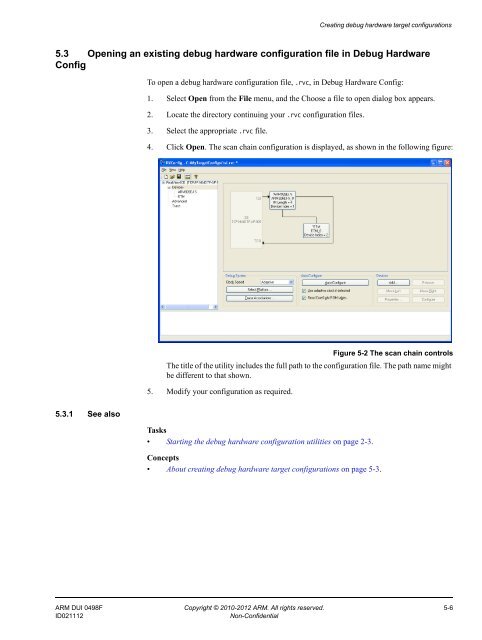- Page 1 and 2: ®ARMDS-5Version 5.9Using the Debug
- Page 3 and 4: Conformance NoticesThis section con
- Page 5 and 6: Contents4.6 Restarting the debug ha
- Page 7 and 8: Contents10.6 Auto Configure button
- Page 9 and 10: Conventions and feedback• the ser
- Page 11 and 12: Getting started with the debug hard
- Page 13 and 14: Getting started with the debug hard
- Page 15 and 16: Getting started with the debug hard
- Page 17 and 18: Getting started with the debug hard
- Page 19 and 20: Chapter 3Configuring network settin
- Page 21 and 22: Configuring network settings for yo
- Page 23 and 24: Configuring network settings for yo
- Page 25 and 26: Configuring network settings for yo
- Page 27 and 28: Configuring network settings for yo
- Page 29 and 30: Configuring network settings for yo
- Page 31 and 32: Configuring network settings for yo
- Page 33 and 34: Managing the firmware on your debug
- Page 35 and 36: Managing the firmware on your debug
- Page 37 and 38: Managing the firmware on your debug
- Page 39 and 40: Managing the firmware on your debug
- Page 41 and 42: Managing the firmware on your debug
- Page 43 and 44: Chapter 5Creating debug hardware ta
- Page 45 and 46: Creating debug hardware target conf
- Page 47: Creating debug hardware target conf
- Page 51 and 52: Creating debug hardware target conf
- Page 53 and 54: Creating debug hardware target conf
- Page 55 and 56: Creating debug hardware target conf
- Page 57 and 58: Creating debug hardware target conf
- Page 59 and 60: Creating debug hardware target conf
- Page 61 and 62: Creating debug hardware target conf
- Page 63 and 64: Creating debug hardware target conf
- Page 65 and 66: Creating debug hardware target conf
- Page 67 and 68: Creating debug hardware target conf
- Page 69 and 70: Creating debug hardware target conf
- Page 71 and 72: Creating debug hardware target conf
- Page 73 and 74: Creating debug hardware target conf
- Page 75 and 76: Creating debug hardware target conf
- Page 77 and 78: Creating debug hardware target conf
- Page 79 and 80: Creating debug hardware target conf
- Page 81 and 82: Creating debug hardware target conf
- Page 83 and 84: Creating debug hardware target conf
- Page 85 and 86: Creating debug hardware target conf
- Page 87 and 88: Creating debug hardware target conf
- Page 89 and 90: Creating debug hardware target conf
- Page 91 and 92: Creating debug hardware target conf
- Page 93 and 94: Creating debug hardware target conf
- Page 95 and 96: Creating debug hardware target conf
- Page 97 and 98: Configuring CoreSight systems6.1 Ab
- Page 99 and 100:
Configuring CoreSight systems6.3 Co
- Page 101 and 102:
Configuring CoreSight systems6.5 Ab
- Page 103 and 104:
Configuring CoreSight systems6.7 Fo
- Page 105 and 106:
Configuring CoreSight systems2. Loc
- Page 107 and 108:
Configuring CoreSight systems• To
- Page 109 and 110:
Configuring CoreSight systems6.10.1
- Page 111 and 112:
Configuring CoreSight systemsName=T
- Page 113 and 114:
Configuring CoreSight systemsName=T
- Page 115 and 116:
Configuring CoreSight systems6.13.1
- Page 117 and 118:
Configuring CoreSight systems6.15 C
- Page 119 and 120:
Configuring CoreSight systems6.16 C
- Page 121 and 122:
Configuring CoreSight systems6.17 C
- Page 123 and 124:
Chapter 7Using TraceThe following t
- Page 125 and 126:
Using Trace7.2 Trace hardware captu
- Page 127 and 128:
Using TraceConcepts• About using
- Page 129 and 130:
Chapter 8Debugging with your debug
- Page 131 and 132:
Debugging with your debug hardware
- Page 133 and 134:
Debugging with your debug hardware
- Page 135 and 136:
Debugging with your debug hardware
- Page 137 and 138:
Debugging with your debug hardware
- Page 139 and 140:
Debugging with your debug hardware
- Page 141 and 142:
Debugging with your debug hardware
- Page 143 and 144:
Debugging with your debug hardware
- Page 145 and 146:
Debugging with your debug hardware
- Page 147 and 148:
Debugging with your debug hardware
- Page 149 and 150:
Debugging with your debug hardware
- Page 151 and 152:
Chapter 9Configuring debug hardware
- Page 153 and 154:
Configuring debug hardware for GDB9
- Page 155 and 156:
Configuring debug hardware for GDB9
- Page 157 and 158:
Configuring debug hardware for GDB9
- Page 159 and 160:
Configuring debug hardware for GDB9
- Page 161 and 162:
Configuring debug hardware for GDB9
- Page 163 and 164:
Configuring debug hardware for GDB9
- Page 165 and 166:
Configuring debug hardware for GDB9
- Page 167 and 168:
Configuring debug hardware for GDB9
- Page 169 and 170:
Configuring debug hardware for GDB9
- Page 171 and 172:
Configuring debug hardware for GDB9
- Page 173 and 174:
Configuring debug hardware for GDB9
- Page 175 and 176:
Configuring debug hardware for GDB9
- Page 177 and 178:
Configuring debug hardware for GDB9
- Page 179 and 180:
Configuring debug hardware for GDBO
- Page 181 and 182:
Configuring debug hardware for GDBR
- Page 183 and 184:
Configuring debug hardware for GDB
- Page 185 and 186:
Chapter 10Troubleshooting your debu
- Page 187 and 188:
Troubleshooting your debug hardware
- Page 189 and 190:
Troubleshooting your debug hardware
- Page 191 and 192:
Troubleshooting your debug hardware
- Page 193 and 194:
Troubleshooting your debug hardware
- Page 195 and 196:
Troubleshooting your debug hardware
- Page 197 and 198:
Troubleshooting your debug hardware
- Page 199:
Troubleshooting your debug hardware