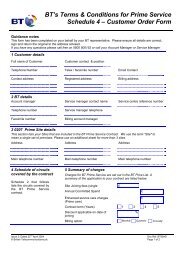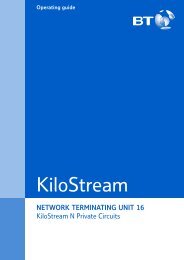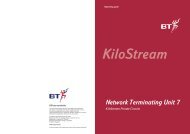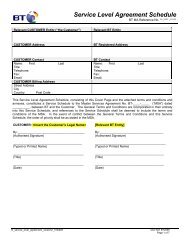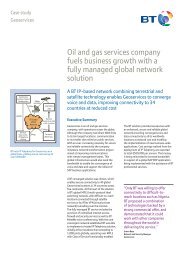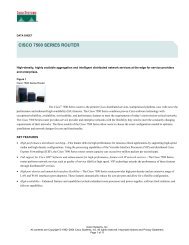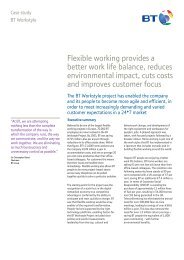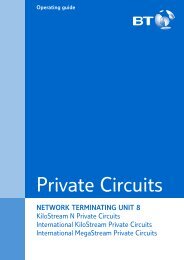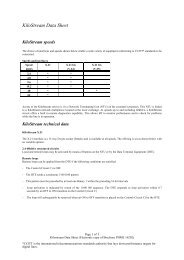6672 BT Paperjet 30 UG [2] - BT.com
6672 BT Paperjet 30 UG [2] - BT.com
6672 BT Paperjet 30 UG [2] - BT.com
Create successful ePaper yourself
Turn your PDF publications into a flip-book with our unique Google optimized e-Paper software.
<strong>BT</strong> PaperJet <strong>30</strong> <strong>UG</strong> – Issue 2 – Edition 2.1 – 17.02.05 – <strong>6672</strong><br />
24<br />
Reports and lists<br />
Transmission Report<br />
Select the printing option you prefer.<br />
1. Press repeatedly until the display shows FAX SET-UP then press .<br />
2. Press then press repeatedly until the display shows FAILED TX<br />
REPORT.<br />
3. Press or to scroll through the options<br />
FAILED TX REPORT – automatically printed whenever a fax is not sent<br />
successfully.<br />
TX REPORT ALWAYS – report is always printed after each fax sent.<br />
TX REPORT OFF – no report will be printed.<br />
4. Press to confirm the option displayed then to return to standby.<br />
Broadcast Transmission Report<br />
Select the printing option you prefer – on or off.<br />
1. Press repeatedly until the display shows FAX SET-UP then press .<br />
2. Press then press repeatedly until the display shows<br />
BROADC.REP.:ON.<br />
3. Press or to switch to BROADC.REP.:OFF.<br />
4. Press to confirm the option displayed then to return to standby.<br />
Print now<br />
You can print a Last Transmission, Activity, Last Broadcast and Caller ID<br />
list on request.<br />
1. Press repeatedly until the display shows PRINT OUT REPORT then<br />
press .<br />
2. Display shows LAST TX REPORT.


![6672 BT Paperjet 30 UG [2] - BT.com](https://img.yumpu.com/29428291/24/500x640/6672-bt-paperjet-30-ug-2-btcom.jpg)