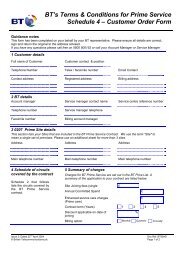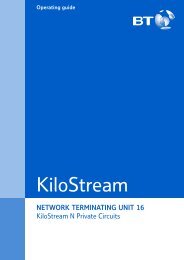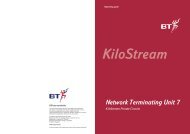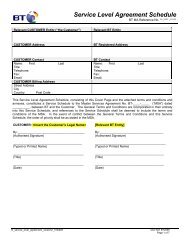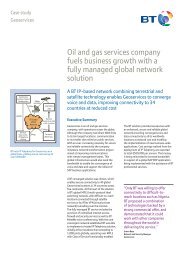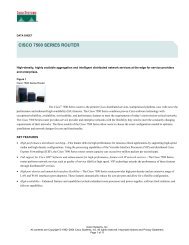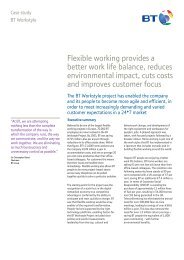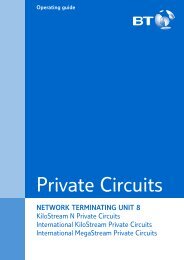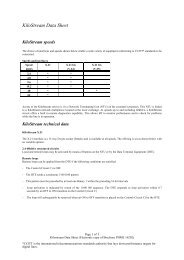6672 BT Paperjet 30 UG [2] - BT.com
6672 BT Paperjet 30 UG [2] - BT.com
6672 BT Paperjet 30 UG [2] - BT.com
You also want an ePaper? Increase the reach of your titles
YUMPU automatically turns print PDFs into web optimized ePapers that Google loves.
<strong>BT</strong> PaperJet <strong>30</strong> <strong>UG</strong> – Issue 2 – Edition 2.1 – 17.02.05 – <strong>6672</strong><br />
38<br />
Additional settings<br />
Silent reception<br />
If your machine is set to AUTOMATIC or PHONE/FAX reception<br />
modes (page 39) you can set it to receive documents without the ringer<br />
sounding.<br />
In AUTOMATIC mode, your machine will never ring when an in<strong>com</strong>ing<br />
call is received.<br />
In PHONE/FAX mode, the ringer does not sound but if you receive a<br />
voice call, you will hear the voice call alert.<br />
1. Press repeatedly to display INSTALLATION then press .<br />
2. Press to display ENHANCED FEATUR. Press until display shows<br />
SILENT RX: NEVER.<br />
3. Press or to scroll through the options:<br />
SILENT RX: NEVER – the ringer is always on.<br />
SILENT RX: ALWAYS – the ringer is switched off.<br />
SILENT RX: DAILY – the ringer is off for the next 24 hours.<br />
4. Press to confirm the option displayed.<br />
5. Press to return to standby.<br />
Number of rings before answer<br />
If your machine is set to AUTOMATIC or PHONE/FAX reception mode,<br />
it will answer calls after 4 rings. You can change this to 1-8 rings.<br />
1. Press repeatedly until the display shows INSTALLATION.<br />
2. Press repeatedly until the display shows RING COUNT:04.<br />
3. Press or to scroll through the options: 01-08.<br />
4. Press to confirm the option displayed.<br />
5. Press to return to standby.


![6672 BT Paperjet 30 UG [2] - BT.com](https://img.yumpu.com/29428291/38/500x640/6672-bt-paperjet-30-ug-2-btcom.jpg)