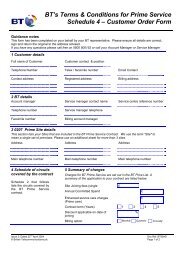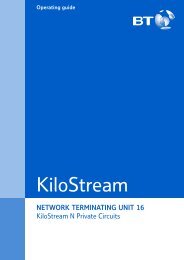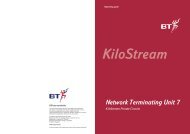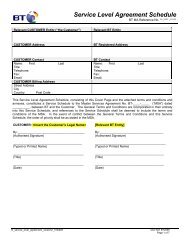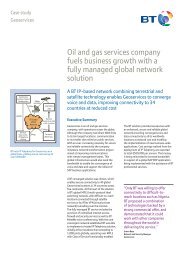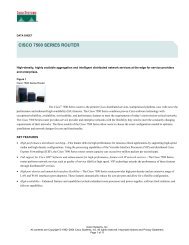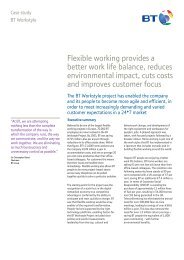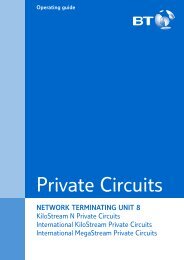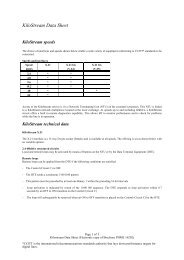6672 BT Paperjet 30 UG [2] - BT.com
6672 BT Paperjet 30 UG [2] - BT.com
6672 BT Paperjet 30 UG [2] - BT.com
You also want an ePaper? Increase the reach of your titles
YUMPU automatically turns print PDFs into web optimized ePapers that Google loves.
<strong>BT</strong> PaperJet <strong>30</strong> <strong>UG</strong> – Issue 2 – Edition 2.1 – 17.02.05 – <strong>6672</strong><br />
32<br />
SMS<br />
2. Press to display SERV.CENTRE NO.<br />
3. Press or to display TERMINAL NO.<br />
9 is the default subaddress used by the <strong>BT</strong><br />
text service. Any texts sent to you without<br />
the subaddress specified will go to<br />
subaddress 9.<br />
4. Press . The display shows TERMINAL NO. (0-9) 9.<br />
5. Enter a one digit number - , different to the subaddress used by your<br />
other phone (which probably use 9) so that your <strong>BT</strong> PaperJet <strong>30</strong> can<br />
receive messages sent to it.<br />
6. Press to confirm.<br />
7. Press to return to standby.<br />
8. When you change the subaddress of your <strong>BT</strong> PaperJet <strong>30</strong> you should<br />
send a text to register the address with the <strong>BT</strong> text system.<br />
Audible alert<br />
Set your <strong>BT</strong> PaperJet <strong>30</strong> to give an audible alert whenever it receives at<br />
text message. You can switch the audible alert on or off.<br />
1. Press then or to scroll to CONFIGURATION.<br />
2. Press to display SERV.CENTRE NO.<br />
3. Press or to display SMS RX ADVICE.<br />
4. Press to display SMS RX ADVICE N.<br />
5. Press or to switch between options N = no, Y = yes.<br />
6. Press to confirm the option displayed.<br />
7. Press to return to standby.<br />
Message folders<br />
The Sent and Written Message folders can<br />
each hold up to 5 texts.<br />
The Received Message folder can hold up to<br />
<strong>30</strong> texts.<br />
When they are full, you must delete texts<br />
before sending new ones.<br />
Delete, edit, forward and print texts<br />
You can view messages in the SENT, WRITTEN and RECEIVED folders<br />
and then delete or edit and forward them.<br />
1. Press then or to scroll to SMS SENT XX or WRITTEN or RECEIVED.


![6672 BT Paperjet 30 UG [2] - BT.com](https://img.yumpu.com/29428291/32/500x640/6672-bt-paperjet-30-ug-2-btcom.jpg)