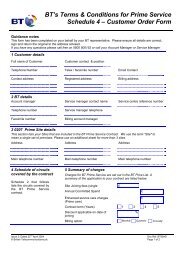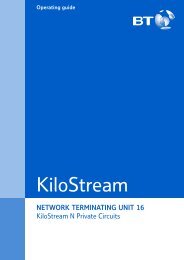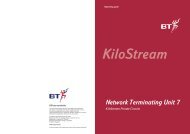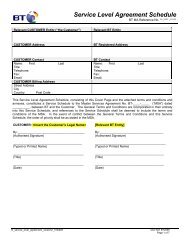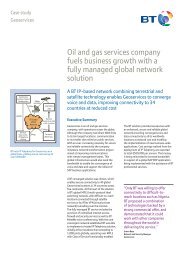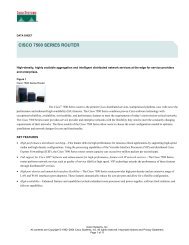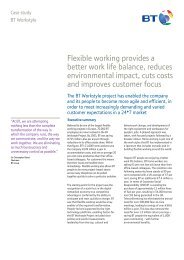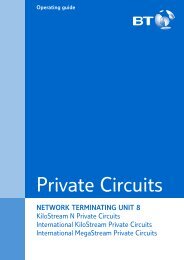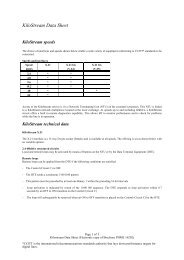6672 BT Paperjet 30 UG [2] - BT.com
6672 BT Paperjet 30 UG [2] - BT.com
6672 BT Paperjet 30 UG [2] - BT.com
Create successful ePaper yourself
Turn your PDF publications into a flip-book with our unique Google optimized e-Paper software.
<strong>BT</strong> PaperJet <strong>30</strong> <strong>UG</strong> – Issue 2 – Edition 2.1 – 17.02.05 – <strong>6672</strong><br />
<strong>30</strong><br />
SMS<br />
Writing tips<br />
Press to switch between upper and<br />
lower case letters.<br />
Press or to move the cursor to the<br />
point you want or create a space.<br />
Press to delete a character to the left of<br />
the cursor.<br />
The top left of the display shows you the<br />
number of characters remaining, starting at<br />
160 and counting down to 0.<br />
If you save a copy of your text message it<br />
will be stored in the SMS SENT folder so you<br />
can send it to another recipient or change it.<br />
If you press after writing a text or no<br />
button is pressed for 2 minutes, your text is<br />
automatically saved in the SMS WRITTEN<br />
folder.<br />
SENT SMS memory full<br />
When the memory is full, the display shows<br />
MEMORY FULL DELETE SENT SMS. You will<br />
not be able to write any more texts. Delete<br />
one or more messages from the memory,<br />
page 32.<br />
Power failure<br />
If your <strong>BT</strong> PaperJet <strong>30</strong> is without power for<br />
over one hour, all saved/stored text<br />
messages will be lost. This will be listed in<br />
the power failure report printed when the<br />
power is restored.<br />
WRITTEN SMS memory full<br />
When the memory is full, the display shows<br />
MEMORY FULL DELETE WRITTEN SMS.<br />
You will not be able to write any more texts.<br />
Delete one or more messages from the<br />
memory, page 32.<br />
If MEM ALMOST FULL DELETE REC. SMS<br />
is displayed you have reached 28 messages<br />
out of <strong>30</strong> max. It is advisable to read and<br />
delete messages. See Delete texts page 33.<br />
If MEM FULL. DELETE REC. SMS appears<br />
the memory is full and you will not be able<br />
to receive any more text messages until<br />
you have deleted texts from the memory.<br />
See Delete texts page 33.<br />
7. During sending, your <strong>BT</strong> PaperJet <strong>30</strong> displays TRANSMITTING, then<br />
TX COMPLETED if successful or TX ERROR if unsuccessful.<br />
8. After sending, the display gives you the option to save the text - SAVE<br />
SMS: Press or to switch between YES or NO. Press to confirm.<br />
Save texts<br />
You can write a text and save it to send later.<br />
1. Press then or to scroll to WRITE SMS.<br />
2. Press and use the keypad to write your text message.<br />
3. When you have finished, press . Display shows SAVED. Your text will<br />
be saved in the SMS WRITTEN folder.<br />
Receiving texts<br />
Your <strong>BT</strong> PaperJet <strong>30</strong> can store up to <strong>30</strong> texts in the reception memory.<br />
When you receive a text message, the icon on the display flashes and<br />
shows SMS RECEPTION. The indicator light also flashes. You can also<br />
set your <strong>BT</strong> PaperJet <strong>30</strong> to give an audible alert, see page 32.<br />
Reading texts<br />
When the icon appears on the display and the message LED is<br />
flashing, you have received one or more text messages.<br />
1. Press to display SMS RECEIVED. The number of texts is also displayed<br />
(max. <strong>30</strong>).<br />
2. Press to display DISPLAY LIST.<br />
3. Press . The display starts with the newest text first and shows the<br />
reference number and the sender’s number.


![6672 BT Paperjet 30 UG [2] - BT.com](https://img.yumpu.com/29428291/30/500x640/6672-bt-paperjet-30-ug-2-btcom.jpg)