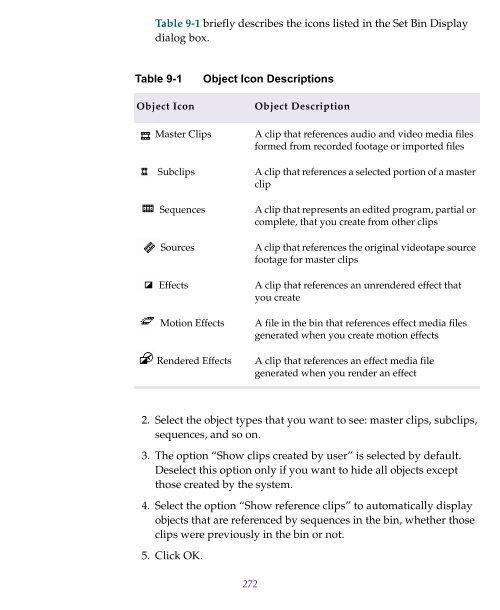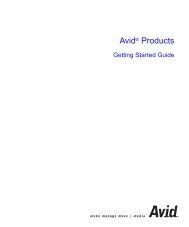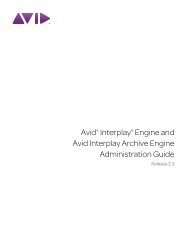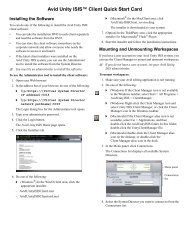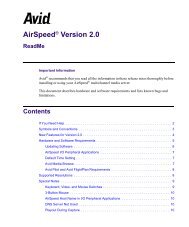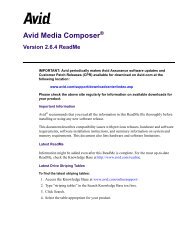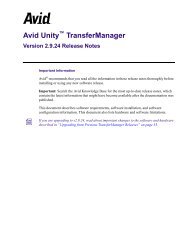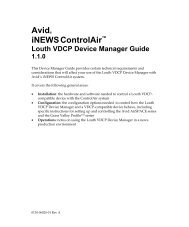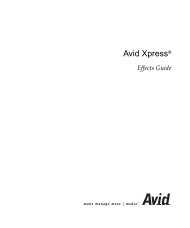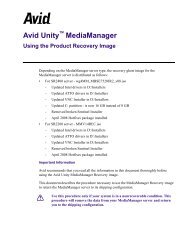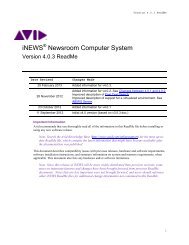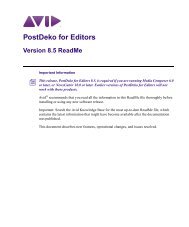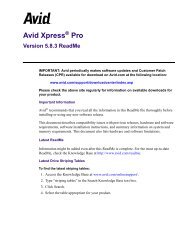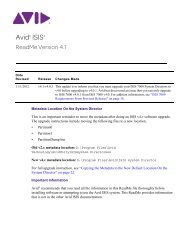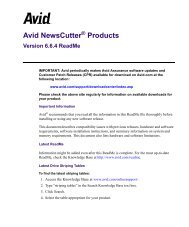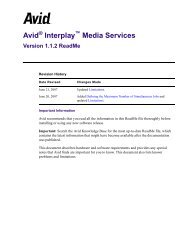- Page 1 and 2:
Avid ® NewsCutter ® XP User’s G
- Page 3 and 4:
Contents Chapter 1 Chapter 2 Deskto
- Page 5 and 6:
Retrieving Bin Files from the Attic
- Page 7 and 8:
Double-Checking the Logs . . . . .
- Page 9 and 10:
Chapter 7 Recording Before You Begi
- Page 11 and 12:
Copying Clips and Sequences . . . .
- Page 13 and 14:
Workgroup Support . . . . . . . . .
- Page 15 and 16:
Using Match Frame. . . . . . . . .
- Page 17 and 18:
About Nesting . . . . . . . . . . .
- Page 19 and 20:
Using Audio Gain Automation . . . .
- Page 21 and 22:
Syncing with Locators . . . . . . .
- Page 23 and 24:
Installing an Avid Codec on Other S
- Page 25 and 26:
Digidesign D-Fi . . . . . . . . . .
- Page 27 and 28:
Tables Table 3-1 Bin Settings Optio
- Page 29 and 30:
Table 18-15 Default Folder and File
- Page 31 and 32:
Working with the Desktop For inform
- Page 33 and 34:
4. Select the options you want: n T
- Page 35 and 36:
4. Under Desktop Area, drag the sli
- Page 37 and 38:
Changing Project and User Names You
- Page 39 and 40:
Accepting Your NewsCutter XP Licens
- Page 41 and 42:
Opening a Project Each time you sta
- Page 43 and 44:
To select a user in a folder: 1. Do
- Page 45 and 46:
2. Type the name of your new projec
- Page 47 and 48:
Closing a Project When you close th
- Page 49 and 50:
Quitting the NewsCutter XP Applicat
- Page 51 and 52:
Turning Off Your Equipment c Quit N
- Page 53 and 54:
Connecting to the Avid Production N
- Page 55 and 56:
CHAPTER 3 Working with the Project
- Page 57 and 58:
You can also add folders to your pr
- Page 59 and 60:
The views for working with clips in
- Page 61 and 62:
• In Script view, the features of
- Page 63 and 64:
Creating a Folder in a Project To c
- Page 65 and 66:
To open a bin from the File menu: 1
- Page 67 and 68:
Trash icon Fast Menu button To view
- Page 69 and 70:
- Create a third set of gins for th
- Page 71 and 72:
The system saves all the selected b
- Page 73 and 74:
12. Select the material you want to
- Page 75 and 76:
About Settings Three types of setti
- Page 77 and 78:
Table 3-1 describes the options lis
- Page 79 and 80:
General Settings General settings d
- Page 81 and 82:
General Interface Settings The foll
- Page 83 and 84:
Table 3-3 Interface Settings Option
- Page 85 and 86:
Table 3-4 Interface Settings Option
- Page 87 and 88:
Table 3-5 Customizable Interface Co
- Page 89 and 90:
Color selection grid 5. Move the mo
- Page 91 and 92:
To return to the default interface:
- Page 93 and 94:
3. Click the Appearance tab. 4. Cli
- Page 95 and 96:
5. Choose a style. 6. Do one of the
- Page 97 and 98:
Table 3-6 Option All Settings Base
- Page 99 and 100:
Table 3-7 Settings Scroll List Sett
- Page 101 and 102:
Table 3-7 Settings Scroll List (Con
- Page 103 and 104:
Working with Multiple Settings You
- Page 105 and 106:
Selecting Among Multiple Settings W
- Page 107 and 108:
Using Site Settings When the system
- Page 109 and 110:
About the Memory Window The Memory
- Page 111 and 112:
While in a workspace, you can move
- Page 113 and 114:
8. Select or deselect the following
- Page 115 and 116:
2. Click to the left of the workspa
- Page 117 and 118:
CHAPTER 4 Using Basic Tools The Too
- Page 119 and 120:
Timecode indicator Logging controls
- Page 121 and 122:
You can use the Command palette to:
- Page 123 and 124:
4. Click the tab from which you wan
- Page 125 and 126:
4. Click a target button in the Key
- Page 127 and 128:
2. Choose a format from the Format
- Page 129 and 130:
items. You can also use the Console
- Page 131 and 132:
CHAPTER 5 Logging When you log with
- Page 133 and 134:
Logging Timecode Within an NTSC pro
- Page 135 and 136:
Go to Memory button Clear Memory bu
- Page 137 and 138:
To import shot log files into a bin
- Page 139 and 140:
7. Use the Up One Level button to l
- Page 141 and 142:
• If the file does not contain th
- Page 143 and 144:
8. Choose Clean from the Options me
- Page 145 and 146:
13. Click Yes. The converted file i
- Page 147 and 148:
A message box appears, indicating t
- Page 149 and 150:
Record/Log Mode button Mark IN butt
- Page 151 and 152:
After you set the mark, the icon in
- Page 153 and 154:
Record/Log Mode button Mark IN butt
- Page 155 and 156:
Using the Modify Command To modify
- Page 157 and 158:
Table 5-1 Options for Modifying Bin
- Page 159 and 160:
10. (Option) Change the file name,
- Page 161 and 162:
cables, connectors, and processing
- Page 163 and 164:
c For more information about Genera
- Page 165 and 166:
Table 6-1 Record Settings (General
- Page 167 and 168:
Table 6-2 Record Settings (Batch Ta
- Page 169 and 170:
Table 6-3 describes the options ava
- Page 171 and 172:
Table 6-4 Record Settings (Media Fi
- Page 173 and 174:
Configuring Decks Deck Configuratio
- Page 175 and 176:
6. Click OK to close the Channel di
- Page 177 and 178:
The system checks the deck configur
- Page 179 and 180:
Table 6-5 Deck Settings Options (Co
- Page 181 and 182:
Table 6-6 explains the Deck Prefere
- Page 183 and 184:
Opening the Record Tool To open the
- Page 185 and 186:
n These options vary depending on y
- Page 187 and 188:
n If you are not seeing the source
- Page 189 and 190:
t t Activate a previously created b
- Page 191 and 192:
To target separate drives for audio
- Page 193 and 194:
2. Double-click Record. The Record
- Page 195 and 196:
Recording Across Timecode Breaks Fo
- Page 197 and 198:
• Audio media files written when
- Page 199 and 200:
Table 6-7 Adjustable Audio Project
- Page 201 and 202:
To open the Audio tool, do one of t
- Page 203 and 204:
Resizing the Audio Tool To resize t
- Page 205 and 206:
n Line levels record very loud when
- Page 207 and 208:
Reset Peak button 2. Click the Rese
- Page 209 and 210:
of storage locations so you store y
- Page 211 and 212:
This sets your chosen video and aud
- Page 213 and 214:
CHAPTER 7 Recording When you record
- Page 215 and 216:
Adding Clip Names and Comments On-t
- Page 217 and 218:
Recording from One Point to Another
- Page 219 and 220:
that you type does not appear on th
- Page 221 and 222: To record on-the-fly: 1. Click the
- Page 223 and 224: Autorecording Autorecording can sav
- Page 225 and 226: 7. Deselect Fast Cue, and set the p
- Page 227 and 228: New Tape Name button List of tapes
- Page 229 and 230: To record with time-of-day timecode
- Page 231 and 232: Recording to the Timeline You can r
- Page 233 and 234: For example, if you want to record
- Page 235 and 236: Batch Recording Clips To batch reco
- Page 237 and 238: n To t t t Click “Skip this clip
- Page 239 and 240: Saving Two Versions of a Sequence W
- Page 241 and 242: Controlling Decks from the Keyboard
- Page 243 and 244: Returning to the Previous Place in
- Page 245 and 246: • For graphics file and OMFI (Ope
- Page 247 and 248: 3. Select the appropriate options a
- Page 249 and 250: Table 8-1 Import Settings Options (
- Page 251 and 252: Table 8-1 Import Settings Options (
- Page 253 and 254: Table 8-2 describes the options ava
- Page 255 and 256: Table 8-3 describes the options ava
- Page 257 and 258: n For more information about the fi
- Page 259 and 260: n For a complete description of all
- Page 261 and 262: Using Open Media Management (OMM) n
- Page 263 and 264: 3. In the Preferred Asset Manager t
- Page 265 and 266: Reimporting Files c If you are work
- Page 267 and 268: that were not found. See “Startin
- Page 269 and 270: If you select more than one clip di
- Page 271: • If you want to center the pan b
- Page 275 and 276: Script View In Script view, the sys
- Page 277 and 278: There are several ways to customize
- Page 279 and 280: n To view a complete list of the bi
- Page 281 and 282: Moving Clips and Sequences You can
- Page 283 and 284: 4. (Option) Delete the associated m
- Page 285 and 286: The color appears in the Color colu
- Page 287 and 288: Sifting Clips and Sequences When yo
- Page 289 and 290: Selecting Media Relatives for an Ob
- Page 291 and 292: Text View button Arranging Bin Colu
- Page 293 and 294: Showing and Hiding Columns You can
- Page 295 and 296: 3. The dialog box contains column n
- Page 297 and 298: Changing a Custom Column Heading Yo
- Page 299 and 300: To modify the clip data directly: 1
- Page 301 and 302: 6. Click OK. The modification takes
- Page 303 and 304: To perform a multilevel sort: t Rea
- Page 305 and 306: The bin color changes, based on you
- Page 307 and 308: Arranging Frames in a Bin To realig
- Page 309 and 310: This text does not appear in sequen
- Page 311 and 312: Preparing Digital Bars and Tone You
- Page 313 and 314: Creating Leader You can use digital
- Page 315 and 316: CHAPTER 10 Managing Media Files Whe
- Page 317 and 318: delete, and manipulate files, you h
- Page 319 and 320: Precompute clip Media file Master C
- Page 321 and 322: 6. Select the media files that you
- Page 323 and 324:
Consolidating a Master Clip Origina
- Page 325 and 326:
Using the Consolidate Command c Do
- Page 327 and 328:
Bins also contain references to som
- Page 329 and 330:
Related media file If more than one
- Page 331 and 332:
n To t t t Select “Relink offline
- Page 333 and 334:
n Because subclips and sequences do
- Page 335 and 336:
About TransferManager When editing
- Page 337 and 338:
Changing the Pop-up Monitor Size Yo
- Page 339 and 340:
Tracking Information menu Tracking
- Page 341 and 342:
Displaying Clip Information The Inf
- Page 343 and 344:
Close button Timecode pop-up menu T
- Page 345 and 346:
Setting the Font and Point Size for
- Page 347 and 348:
To load a sequence into the Source/
- Page 349 and 350:
Clearing Sequences from Monitors To
- Page 351 and 352:
n If you try to play a sequence and
- Page 353 and 354:
Step Backward Step Forward To step
- Page 355 and 356:
t Press the L key to move forward t
- Page 357 and 358:
c To use a Client monitor, you must
- Page 359 and 360:
important play and review session.
- Page 361 and 362:
5. Mark an OUT point by doing one o
- Page 363 and 364:
Mark Clip button n To n If ignore t
- Page 365 and 366:
n If a subset of the buttons appear
- Page 367 and 368:
Creating Subclips When you mark foo
- Page 369 and 370:
Ways to Use Locators Locators have
- Page 371 and 372:
3. Cue to the frame and click the A
- Page 373 and 374:
To mark the area between two locato
- Page 375 and 376:
2. Do one of the following: t t Cho
- Page 377 and 378:
Printing the Locators Window To pri
- Page 379 and 380:
Using Frame Offset Timecode to Cue
- Page 381 and 382:
3. Make sure you select the correct
- Page 383 and 384:
• Setting Up Tracks for the New S
- Page 385 and 386:
To rename the new sequence: n If t
- Page 387 and 388:
Changing the Start Timecode for Seq
- Page 389 and 390:
Deleting Tracks To delete a track:
- Page 391 and 392:
3. Click the Fast Menu button. The
- Page 393 and 394:
Screen display of the first edit in
- Page 395 and 396:
Monitoring Audio While Editing You
- Page 397 and 398:
New Clip Material to be overwritten
- Page 399 and 400:
Extracting Material The Extract fun
- Page 401 and 402:
• Copy graphic elements for repea
- Page 403 and 404:
To start a playback loop: 1. Mark I
- Page 405 and 406:
CHAPTER 13 Using the Timeline NewsC
- Page 407 and 408:
Table 13-1 describes the Timeline S
- Page 409 and 410:
Table 13-2 Timeline Settings Option
- Page 411 and 412:
Table 13-3 Timeline Fast Menu Optio
- Page 413 and 414:
2. Choose Save As from the pop-up m
- Page 415 and 416:
The Timeline scroll bar functions l
- Page 417 and 418:
page 417 and “Selecting One or Mo
- Page 419 and 420:
Black holes are segments of the seq
- Page 421 and 422:
Performing Segment Mode Edits There
- Page 423 and 424:
creating new edits. It also lifts t
- Page 425 and 426:
sequence, while maintaining the sam
- Page 427 and 428:
5. Click the Edit tab. 6. Select Ac
- Page 429 and 430:
n For more information on nesting t
- Page 431 and 432:
Monitoring Video The Video Track Mo
- Page 433 and 434:
Monitoring a Solo Track You can mon
- Page 435 and 436:
You can perform only one patch per
- Page 437 and 438:
Deleting Tracks To delete one or mo
- Page 439 and 440:
If you made other edits since you p
- Page 441 and 442:
CHAPTER 14 Working in Trim Mode Bas
- Page 443 and 444:
4. Click the Trim Mode button. By d
- Page 445 and 446:
Selecting Additional Transitions Se
- Page 447 and 448:
one or both trim sides, and the mon
- Page 449 and 450:
c n You You can also select two or
- Page 451 and 452:
Table 14-1 Key Key Functions in Sli
- Page 453 and 454:
Adding Black While Trimming You can
- Page 455 and 456:
To trim with sync-locked tracks: 1.
- Page 457 and 458:
CHAPTER 15 Working with Audio You e
- Page 459 and 460:
Accessing Audio Effect Tools You ca
- Page 461 and 462:
audio to help you accurately mark e
- Page 463 and 464:
Performing Smooth Audio Scrub You p
- Page 465 and 466:
Digital scrub example This entire s
- Page 467 and 468:
When you have found the correct fra
- Page 469 and 470:
Waveform sample plot n Press Ctrl+p
- Page 471 and 472:
• Adjust the volume, pan, or both
- Page 473 and 474:
n The n The t t To adjust levels fr
- Page 475 and 476:
Values are cumulative until you pre
- Page 477 and 478:
To gang and adjust multiple tracks:
- Page 479 and 480:
emap a track to any channel by clic
- Page 481 and 482:
Limitations on Adjusting Volume If
- Page 483 and 484:
For example, assume that you have c
- Page 485 and 486:
The following illustration shows th
- Page 487 and 488:
n To snap to the decibel lines, pre
- Page 489 and 490:
clip that contains a rendered audio
- Page 491 and 492:
The options in the Fast menu appear
- Page 493 and 494:
the corresponding keyframes and sav
- Page 495 and 496:
To use the Fast Forward and Rewind
- Page 497 and 498:
• Audio Loop Play button: Allows
- Page 499 and 500:
within the marks, either in part or
- Page 501 and 502:
t t t Values are cumulative until y
- Page 503 and 504:
Before Set EQ In/Out After Set EQ I
- Page 505 and 506:
Removing Audio EQ Effects To remove
- Page 507 and 508:
Use the EQ Range slider to move the
- Page 509 and 510:
The following illustration shows th
- Page 511 and 512:
n The NewsCutter XP system does not
- Page 513 and 514:
When you purchase additional plug-i
- Page 515 and 516:
3. Choose a plug-in from the Plug-i
- Page 517 and 518:
AudioSuite Plug-in Fast Menu The Fa
- Page 519 and 520:
Activate Current Plug-in button Tra
- Page 521 and 522:
system automatically disables track
- Page 523 and 524:
4. (Option) Change the preview sour
- Page 525 and 526:
n The NewsCutter XP system does not
- Page 527 and 528:
Creating the Voice-Over To capture
- Page 529 and 530:
Voice-over adding a new track Voice
- Page 531 and 532:
B-roll footage Interview footage Yo
- Page 533 and 534:
Fine-Tuning Audio Transitions When
- Page 535 and 536:
4. Choose Dissolve from the Add pop
- Page 537 and 538:
To apply a dip in audio: 1. Play ba
- Page 539 and 540:
7. Click OK. The audio is mixed dow
- Page 541 and 542:
CHAPTER 16 Syncing Methods NewsCutt
- Page 543 and 544:
3. Select an option, based on the f
- Page 545 and 546:
• In Trim mode, you can sync lock
- Page 547 and 548:
Using Sync Lock The sync lock featu
- Page 549 and 550:
Move the black segment by using Ext
- Page 551 and 552:
Using Add Edit When Trimming When y
- Page 553 and 554:
• Calibrate and adjust audio outp
- Page 555 and 556:
3. Choose from the Sample Rate menu
- Page 557 and 558:
c You should leave this output leve
- Page 559 and 560:
Preparing Record Tapes The two basi
- Page 561 and 562:
Assemble-edit option 3. Select “A
- Page 563 and 564:
• Cueing a record deck from the D
- Page 565 and 566:
3. Select the options that you want
- Page 567 and 568:
6. Select Remote in the deck contro
- Page 569 and 570:
Using EDL Manager EDL Manager is a
- Page 571 and 572:
• Using OMM to Export Clips • C
- Page 573 and 574:
preserve the multiple-track informa
- Page 575 and 576:
c Before using the review comments
- Page 577 and 578:
To open a Review & Approval file by
- Page 579 and 580:
n Make sure the Record Track Monito
- Page 581 and 582:
2. Select a clip or sequence in one
- Page 583 and 584:
sure Use Enabled Tracks is selected
- Page 585 and 586:
When NewsCutter XP exports to Media
- Page 587 and 588:
ProEncode creates a QuickTime refer
- Page 589 and 590:
n You can also access AvidLinks by
- Page 591 and 592:
4. Choose one of the following opti
- Page 593 and 594:
To export in DV Stream format: 1. S
- Page 595 and 596:
Table 18-2 Export Settings Dialog B
- Page 597 and 598:
Exporting a Clip with OMM and the D
- Page 599 and 600:
7. Type a name in the Setting Name
- Page 601 and 602:
c with OMFI, you can transfer among
- Page 603 and 604:
8. (Option) Change the file name. I
- Page 605 and 606:
Exporting AAF Compositions Only New
- Page 607 and 608:
The file is exported and appears at
- Page 609 and 610:
9. Click Save. The file is exported
- Page 611 and 612:
n For more information, see “Prep
- Page 613 and 614:
10. Click Save. c The file is expor
- Page 615 and 616:
Table 18-6 Export Settings Dialog B
- Page 617 and 618:
QuickTime Movie (Same as Source) Qu
- Page 619 and 620:
Table 18-7 QuickTime Movie Export O
- Page 621 and 622:
To access the QuickTime codecs: 1.
- Page 623 and 624:
Apple ® Photo-JPEG Avid ABVB NuVis
- Page 625 and 626:
Table 18-8 Format Options Suboption
- Page 627 and 628:
Exporting as an AVI File To export
- Page 629 and 630:
8. Select the compressor you want,
- Page 631 and 632:
c c The file is exported and appear
- Page 633 and 634:
Table 18-9 AVI Settings Options (Co
- Page 635 and 636:
Table 18-10 AVI Video Compression D
- Page 637 and 638:
7. Click Settings in the Video pane
- Page 639 and 640:
7. Click Settings in the Video pane
- Page 641 and 642:
t To export the entire clip or sequ
- Page 643 and 644:
15. Select the destination folder f
- Page 645 and 646:
3. When you get to the step where t
- Page 647 and 648:
9. Click Save to save the current s
- Page 649 and 650:
Graphic Format pop-up menu Format O
- Page 651 and 652:
Table 18-12 Export Settings Dialog
- Page 653 and 654:
Table 18-13 Graphic Format Settings
- Page 655 and 656:
Table 18-13 Graphic Format Settings
- Page 657 and 658:
n For t To export the entire clip o
- Page 659 and 660:
n Use Enabled Tracks is selected by
- Page 661 and 662:
Table 18-14 Transfer Device Devices
- Page 663 and 664:
5. With the system at the new locat
- Page 665 and 666:
Transferring Media to and from a Vi
- Page 667 and 668:
The dialog box closes and returns y
- Page 669 and 670:
CHAPTER 19 Using the NRCS Tool The
- Page 671 and 672:
n The NRCS Settings dialog box also
- Page 673 and 674:
c Contact your system administrator
- Page 675 and 676:
Understanding the NRCS Tool The fol
- Page 677 and 678:
Using the Directory Panel In the Di
- Page 679 and 680:
3. Choose Make Shortcut. The NRCS t
- Page 681 and 682:
Editing Story Text You can perform
- Page 683 and 684:
t Right-click the text, and choose
- Page 685 and 686:
Deleting a Production Cue If you wa
- Page 687 and 688:
To calculate the read time of a sto
- Page 689 and 690:
n If you select a story from the Di
- Page 691 and 692:
Story panel Mark IN/OUT button Read
- Page 693 and 694:
Adjusting the Story Timing with a T
- Page 695 and 696:
Time Pad cue n You must be in Edit
- Page 697 and 698:
A Time Pad cue appears in the story
- Page 699 and 700:
n Do not use the NRCS tool mail as
- Page 701 and 702:
To disconnect from the iNEWS server
- Page 703 and 704:
Plug-in Selection pop-up menu Drive
- Page 705 and 706:
Additional Supported Plug-Ins The f
- Page 707 and 708:
Digidesign D-fx The set of D-fx pl
- Page 709 and 710:
Threshold Sets the threshold level.
- Page 711 and 712:
Gain Gain allows you to boost or lo
- Page 713 and 714:
Master Clip Mode Parallel Processin
- Page 715 and 716:
Crossfade The Crossfade slider allo
- Page 717 and 718:
Edit the Pitch Shift parameters by
- Page 719 and 720:
Reference Pitch The Reference Pitch
- Page 721 and 722:
Bypass Bypasses the EQ. The 4-Band
- Page 723 and 724:
Compressor Parameters The Compresso
- Page 725 and 726:
to see how the shape of this curve
- Page 727 and 728:
Release Allows you to control how l
- Page 729 and 730:
allows more of the gated audio that
- Page 731 and 732:
Hold Allows you to specify a durati
- Page 733 and 734:
Wet/Dry Allows you to control the b
- Page 735 and 736:
Graphics (Image) Files NewsCutter X
- Page 737 and 738:
• XWindows: Developed by the MIT
- Page 739 and 740:
Table B-1 Graphics File Import Spec
- Page 741 and 742:
Table B-1 Graphics File Import Spec
- Page 743 and 744:
Animation Files NewsCutter XP suppo
- Page 745 and 746:
Table B-3 QuickTime File Import and
- Page 747 and 748:
OMFI Files OMF Interchange (OMFI) w
- Page 749 and 750:
f 1 f 2 Dashed lines = field 1 Soli
- Page 751 and 752:
If the spatial positions of the two
- Page 753 and 754:
APPENDIX C Avid Log Specifications
- Page 755 and 756:
The following is a sample heading f
- Page 757 and 758:
Table C-3 TAPE [Tab] Avid Log Glob
- Page 759 and 760:
Table C-4 Avid Log Column Headings
- Page 761 and 762:
Table C-5 Avid Log Data Headings (C
- Page 763 and 764:
Index A B C D E F G H I J K L M N O
- Page 765 and 766:
Audio Mixdown command (Special menu
- Page 767 and 768:
Bin views customizing 276 types of
- Page 769 and 770:
Command palette activating commands
- Page 771 and 772:
Edits adding (match-framing) 437 ba
- Page 773 and 774:
Frequencies (audio), adjusting 495
- Page 775 and 776:
printing 377 sorting locators 375 u
- Page 777 and 778:
Message-of-the-Day options 672 open
- Page 779 and 780:
QuickTime movies export options 618
- Page 781 and 782:
loading in Source/Record monitor 34
- Page 783 and 784:
Targa file format additional Export
- Page 785 and 786:
Video compression defined 208 Video