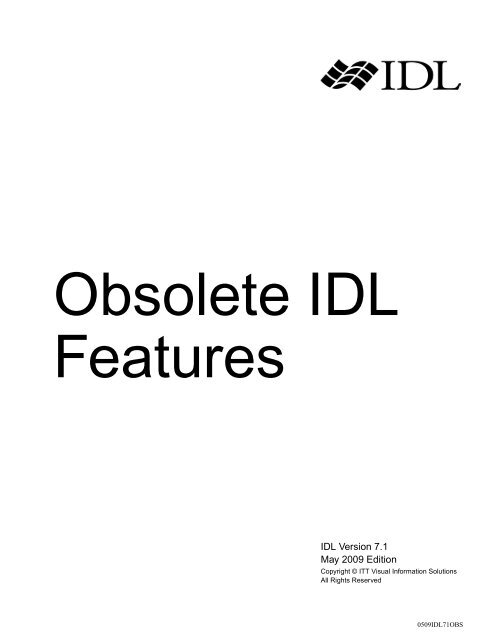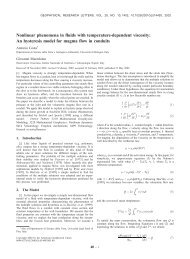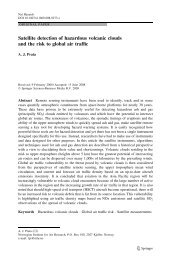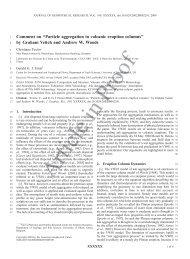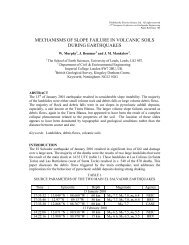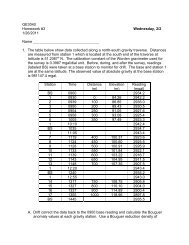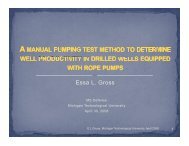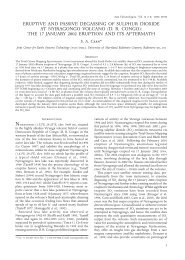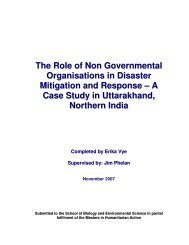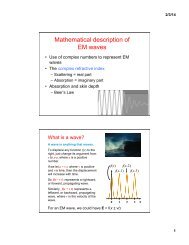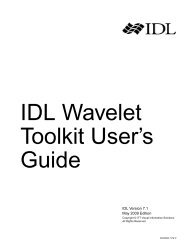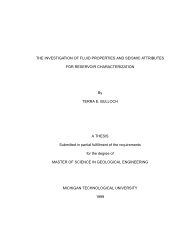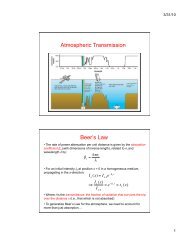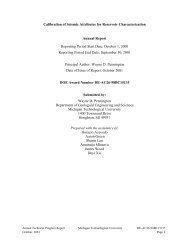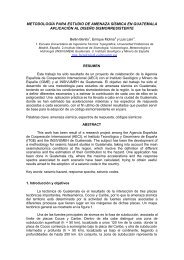Obsolete IDL Features
Obsolete IDL Features
Obsolete IDL Features
You also want an ePaper? Increase the reach of your titles
YUMPU automatically turns print PDFs into web optimized ePapers that Google loves.
<strong>Obsolete</strong> <strong>IDL</strong><br />
<strong>Features</strong><br />
<strong>IDL</strong> Version 7.1<br />
May 2009 Edition<br />
Copyright © ITT Visual Information Solutions<br />
All Rights Reserved<br />
0509<strong>IDL</strong>71OBS
Restricted Rights Notice<br />
The <strong>IDL</strong>®, <strong>IDL</strong> Advanced Math and Stats, ENVI ® , and ENVI Zoom software programs and the accompanying procedures,<br />
functions, and documentation described herein are sold under license agreement. Their use, duplication, and disclosure are subject to<br />
the restrictions stated in the license agreement. ITT Visual Information Solutions reserves the right to make changes to this document<br />
at any time and without notice.<br />
Limitation of Warranty<br />
ITT Visual Information Solutions makes no warranties, either express or implied, as to any matter not expressly set forth in the<br />
license agreement, including without limitation the condition of the software, merchantability, or fitness for any particular purpose.<br />
ITT Visual Information Solutions shall not be liable for any direct, consequential, or other damages suffered by the Licensee or any<br />
others resulting from use of the software packages or their documentation.<br />
Permission to Reproduce this Manual<br />
If you are a licensed user of these products, ITT Visual Information Solutions grants you a limited, nontransferable license to<br />
reproduce this particular document provided such copies are for your use only and are not sold or distributed to third parties. All such<br />
copies must contain the title page and this notice page in their entirety.<br />
Export Control Information<br />
The software and associated documentation are subject to U.S. export controls including the United States Export Administration<br />
Regulations. The recipient is responsible for ensuring compliance with all applicable U.S. export control laws and regulations. These<br />
laws include restrictions on destinations, end users, and end use.<br />
Acknowledgments<br />
ENVI ® and <strong>IDL</strong> ® are registered trademarks of ITT Corporation, registered in the United States Patent and Trademark Office. ION, ION Script,<br />
ION Java, and ENVI Zoom are trademarks of ITT Visual Information Solutions.<br />
ESRI ® , ArcGIS ® , ArcView ® , and ArcInfo ® are registered trademarks of ESRI.<br />
Portions of this work are Copyright © 2008 ESRI. All rights reserved.<br />
Numerical Recipes is a trademark of Numerical Recipes Software. Numerical Recipes routines are used by permission.<br />
GRG2 is a trademark of Windward Technologies, Inc. The GRG2 software for nonlinear optimization is used by permission.<br />
NCSA Hierarchical Data Format (HDF) Software Library and Utilities. Copyright © 1988-2001, The Board of Trustees of the University of Illinois. All<br />
rights reserved.<br />
NCSA HDF5 (Hierarchical Data Format 5) Software Library and Utilities. Copyright © 1998-2002, by the Board of Trustees of the University of<br />
Illinois. All rights reserved.<br />
CDF Library. Copyright © 2002, National Space Science Data Center, NASA/Goddard Space Flight Center.<br />
NetCDF Library. Copyright © 1993-1999, University Corporation for Atmospheric Research/Unidata.<br />
HDF EOS Library. Copyright © 1996, Hughes and Applied Research Corporation.<br />
SMACC. Copyright © 2000-2004, Spectral Sciences, Inc. and ITT Visual Information Solutions. All rights reserved.<br />
This software is based in part on the work of the Independent JPEG Group.<br />
Portions of this software are copyrighted by DataDirect Technologies, © 1991-2003.<br />
BandMax ® . Copyright © 2003, The Galileo Group Inc.<br />
Portions of this computer program are copyright © 1995-1999, LizardTech, Inc. All rights reserved. MrSID is protected by U.S. Patent No. 5,710,835.<br />
Foreign Patents Pending.<br />
Portions of this software were developed using Unisearch’s Kakadu software, for which ITT has a commercial license. Kakadu Software. Copyright ©<br />
2001. The University of New South Wales, UNSW, Sydney NSW 2052, Australia, and Unisearch Ltd, Australia.<br />
This product includes software developed by the Apache Software Foundation (www.apache.org/).<br />
MODTRAN is licensed from the United States of America under U.S. Patent No. 5,315,513 and U.S. Patent No. 5,884,226.<br />
QUAC and FLAASH are licensed from Spectral Sciences, Inc. under U.S. Patent No. 6,909,815 and U.S. Patent No. 7,046,859 B2.<br />
Portions of this software are copyrighted by Merge Technologies Incorporated.<br />
Support Vector Machine (SVM) is based on the LIBSVM library written by Chih-Chung Chang and Chih-Jen Lin (www.csie.ntu.edu.tw/~cjlin/libsvm),<br />
adapted by ITT Visual Information Solutions for remote sensing image supervised classification purposes.<br />
<strong>IDL</strong> Wavelet Toolkit Copyright © 2002, Christopher Torrence.<br />
IMSL is a trademark of Visual Numerics, Inc. Copyright © 1970-2006 by Visual Numerics, Inc. All Rights Reserved.<br />
Other trademarks and registered trademarks are the property of the respective trademark holders.
Contents<br />
Chapter 1<br />
<strong>Obsolete</strong> Feature Overview .................................................................. 13<br />
Backwards Compatibility ................................................................................................ 14<br />
<strong>IDL</strong> Internal Routines ............................................................................................... 14<br />
Routines Written in <strong>IDL</strong> ........................................................................................... 14<br />
Detecting Use of <strong>Obsolete</strong> <strong>Features</strong> ................................................................................ 15<br />
Documentation for Older <strong>Obsolete</strong> Routines .................................................................. 16<br />
Chapter 2<br />
<strong>Obsolete</strong> Routines ................................................................................ 17<br />
DDE Routines .................................................................................................................. 18<br />
DELETE_SYMBOL ....................................................................................................... 19<br />
DELLOG ......................................................................................................................... 20<br />
DEMO_MODE ............................................................................................................... 21<br />
DO_APPLE_SCRIPT ..................................................................................................... 22<br />
ERRORF ......................................................................................................................... 24<br />
<strong>Obsolete</strong> <strong>IDL</strong> <strong>Features</strong> 3
4<br />
FINDFILE ........................................................................................................................ 25<br />
GETHELP ........................................................................................................................ 27<br />
GET_SYMBOL ............................................................................................................... 29<br />
HANDLE_CREATE ........................................................................................................ 30<br />
HANDLE_FREE ............................................................................................................. 33<br />
HANDLE_INFO .............................................................................................................. 34<br />
HANDLE_MOVE ........................................................................................................... 36<br />
HANDLE_VALUE .......................................................................................................... 38<br />
HDF_DFSD_ADDDATA ................................................................................................ 40<br />
HDF_DFSD_DIMGET .................................................................................................... 42<br />
HDF_DFSD_DIMSET .................................................................................................... 43<br />
HDF_DFSD_ENDSLICE ................................................................................................ 45<br />
HDF_DFSD_GETDATA ................................................................................................ 46<br />
HDF_DFSD_GETINFO .................................................................................................. 47<br />
HDF_DFSD_GETSLICE ................................................................................................ 49<br />
HDF_DFSD_PUTSLICE ................................................................................................. 51<br />
HDF_DFSD_READREF ................................................................................................. 52<br />
HDF_DFSD_SETINFO ................................................................................................... 53<br />
HDF_DFSD_STARTSLICE ............................................................................................ 57<br />
HDF_VD_GETNEXT ..................................................................................................... 59<br />
INP, INPW, OUTP, OUTPW .......................................................................................... 60<br />
ITCURRENT ................................................................................................................... 61<br />
ITDELETE ....................................................................................................................... 63<br />
ITGETCURRENT ........................................................................................................... 65<br />
ITREGISTER ................................................................................................................... 67<br />
ITRESET .......................................................................................................................... 71<br />
ITRESOLVE .................................................................................................................... 73<br />
LIVE_Tools ..................................................................................................................... 75<br />
LIVE_CONTOUR ........................................................................................................... 76<br />
LIVE_CONTROL ............................................................................................................ 85<br />
LIVE_DESTROY ............................................................................................................ 88<br />
LIVE_EXPORT ............................................................................................................... 90<br />
LIVE_IMAGE ................................................................................................................. 93<br />
LIVE_INFO ................................................................................................................... 100<br />
LIVE_LINE ................................................................................................................... 112<br />
LIVE_LOAD ................................................................................................................. 116<br />
Contents<br />
<strong>Obsolete</strong> <strong>IDL</strong> <strong>Features</strong>
LIVE_OPLOT ............................................................................................................... 117<br />
LIVE_PLOT .................................................................................................................. 122<br />
LIVE_PRINT ................................................................................................................ 130<br />
LIVE_RECT .................................................................................................................. 132<br />
LIVE_STYLE ............................................................................................................... 136<br />
LIVE_SURFACE .......................................................................................................... 144<br />
LIVE_TEXT .................................................................................................................. 153<br />
LJLCT ........................................................................................................................... 157<br />
MSG_CAT_CLOSE ...................................................................................................... 158<br />
MSG_CAT_COMPILE ................................................................................................. 159<br />
MSG_CAT_OPEN ........................................................................................................ 161<br />
ONLINE_HELP_PDF_INDEX .................................................................................... 163<br />
PICKFILE ..................................................................................................................... 167<br />
POLYFITW ................................................................................................................... 168<br />
REWIND ....................................................................................................................... 170<br />
RIEMANN .................................................................................................................... 171<br />
RSTRPOS ...................................................................................................................... 176<br />
SET_SYMBOL ............................................................................................................. 178<br />
SETLOG ........................................................................................................................ 179<br />
SETUP_KEYS .............................................................................................................. 181<br />
SIZE Executive Command ............................................................................................ 183<br />
SKIPF ............................................................................................................................ 185<br />
SLICER ......................................................................................................................... 186<br />
STR_SEP ....................................................................................................................... 192<br />
TAPRD .......................................................................................................................... 194<br />
TAPWRT ....................................................................................................................... 195<br />
TIFF_DUMP ................................................................................................................. 196<br />
TIFF_READ .................................................................................................................. 197<br />
TIFF_WRITE ................................................................................................................ 199<br />
TRNLOG ....................................................................................................................... 202<br />
VAX_FLOAT ............................................................................................................... 204<br />
WEOF ............................................................................................................................ 206<br />
WIDED .......................................................................................................................... 207<br />
WIDGET_MESSAGE ................................................................................................... 208<br />
5<br />
<strong>Obsolete</strong> <strong>IDL</strong> <strong>Features</strong><br />
Contents
6<br />
Chapter 3<br />
<strong>Obsolete</strong> Objects ................................................................................ 209<br />
<strong>IDL</strong>ffLanguageCat ........................................................................................................ 210<br />
<strong>IDL</strong>ffLanguageCat Properties ................................................................................. 211<br />
<strong>IDL</strong>ffLanguageCat::IsValid .................................................................................... 212<br />
<strong>IDL</strong>ffLanguageCat::Query ...................................................................................... 213<br />
<strong>IDL</strong>ffLanguageCat::SetCatalog ............................................................................... 214<br />
Chapter 4<br />
Routines with <strong>Obsolete</strong> Arguments or Keywords ........................... 215<br />
BYTEORDER ................................................................................................................ 217<br />
CALL_EXTERNAL ...................................................................................................... 218<br />
DEVICE ......................................................................................................................... 219<br />
DIALOG_PICKFILE ..................................................................................................... 220<br />
DOC_LIBRARY ............................................................................................................ 221<br />
EXTRACT_SLICE ........................................................................................................ 222<br />
HELP .............................................................................................................................. 223<br />
<strong>IDL</strong>grMPEG::Save ........................................................................................................ 224<br />
<strong>IDL</strong>grVolume::Init ......................................................................................................... 225<br />
<strong>IDL</strong>ITSYS_CREATETOOL .......................................................................................... 226<br />
<strong>IDL</strong>itTool::RegisterOperation ........................................................................................ 227<br />
<strong>IDL</strong>itVisualization::Add ................................................................................................ 228<br />
<strong>IDL</strong>itVisualization::GetCenterRotation ......................................................................... 229<br />
<strong>IDL</strong>itVisualization::GetProperty .................................................................................... 230<br />
IMAP .............................................................................................................................. 231<br />
IVECTOR ...................................................................................................................... 232<br />
IVOLUME ..................................................................................................................... 233<br />
LABEL_REGION .......................................................................................................... 234<br />
LINFIT ........................................................................................................................... 235<br />
LINKIMAGE ................................................................................................................. 236<br />
LIVE_PRINT ................................................................................................................. 237<br />
LM_FIT .......................................................................................................................... 238<br />
LMGR ............................................................................................................................ 239<br />
MAKE_DLL .................................................................................................................. 240<br />
MAP_PROJ_INIT .......................................................................................................... 241<br />
MESSAGE ..................................................................................................................... 242<br />
Contents<br />
<strong>Obsolete</strong> <strong>IDL</strong> <strong>Features</strong>
7<br />
ONLINE_HELP ............................................................................................................ 243<br />
OPEN ............................................................................................................................. 244<br />
POLY_FIT ..................................................................................................................... 250<br />
PREF_MIGRATE ......................................................................................................... 251<br />
PRINT/PRINTF ............................................................................................................. 252<br />
READ_TIFF .................................................................................................................. 253<br />
READ/READF .............................................................................................................. 254<br />
READU ......................................................................................................................... 255<br />
REGRESS ..................................................................................................................... 256<br />
SAVE ............................................................................................................................. 258<br />
SPAWN ......................................................................................................................... 259<br />
SVDFIT ......................................................................................................................... 261<br />
WIDGET_BASE ........................................................................................................... 262<br />
WIDGET_CONTROL .................................................................................................. 263<br />
WIDGET_TREE ........................................................................................................... 264<br />
WRITE_TIFF ................................................................................................................ 265<br />
WRITEU ....................................................................................................................... 266<br />
XMANAGER ................................................................................................................ 267<br />
Chapter 5<br />
<strong>Obsolete</strong>d Graphics Devices ............................................................. 269<br />
The LJ Device ............................................................................................................... 270<br />
LJ Driver Strengths ................................................................................................. 271<br />
LJ Driver Limitations .............................................................................................. 271<br />
LJ Suggestions ........................................................................................................ 272<br />
The Macintosh Device ................................................................................................... 273<br />
Chapter 6<br />
<strong>Obsolete</strong> Remote Procedure Calls .................................................... 275<br />
Using <strong>IDL</strong> as an RPC Server ......................................................................................... 277<br />
The <strong>IDL</strong> RPC Directory .......................................................................................... 277<br />
Running <strong>IDL</strong> in Server Mode ................................................................................. 277<br />
Creating the <strong>IDL</strong> RPC Library ................................................................................ 277<br />
Linking your Client Program .................................................................................. 278<br />
The <strong>IDL</strong> RPC Library .................................................................................................... 279<br />
free_idl_variable ............................................................................................................ 280<br />
get_idl_variable ............................................................................................................. 281<br />
<strong>Obsolete</strong> <strong>IDL</strong> <strong>Features</strong><br />
Contents
8<br />
idl_server_interactive ..................................................................................................... 283<br />
kill_server ...................................................................................................................... 284<br />
register_idl_client .......................................................................................................... 285<br />
send_idl_command ........................................................................................................ 286<br />
set_idl_timeout ............................................................................................................... 287<br />
set_idl_variable .............................................................................................................. 288<br />
set_rpc_verbosity ........................................................................................................... 290<br />
unregister_idl_client ...................................................................................................... 291<br />
The varinfo_t Structure .................................................................................................. 292<br />
Variable Creation Functions .................................................................................... 292<br />
v_make_byte .................................................................................................................. 293<br />
v_make_complex ........................................................................................................... 294<br />
v_make_dcomplex ......................................................................................................... 295<br />
v_make_double .............................................................................................................. 296<br />
v_make_float .................................................................................................................. 297<br />
v_make_int ..................................................................................................................... 298<br />
v_make_long .................................................................................................................. 299<br />
v_make_string ................................................................................................................ 300<br />
v_fill_array ..................................................................................................................... 301<br />
More Variable Manipulation Macros ............................................................................. 302<br />
Notes on Variable Creation and Memory Management ................................................ 304<br />
Freeing Resources ................................................................................................... 304<br />
Creating a Statically-Allocated Array ..................................................................... 304<br />
Allocating Space for Strings .................................................................................... 305<br />
RPC Examples ............................................................................................................... 306<br />
Chapter 7<br />
The <strong>IDL</strong>DrawWidget ActiveX Control ................................................ 307<br />
Overview ........................................................................................................................ 308<br />
A Note about Versions of the <strong>IDL</strong> ActiveX Control ............................................... 310<br />
Creating an Interface and Handling Events ................................................................... 311<br />
Drawing the Interface .............................................................................................. 312<br />
Specifying the <strong>IDL</strong> Path and Graphics Level .......................................................... 313<br />
Initializing <strong>IDL</strong> ........................................................................................................ 314<br />
Creating the Draw Widget ....................................................................................... 315<br />
Directing <strong>IDL</strong> Output to a Text Box ....................................................................... 315<br />
Contents<br />
<strong>Obsolete</strong> <strong>IDL</strong> <strong>Features</strong>
9<br />
Responding to Events and Issuing <strong>IDL</strong> Commands ............................................... 316<br />
Cleaning Up and Exiting ......................................................................................... 316<br />
Working with <strong>IDL</strong> Procedures ...................................................................................... 317<br />
Creating the Interface .............................................................................................. 318<br />
Initializing <strong>IDL</strong> ....................................................................................................... 318<br />
Compiling the <strong>IDL</strong> Code ........................................................................................ 318<br />
Dispatching Button Events to <strong>IDL</strong> .......................................................................... 318<br />
Cleaning Up and Exiting ......................................................................................... 319<br />
Advanced Examples ...................................................................................................... 320<br />
Copying and Printing <strong>IDL</strong> Graphics ............................................................................. 321<br />
Opening the VBCopyPrint project .......................................................................... 321<br />
Running the VBCopyPrint Example ....................................................................... 322<br />
Copying <strong>IDL</strong> Graphic to the Clipboard .................................................................. 322<br />
Printing the <strong>IDL</strong> Graphic Using <strong>IDL</strong> Object Graphics ........................................... 323<br />
Executing <strong>IDL</strong> User Routines with Visual Basic ................................................... 323<br />
Printing the <strong>IDL</strong> Graphic Using Visual Basic ........................................................ 324<br />
XLoadCT Functionality Using Visual Basic ................................................................. 325<br />
XPalette Functionality Using Visual Basic ................................................................... 327<br />
Integrating Object Graphics Using VB ......................................................................... 328<br />
Sharing a Grid Control Array with <strong>IDL</strong> ........................................................................ 329<br />
Handling Events within Visual Basic ............................................................................ 331<br />
Distributing Your ActiveX Application ........................................................................ 333<br />
Chapter 8<br />
<strong>IDL</strong>DrawWidget Control Reference .................................................... 335<br />
<strong>IDL</strong>DrawWidget ............................................................................................................ 336<br />
Methods ......................................................................................................................... 337<br />
CopyNamedArray ................................................................................................... 337<br />
CopyWindow .......................................................................................................... 338<br />
CreateDrawWidget ................................................................................................. 338<br />
DestroyDrawWidget ............................................................................................... 338<br />
DoExit ..................................................................................................................... 338<br />
ExecuteStr ............................................................................................................... 339<br />
GetNamedData ........................................................................................................ 339<br />
Init<strong>IDL</strong> .................................................................................................................... 340<br />
Init<strong>IDL</strong>Ex ................................................................................................................ 341<br />
<strong>Obsolete</strong> <strong>IDL</strong> <strong>Features</strong><br />
Contents
10<br />
Print ......................................................................................................................... 342<br />
RegisterForEvents ................................................................................................... 343<br />
SetNamedArray ....................................................................................................... 344<br />
SetNamedData ......................................................................................................... 345<br />
SetOutputWnd ......................................................................................................... 346<br />
VariableExists ......................................................................................................... 346<br />
Do Methods (Runtime Only) ......................................................................................... 347<br />
DoButtonPress ......................................................................................................... 347<br />
DoButtonRelease ..................................................................................................... 347<br />
DoExpose ................................................................................................................ 347<br />
DoMotion ................................................................................................................ 348<br />
Properties ....................................................................................................................... 349<br />
BackColor ................................................................................................................ 349<br />
BaseName ................................................................................................................ 349<br />
BufferId ................................................................................................................... 349<br />
DrawWidgetName ................................................................................................... 350<br />
Enabled .................................................................................................................... 350<br />
GraphicsLevel (Runtime/Design time) ................................................................... 350<br />
IdlPath ..................................................................................................................... 351<br />
Renderer .................................................................................................................. 351<br />
Retain (Runtime/Design time) ................................................................................. 351<br />
Visible (Runtime/Design time) ............................................................................... 351<br />
Xsize (Design time) ................................................................................................. 352<br />
Ysize (Design time) ................................................................................................. 352<br />
Read Only Properties ..................................................................................................... 353<br />
BaseId (Runtime) .................................................................................................... 353<br />
DrawId (Runtime) ................................................................................................... 353<br />
hWnd (Runtime) ...................................................................................................... 353<br />
LastIdlError (Runtime) ............................................................................................ 353<br />
Scroll ....................................................................................................................... 353<br />
Xoffset ..................................................................................................................... 353<br />
Xviewport ................................................................................................................ 353<br />
Yoffset ..................................................................................................................... 354<br />
Yviewport ................................................................................................................ 354<br />
Auto Event Properties .................................................................................................... 355<br />
OnButtonPress ......................................................................................................... 355<br />
Contents<br />
<strong>Obsolete</strong> <strong>IDL</strong> <strong>Features</strong>
11<br />
OnButtonRelease .................................................................................................... 355<br />
OnDblClick ............................................................................................................. 355<br />
OnExpose ................................................................................................................ 356<br />
OnInit ...................................................................................................................... 356<br />
OnMotion ................................................................................................................ 356<br />
Events ............................................................................................................................ 357<br />
OnViewScrolled ...................................................................................................... 357<br />
Chapter 9<br />
Distributing ActiveX Applications ..................................................... 359<br />
What Is an ActiveX Application? ................................................................................. 360<br />
Licensing Options for <strong>IDL</strong> ActiveX Applications .................................................. 360<br />
Limitations of Runtime Mode ActiveX Applications ................................................... 361<br />
Steps to Distribute an ActiveX Application .................................................................. 362<br />
Preferences for ActiveX Applications ........................................................................... 363<br />
Runtime Licensing ........................................................................................................ 364<br />
Embedded Licensing ..................................................................................................... 365<br />
Obtaining Your Licensing Information .................................................................. 365<br />
Modifying Your Application Code ......................................................................... 365<br />
Creating an Application Distribution ............................................................................ 367<br />
Starting Your ActiveX Application ............................................................................... 368<br />
Installing Your ActiveX Application ............................................................................ 369<br />
Installing and Registering ActiveX Files ................................................................ 369<br />
Chapter 10<br />
<strong>Obsolete</strong> IDE Preferences .................................................................. 371<br />
<strong>Obsolete</strong> <strong>IDL</strong> <strong>Features</strong><br />
Contents
12<br />
Contents<br />
<strong>Obsolete</strong> <strong>IDL</strong> <strong>Features</strong>
Chapter 1<br />
<strong>Obsolete</strong> Feature<br />
Overview<br />
This chapter discusses the following topics:<br />
Backwards Compatibility . . . . . . . . . . . . . . 14<br />
Detecting Use of <strong>Obsolete</strong> <strong>Features</strong> . . . . . . 15<br />
Documentation for Older <strong>Obsolete</strong> Routines . .<br />
16<br />
<strong>Obsolete</strong> <strong>IDL</strong> <strong>Features</strong> 13
14 Chapter 1: <strong>Obsolete</strong> Feature Overview<br />
Backwards Compatibility<br />
Avoid using obsolete routines when writing new <strong>IDL</strong> code. As <strong>IDL</strong> continues to<br />
evolve, the likelihood that obsolete routines will no longer function as expected<br />
increases. While we will continue to make every effort to ensure that obsolete<br />
routines shipped with <strong>IDL</strong> function, in a small number of cases this may not be<br />
possible.<br />
<strong>IDL</strong> Internal Routines<br />
Routines that are built into the <strong>IDL</strong> executable—routines not written in the <strong>IDL</strong><br />
language—will either continue to be included in the executable until the scheduled<br />
removal release or will be re-implemented in the <strong>IDL</strong> language. In the latter case,<br />
obsolete routines may run slower than the original version. Note that obsolete<br />
routines that have been re-implemented in the <strong>IDL</strong> language may also be scheduled<br />
for eventual removal.<br />
Routines Written in <strong>IDL</strong><br />
Routines written in the <strong>IDL</strong> language (.pro files) are contained in the obsolete<br />
subdirectory of the lib directory of the <strong>IDL</strong> distribution. As long as a given obsolete<br />
routine is included in this subdirectory, it will continue to function as always.<br />
Backwards Compatibility<br />
<strong>Obsolete</strong> <strong>IDL</strong> <strong>Features</strong>
Chapter 1: <strong>Obsolete</strong> Feature Overview 15<br />
Detecting Use of <strong>Obsolete</strong> <strong>Features</strong><br />
You can search for usage of obsolete routines, system variables, and syntax by setting<br />
the fields of the !WARN system variable. Setting !WARN causes <strong>IDL</strong> to print<br />
informational messages to the command log or console window when it encounters<br />
references to obsolete features. See “!WARN” (<strong>IDL</strong> Reference Guide) for details.<br />
<strong>Obsolete</strong> <strong>IDL</strong> <strong>Features</strong><br />
Detecting Use of <strong>Obsolete</strong> <strong>Features</strong>
16 Chapter 1: <strong>Obsolete</strong> Feature Overview<br />
Documentation for Older <strong>Obsolete</strong> Routines<br />
Routines that became obsolete in <strong>IDL</strong> version 4.0 or earlier are not documented in<br />
this book or in the <strong>IDL</strong> Online Help. However, if the routine is written in the <strong>IDL</strong><br />
language, you can inspect the documentation header of the .pro file, or use the<br />
DOC_LIBRARY routine. The .pro files for obsolete routines are located in the<br />
obsolete subdirectory of the lib directory of the <strong>IDL</strong> distribution.<br />
Documentation for Older <strong>Obsolete</strong> Routines<br />
<strong>Obsolete</strong> <strong>IDL</strong> <strong>Features</strong>
Chapter 2<br />
<strong>Obsolete</strong> Routines<br />
This chapter contains complete documentation for obsoleted <strong>IDL</strong> routines. New <strong>IDL</strong><br />
code should not use these routines. For a list of the routines that replace each of these<br />
obsolete routines, see Appendix I, “<strong>IDL</strong> API History” (<strong>IDL</strong> Reference Guide).<br />
<strong>Obsolete</strong> <strong>IDL</strong> <strong>Features</strong> 17
18 Chapter 2: <strong>Obsolete</strong> Routines<br />
DDE Routines<br />
These routines are obsolete and should not be used in new <strong>IDL</strong> code.<br />
Windows-Only Routines for Dynamic Data Exchange<br />
(DDE)<br />
<strong>IDL</strong> for Windows supports DDE client capability for cold DDE links. The relevant<br />
system calls are documented below:<br />
Result = DDE_GETSERVERS()<br />
This function returns an array of service names for the currently-available DDE<br />
servers.<br />
Result = DDE_GETTOPICS(server)<br />
This function returns the topics list for the specified server. The server argument is a<br />
scalar string containing the name of the desired DDE server.<br />
Result = DDE_GETITEMS(server)<br />
This function returns the items list for the specified server. The server argument is a<br />
scalar string containing the name of the desired DDE server.<br />
Result = DDE_REQUEST(server, topic, item)<br />
This function returns the requested data in string format. The server, topic, and item<br />
arguments must be scalar strings.<br />
DDE_EXECUTE, server, topic, command<br />
This procedure causes the DDE server to execute the command for the specified<br />
topic. The server, topic, and command arguments must be scalar strings.<br />
DDE Routines<br />
<strong>Obsolete</strong> <strong>IDL</strong> <strong>Features</strong>
Chapter 2: <strong>Obsolete</strong> Routines 19<br />
DELETE_SYMBOL<br />
The DELETE_SYMBOL procedure deletes a DCL (Digital Command Language)<br />
interpreter symbol for the current process.<br />
Note<br />
This procedure is available on VMS only.<br />
Syntax<br />
DELETE_SYMBOL, Name [, TYPE={1 | 2}]<br />
Arguments<br />
Name<br />
A scalar string containing the name of the symbol to be deleted.<br />
Keywords<br />
TYPE<br />
Indicates the table from which Name will be deleted. Set TYPE to 1 to specify the<br />
local symbol table. Set TYPE to 2 to specify the global symbol table. The default is to<br />
search the local table.<br />
<strong>Obsolete</strong> <strong>IDL</strong> <strong>Features</strong><br />
DELETE_SYMBOL
20 Chapter 2: <strong>Obsolete</strong> Routines<br />
DELLOG<br />
The DELLOG procedure deletes a VMS logical name.<br />
Note<br />
This procedure is available on VMS only.<br />
Syntax<br />
DELLOG, Lognam [, TABLE=string]<br />
Arguments<br />
Lognam<br />
A scalar string containing the name of the logical to be deleted.<br />
Keywords<br />
TABLE<br />
A scalar string giving the name of the logical table from which to delete Lognam. If<br />
TABLE is not specified, LNM$PROCESS_TABLE is used.<br />
DELLOG<br />
<strong>Obsolete</strong> <strong>IDL</strong> <strong>Features</strong>
Chapter 2: <strong>Obsolete</strong> Routines 21<br />
DEMO_MODE<br />
This routine is obsolete and should not be used in new <strong>IDL</strong> code.<br />
The DEMO_MODE function returns True if <strong>IDL</strong> is running in the timed demo mode<br />
(i.e., a license manager is not running). Calling this function causes a FLUSH, -1<br />
command to be issued.<br />
Syntax<br />
Result = DEMO_MODE()<br />
<strong>Obsolete</strong> <strong>IDL</strong> <strong>Features</strong><br />
DEMO_MODE
22 Chapter 2: <strong>Obsolete</strong> Routines<br />
DO_APPLE_SCRIPT<br />
This routine is obsolete and should not be used in new <strong>IDL</strong> code.<br />
The DO_APPLE_SCRIPT procedure compiles and executes an AppleScript script,<br />
possibly returning a result. DO_APPLE_SCRIPT is only available in <strong>IDL</strong> for<br />
Macintosh.<br />
Syntax<br />
DO_APPLE_SCRIPT, Script [, /AG_STRING] [, RESULT=variable]<br />
Arguments<br />
Script<br />
A string or array of strings to be compiled and executed by AppleScript.<br />
Keywords<br />
AS_STRING<br />
Set this keyword to cause the result to be returned as a decompiled string.<br />
Decompiled strings have the same format as the “The Result” window of Apple’s<br />
Script Editor.<br />
RESULT<br />
Set this keyword equal to a named variable that will contain the results of the script.<br />
Example<br />
Suppose you wish to retrieve a range of cell data from a Microsoft Excel spreadsheet.<br />
The following AppleScript script and command retrieve the first through fifth rows<br />
of the first two columns of a spreadsheet titled “Worksheet 1”, storing the result in<br />
the <strong>IDL</strong> variable A:<br />
script = [ 'tell application "Microsoft Excel"', $<br />
'get Value of Range "R1C1:R5C2" of Worksheet 1', $<br />
'end tell' ]<br />
DO_APPLE_SCRIPT, script, RESULT = a<br />
Similarly, the following lines would copy the contents of the <strong>IDL</strong> variable A to a<br />
range within the spreadsheet:<br />
DO_APPLE_SCRIPT<br />
<strong>Obsolete</strong> <strong>IDL</strong> <strong>Features</strong>
Chapter 2: <strong>Obsolete</strong> Routines 23<br />
A = [ 1, 2, 3, 4, 5 ]<br />
script = [ 'tell application "<strong>IDL</strong>" to copy variable "A"', $<br />
'into aVariable', $<br />
'tell application "Excel" to copy aVariable to', $<br />
'value of range "R1C1:R5C1" of worksheet 1' ]<br />
DO_APPLE_SCRIPT, script<br />
<strong>Obsolete</strong> <strong>IDL</strong> <strong>Features</strong><br />
DO_APPLE_SCRIPT
24 Chapter 2: <strong>Obsolete</strong> Routines<br />
ERRORF<br />
Syntax<br />
This routine is obsolete and should not be used in new <strong>IDL</strong> code.<br />
The ERRORF function returns the value of the error function:<br />
The result is double-precision if the argument is double-precision. If the argument is<br />
floating-point, the result is floating-point. The result always has the same structure as<br />
X. The ERRORF function does not work with complex arguments.<br />
Result = ERRORF(X)<br />
Arguments<br />
X<br />
The expression for which the error function is to be evaluated.<br />
Example<br />
To find the error function of 0.4 and print the result, enter:<br />
PRINT, ERRORF(0.4)<br />
<strong>IDL</strong> prints:<br />
0.428392<br />
() = 2⁄ π e t2<br />
dt<br />
erf x<br />
x<br />
∫<br />
0<br />
–<br />
ERRORF<br />
<strong>Obsolete</strong> <strong>IDL</strong> <strong>Features</strong>
Chapter 2: <strong>Obsolete</strong> Routines 25<br />
FINDFILE<br />
This routine is obsolete and should not be used in new <strong>IDL</strong> code.<br />
The FINDFILE function retrieves a list of files that match File_Specification.<br />
Note<br />
Use the FILE_SEARCH function, included in <strong>IDL</strong> 5.5 and later, in place of the<br />
FINDFILE function. FILE_SEARCH offers many advantages over FINDFILE,<br />
including cross-platform consistency in wildcard syntax, uniform presentation of<br />
results, filtering by file attributes, and, under UNIX, freedom from performance and<br />
number of file limitations encountered by FINDFILE.<br />
Syntax<br />
Platform specific differences are described below:<br />
• Under UNIX, to include all the files in any subdirectories, use the * wildcard<br />
character in the File_Specification, such as in<br />
result = FINDFILE('/path/*'). If File_Specification contains only a<br />
directory, with no file information, only files in that directory are returned.<br />
• Under Windows, FINDFILE appends a “\” character to the end of the returned<br />
file name if the file is a directory. To refer to all the files in a specific directory<br />
only, use result = FINDFILE('\path\*').<br />
Result = FINDFILE( File_Specification [, COUNT=variable] )<br />
Return Value<br />
All matched filenames are returned in a string array, one file name per array element.<br />
If no files exist with names matching the File_Specification, a null scalar string is<br />
returned instead of a string array. FINDFILE returns the full path only if the path<br />
itself is specified in File_Specification. See the “Examples” section below for details.<br />
Arguments<br />
File_Specification<br />
A scalar string used to find files. The string can contain any valid commandinterpreter<br />
wildcard characters. If File_Specification contains path information, that<br />
<strong>Obsolete</strong> <strong>IDL</strong> <strong>Features</strong><br />
FINDFILE
26 Chapter 2: <strong>Obsolete</strong> Routines<br />
path information is included in the returned value. If File_Specification is omitted,<br />
the names of all files in the current directory are returned.<br />
Keywords<br />
COUNT<br />
A named variable into which the number of files found is placed. If no files are<br />
found, a value of 0 is returned.<br />
Examples<br />
To print the file names of all the UNIX files with .dat extensions in the current<br />
directory, use the command:<br />
PRINT, FINDFILE('*.dat')<br />
To print the full path names of all .pro files in the <strong>IDL</strong> lib directory that begin with<br />
the letter “x”, use the command:<br />
PRINT, FINDFILE('/usr/local/itt/idl/lib/x*.pro')<br />
To print the path names of all .pro files in the profiles subdirectory of the current<br />
directory (a relative path), use the command:<br />
PRINT, FINDFILE('profiles/*.pro')<br />
Note that the values returned are (like the File_Specification) relative path names.<br />
Use caution when comparing values against this type of relative path specification.<br />
Version History<br />
Introduced: Original<br />
FINDFILE<br />
<strong>Obsolete</strong> <strong>IDL</strong> <strong>Features</strong>
Chapter 2: <strong>Obsolete</strong> Routines 27<br />
GETHELP<br />
This routine is obsolete and should not be used in new <strong>IDL</strong> code.<br />
The GETHELP function returns information on variables defined at the program<br />
level from which GETHELP is called. The function builds a string array that contains<br />
information that follows the format used by the <strong>IDL</strong> HELP command.<br />
When called without an argument, GETHELP returns a string array that normally<br />
contains variable data that is in the same format as used by the <strong>IDL</strong> HELP procedure.<br />
The variables in this list are those defined for the routine (or program level) that<br />
called GETHELP. If there are no variables defined, or the specified variable does not<br />
exist, GETHELP returns a null string. Other information can be obtained by setting<br />
keywords.<br />
Syntax<br />
Result = GETHELP([Variable])<br />
Arguments<br />
Variable<br />
A scalar string that contains the name of the variable from which to get information.<br />
If this argument is omitted, GETHELP returns an array of strings where each element<br />
contains information on a separate variable, one element for each defined variable.<br />
Keywords<br />
FULLSTRING<br />
Normally a string that is longer than 45 chars is truncated and followed by “...” just<br />
like the HELP command. Setting this keyword will cause the full string to be<br />
returned.<br />
FUNCTIONS<br />
Setting this keyword will cause the function to return all current <strong>IDL</strong> compiled<br />
functions.<br />
<strong>Obsolete</strong> <strong>IDL</strong> <strong>Features</strong><br />
GETHELP
28 Chapter 2: <strong>Obsolete</strong> Routines<br />
ONELINE<br />
If a variable name is greater than 15 characters it is usually returned as 2 two<br />
elements of the output array (Variable name in 1st element, variable info in the 2nd<br />
element). Setting this keyword will put all the information in one string, separating<br />
the name and data with a space.<br />
PROCEDURES<br />
Setting this keyword will cause the function to return all current <strong>IDL</strong> compiled<br />
procedures.<br />
SYS_PROCS<br />
Setting this keyword will cause the function to return the names of all <strong>IDL</strong> system<br />
(built-in) procedures.<br />
SYS_FUNCS<br />
Setting this keyword will cause the function to return the names of all <strong>IDL</strong> system<br />
(built-in) functions.<br />
Note<br />
RESTRICTIONS: Due to the difficulties in determining if a variable is of type<br />
associate, the following conditions will result in the variable being listed as a<br />
structure. These conditions are:<br />
• Associate record type is structure.<br />
• Associated file is opened for update (openu).<br />
• Associate file is not empty.<br />
Another difference between this routine and the <strong>IDL</strong> help command is that if a<br />
variable is in a common block, the common block name is not listed next to the<br />
variable name. Currently there is no method available to get the common block<br />
names used in a routine.<br />
Example<br />
To obtain a listing in a help format of the variables contained in the current routine<br />
you would make the following call:<br />
HelpData = GetHelp()<br />
The variable HelpData would be a string array containing the requested information.<br />
GETHELP<br />
<strong>Obsolete</strong> <strong>IDL</strong> <strong>Features</strong>
Chapter 2: <strong>Obsolete</strong> Routines 29<br />
GET_SYMBOL<br />
This routine is obsolete and should not be used in new <strong>IDL</strong> code.<br />
The GET_SYMBOL function returns the value of a VMS DCL (Digital Command<br />
Language) interpreter symbol as a scalar string. If the symbol is undefined, the null<br />
string is returned.<br />
Note<br />
This procedure is available on VMS only.<br />
Syntax<br />
Result = GET_SYMBOL( Name [, TYPE={1 | 2}] )<br />
Arguments<br />
Name<br />
A scalar string containing the name of the symbol to be translated.<br />
Keywords<br />
TYPE<br />
The table from which Name is translated. Set TYPE to 1 to specify the local symbol<br />
table. A value of 2 specifies the global symbol table. The default is to search the local<br />
table.<br />
<strong>Obsolete</strong> <strong>IDL</strong> <strong>Features</strong><br />
GET_SYMBOL
30 Chapter 2: <strong>Obsolete</strong> Routines<br />
HANDLE_CREATE<br />
This routine is obsolete and should not be used in new <strong>IDL</strong> code.<br />
The HANDLE_CREATE function creates a new handle. A “handle” is a<br />
dynamically-allocated variable that is identified by a unique integer value known as a<br />
“handle ID”. Handles can have a value, of any <strong>IDL</strong> data type and organization,<br />
associated with them. This function returns the handle ID of the newly-created<br />
handle.<br />
Because handles are dynamic, they can be used to create complex data structures.<br />
They are also global in scope, but do not suffer from the limitations of COMMON<br />
blocks. That is, handles are available to all program units at all times. (Remember,<br />
however, that <strong>IDL</strong> variables containing handle IDs are not global in scope and must<br />
be declared in a COMMON block if you want to share them between program units.)<br />
Handle Terminology<br />
The following terms are used to describe handles in the documentation for this<br />
function and other handle-related routines:<br />
• Handle ID: The unique integer identifier associated with a handle.<br />
• Handle value: Data of any <strong>IDL</strong> type and organization associated with a handle.<br />
• Top-level handle: A handle at the top of a handle hierarchy. A top-level handle<br />
can have children, but does not have a parent.<br />
• Parents, children, and siblings: These terms describe the relationship between<br />
handles in a handle hierarchy. When a new handle is created, it can be the start<br />
of a new handle hierarchy (a top-level handle) or it can belong to the level of a<br />
handle hierarchy below an existing handle. A handle created in this way is said<br />
to be a child of the specified parent. Parents can have any number of children.<br />
All handles that share the same parent are said to be siblings.<br />
Syntax<br />
Result = HANDLE_CREATE([ID])<br />
HANDLE_CREATE<br />
<strong>Obsolete</strong> <strong>IDL</strong> <strong>Features</strong>
Chapter 2: <strong>Obsolete</strong> Routines 31<br />
Arguments<br />
ID<br />
If this argument is present, it specifies the handle ID relative to which the new handle<br />
is created. Normally, the new handle becomes the last child of the parent handle<br />
specified by ID. However, this behavior can be changed by setting the<br />
FIRST_CHILD or SIBLING keywords.<br />
Omit this argument to create a new top-level handle without a parent.<br />
Keywords<br />
FIRST_CHILD<br />
Set this keyword to create the new handle as the first child of the handle specified by<br />
ID. Any existing children of ID become later siblings of the new first child (i.e., the<br />
existing first child becomes the second child, the second child becomes the third<br />
child, etc.).<br />
NO_COPY<br />
Usually, when the VALUE keyword is used, the source variable memory is copied to<br />
the handle value. If the NO_COPY keyword is set, the value data is taken away from<br />
the source variable and attached directly to the destination. This feature can be used<br />
to move data very efficiently. However, it has the side effect of causing the source<br />
variable to become undefined.<br />
SIBLING<br />
Set this keyword to create the new handle as the sibling handle immediately<br />
following ID. Any other siblings currently following ID become later siblings of the<br />
new handle. Note that you cannot create a handle that is a sibling of a top-level<br />
handle.<br />
VALUE<br />
The value to be assigned to the handle.<br />
Every handle can contain a user-specified value of any data type and organization.<br />
This value is not used by the handle in any way, but exists entirely for the<br />
convenience of the <strong>IDL</strong> programmer. Use this keyword to set the handle value when<br />
the handle is first created.<br />
If the VALUE keyword is not specified, the handle’s initial value is undefined.<br />
<strong>Obsolete</strong> <strong>IDL</strong> <strong>Features</strong><br />
HANDLE_CREATE
32 Chapter 2: <strong>Obsolete</strong> Routines<br />
Handle values can be retrieved using the HANDLE_VALUE procedure.<br />
Examples<br />
The following commands create a top-level handle with 3 child handles. Each handle<br />
is assigned a different string value:<br />
;Create top-level handle without an initial handle value:<br />
top = HANDLE_CREATE()<br />
;Create first child of the top-level handle:<br />
first = HANDLE_CREATE(top, VALUE=’First child’)<br />
;Create second child of the top-level handle:<br />
second = HANDLE_CREATE(top, VALUE=’Second child’)<br />
;Create a new sibling between first and second.<br />
;This handle is also a child of the top-level handle:<br />
third = HANDLE_CREATE(first, VALUE=’Another child’, /SIBLING)<br />
HANDLE_CREATE<br />
<strong>Obsolete</strong> <strong>IDL</strong> <strong>Features</strong>
Chapter 2: <strong>Obsolete</strong> Routines 33<br />
HANDLE_FREE<br />
This routine is obsolete and should not be used in new <strong>IDL</strong> code.<br />
The HANDLE_FREE procedure frees an existing handle, along with any dynamic<br />
memory currently being used by its value. Any child handles associated with ID are<br />
also freed.<br />
Syntax<br />
HANDLE_FREE, ID<br />
Arguments<br />
ID<br />
The ID of the handle to be freed. Once the handle is freed, further use of it is invalid<br />
and causes an error to be issued.<br />
Example<br />
To free all memory associated with the top-level handle top, and all its children, use<br />
the command:<br />
HANDLE_FREE, top<br />
<strong>Obsolete</strong> <strong>IDL</strong> <strong>Features</strong><br />
HANDLE_FREE
34 Chapter 2: <strong>Obsolete</strong> Routines<br />
HANDLE_INFO<br />
This routine is obsolete and should not be used in new <strong>IDL</strong> code.<br />
The HANDLE_INFO function returns information about handle validity and<br />
connectivity. By default, it returns True if the specified handle ID is valid. Keywords<br />
can be set to return other types of information.<br />
Syntax<br />
Result = HANDLE_INFO(ID)<br />
Arguments<br />
ID<br />
The ID of the handle for which information is desired. This argument can be scalar or<br />
array an array of IDs. The result of HANDLE_INFO has the same structure as ID,<br />
and each element gives the desired information for the corresponding element of ID.<br />
Keywords<br />
FIRST_CHILD<br />
Set this keyword to return the handle ID of the first child of the specified handle. If<br />
the handle has no children, 0 is returned.<br />
NUM_CHILDREN<br />
Set this keyword to return the number of children related to ID.<br />
PARENT<br />
Set this keyword to return the handle ID of the parent of the specified handle. If the<br />
specified handle is a top-level handle (i.e., it has no parent), 0 is returned.<br />
SIBLING<br />
Set this keyword to return the handle ID of the sibling handle following ID. If ID has<br />
no later siblings, or if ID is a top-level handle, 0 is returned.<br />
HANDLE_INFO<br />
<strong>Obsolete</strong> <strong>IDL</strong> <strong>Features</strong>
Chapter 2: <strong>Obsolete</strong> Routines 35<br />
VALID_ID<br />
Set this keyword to return 1 if ID represents a currently valid handle. Otherwise, zero<br />
is returned. This is the default action for HANDLE_INFO if no other keywords are<br />
specified.<br />
Examples<br />
The following commands demonstrate a number of different uses of<br />
HANDLE_INFO:<br />
;Print a message if handle1 is a valid handle ID.<br />
IF HANDLE_INFO(handle1) THEN PRINT, 'Valid handle.'<br />
;Retrieve the handle ID of the first child of top.<br />
handle = HANDLE_INFO(top, /FIRST_CHILD)<br />
;Retrieve the handle ID of the next sibling of handle1.<br />
next= HANDLE_INFO(handle1, /SIBLING)<br />
<strong>Obsolete</strong> <strong>IDL</strong> <strong>Features</strong><br />
HANDLE_INFO
36 Chapter 2: <strong>Obsolete</strong> Routines<br />
HANDLE_MOVE<br />
This routine is obsolete and should not be used in new <strong>IDL</strong> code.<br />
The HANDLE_MOVE procedure moves a handle (specified by Move_ID) to a new<br />
location. This new position is specified relative to Static_ID.<br />
Syntax<br />
HANDLE_MOVE, Static_ID, Move_ID<br />
Arguments<br />
Static_ID<br />
The handle ID relative to which the handle specified by Move_ID is moved. By<br />
default, Move_ID becomes the last child of Static_ID. This behavior can be changed<br />
by specifying one of the keywords described below.<br />
If Static_ID is set to 0, Move_ID becomes a top level handle without any parent.<br />
Static_ID cannot be a child of Move_ID.<br />
Move_ID<br />
The ID of the handle to be moved.<br />
Keywords<br />
FIRST_CHILD<br />
Set this keyword to make Move_ID the first child of Static_ID. Any existing children<br />
of Static_ID become later siblings of the new first child (i.e., the existing first child<br />
becomes the second child, the second child becomes the third child, etc.).<br />
SIBLING<br />
Set this keyword to make Move_ID the sibling handle immediately following<br />
Static_ID. Any siblings currently following Static_ID become later siblings of the<br />
new handle. Note that you cannot move a handle such that is becomes a sibling of a<br />
top-level handle.<br />
HANDLE_MOVE<br />
<strong>Obsolete</strong> <strong>IDL</strong> <strong>Features</strong>
Chapter 2: <strong>Obsolete</strong> Routines 37<br />
Example<br />
; Create top-level handle:<br />
top = HANDLE_CREATE()<br />
; Create first child of top:<br />
child1 = HANDLE_CREATE(top)<br />
; Create second child of top:<br />
child2 = HANDLE_CREATE(top)<br />
; Move the first child to be the last child of top:<br />
HANDLE_MOVE, top, child1<br />
<strong>Obsolete</strong> <strong>IDL</strong> <strong>Features</strong><br />
HANDLE_MOVE
38 Chapter 2: <strong>Obsolete</strong> Routines<br />
HANDLE_VALUE<br />
Syntax<br />
This routine is obsolete and should not be used in new <strong>IDL</strong> code.<br />
The HANDLE_VALUE procedure returns or sets the value of an existing handle.<br />
HANDLE_VALUE, ID, Value<br />
Arguments<br />
ID<br />
A valid handle ID.<br />
Value<br />
When using HANDLE_VALUE to return an existing handle value (the default),<br />
Value is a named variable in which the value is returned.<br />
When using HANDLE_VALUE to set a handle value, Value is the new value. Note<br />
that handle values can have any <strong>IDL</strong> data type and organization.<br />
Keywords<br />
NO_COPY<br />
By default, HANDLE_VALUE works by making a second copy of the source data.<br />
Although this technique is fine for small data, it can have a significant memory cost<br />
when the data being copied is large.<br />
If the NO_COPY keyword is set, HANDLE_VALUE works differently. Rather than<br />
copy the source data, it takes the data away from the source and attaches it directly to<br />
the destination. This feature can be used to move data very efficiently. However, it<br />
has the side effect of causing the source variable to become undefined. On a retrieve<br />
operation, the handle value becomes undefined. On a set operation, the variable<br />
passed as Value becomes undefined.<br />
SET<br />
Set this keyword to assign Value as the new handle value. The default is to retrieve<br />
the current handle value.<br />
HANDLE_VALUE<br />
<strong>Obsolete</strong> <strong>IDL</strong> <strong>Features</strong>
Chapter 2: <strong>Obsolete</strong> Routines 39<br />
Example<br />
The following commands demonstrate the two different uses of HANDLE_VALUE:<br />
; Retrieve the value of handle1 into the variable current:<br />
HANDLE_VALUE, handle1, current<br />
; Set the value of handle1 to a 2-element integer vector:<br />
HANDLE_VALUE,handle1,[2,3],/SET<br />
<strong>Obsolete</strong> <strong>IDL</strong> <strong>Features</strong><br />
HANDLE_VALUE
40 Chapter 2: <strong>Obsolete</strong> Routines<br />
HDF_DFSD_ADDDATA<br />
This routine is obsolete and should not be used in new <strong>IDL</strong> code.<br />
The HDF_DFSD_ADDDATA procedure writes data, as well as all other information<br />
set via calls to HDF_DFSD_SETINFO and HDF_DFSD_DIMSET, to an HDF file.<br />
The Data array must have the same dimensions as the array in the file. The new SDS<br />
is appended to the file, unless the OVERWRITE keyword is set.<br />
Syntax<br />
HDF_DFSD_ADDDATA, Filename, Data [, /OVERWRITE]<br />
[, SET_DIM=value{must set either this or the DIMS keyword to<br />
HDF_DFSD_SETINFO}] [, /SET_TYPE]<br />
Arguments<br />
Filename<br />
Data<br />
A scalar string containing the name of the file to be written.<br />
An expression (typically an array) containing the data to write.<br />
Keywords<br />
OVERWRITE<br />
Set this keyword to write Data as the first, and only, SDS in the file. All previouslywritten<br />
scientific data sets in the file are removed.<br />
SET_DIM<br />
Set this keyword to make the dimension information for the HDF file based upon the<br />
dimensions of Data.<br />
Note<br />
You must set the number of dimensions in the HDF file, either by setting the<br />
SET_DIM keyword or using the DIMS keyword to HDF_DFSD_SETINFO.<br />
HDF_DFSD_ADDDATA<br />
<strong>Obsolete</strong> <strong>IDL</strong> <strong>Features</strong>
Chapter 2: <strong>Obsolete</strong> Routines 41<br />
SET_TYPE<br />
Set this keyword to make the data type of the current SDS based on the data type of<br />
the Data argument.<br />
<strong>Obsolete</strong> <strong>IDL</strong> <strong>Features</strong><br />
HDF_DFSD_ADDDATA
42 Chapter 2: <strong>Obsolete</strong> Routines<br />
HDF_DFSD_DIMGET<br />
This routine is obsolete and should not be used in new <strong>IDL</strong> code.<br />
The HDF_DFSD_DIMGET procedure retrieves information about the specified<br />
dimension number of the current HDF file.<br />
Syntax<br />
HDF_DFSD_DIMGET, Dimension [, /FORMAT] [, /LABEL] [, SCALE=vector]<br />
[, /UNIT]<br />
Arguments<br />
Dimension<br />
The dimension number [0, 1, 2, ...] to get information about.<br />
Keywords<br />
FORMAT<br />
Set this keyword to return the dimension format string.<br />
LABEL<br />
Set this keyword to return the dimension label string.<br />
SCALE<br />
Use this keyword to return scale information about the dimension. Set this keyword<br />
to a vector of values of the same type as the data.<br />
UNIT<br />
Set this keyword to return the dimension unit string.<br />
HDF_DFSD_DIMGET<br />
<strong>Obsolete</strong> <strong>IDL</strong> <strong>Features</strong>
Chapter 2: <strong>Obsolete</strong> Routines 43<br />
HDF_DFSD_DIMSET<br />
This routine is obsolete and should not be used in new <strong>IDL</strong> code.<br />
The HDF_DFSD_DIMSET procedure sets the label, unit, format, or scale of<br />
dimensions in an HDF. Note that the label, unit, and format of a dataset must be set<br />
simultaneously.<br />
Syntax<br />
HDF_DFSD_DIMSET, Dimension [, FORMAT=string] [, LABEL=string]<br />
[, SCALE=vector] [, UNIT=string]<br />
Arguments<br />
Dimension<br />
The dimension number that the label, unit, format or scale apply to.<br />
Keywords<br />
FORMAT<br />
A string for the dimension format. This string should be a standard <strong>IDL</strong> formatting<br />
string.<br />
LABEL<br />
A string for the dimension label.<br />
SCALE<br />
A vector of values used to set the dimension scale.<br />
UNIT<br />
A string for the dimension units.<br />
Example<br />
Suppose that a stored dataset is a 20 by 100 by 50 element floating-point array of<br />
values representing water content within the volume of a cloud. Assume further that<br />
each element in the 100-element dimension (the “Y” dimension) was sampled at 1/10<br />
<strong>Obsolete</strong> <strong>IDL</strong> <strong>Features</strong><br />
HDF_DFSD_DIMSET
44 Chapter 2: <strong>Obsolete</strong> Routines<br />
mile increments. Appropriate labeling, formatting, unit, and scaling information for<br />
the Y dimension can be set with the following command:<br />
HDF_DFSD_DIMSET, 1, LABEL = 'Y Position', FORMAT = 'F8.2', $<br />
UNIT = 'Miles', SCALE = 0.1*FINDGEN(100)<br />
HDF_DFSD_DIMSET<br />
<strong>Obsolete</strong> <strong>IDL</strong> <strong>Features</strong>
Chapter 2: <strong>Obsolete</strong> Routines 45<br />
HDF_DFSD_ENDSLICE<br />
This routine is obsolete and should not be used in new <strong>IDL</strong> code.<br />
The HDF_DFSD_ENDSLICE procedure ends a sequence of calls started by<br />
HDF_DFSD_STARTSLICE by closing the internal slice interface and synchronizing<br />
the file.<br />
Syntax<br />
HDF_DFSD_ENDSLICE<br />
Example<br />
See the example in the documentation for HDF_DFSD_STARTSLICE.<br />
<strong>Obsolete</strong> <strong>IDL</strong> <strong>Features</strong><br />
HDF_DFSD_ENDSLICE
46 Chapter 2: <strong>Obsolete</strong> Routines<br />
HDF_DFSD_GETDATA<br />
Syntax<br />
This routine is obsolete and should not be used in new <strong>IDL</strong> code.<br />
The HDF_DFSD_GETDATA procedure reads data from an HDF file.<br />
HDF_DFSD_GETDATA, Filename, Data [, /GET_DIMS{Set only if you have not<br />
called HDF_DFSD_GETINFO with the DIMS keyword}] [, /GET_TYPE]<br />
Arguments<br />
Filename<br />
Data<br />
A scalar string containing the name of the file to be read.<br />
A named variable in which the data is returned.<br />
Keywords<br />
GET_DIMS<br />
Set this keyword to get dimension information for reading the data. This keyword<br />
should only be used if one has not called HDF_DFSD_GETINFO with the DIMS<br />
keyword<br />
GET_TYPE<br />
Set this keyword to get the data type for the current SDS.<br />
HDF_DFSD_GETDATA<br />
<strong>Obsolete</strong> <strong>IDL</strong> <strong>Features</strong>
Chapter 2: <strong>Obsolete</strong> Routines 47<br />
HDF_DFSD_GETINFO<br />
This routine is obsolete and should not be used in new <strong>IDL</strong> code.<br />
The HDF_DFSD_GETINFO procedure retrieves information about the current HDF<br />
file.<br />
Note that calling HDF_DFSD_GETINFO with the DIMS or TYPE keywords may<br />
alter which dataset is current. See “Reading an Entire Scientific Dataset” and<br />
“Getting Other Information About SDSs” in the NCSA HDF Calling Interfaces and<br />
Utilities documentation.<br />
Note that reading a label, unit, format, or coordinate system string that has more than<br />
256 characters can have unpredictable results.<br />
Syntax<br />
HDF_DFSD_GETINFO, Filename [, CALDATA=variable] [, /COORDSYS]<br />
[, DIMS=variable] [, /FORMAT] [, /LABEL] [, /LASTREF] [, /NSDS]<br />
[, /RANGE] [, TYPE=variable] [, /UNIT]<br />
Arguments<br />
Filename<br />
A scalar string containing the name of the file to be read. A filename is only needed<br />
to determine SDS dimensions and/or the number of SDSs in a file.<br />
Keywords<br />
CALDATA<br />
Set this keyword to a named variable which will contain the calibration data<br />
associated with an SDS data set. The data will be returned in a structure of the form:<br />
{ CAL: 0d, CAL_ERR: 0d, OFFSET: 0d, $<br />
OFFSET_ERR: 0d,NUM_TYPE: 0L }<br />
COORDSYS<br />
Set this keyword to return the data coordinate system description string.<br />
<strong>Obsolete</strong> <strong>IDL</strong> <strong>Features</strong><br />
HDF_DFSD_GETINFO
48 Chapter 2: <strong>Obsolete</strong> Routines<br />
DIMS<br />
Set this keyword to a named variable in which the dimensions of the current SDS are<br />
returned in a longword array.<br />
FORMAT<br />
Set this keyword to return the data format description string.<br />
LABEL<br />
Set this keyword to return the data label description string.<br />
LASTREF<br />
Set this keyword to return the last reference number written or read for an SDS.<br />
NSDS<br />
Set this keyword to return the number of SDSs in the file.<br />
RANGE<br />
Set this keyword to return the valid max/min values for the current SDS.<br />
TYPE<br />
Set this keyword to a named variable which returns a string describing the type of the<br />
current SDS (e.g., 'BYTE', 'FLOAT', etc.).<br />
UNIT<br />
Set this keyword to return the data unit description string.<br />
Example<br />
The following commands read an SDS, including information about its dimensions<br />
but not its annotations:<br />
HDF_DFSD_GETINFO, filename, DIMS=d, TYPE=t, RANGE=r, $<br />
LABEL=l, UNIT=u, FORMAT=f, COORDSYS=c<br />
...<br />
FOR i = 0, N_ELEMENTS(d)-1 DO BEGIN<br />
HDF_DFSD_DIMGET, i, LABEL=dl, UNIT=du, FORMAT=df, SCALE=ds<br />
ENDFOR<br />
HDF_DFSD_GETDATA, filename, data<br />
HDF_DFSD_GETINFO<br />
<strong>Obsolete</strong> <strong>IDL</strong> <strong>Features</strong>
Chapter 2: <strong>Obsolete</strong> Routines 49<br />
HDF_DFSD_GETSLICE<br />
This routine is obsolete and should not be used in new <strong>IDL</strong> code.<br />
The HDF_DFSD_GETSLICE procedure reads a slice of data from the current<br />
Hierarchical Data Format file.<br />
Note<br />
Before calling HDF_DFSD_GETSLICE, call HDF_DFSD_GETINFO with the<br />
DIMS and TYPE keywords to get the dimensions and type of the next data slice.<br />
Failure to get the dimensions and type will cause the HDF interface to attempt to<br />
read the data incorrectly, and may cause unexpected results.<br />
Syntax<br />
HDF_DFSD_GETSLICE, Filename, Data [, COUNT=vector] [, OFFSET=vector]<br />
Arguments<br />
Filename<br />
Data<br />
A scalar string containing the name of the file to be read.<br />
A named variable in which the data, read from the SDS, is returned.<br />
Keywords<br />
COUNT<br />
An optional vector containing the counts to be used in reading Value. The default is<br />
to read all elements in each record taking the value of OFFSET into account.<br />
OFFSET<br />
A vector specifying the array indices within the specified record at which to begin<br />
reading. OFFSET is a 1-dimensional array containing one element per HDF<br />
dimension. The default value is zero for each dimension.<br />
<strong>Obsolete</strong> <strong>IDL</strong> <strong>Features</strong><br />
HDF_DFSD_GETSLICE
50 Chapter 2: <strong>Obsolete</strong> Routines<br />
Example<br />
See the example in the documentation for HDF_DFSD_STARTSLICE.<br />
HDF_DFSD_GETSLICE<br />
<strong>Obsolete</strong> <strong>IDL</strong> <strong>Features</strong>
Chapter 2: <strong>Obsolete</strong> Routines 51<br />
HDF_DFSD_PUTSLICE<br />
This routine is obsolete and should not be used in new <strong>IDL</strong> code.<br />
The HDF_DFSD_PUTSLICE procedure writes a data slice to the current HDF file.<br />
Note<br />
Before calling HDF_DFSD_PUTSLIDCE, call HDF_DFSD_SETINFO to set the<br />
dimensions and attributes of the slice and HDF_DFSD_STARTSLICE to initialize<br />
the slice interface.<br />
Syntax<br />
HDF_DFSD_PUTSLICE, Data [, COUNT=vector]<br />
Arguments<br />
Data<br />
An array containing the data to write. Dimensions used to write the data are taken<br />
from the dimensions of Data, unless the COUNT keyword is used.<br />
Keywords<br />
COUNT<br />
An optional vector containing the counts to be used in writing Data. The counts do<br />
have to match the dimensions (number or sizes), but the count cannot describe more<br />
elements than exist.<br />
Example<br />
See the example in the documentation for HDF_DFSD_STARTSLICE.<br />
<strong>Obsolete</strong> <strong>IDL</strong> <strong>Features</strong><br />
HDF_DFSD_PUTSLICE
52 Chapter 2: <strong>Obsolete</strong> Routines<br />
HDF_DFSD_READREF<br />
This routine is obsolete and should not be used in new <strong>IDL</strong> code.<br />
The HDF_DFSD_READREF procedure specifies the reference number of the HDF<br />
file to be read by the next call to HDF_DFSD_GETINFO or<br />
HDF_DFSD_GETDATA.<br />
Syntax<br />
HDF_DFSD_READREF, Filename, Refno<br />
Arguments<br />
Filename<br />
A scalar string containing the name of the file to be read.<br />
Refno<br />
The reference number of the desired SDS.<br />
HDF_DFSD_READREF<br />
<strong>Obsolete</strong> <strong>IDL</strong> <strong>Features</strong>
Chapter 2: <strong>Obsolete</strong> Routines 53<br />
HDF_DFSD_SETINFO<br />
This routine is obsolete and should not be used in new <strong>IDL</strong> code.<br />
The HDF_DFSD_SETINFO procedure controls information associated with an HDF<br />
file. Because of the manner in which the underlying HDF library was written, it is<br />
necessary to set the dimensions and data type of a scientific data set the first time that<br />
HDF_DFSD_SETINFO is called.<br />
This procedure has many options, controlled by keywords. The order in which the<br />
keywords are specified is unimportant as the routine insures the order of operation for<br />
any given call to it. CLEAR and RESTART requests are performed first, followed by<br />
type and dimension setting, followed by length setting, followed by the remaining<br />
keyword requests.<br />
If you are not writing any ancillary information, you can call<br />
HDF_DFSD_ADDDATA with the SET_TYPE and/or SET_DIMS keywords.<br />
Data string lengths should be set before, or at the same time as, writing the<br />
corresponding data string. For example:<br />
or<br />
HDF_DFSD_SETINFO, LEN_FORMAT=10, FORMAT=’12.3F’<br />
HDF_DFSD_SETINFO, LEN_FORMAT=10<br />
HDF_DFSD_SETINFO, FORMAT=’12.3F’<br />
Due to the underlying C routines, it is necessary to set all four data strings at the same<br />
time, or the unspecified strings are treated as ‘’ (null strings).<br />
For example:<br />
Syntax<br />
HDF_DFSD_SETINFO, LABEL = ’hi’<br />
HDF_DFSD_SETINFO, UNIT = ’ergs’<br />
is the same as:<br />
HDF_DFSD_SETINFO, LABEL=’hi’, UNIT=’’, FORMAT=’’, COORDSYS=’’<br />
HDF_DFSD_SETINFO, LABEL=’’, UNIT=’ergs’, FORMAT=’’, COORDSYS=’’<br />
HDF_DFSD_SETINFO [, CALDATA=structure] [, /CLEAR]<br />
[, COORDSYS=string] [, DIMS=vector] [, /BYTE | , /DOUBLE | , /FLOAT, | ,<br />
/INT | , /LONG] [, FORMAT=string] [, LABEL=string] [, LEN_LABEL=value]<br />
[, LEN_UNIT=value] [, LEN_FORMAT=value] [, LEN_COORDSYS=value]<br />
[, RANGE=[max, min]] [, /RESTART] [, UNIT=string]<br />
<strong>Obsolete</strong> <strong>IDL</strong> <strong>Features</strong><br />
HDF_DFSD_SETINFO
54 Chapter 2: <strong>Obsolete</strong> Routines<br />
Arguments<br />
None<br />
Keywords<br />
BYTE<br />
Set this keyword to make the SDS data type DFNT_UINT8 (1-byte unsigned<br />
integer).<br />
CALDATA<br />
Set this keyword to a structure containing calibration information. The structure<br />
should contain five tags, the first four of which are double-precision floating-point,<br />
and fifth of which should be long integer. For example:<br />
caldata = { Cal:<br />
1.0d $ ; Calibration factor.<br />
Cal_Err: 0.1d $ ; Calibration error.<br />
Offset: 2.5d $ ; Uncalibrated offset.<br />
Offset_Err: 0.1d $ ; Uncalibrated offset error.<br />
Num_Type: 5L $ ; Number type of uncalib.data.<br />
Some typical values for the Num_Type field include:<br />
For byte data:<br />
3L<br />
21L<br />
For integer data:<br />
22L<br />
(DFNT_UCHAR8)<br />
(DFNT_UINT8)<br />
(DNFT_INT16)<br />
For long-integer data:<br />
24L<br />
(DFNT_INT32)<br />
For floating-point data:<br />
5L<br />
6L<br />
(DFNT_FLOAT32)<br />
(DFNT_FLOAT64)<br />
There are other types, but they are not native to <strong>IDL</strong>. They can be found in the hdf.h<br />
header file for the HDF library.<br />
CLEAR<br />
Set this keyword to reset all possible set values to their default value.<br />
HDF_DFSD_SETINFO<br />
<strong>Obsolete</strong> <strong>IDL</strong> <strong>Features</strong>
Chapter 2: <strong>Obsolete</strong> Routines 55<br />
COORDSYS<br />
A string for the data coordinate system description.<br />
DIMS<br />
Set this keyword to a vector of dimensions to be used in writing the next SDS. For<br />
example:<br />
DOUBLE<br />
HDF_DFSD_SETINFO, DIMS = [10, 20, 30]<br />
Set this keyword to make the SDS data type DFNT_FLOAT64 (8-byte floating<br />
point).<br />
FLOAT<br />
Set this keyword to make the SDS data type DFNT_FLOAT32 (4-byte floating<br />
point).<br />
FORMAT<br />
INT<br />
A string for the data format description.<br />
Set this keyword to make the SDS data type DFNT_INT16 (2-byte signed integer).<br />
LABEL<br />
A string for the data label description.<br />
LEN_LABEL<br />
The label string length (default is 255).<br />
LEN_UNIT<br />
The unit string length (default is 255).<br />
LEN_FORMAT<br />
The format string length (default is 255).<br />
<strong>Obsolete</strong> <strong>IDL</strong> <strong>Features</strong><br />
HDF_DFSD_SETINFO
56 Chapter 2: <strong>Obsolete</strong> Routines<br />
LEN_COORDSYS<br />
The format coordinate system string length (default is 255).<br />
LONG<br />
Set this keyword to make the SDS data type DFNT_INT32 (4-byte signed integer).<br />
RANGE<br />
The minimum and maximum range, represented as a 2-element vector of the same<br />
data type as the data to be written. The first element is the maximum, the second is<br />
the minimum. For example:<br />
RESTART<br />
HDF_DFSD_SETINFO, RANGE = [10,0]<br />
Set this keyword to make the get (HDF_DFSD_GETSLICE) routine read from the<br />
first SDS in the file.<br />
UNIT<br />
A string for the data unit description.<br />
Example<br />
Write a 100x50 array of longs:<br />
data = LONARR(100, 50)<br />
HDF_DFSD_SETINFO, /CLEAR, /LONG, DIMS=[100,50], $<br />
RANGE=[MAX(data), MIN(data)], $<br />
LABEL=’pressure’, UNIT=’pascals’, $<br />
FORMAT=’F10.0’<br />
HDF_DFSD_SETINFO<br />
<strong>Obsolete</strong> <strong>IDL</strong> <strong>Features</strong>
Chapter 2: <strong>Obsolete</strong> Routines 57<br />
HDF_DFSD_STARTSLICE<br />
This routine is obsolete and should not be used in new <strong>IDL</strong> code.<br />
The HDF_DFSD_STARTSLICE procedure prepares the system to write a slice of<br />
data to an HDF file. HDF_DFSD_SETINFO must be called before<br />
HDF_DFSD_STARTSLICE to set the dimensions and attributes of the slice.<br />
This procedure must be called before calling HDF_DFSD_PUTSLICE, and must be<br />
terminated with a call to HDF_DFSD_ENDSLICE.<br />
Syntax<br />
HDF_DFSD_STARTSLICE, Filename<br />
Arguments<br />
Filename<br />
A scalar string containing the name of the file to be written.<br />
Example<br />
; Open an HDF file:<br />
fid=HDF_OPEN('test.hdf',/ALL)<br />
; Create two datasets:<br />
slicedata1=FINDGEN(5,10,15)<br />
slicedata2=DINDGEN(4,5)<br />
; Use HDF_DFSD_SETINFO to set the dimensions, then add<br />
; the first slice:<br />
HDF_DFSD_SETINFO,LABEL='label1', DIMS=[5,10,15], /FLOAT<br />
HDF_DFSD_STARTSLICE,'test.hdf'<br />
HDF_DFSD_PUTSLICE, slicedata1<br />
HDF_DFSD_ENDSLICE<br />
; Repeat the process for the second slice:<br />
HDF_DFSD_SETINFO, LABEL='label2', DIMS=[4,5], /DOUBLE<br />
HDF_DFSD_STARTSLICE,'test.hdf'<br />
HDF_DFSD_PUTSLICE, slicedata2<br />
HDF_DFSD_ENDSLICE<br />
HDF_DFSD_SETINFO, /RESTART<br />
; Use HDF_DFSD_GETINFO to advance slices and set slice<br />
<strong>Obsolete</strong> <strong>IDL</strong> <strong>Features</strong><br />
HDF_DFSD_STARTSLICE
58 Chapter 2: <strong>Obsolete</strong> Routines<br />
; attributes, then get the slices:<br />
HDF_DFSD_GETINFO, name, DIMS=dims, TYPE=type<br />
HDF_DFSD_GETSLICE, out1<br />
HDF_DFSD_GETINFO, name, DIMS=dims, TYPE=type<br />
HDF_DFSD_GETSLICE, out2<br />
; Close the HDF file:<br />
HDF_CLOSE('test.hdf')<br />
;Check the first slice to see if everything worked:<br />
IF TOTAL(out1 EQ slicedata1) EQ N_ELEMENTS(out1) THEN $<br />
PRINT, 'SLICE 1 WRITTEN/READ CORRECTLY' ELSE $<br />
PRINT, 'SLICE 1 WRITTEN/READ INCORRECTLY'<br />
; Check the second slice to see if everything worked:<br />
IF TOTAL(out2 EQ slicedata2) EQ N_ELEMENTS(out2) THEN $<br />
PRINT, 'SLICE 2 WRITTEN/READ CORRECTLY' ELSE $<br />
PRINT, 'SLICE 2 WRITTEN/READ INCORRECTLY'<br />
<strong>IDL</strong> Output<br />
SLICE 1 WRITTEN/READ CORRECTLY<br />
SLICE 2 WRITTEN/READ CORRECTLY<br />
HDF_DFSD_STARTSLICE<br />
<strong>Obsolete</strong> <strong>IDL</strong> <strong>Features</strong>
Chapter 2: <strong>Obsolete</strong> Routines 59<br />
HDF_VD_GETNEXT<br />
Syntax<br />
The HDF_VD_GETNEXT function returns the reference number of the next object<br />
inside a VData in an HDF file. If Id is -1, the first item in the VData is returned,<br />
otherwise Id should be set to a reference number previously returned by<br />
HDF_VD_GETNEXT. HDF_VD_GETNEXT returns -1 if there was an error or<br />
there are no more objects after the one specified by Id.<br />
Result = HDF_VD_GETNEXT(VData, Id)<br />
Arguments<br />
VData<br />
Id<br />
The VData handle returned by a previous call to HDF_VD_ATTACH.<br />
A VGroup or VData reference number obtained by a previous call to<br />
HDF_VG_GETNEXT or HDF_VD_GETNEXT. Alternatively, this value can be set<br />
to -1 to return the first item in the VData.<br />
Version History<br />
Introduced: 4.0<br />
<strong>Obsolete</strong> <strong>IDL</strong> <strong>Features</strong><br />
HDF_VD_GETNEXT
60 Chapter 2: <strong>Obsolete</strong> Routines<br />
INP, INPW, OUTP, OUTPW<br />
These routines are obsolete and should not be used in new <strong>IDL</strong> code.<br />
Windows-Only Routines for Hardware Ports<br />
You can address the hardware ports of your personal computer directly using the<br />
following routines. In each case, Port is specified using the hexadecimal address of<br />
the hardware port. For example, if serial port #1 of your PC is at address 3F8, you<br />
would use the following <strong>IDL</strong> commands to read that port:<br />
paddr = '3F8'xSet paddr to hexadecimal value.<br />
data = INPW(paddr)Read data.<br />
Result = INP(Port, [D 1 . . . D N ])<br />
This function returns either one byte (if only the port number is specified) or an array<br />
(the dimensions of which are specified by D 1 . . . D N ) read from the specified<br />
hardware port. Port is the hardware port number. For example,<br />
result = INP(paddr)<br />
would read a single byte, and<br />
result = INP(paddr, 2,4)<br />
would read a two-element by four-element array.<br />
Result = INPW(Port, [D 1 . . . D N ])<br />
This function returns either one 16-bit word, as an integer (if only the port number is<br />
specified), or an array (the dimensions of which are specified by D 1 . . . D N ) from the<br />
specified hardware port. Port is the hardware port number.<br />
OUTP, Port, Value<br />
This procedure writes either one byte or an array of bytes to the specified hardware<br />
port. Port is the hardware port number. Value is the byte value or array to be written.<br />
OUTPW, Port, Value<br />
This procedure writes either one 16-bit word or an array of words to the specified<br />
hardware port. Port is the hardware port number. Value is the integer value or array to<br />
be written.<br />
INP, INPW, OUTP, OUTPW<br />
<strong>Obsolete</strong> <strong>IDL</strong> <strong>Features</strong>
Chapter 2: <strong>Obsolete</strong> Routines 61<br />
ITCURRENT<br />
The ITCURRENT procedure is used to set the current tool in the <strong>IDL</strong> Intelligent<br />
Tools system. This routine is used with the identifier of the tool to make it current in<br />
the system. If the identifier is valid, the specified tool becomes current.<br />
When a tool is set as current, the visible display or the focus state of the tool does not<br />
change. Only the internal setting of the current tool changes.<br />
Besides using this procedure to set the current tool, a tool is made current when it is<br />
created or when it is placed in focus in the current windowing system.<br />
This routine is written in the <strong>IDL</strong> language. Its source code can be found in the file<br />
itcurrent.pro in the lib/itools subdirectory of the <strong>IDL</strong> distribution.<br />
Syntax<br />
ITCURRENT, iToolID<br />
Arguments<br />
iToolID<br />
The identifier of the existing iTool to be set as current.<br />
Keywords<br />
None.<br />
Example<br />
Enter the following at the <strong>IDL</strong> Command Line:<br />
IPLOT, IDENTIFIER = PlotID1<br />
current1 = IGETCURRENT()<br />
PRINT, 'The current tool is ', current1<br />
An iPlot tool is created, and the newly created iPlot tool becomes the current tool.<br />
Output similar to the following appears in the <strong>IDL</strong> Output Log:<br />
The current tool is /TOOLS/IPLOT_8<br />
<strong>Obsolete</strong> <strong>IDL</strong> <strong>Features</strong><br />
ITCURRENT
62 Chapter 2: <strong>Obsolete</strong> Routines<br />
Enter the following at the <strong>IDL</strong> Command Line:<br />
IPLOT, IDENTIFIER = PlotID2<br />
current2 = IGETCURRENT()<br />
PRINT, 'The current tool is ', current2<br />
A second iPlot tool is created, and this newly created iPlot tool becomes the current<br />
tool. Output similar to the following appears in the <strong>IDL</strong> Output Log:<br />
The current tool is /TOOLS/IPLOT_9<br />
Enter the following at the <strong>IDL</strong> Command Line:<br />
ISURFACE, IDENTIFIER = SurfaceID1<br />
current3 = IGETCURRENT()<br />
PRINT, 'The current tool is ', current3<br />
An iSurface tool is created, and the newly created iSurface tool becomes the current<br />
tool. Output similar to the following appears in the <strong>IDL</strong> Output Log:<br />
The current tool is /TOOLS/ISURFACE_5<br />
Enter the following at the <strong>IDL</strong> Command Line:<br />
ITCURRENT, PlotID1<br />
current = IGETCURRENT()<br />
PRINT, 'The current tool is ', current<br />
END<br />
The iPlot tool created at the beginning of the example (PlotID1) becomes the current<br />
tool. Output similar to the following appears in the <strong>IDL</strong> Output Log:<br />
The current tool is /TOOLS/IPLOT_8<br />
Note that the system ID of the current tool (IPLOT_8) is the same as that of the<br />
current tool at the beginning of the exercise.<br />
Version History<br />
6.0 Introduced<br />
ITCURRENT<br />
<strong>Obsolete</strong> <strong>IDL</strong> <strong>Features</strong>
Chapter 2: <strong>Obsolete</strong> Routines 63<br />
ITDELETE<br />
The ITDELETE procedure is used to delete a tool in the <strong>IDL</strong> Intelligent Tools<br />
system. If a valid identifier is provided, the tool represented by the identifier is<br />
destroyed. If no identifier is provided, the current tool is destroyed.<br />
When a tool is destroyed, all resources specific to that tool are released and the tool<br />
ceases to exist.<br />
This routine is written in the <strong>IDL</strong> language. Its source code can be found in the file<br />
itdelete.pro in the lib/itools subdirectory of the <strong>IDL</strong> distribution.<br />
Syntax<br />
ITDELETE[, iToolID]<br />
Arguments<br />
iToolID<br />
This optional argument contains the identifier for the specific iTool to delete. If not<br />
provided, the current tool is destroyed.<br />
Keywords<br />
None.<br />
Example<br />
Enter the following at the <strong>IDL</strong> Command Line:<br />
IPLOT, IDENTIFIER = PlotID1<br />
ISURFACE, IDENTIFIER = SurfaceID1<br />
Two tools are created: an iPlot tool and an iSurface tool.<br />
Next, enter the following at the <strong>IDL</strong> Command Line:<br />
ITDELETE, plotID1<br />
The iPlot tool is deleted, leaving only the iSurface tool.<br />
<strong>Obsolete</strong> <strong>IDL</strong> <strong>Features</strong><br />
ITDELETE
64 Chapter 2: <strong>Obsolete</strong> Routines<br />
Version History<br />
6.0 Introduced<br />
ITDELETE<br />
<strong>Obsolete</strong> <strong>IDL</strong> <strong>Features</strong>
Chapter 2: <strong>Obsolete</strong> Routines 65<br />
ITGETCURRENT<br />
The ITGETCURRENT function is used to get the identifier of, and optionally and<br />
object reference to, the current tool in the <strong>IDL</strong> Intelligent Tools system.<br />
Note<br />
You can also retrieve the identifier of an iTool by specifying the IDENTIFIER<br />
keyword in the call to the routine that creates the tool (e.g. IPLOT or IIMAGE).<br />
Syntax<br />
This routine is written in the <strong>IDL</strong> language. Its source code can be found in the file<br />
itgetcurrent.pro in the lib/itools subdirectory of the <strong>IDL</strong> distribution.<br />
Result = ITGETCURRENT( [, TOOL=variable] )<br />
Return Value<br />
Returns the identifier of the current tool in the iTool system. If no tool exists, an<br />
empty string ('') is returned.<br />
Arguments<br />
None.<br />
Keywords<br />
TOOL<br />
Set this keyword to a named variable in which to return the object reference to the<br />
current tool object, or a null object if no tool exists.<br />
Example<br />
Suppose you have several iPlot tools running in your <strong>IDL</strong> session, and want to<br />
retrieve the iTool identifier for one of them. Select the iPlot tool using the mouse, and<br />
issue the following <strong>IDL</strong> command:<br />
idPlot = ITGETCURRENT()<br />
The idPlot variable would contain the iTool identifier for the selected tool.<br />
<strong>Obsolete</strong> <strong>IDL</strong> <strong>Features</strong><br />
ITGETCURRENT
66 Chapter 2: <strong>Obsolete</strong> Routines<br />
Controlling the contents of an existing iTool from the <strong>IDL</strong> command line sometimes<br />
requires the use of the iTool’s object reference rather than its identifier. For example,<br />
suppose you have created an iPlot tool using the following command:<br />
IPLOT, SIN(FINDGEN(361) * !DTOR), COLOR=[0, 0, 255], THICK=2<br />
To rotate the plot from the <strong>IDL</strong> command line, you could use the following<br />
statements:<br />
idPlot = ITGETCURRENT(TOOL=oPlot)<br />
void = oPlot->DoAction('OPERATIONS/OPERATIONS/ROTATE/ROTATERIGHT')<br />
The process of controlling an iTool from the <strong>IDL</strong> command line is discussed in detail<br />
in Appendix A, “Controlling iTools from the <strong>IDL</strong> Command Line” (iTool<br />
Developer’s Guide).<br />
Version History<br />
6.0 Introduced<br />
6.1 Added TOOL keyword<br />
ITGETCURRENT<br />
<strong>Obsolete</strong> <strong>IDL</strong> <strong>Features</strong>
Chapter 2: <strong>Obsolete</strong> Routines 67<br />
ITREGISTER<br />
The ITREGISTER procedure is used to register iTool object classes or other iTool<br />
functionality with the <strong>IDL</strong> Intelligent Tools system. Functionality that is registered<br />
with the iTools system is available to all iTools. See the Register methods of the<br />
<strong>IDL</strong>itTool class for information on how to register functionality with an individual<br />
iTool.<br />
This routine is written in the <strong>IDL</strong> language. Its source code can be found in the file<br />
itregister.pro in the lib/itools subdirectory of the <strong>IDL</strong> distribution.<br />
Syntax<br />
ITREGISTER, Name, ItemName [, /ANNOTATION] [, /DEFAULT]<br />
[, /FILE_READER] [, /FILE_WRITER] [, TYPES=string] [, /UI_PANEL]<br />
[, /UI_SERVICE] [, /USER_INTERFACE] [, /VISUALIZATION]<br />
Arguments<br />
Name<br />
A string containing the name used to refer to the associated class once registration is<br />
completed. Subsequent calls to create items of this type will use this name to identify<br />
the associated class.<br />
The Name argument and the keywords specified (if any) are used to define the iTool<br />
identifier for the component being registered. If an item with the specified identifier<br />
has already been registered with the iTool system, the existing item will be replaced<br />
by the new item. This means that calling ITREGISTER more than once with the same<br />
combination of Name argument and keywords will replace the previously registered<br />
item.<br />
Note<br />
If no keywords are supplied, Name is the name of an iTool.<br />
ItemName<br />
A string containing the class name of the object class or user interface routine that is<br />
to be associated with Name. When an item of name Name is requested from the<br />
system, an object of this class is created or the specified routine is called.<br />
<strong>Obsolete</strong> <strong>IDL</strong> <strong>Features</strong><br />
ITREGISTER
68 Chapter 2: <strong>Obsolete</strong> Routines<br />
Note<br />
If no keywords are supplied, ItemName is the name of an iTool class.<br />
Keywords<br />
Note<br />
Keywords supplied in the call to ITREGISTER but not listed here are passed<br />
directly to the underlying objects’ registration routines.<br />
ANNOTATION<br />
Set this keyword to indicate that an annotation is being registered with the system.<br />
When this keyword is set, the value of Name is the string used to refer to the<br />
annotation type, and ItemName is the class name of the annotation type’s object class.<br />
DEFAULT<br />
Set this keyword to specify that the item being registered should be the default item<br />
of its type. Making an item the default places the item first in the list of items of its<br />
type. When the iTool system chooses an item, it will use the first item in the list that<br />
matches the data type of the selected data. When items are displayed in a list for the<br />
user to select from, the default item will appear at the top of the list.<br />
For example, if you register a visualization type with the DEFAULT keyword set,<br />
your visualization type will be used by the iTool (assuming the selected data is of the<br />
proper type) unless you specifically choose a different visualization type.<br />
Note<br />
If you register more than one item with the DEFAULT keyword set, the last item<br />
registered will appear first in the list of items of that type.<br />
FILE_READER<br />
Set this keyword to indicate that a file reader is being registered with the system.<br />
When this keyword is set, the value of Name is the string used to refer to the file<br />
reader, and ItemName is the class name of the file reader’s object class.<br />
ITREGISTER<br />
<strong>Obsolete</strong> <strong>IDL</strong> <strong>Features</strong>
Chapter 2: <strong>Obsolete</strong> Routines 69<br />
FILE_WRITER<br />
Set this keyword to indicate that a file writer is being registered with the system.<br />
When this keyword is set, the value of Name is the string used to refer to the file<br />
writer, and ItemName is the class name of the file writer’s object class.<br />
TYPES<br />
This keyword is only used in conjunction with the UI_PANEL keyword.<br />
Set this keyword equal to a string or string array containing iTool types with which<br />
the UI panel should be associated. When the registered type of a UI panel matches the<br />
registered type of an iTool, the panel will be displayed as part of the iTool’s interface.<br />
UI_PANEL<br />
Set this keyword to indicate that a UI panel is being registered with the system. When<br />
this keyword is set, the value of Name is the string used to refer to the panel and<br />
ItemName is the routine that should be called when the panel is created.<br />
To specify that the UI panel is associated with a particular iTool or iTools, set the<br />
TYPES keyword to the iTool types that should expose this panel.<br />
UI_SERVICE<br />
Set this keyword to indicate that a UI service is being registered with the system.<br />
When this keyword is set, the value of Name is the string used to refer to the UI<br />
service and ItemName is the routine that should be called to execute the service.<br />
USER_INTERFACE<br />
Set this keyword to indicate that a user interface is being registered with the system.<br />
When this keyword is set, the value of Name is the string used to refer to the user<br />
interface, and ItemName is the name of the user interface procedure.<br />
VISUALIZATION<br />
Set this keyword to indicate that a visualization is being registered with the system.<br />
When this keyword is set, the value of Name is the string used to refer to the<br />
visualization type, and ItemName is the class name of the visualization type’s object<br />
class.<br />
<strong>Obsolete</strong> <strong>IDL</strong> <strong>Features</strong><br />
ITREGISTER
70 Chapter 2: <strong>Obsolete</strong> Routines<br />
Examples<br />
Suppose you have an iTool class definition file named myTool__define.pro,<br />
located in a directory included in <strong>IDL</strong>’s !PATH system variable. Register this class<br />
with the iTool system with the following command:<br />
ITREGISTER, 'My First Tool', 'myTool'<br />
Tools defined by the myTool class definition file can now be created by the iTool<br />
system by specifying the tool name My First Tool.<br />
Similarly, suppose you have a user interface service defined in a file named<br />
myUIFileOpen.pro. Register this UI service with the iTool system with the<br />
following command:<br />
ITREGISTER, 'My File Open', 'myUIFileOpen', /UI_SERVICE<br />
Finally, suppose you have a user interface panel defined in a file named<br />
myPanel.pro, and that you want this panel to be added to the user interface of<br />
iTools registered with the TYPES property set to MYTOOL. Register this UI panel with<br />
the iTool system with the following command:<br />
ITREGISTER, 'My Panel', 'myPanel', /UI_PANEL, TYPES = 'MYTOOL'<br />
Version History<br />
6.0 Introduced<br />
6.1 Added ANNOTATION, DEFAULT, FILE_READER,<br />
FILE_WRITER, and USER_INTERFACE keywords<br />
ITREGISTER<br />
<strong>Obsolete</strong> <strong>IDL</strong> <strong>Features</strong>
Chapter 2: <strong>Obsolete</strong> Routines 71<br />
ITRESET<br />
The ITRESET procedure resets the <strong>IDL</strong> iTools session. When called, all active tools<br />
and overall system management is destroyed and associated resources released.<br />
This routine is written in the <strong>IDL</strong> language. Its source code can be found in the file<br />
itreset.pro in the lib/itools subdirectory of the <strong>IDL</strong> distribution.<br />
Syntax<br />
ITRESET[, /NO_PROMPT]<br />
Arguments<br />
None<br />
Keywords<br />
NO_PROMPT<br />
Set this keyword to disable prompting the user before resetting the system. If this<br />
keyword is set, the user is not presented with a prompt and the reset is performed<br />
immediately.<br />
Examples<br />
The iTool Data Manager system maintains your data during the entire <strong>IDL</strong> session,<br />
unless ITRESET is used. This example shows how the data is maintained and how<br />
ITRESET is used to clear the iTool Data Manager.<br />
Read in plot data and load it into an iPlot tool at the <strong>IDL</strong> Command Line:<br />
file = FILEPATH('dirty_sine.dat', $<br />
SUBDIRECTORY = ['examples', 'data'])<br />
data = READ_BINARY(file, DATA_DIMS = [256, 1])<br />
IPLOT, data<br />
Delete this tool with the IDELETE procedure at the <strong>IDL</strong> Command Line:<br />
IDELETE<br />
Read in surface data and load it into an iSurface tool at the <strong>IDL</strong> Command Line:<br />
file = FILEPATH('elevbin.dat', $<br />
SUBDIRECTORY = ['examples', 'data'])<br />
<strong>Obsolete</strong> <strong>IDL</strong> <strong>Features</strong><br />
ITRESET
72 Chapter 2: <strong>Obsolete</strong> Routines<br />
data = READ_BINARY(file, DATA_DIMS = [64, 64])<br />
ISURFACE, data<br />
Use Window → Data Manager... to access the Data Manager Browser. The browser<br />
contains both plot and surface parameters. Although the iPlot tool was deleted, its<br />
data remains in the Data Manager. Click Dismiss.<br />
Use File → New → iPlot to create an empty iPlot tool. If you want to load the plot<br />
data in the Data Manager into this tool, use Insert → Visualization to access the<br />
Insert Visualization dialog, which allows you to specify the plot data to be displayed.<br />
At the <strong>IDL</strong> Command Line, enter:<br />
ITRESET, /NO_PROMPT<br />
The two iTools are deleted and the data in the Data Manager is released. To verify the<br />
data in released, create an empty iSurface tool at the <strong>IDL</strong> Command Line:<br />
ISURFACE<br />
Use Window → Data Manager... to access the Data Manager Browser. No data<br />
appears in the browser. The iTool Data Manger in empty. Click Dismiss.<br />
At the <strong>IDL</strong> Command Line, enter:<br />
ITRESET, /NO_PROMPT<br />
Version History<br />
6.0 Introduced<br />
ITRESET<br />
<strong>Obsolete</strong> <strong>IDL</strong> <strong>Features</strong>
Chapter 2: <strong>Obsolete</strong> Routines 73<br />
ITRESOLVE<br />
The ITRESOLVE procedure resolves all <strong>IDL</strong> code within the iTools directory, as<br />
well as all other <strong>IDL</strong> code required for the iTools framework. This procedure is<br />
useful for constructing SAVE files containing user code that requires the iTools<br />
framework.<br />
This routine is written in the <strong>IDL</strong> language. Its source code can be found in the file<br />
itresolve.pro in the lib/itools subdirectory of the <strong>IDL</strong> distribution.<br />
Syntax<br />
ITRESOLVE [, PATH=string]<br />
Arguments<br />
None.<br />
Keywords<br />
PATH<br />
Set this keyword to a string containing the full path to the iTools directory. The<br />
default is to use the lib/itools subdirectory within which the ITRESOLVE<br />
procedure resides.<br />
Examples<br />
Example 1<br />
Suppose you wish to create a SAVE file that contains all of the code necessary to run<br />
an iTool you have created with the name mytool. First, start with a clean <strong>IDL</strong><br />
session and compile all of your own code:<br />
.COMPILE mytool<br />
Now compile all of the iTools code:<br />
ITRESOLVE<br />
Finally, create the SAVE file:<br />
SAVE, FILE='mytool.sav', /ROUTINES, /COMPRESS<br />
<strong>Obsolete</strong> <strong>IDL</strong> <strong>Features</strong><br />
ITRESOLVE
74 Chapter 2: <strong>Obsolete</strong> Routines<br />
Example 2<br />
Since ITRESOLVE calls RESOLVE_ALL, it will attempt to include all routines<br />
required by any already-compiled routine. This may cause problems if your<br />
application calls routines that are already contained in a different SAVE file, but you<br />
do not want the routines from the other SAVE file to be included within your own<br />
iTools SAVE file. In this case, resolve your routines in two steps:<br />
First, start with a clean <strong>IDL</strong> session and compile all of the iTools code:<br />
ITRESOLVE<br />
Next, compile your own application:<br />
.COMPILE mytool2<br />
Then, resolve all of your required routines, skipping any that you do not want<br />
included:<br />
RESOLVE_ALL, SKIP_ROUTINES=routines_that_should_not_be_resolved<br />
Finally, create the SAVE file:<br />
SAVE, FILE='mytool2.sav', /ROUTINES, /COMPRESS<br />
Version History<br />
6.1 Introduced<br />
ITRESOLVE<br />
<strong>Obsolete</strong> <strong>IDL</strong> <strong>Features</strong>
Chapter 2: <strong>Obsolete</strong> Routines 75<br />
LIVE_Tools<br />
The LIVE tools allow you to create, modify, and export visualizations directly from<br />
the <strong>IDL</strong> command line. In many cases, you can modify your visualizations using the<br />
LIVE tools’ graphical user interface directly without ever needing to return the <strong>IDL</strong><br />
command line. In some cases, however, you may wish to alter your visualizations<br />
programmatically rather than using the graphical user interface. Several LIVE<br />
routines allow you to do this easily.<br />
The process of using the LIVE tools begins with the creation of a LIVE window via<br />
one of the four main LIVE routines: LIVE_CONTOUR, LIVE_IMAGE,<br />
LIVE_PLOT, and LIVE_SURFACE. When you use one of these four routines at the<br />
<strong>IDL</strong> command line, you specify some data to be visualized and a LIVE window<br />
appears. You can modify many of the properties of the items in your visualization by<br />
double-clicking on the item to call up a Properties dialog.<br />
If you find that the graphical user interface does not allow you to perform the<br />
operation you wish to perform — saving your visualization as an image file, say —<br />
you can use the auxiliary LIVE routines. These routines can be divided into two<br />
groups:<br />
• Overplotting and Annotation Routines that allow you to add annotations to an<br />
existing LIVE window. These routines include LIVE_LINE, LIVE_OPLOT,<br />
LIVE_RECT, and LIVE_TEXT. (Lines, rectangles, and text can also be added<br />
to LIVE windows using the graphical user interface.)<br />
• Information and Control Routines that allow you to get information about an<br />
existing LIVE window, alter its properties, or export visualizations. These<br />
routines include LIVE_CONTROL, LIVE_DESTROY, LIVE_EXPORT,<br />
LIVE_INFO, LIVE_PRINT, and LIVE_STYLE.<br />
To use the auxiliary routines, you will need to know the Name of the LIVE window<br />
or item you wish to alter. To create an <strong>IDL</strong> variable containing the names of the<br />
elements of a LIVE window, set the REFERENCE_OUT keyword equal to a named<br />
variable when you first create your LIVE window. The returned variable will be a<br />
structure that contains the names of all of the elements in the visualization you have<br />
created. Use the contents of this structure to determine the value of the Name<br />
argument for the auxiliary LIVE tools, or to determine the name of the LIVE window<br />
you wish to alter.<br />
Note<br />
The LIVE tools do not utilize the !X, !Y, and !Z conventions. Setting these system<br />
variables will have no effect on LIVE tool display.<br />
<strong>Obsolete</strong> <strong>IDL</strong> <strong>Features</strong><br />
LIVE_Tools
76 Chapter 2: <strong>Obsolete</strong> Routines<br />
LIVE_CONTOUR<br />
The LIVE_CONTOUR procedure displays contour visualizations in an interactive<br />
environment. Because the interactive environment requires extra system resources,<br />
this routine is most suitable for relatively small data sets. If you find that performance<br />
does not meet your expectations, consider using the Direct Graphics CONTOUR<br />
routine or the Object Graphics <strong>IDL</strong>grContour class directly.<br />
After LIVE_CONTOUR has been executed, you can double-click on a contour line<br />
to display a properties dialog. A set of buttons in the upper left corner of the window<br />
allows you to print, undo the last operation, redo the last “undone” operation, copy,<br />
draw a line, draw a rectangle, or add text.<br />
Print Undo<br />
Redo Copy Line Rectangle Text<br />
Syntax<br />
Figure 2-1: LIVE_CONTOUR Properties Dialog<br />
You can control your LIVE window after it is created using any of several auxiliary<br />
routines. See “LIVE_Tools” on page 75 for an explanation.<br />
LIVE_CONTOUR [, Z 1 ,..., Z 25 ] [, /BUFFER] [, DIMENSIONS=[width,<br />
height]{normal units}] [, /DOUBLE] [, DRAW_DIMENSIONS=[width,<br />
height]{devive units}] [, ERROR=variable] [, /INDEXED_COLOR]<br />
[, INSTANCING={-1 | 0 | 1}] [, LOCATION=[x, y]{normal units}]<br />
[, /MANAGE_STYLE] [, NAME=structure] [, /NO_DRAW]<br />
[, /NO_SELECTION] [, /NO_STATUS] [, /NO_TOOLBAR]<br />
[, PARENT_BASE=widget_id | , TLB_LOCATION=[Xoffset, Yoffset]{device<br />
units}] [, PREFERENCE_FILE=filename{full path}]<br />
[, REFERENCE_OUT=variable] [, RENDERER={0 | 1}]<br />
[, REPLACE={structure | {0 | 1 | 2 | 3 | 4}}] [, STYLE=name_or_reference]<br />
[, TEMPLATE_FILE=filename] [, TITLE=string] [, WINDOW_IN=string] [, {X<br />
| Y}INDEPENDENT=value] [, {/X | /Y}LOG] [, {X | Y}RANGE=[min,<br />
max]{data units}] [, {X | Y}_TICKNAME=array]<br />
LIVE_CONTOUR<br />
<strong>Obsolete</strong> <strong>IDL</strong> <strong>Features</strong>
Chapter 2: <strong>Obsolete</strong> Routines 77<br />
Arguments<br />
Zn<br />
A vector of data. Up to 25 of these arguments may be specified. If any of the data is<br />
stored in <strong>IDL</strong> variables of type DOUBLE, LIVE_CONTOUR uses double-precision<br />
to store the data and to draw the result.<br />
Keywords<br />
BUFFER<br />
Set this keyword to bypass the creation of a LIVE window and send the visualization<br />
to an offscreen buffer. The WINDOW field of the reference structure returned by the<br />
REFERENCE_OUT keyword will contain the name of the buffer.<br />
DOUBLE<br />
Set this keyword to force LIVE_CONTOUR to use double-precision to draw the<br />
result. This has the same effect as specifying data in the Zn argument using <strong>IDL</strong><br />
variables of type DOUBLE.<br />
DIMENSIONS<br />
Set this keyword to a two-element, floating-point vector of the form [width, height]<br />
specifying the dimensions of the visualization in normalized coordinates. The default<br />
is [1.0, 1.0].<br />
DRAW_DIMENSIONS<br />
Set this keyword equal to a vector of the form [width, height] representing the desired<br />
size of the LIVE tools draw widget (in pixels). The default is [452, 452].<br />
ERROR<br />
Set this keyword to a named variable to contain the returned error message (string).<br />
An empty string is returned if no errors occurred during the operation. By default,<br />
errors are reported via a GUI.<br />
Note<br />
If a named variable is passed in this keyword and an error occurs, the error GUI will<br />
not be displayed.<br />
<strong>Obsolete</strong> <strong>IDL</strong> <strong>Features</strong><br />
LIVE_CONTOUR
78 Chapter 2: <strong>Obsolete</strong> Routines<br />
INDEXED_COLOR<br />
If set, the indexed color mode will be used. The default is TrueColor.<br />
INSTANCING<br />
Set this keyword to 1 to instance drawing on, or 0 to turn it off. The default (-1) is to<br />
use instancing if and only if the “software renderer” is being used (see RENDERER).<br />
For more information, see “Instancing” in the Objects and Object Graphics manual.<br />
LOCATION<br />
Set this keyword to a two-element, floating-point vector of the form [X, Y]<br />
specifying the location of the visualization (relative to the lower left hand corner<br />
within the visualization window) in normalized coordinates. The default is [0.0, 0.0].<br />
Note<br />
LOCATION may be adjusted to take into account window decorations.<br />
MANAGE_STYLE<br />
Set this keyword to have the passed in style item destroyed when the LIVE tool<br />
window is destroyed. This keyword has no effect if the STYLE keyword is not set to<br />
a style item.<br />
NAME<br />
Set this keyword to a structure containing suggested names for the data items to be<br />
created for this visualization. See the REPLACE keyword for details on how they<br />
will be used. The fields of the structure are as follows. (Any or all tags may be set.)<br />
Tag<br />
DATA<br />
IX<br />
IY<br />
Description<br />
Dependent Data Name(s)<br />
Independent X Data Name<br />
Independent Y Data Name<br />
Table 2-1: Fields of the NAME keyword<br />
The default for a field is to use the given variable name. If the variable does not have<br />
a name (i.e., is an expression), a default name is automatically generated. The<br />
LIVE_CONTOUR<br />
<strong>Obsolete</strong> <strong>IDL</strong> <strong>Features</strong>
Chapter 2: <strong>Obsolete</strong> Routines 79<br />
dependent data names will be used in a round-robin fashion if more data than names<br />
are input.<br />
NO_DRAW<br />
Set this keyword to inhibit the visualization window from drawing results of<br />
LIVE_CONTOUR. This is useful if multiple visualizations and/or annotations are<br />
being created via calls to other LIVE_Tools in order to reduce unwanted draws and<br />
help speed the display.<br />
NO_STATUS<br />
Set this keyword to prevent the creation of the status bar.<br />
NO_TOOLBAR<br />
Set this keyword to prevent the creation of the toolbar.<br />
PARENT_BASE<br />
Set this keyword to the widget ID of an existing base widget to bypass the creation of<br />
a LIVE window and create the visualization within the specified base widget.<br />
Note<br />
The location of the draw widget is not settable. It is expected that the user who<br />
wishes to insert a tool into their own widget application will determine the setting<br />
from the parent base sent to the tool.<br />
Note<br />
LIVE_DESTROY on a window is recommended when using PARENT_BASE so<br />
that proper memory cleanup is done. Simply destroying the parent base is not<br />
sufficient.<br />
Note<br />
When specifying a PARENT_BASE, that parent base must be running in a nonblocking<br />
mode. Putting a LIVE tool into a realized base already controlled by<br />
XMANAGER will override the XMANAGER mode to /NO_BLOCK even if<br />
blocking had been in effect.<br />
<strong>Obsolete</strong> <strong>IDL</strong> <strong>Features</strong><br />
LIVE_CONTOUR
80 Chapter 2: <strong>Obsolete</strong> Routines<br />
REFERENCE_OUT<br />
Set this keyword to a variable to return a structure defining the names of the created<br />
items. The fields of the structure are shown in the following table.<br />
Tag<br />
WIN<br />
VIS<br />
XAXIS<br />
YAXIS<br />
GRAPHIC<br />
LEGEND<br />
DATA<br />
IX<br />
IY<br />
Description<br />
Window Name<br />
Visualization Name<br />
X-Axis Name<br />
Y-Axis Name<br />
Graphic Name(s)<br />
Legend Name<br />
Dependent Data Name(s)<br />
Independent X Data Name<br />
Independent Y Data Name<br />
Table 2-2: Fields of the LIVE_CONTOUR Reference Structure<br />
Note<br />
You can also determine the name of an item by opening its properties dialog and<br />
checking the “Name” field (or for Windows, by clicking the title bar).<br />
RENDERER<br />
Set this keyword to 1 to use the “software renderer”, or 0 to use the “hardware<br />
renderer”. The default (-1) is to use the setting in the <strong>IDL</strong> Workbench preferences; if<br />
the <strong>IDL</strong> Workbench is not running, however, the default is hardware rendering. For<br />
more information, see “Hardware vs. Software Rendering” in the Objects and Object<br />
Graphics manual.<br />
REPLACE<br />
Set this keyword to a structure containing tags as listed for the NAME keyword, with<br />
scalar values corresponding to the replacement options listed below. (Any or all of<br />
the tags may be set.) The replacement settings are used to determine what action to<br />
LIVE_CONTOUR<br />
<strong>Obsolete</strong> <strong>IDL</strong> <strong>Features</strong>
Chapter 2: <strong>Obsolete</strong> Routines 81<br />
take when an item (such as data) being input would have the same name as one<br />
already existing in the given window or buffer (WINDOW_IN).<br />
Alternatively, this keyword may be set to a single scalar value, which is equivalent to<br />
setting each tag of the structure to that choice.<br />
Setting<br />
Action Taken<br />
STYLE<br />
Set this keyword to either a string specifying a style name created using<br />
LIVE_STYLE.<br />
TITLE<br />
Set this keyword to a string specifying the title to give the main window. It must not<br />
already be in use. A default will be chosen if no title is specified.<br />
TLB_LOCATION<br />
Set this keyword to a two-element vector of the form [Xoffset, Yoffset] specifying the<br />
offset (in pixels) of the LIVE window from the upper left corner of the screen. This<br />
keyword has no effect if the PARENT_BASE keyword is set. The default is [0, 0].<br />
WINDOW_IN<br />
0 New items will be given unique names.<br />
1 Existing items will be replaced by new items (i.e., the old items will be<br />
deleted and new ones created).<br />
2 User will be prompted for the action to take.<br />
3 The values of existing items will be replaced. This will cause dynamic<br />
updating to occur for any current uses, e.g., a visualization would<br />
redraw to show the new value.<br />
4 Default. Option 0 will be used for items that do not have names (e.g.,<br />
data input as an expression rather than a named variable, with no name<br />
provided via the NAME keyword). Option 3 will be used for all<br />
named items.<br />
Table 2-3: REPLACE keyword Settings and Action Taken<br />
Set this keyword equal to a name (string, case-sensitive) of a LIVE tool window or a<br />
LIVE tool buffer, in which to display the visualization. The WIN tag of the<br />
<strong>Obsolete</strong> <strong>IDL</strong> <strong>Features</strong><br />
LIVE_CONTOUR
82 Chapter 2: <strong>Obsolete</strong> Routines<br />
REFERENCE_OUT structure from the creation of the LIVE tool will provide the<br />
window or buffer name. Window names are also visible in visualization window<br />
titlebars. The default is to create a new window.<br />
XINDEPENDENT<br />
Set this keyword to a vector specifying the X values for LIVE_CONTOUR. The<br />
default is the data’s index values.<br />
Note<br />
Only one independent vector is allowed; all dependent vectors will use the<br />
independent vector.<br />
YINDEPENDENT<br />
Set this keyword to a vector specifying the Y values for LIVE_CONTOUR. The<br />
default is the data’s index values.<br />
Note<br />
Only one independent vector is allowed; all dependent vectors will use the<br />
independent vector.<br />
XLOG<br />
Set this keyword to make the X axis a log axis. The default is 0 (linear axis).<br />
YLOG<br />
Set this keyword to make the Y axis a log axis. The default is 0 (linear axis).<br />
XRANGE<br />
Set this keyword equal to a two-element array that defines the minimum and<br />
maximum values of the X axis range. The default equals the values computed from<br />
the data range.<br />
YRANGE<br />
Set this keyword equal to a two-element array that defines the minimum and<br />
maximum values of the Y axis range. The default equals the values computed from<br />
the data range.<br />
LIVE_CONTOUR<br />
<strong>Obsolete</strong> <strong>IDL</strong> <strong>Features</strong>
Chapter 2: <strong>Obsolete</strong> Routines 83<br />
X_TICKNAME<br />
Set this keyword equal to an array of strings to be used to label the tick mark for the<br />
X axis. The default equals the values computed from the data range.<br />
Y_TICKNAME<br />
Set this keyword equal to an array of strings to be used to label the tick mark for the<br />
Yaxis. The default equals the values computed from the data range.<br />
Examples<br />
; Create a dataset to display:<br />
Z=DIST(10)<br />
; Display the contour. To manipulate contour lines, click on the<br />
; plot to access a graphical user interface.<br />
LIVE_CONTOUR, Z<br />
Note<br />
This is a “Live” situation. When data of the same name is used multiple times<br />
within the same window, it always represents the same internal data item. For<br />
example, if one does the following:<br />
Y=indgen(10)<br />
LIVE_PLOT, Y, WINDOW_IN=w, DIMENSIONS=d, LOCATION=loc1<br />
Y=indgen(20)<br />
LIVE_PLOT, Y, WINDOW_IN=w, DIMENSIONS=d, LOCATION=loc2<br />
The first plot will update to use the Y of the second plot when the second plot is<br />
drawn. If the user wants to display 2 “tweaks” of the same data, a different variable<br />
name must be used each time, or at least one should be an expression (thus not a<br />
named variable). For example:<br />
or;<br />
LIVE_PLOT, Y1,...<br />
LIVE_PLOT, Y2,...<br />
LIVE_PLOT, Y,...<br />
LIVE_PLOT, myFunc(Y),...<br />
In last example, the data of the second visualization will be given a default unique<br />
name since an expression rather than a named variable is input.<br />
<strong>Obsolete</strong> <strong>IDL</strong> <strong>Features</strong><br />
LIVE_CONTOUR
84 Chapter 2: <strong>Obsolete</strong> Routines<br />
Note<br />
The above shows the default behavior for naming and replacing data, which can be<br />
overridden using the NAME and REPLACE keywords.<br />
Version History<br />
Introduced: 5.0<br />
See Also<br />
CONTOUR<br />
LIVE_CONTOUR<br />
<strong>Obsolete</strong> <strong>IDL</strong> <strong>Features</strong>
Chapter 2: <strong>Obsolete</strong> Routines 85<br />
LIVE_CONTROL<br />
The LIVE_CONTROL procedure allows you to set the properties of (or elements<br />
within) a visualization in a LIVE tool from the <strong>IDL</strong> command line. See<br />
“LIVE_Tools” on page 75 for additional discussion of the routines that control the<br />
LIVE_ tools.<br />
Note<br />
The LIVE tools do not utilize the !X, !Y, and !Z conventions. Setting these system<br />
variables will have no effect on LIVE tool display.<br />
Syntax<br />
LIVE_CONTROL, [Name] [, /DIALOG] [, ERROR=variable] [, /NO_DRAW]<br />
[, PROPERTIES=structure] [, /SELECT] [, /UPDATE_DATA]<br />
[, WINDOW_IN=string]<br />
Arguments<br />
Name<br />
If keywords DIALOG and/or PROPERTIES are used, Name is a string (caseinsensitive)<br />
containing the name of a window visualization or graphic to operate on.<br />
WINDOW_IN will default to the window or buffer, if only one is present in the <strong>IDL</strong><br />
session.<br />
If keyword UPDATE_DATA is used, Name must be an <strong>IDL</strong> variable with the same<br />
name as one already used in the given window or buffer (WINDOW_IN). In this case<br />
there is no default. If UPDATE_DATA is not set, the parameter must be a name of a<br />
window, visualization or visualization element.<br />
Keywords<br />
DIALOG<br />
Set this keyword to have the editable properties dialog of the visualization or graphic<br />
appear.<br />
<strong>Obsolete</strong> <strong>IDL</strong> <strong>Features</strong><br />
LIVE_CONTROL
86 Chapter 2: <strong>Obsolete</strong> Routines<br />
ERROR<br />
Set this keyword to a named variable to contain the returned error message (string).<br />
An empty string is returned if no errors occurred during the operation. By default,<br />
errors are reported via a GUI.<br />
Note<br />
If a named variable is passed in this keyword and an error occurs, the error GUI will<br />
not be displayed.<br />
NO_DRAW<br />
Set this keyword to inhibit the visualization window from drawing. This is useful if<br />
multiple visualizations and/or annotations are being created via calls to other<br />
LIVE_Tools in order to reduce unwanted draws and help speed the display.<br />
PROPERTIES<br />
Set this keyword to a properties structure with which to modify the given<br />
visualization or graphic. The structure should contain one or more tags as returned<br />
from a LIVE_INFO call on the same type of item.<br />
UPDATE_DATA<br />
Set this keyword to force the window to update all of its visualizations that contain<br />
the given data passed in the parameter to LIVE_CONTROL.<br />
WINDOW_IN<br />
Set this keyword equal to a name (string, case-sensitive) of a LIVE tool window or a<br />
LIVE tool buffer. The WIN tag of the REFERENCE_OUT structure from the<br />
creation of the LIVE tool will provide the window or buffer name. Window names<br />
are also visible in visualization window titlebars. If only one LIVE tool window (or<br />
buffer) is present in the <strong>IDL</strong> session, this keyword will default to it.<br />
Examples<br />
; Create a dataset to display:<br />
X=indgen(10)<br />
; Plot the dataset:<br />
LIVE_PLOT, X<br />
LIVE_CONTROL<br />
<strong>Obsolete</strong> <strong>IDL</strong> <strong>Features</strong>
Chapter 2: <strong>Obsolete</strong> Routines 87<br />
; Modify the dataset:<br />
X=X+2<br />
; Replace old values of X:<br />
LIVE_CONTROL, X, /UPDATE_DATA<br />
Version History<br />
Introduced: 5.1<br />
See Also<br />
LIVE_INFO, LIVE_STYLE<br />
<strong>Obsolete</strong> <strong>IDL</strong> <strong>Features</strong><br />
LIVE_CONTROL
88 Chapter 2: <strong>Obsolete</strong> Routines<br />
LIVE_DESTROY<br />
Syntax<br />
The LIVE_DESTROY procedure allows you to destroy a window visualization or an<br />
element in a visualization.<br />
LIVE_DESTROY, [Name 1 ,..., Name 25 ] [, /ENVIRONMENT] [, ERROR=variable]<br />
[, /NO_DRAW] [, /PURGE] [, WINDOW_IN=string]<br />
Arguments<br />
Name<br />
A string containing the name of a valid LIVE visualization or element. If a<br />
visualization is supplied, all components in the visualization will be destroyed. Up to<br />
25 components may be specified in a single call. If not specified, the entire window<br />
or buffer (WINDOW_IN) and its contents will be destroyed.<br />
Warning<br />
Using WIDGET_CONTROL to destroy the parent base of a LIVE tool before using<br />
LIVE_DESTROY to clean up will leave hanging object references.<br />
Keywords<br />
ENVIRONMENT<br />
Destroys the LIVE_ Tools environment (background processes).<br />
ERROR<br />
Set this keyword to a named variable to contain the returned error message (string).<br />
An empty string is returned if no errors occurred during the operation. By default,<br />
errors are reported via a GUI.<br />
Note<br />
If a named variable is passed in this keyword and an error occurs, the error GUI will<br />
not be displayed.<br />
LIVE_DESTROY<br />
<strong>Obsolete</strong> <strong>IDL</strong> <strong>Features</strong>
Chapter 2: <strong>Obsolete</strong> Routines 89<br />
NO_DRAW<br />
Set this keyword to inhibit the visualization window from drawing. This is useful if<br />
multiple visualizations and/or annotations are being created via calls to other<br />
LIVE_Tools in order to reduce unwanted draws and help speed the display.<br />
PURGE<br />
Destroys LIVE_ Tools (use this keyword for cleaning up the system after fatal errors<br />
in LIVE_ Tools). This keyword may cause the loss of data if not used correctly.<br />
WINDOW_IN<br />
Set this keyword equal to a name (string, case-sensitive) of a LIVE tool window or a<br />
LIVE tool buffer. The WIN tag of the REFERENCE_OUT structure from the<br />
creation of the LIVE tool will provide the window or buffer name. Window names<br />
are also visible in visualization window titlebars. If only one LIVE tool window (or<br />
buffer) is present in the <strong>IDL</strong> session, this keyword will default to it.<br />
Examples<br />
LIVE_DESTROY, 'Line Plot Visualization'<br />
; Destroy window (if only one window present):<br />
LIVE_DESTROY<br />
Version History<br />
Introduced: 5.1<br />
<strong>Obsolete</strong> <strong>IDL</strong> <strong>Features</strong><br />
LIVE_DESTROY
90 Chapter 2: <strong>Obsolete</strong> Routines<br />
LIVE_EXPORT<br />
Syntax<br />
The LIVE_EXPORT procedure allows the user to export a given visualization or<br />
window to an image file.<br />
LIVE_EXPORT [, /APPEND] [, COMPRESSION={0 | 1 | 2}{TIFF only}]<br />
[, /DIALOG] [, DIMENSIONS=[width, height]] [, ERROR=variable]<br />
[, FILENAME=string] [, ORDER={0 | 1}{JPEG or TIFF}]<br />
[, /PROGRESSIVE{JPEG only}] [, QUALITY={0 | 1 | 2}{for VRML} | {0 to<br />
100}{for JPEG}] [, RESOLUTION=value] [, TYPE={'BMP' | 'JPG' | 'PIC' | 'SRF'<br />
| 'TIF' | 'XWD' | 'VRML'}] [, UNITS={0 | 1 | 2}] [, VISUALIZATION_IN=string]<br />
[, WINDOW_IN=string]<br />
Arguments<br />
None<br />
Keywords<br />
APPEND<br />
Specifies that the image should be added to the existing file, creating a multi-image<br />
TIFF file.<br />
COMPRESSION (TIFF)<br />
Set this keyword to select the type of compression to be used:<br />
• 0 = none (default)<br />
• 2 = PackBits.<br />
DIALOG<br />
Set this keyword to have a dialog appear allowing the user to choose the image type<br />
and specifications.<br />
LIVE_EXPORT<br />
<strong>Obsolete</strong> <strong>IDL</strong> <strong>Features</strong>
Chapter 2: <strong>Obsolete</strong> Routines 91<br />
DIMENSIONS<br />
Set this keyword to a two-element vector of the form [width, height] to specify the<br />
dimensions of the image in units specified by the UNITS keyword. The default is<br />
[640, 480] pixels.<br />
ERROR<br />
Set this keyword to a named variable to contain the returned error message (string).<br />
An empty string is returned if no errors occurred during the operation. By default,<br />
errors are reported via a GUI.<br />
Note<br />
If a named variable is passed in this keyword and an error occurs, the error GUI will<br />
not be displayed.<br />
FILENAME<br />
Set this keyword equal to a string specifying the desired name of the image file. The<br />
default is live_export.extension, where extension is one of the following:<br />
bmp, jpg, jpeg, pic, pict, srf, tif, tiff, xwd, vrml<br />
ORDER (JPEG, TIFF)<br />
Set this keyword to have the image written from top to bottom. Default is bottom to<br />
top.<br />
PROGRESSIVE (JPEG)<br />
Set this keyword to write the image as a series of scans of increasing quality. When<br />
used with a slow communications link, a decoder can generate a low-quality image<br />
very quickly, and then improve its quality as more scans are received.<br />
QUALITY (JPEG, VRML)<br />
This keyword specifies the quality index of VRML images and JPEG images. For<br />
VRML, the values are 0=Low, 1=Medium, 2=High. For JPEG the range is 0<br />
("terrible") to 100 ("excellent"). This keyword has no effect on non-JPEG or non-<br />
VRML images.<br />
RESOLUTION<br />
Set this keyword to a floating-point value specifying the device resolution in<br />
centimeters per pixel. The default is 72 DPI=2.54 (cm/in)/ 0.0352778 (cm/pixel).<br />
<strong>Obsolete</strong> <strong>IDL</strong> <strong>Features</strong><br />
LIVE_EXPORT
92 Chapter 2: <strong>Obsolete</strong> Routines<br />
Note<br />
It is important to match the eventual output device’s resolution so that text is scaled<br />
properly.<br />
TYPE<br />
Set this keyword equal to a string specifying the image type to write. Valid strings<br />
are: ‘BMP’, ‘JPG’, ‘JPEG’ (default), ‘PIC’, ‘PICT’, ‘SRF’, ‘TIF’, ‘TIFF’, ‘XWD’,<br />
and ‘VRML’.<br />
UNITS<br />
Set this keyword to indicate the units of measure for the DIMENSIONS keyword.<br />
Valid values are 0=Device (default), 1=Inches, 2=Centimeters.<br />
VISUALIZATION_IN<br />
Set this keyword equal to the name (string, case-insensitive) of a LIVE tool<br />
visualization to export. The VIS field from the REFERENCE_OUT keyword from<br />
the creation of the LIVE tool will provide the visualization name. If<br />
VISUALIZATION_IN is not specified, the whole window or buffer (WINDOW_IN)<br />
will be exported.<br />
WINDOW_IN<br />
Set this keyword equal to a name (string, case-sensitive) of a LIVE tool window or a<br />
LIVE tool buffer, to export. The WIN tag of the REFERENCE_OUT structure from<br />
the creation of the LIVE tool will provide the window or buffer name. Window<br />
names are also visible in visualization window titlebars. If only one LIVE tool<br />
window (or buffer) is present in the <strong>IDL</strong> session, this keyword will default to it.<br />
Examples<br />
LIVE_EXPORT, WINDOW_IN='Live Plot 2'<br />
Version History<br />
Introduced: 5.1<br />
LIVE_EXPORT<br />
<strong>Obsolete</strong> <strong>IDL</strong> <strong>Features</strong>
Chapter 2: <strong>Obsolete</strong> Routines 93<br />
LIVE_IMAGE<br />
The LIVE_IMAGE procedure displays visualizations in an interactive environment.<br />
Double-click on the image to display a properties dialog. A set of buttons in the upper<br />
left corner of the image window allows you to print, undo the last operation, redo the<br />
last “undone” operation, copy, draw a line, draw a rectangle, or add text.<br />
Print Undo<br />
Redo Copy Line Rectangle Text<br />
Syntax<br />
You can control your LIVE window after it is created using any of several auxiliary<br />
routines. See “LIVE_Tools” on page 75 for an explanation.<br />
LIVE_IMAGE, Image [, RED=byte_vector] [, GREEN=byte_vector]<br />
[, BLUE=byte_vector] [, /BUFFER] [, DIMENSIONS=[width, height]{normal<br />
units}] [, DRAW_DIMENSIONS=[width, height]{devive units}]<br />
[, ERROR=variable] [, /INDEXED_COLOR] [, INSTANCING={-1 | 0 | 1}]<br />
[, LOCATION=[x, y]{normal units}] [, /MANAGE_STYLE]<br />
[, NAME=structure] [, /NO_DRAW] [, /NO_SELECTION] [, /NO_STATUS]<br />
[, /NO_TOOLBAR] [, PARENT_BASE=widget_id | ,<br />
TLB_LOCATION=[Xoffset, Yoffset]{device units}]<br />
[, PREFERENCE_FILE=filename{full path}] [, REFERENCE_OUT=variable]<br />
[, RENDERER={0 | 1}] [, REPLACE={structure | {0 | 1 | 2 | 3 | 4}}]<br />
[, STYLE=name_or_reference] [, TEMPLATE_FILE=filename]<br />
[, TITLE=string] [, WINDOW_IN=string]<br />
Arguments<br />
Image<br />
Figure 2-2: LIVE_IMAGE Properties Dialog<br />
A two- or three-dimensional array of image data. The three-dimensional array must<br />
be for the form [3,X,Y] or [X,3,Y] or [X,Y,3].<br />
<strong>Obsolete</strong> <strong>IDL</strong> <strong>Features</strong><br />
LIVE_IMAGE
94 Chapter 2: <strong>Obsolete</strong> Routines<br />
Keywords<br />
BLUE<br />
Set this keyword equal to a byte vector of blue values.<br />
Note<br />
The BLUE, GREEN, and RED keywords are only used for 2D image data. They are<br />
used to form the color table. The 2D array is a set of values that are just indexes into<br />
this table.<br />
BUFFER<br />
Set this keyword to bypass the creation of a LIVE window and send the visualization<br />
to an offscreen buffer. The WINDOW field of the reference structure returned by the<br />
REFERENCE_OUT keyword will contain the name of the buffer.<br />
DIMENSIONS<br />
Set this keyword to a two-element vector of the form [width, height] to specify the<br />
dimensions of the image in units specified by the UNITS keyword. The default is<br />
[1.0, 1.0].<br />
DRAW_DIMENSIONS<br />
Set this keyword to a two-element vector of the form [width, height] to specify the<br />
size of the LIVE tools draw widget (in pixels). The default is [452, 452].<br />
Note<br />
This default value may be different depending on previous template projects.<br />
ERROR<br />
Set this keyword to a named variable to contain the returned error message (string).<br />
An empty string is returned if no errors occurred during the operation. By default,<br />
errors are reported via a GUI.<br />
Note<br />
If a named variable is passed in this keyword and an error occurs, the error GUI will<br />
not be displayed.<br />
LIVE_IMAGE<br />
<strong>Obsolete</strong> <strong>IDL</strong> <strong>Features</strong>
Chapter 2: <strong>Obsolete</strong> Routines 95<br />
GREEN<br />
Set this keyword equal to a byte vector of green values.<br />
Note<br />
The BLUE, GREEN, and RED keywords are only used for 2D image data. They are<br />
used to form the color table. The 2D array is a set of values that are just indexes into<br />
this table.<br />
INDEXED_COLOR<br />
If set, the indexed color mode will be used. The default is TrueColor. (See Using <strong>IDL</strong><br />
for more information on color modes.)<br />
INSTANCING<br />
Set this keyword to 1 to instance drawing on, or 0 to turn it off. The default (-1) is to<br />
use instancing if and only if the “software renderer” is being used (see RENDERER).<br />
For more information, see “Instancing” in the Objects and Object Graphics manual.<br />
LOCATION<br />
Set this keyword to a two-element, floating-point vector of the form [X, Y]<br />
specifying the location of the visualization (relative to the lower left hand corner<br />
within the visualization window) in normalized coordinates. The default is [0.0, 0.0].<br />
Note<br />
LOCATION may be adjusted to take into account window decorations.<br />
MANAGE_STYLE<br />
Set this keyword to have the passed in style item destroyed when the LIVE tool<br />
window is destroyed. This keyword will have no effect if the STYLE keyword is not<br />
set to a style item.<br />
<strong>Obsolete</strong> <strong>IDL</strong> <strong>Features</strong><br />
LIVE_IMAGE
96 Chapter 2: <strong>Obsolete</strong> Routines<br />
NAME<br />
Set this keyword to a structure containing suggested names for the items to be created<br />
for this visualization. See the REPLACE keyword for details on how they will be<br />
used. The fields of the structure are as follows. (Any or all of the tags may be set.)<br />
Tag<br />
DATA<br />
CT<br />
Description<br />
Dependent Data Name(s)<br />
Color Table Name<br />
The default for a field is to use the given variable name. If the variable does not have<br />
a name (i.e., is an expression), a default name is automatically generated.<br />
NO_DRAW<br />
Set this keyword to inhibit the visualization window from drawing results of<br />
LIVE_CONTOUR. This is useful if multiple visualizations and/or annotations are<br />
being created via calls to other LIVE_Tools in order to reduce unwanted draws and<br />
help speed the display.<br />
NO_STATUS<br />
Set this keyword to prevent the creation of the status bar.<br />
NO_TOOLBAR<br />
Set this keyword to prevent the creation of the toolbar.<br />
PARENT_BASE<br />
Table 2-4: Fields of the NAME keyword<br />
Set this keyword to the widget ID of an existing base widget to bypass the creation of<br />
a LIVE window and create the visualization within the specified base widget.<br />
Note<br />
The location of the draw widget is not settable. It is expected that the user who<br />
wishes to insert a tool into their own widget application will determine the setting<br />
from the parent base sent to the tool.<br />
LIVE_IMAGE<br />
<strong>Obsolete</strong> <strong>IDL</strong> <strong>Features</strong>
Chapter 2: <strong>Obsolete</strong> Routines 97<br />
Note<br />
LIVE_DESTROY on a window is recommended when using PARENT_BASE so<br />
that proper memory cleanup is done. Simply destroying the parent base is not<br />
sufficient.<br />
Note<br />
When specifying a PARENT_BASE, that parent base must be running in a nonblocking<br />
mode. Putting a LIVE tool into a realized base already controlled by<br />
XMANAGER will override the XMANAGER mode to /NO_BLOCK even if<br />
blocking had been in effect.<br />
RED<br />
Set this keyword equal to a byte vector of red values.<br />
Note<br />
The BLUE, GREEN, and RED keywords are only used for 2D image data. They are<br />
used to form the color table. The 2D array is a set of values that are just indexes into<br />
this table.<br />
REFERENCE_OUT<br />
Set this keyword to a variable to return a structure defining the names of the created<br />
items. The fields of the structure are shown in the following table. Note that the<br />
COLORBAR* field does not show up with TrueColor images:<br />
Tag<br />
WIN<br />
VIS<br />
GRAPHIC<br />
CT<br />
COLORBAR*<br />
DATA<br />
Description<br />
Window Name<br />
Visualization Name<br />
Graphic Name<br />
Color Table Name<br />
Colorbar Name<br />
Data Name<br />
Table 2-5: Fields of the LIVE_IMAGE Reference Structure<br />
<strong>Obsolete</strong> <strong>IDL</strong> <strong>Features</strong><br />
LIVE_IMAGE
98 Chapter 2: <strong>Obsolete</strong> Routines<br />
RENDERER<br />
Set this keyword to 1 to use the “software renderer”, or 0 to use the “hardware<br />
renderer”. The default (-1) is to use the setting in the <strong>IDL</strong> Workbench preferences; if<br />
the <strong>IDL</strong> Workbench is not running, however, the default is hardware rendering. For<br />
more information, see “Hardware vs. Software Rendering” in the Objects and Object<br />
Graphics manual.<br />
REPLACE<br />
Set this keyword to a structure containing tags as listed for the NAME keyword, with<br />
scalar values corresponding to the replacement options listed below. (Any or all of<br />
the tags may be set.) The replacement settings are used to determine what action to<br />
take when an item (such as data) being input would have the same name as one<br />
already existing in the given window or buffer (WINDOW_IN).<br />
Setting<br />
Action Taken<br />
0 New items will be given unique names.<br />
1 Existing items will be replaced by new items (i.e., the old items will<br />
be deleted and new ones created).<br />
2 User will be prompted for the action to take.<br />
3 The values of existing items will be replaced. This will cause<br />
dynamic updating to occur for any current uses, e.g., a visualization<br />
would redraw to show the new value.<br />
4 Default. Option 0 will be used for items that do not have names (e.g.,<br />
data input as an expression rather than a named variable, with no<br />
name provided via the NAME keyword). Option 3 will be used for<br />
all named items.<br />
Table 2-6: REPLACE keyword Settings and Action Taken<br />
STYLE<br />
Set this keyword to either a string specifying a style name created using<br />
LIVE_STYLE.<br />
TITLE<br />
Set this keyword to a string specifying the title to give the main window. It must not<br />
already be in use. A default will be chosen if no title is specified.<br />
LIVE_IMAGE<br />
<strong>Obsolete</strong> <strong>IDL</strong> <strong>Features</strong>
Chapter 2: <strong>Obsolete</strong> Routines 99<br />
TLB_LOCATION<br />
Set this keyword to a two-element vector of the form [Xoffset, Yoffset] specifying the<br />
offset (in pixels) of the LIVE window from the upper left corner of the screen. This<br />
keyword has no effect if the PARENT_BASE keyword is set. The default is [0, 0].<br />
WINDOW_IN<br />
Set this keyword equal to a name (string, case-sensitive) of a LIVE tool window, or a<br />
LIVE tool buffer, in which to display the visualization. The WIN tag of the<br />
REFERENCE_OUT structure from the creation of the LIVE tool will provide the<br />
window or buffer name. Window names are also visible in visualization window<br />
titlebars. The default is to create a new window.<br />
Examples<br />
LIVE_IMAGE, myImage<br />
Version History<br />
Introduced: 5.0<br />
See Also<br />
TV, TVSCL<br />
<strong>Obsolete</strong> <strong>IDL</strong> <strong>Features</strong><br />
LIVE_IMAGE
100 Chapter 2: <strong>Obsolete</strong> Routines<br />
LIVE_INFO<br />
Syntax<br />
The LIVE_INFO procedure allows the user to get the properties of a LIVE tool.<br />
LIVE_INFO, [Name] [, ERROR=variable] [, PROPERTIES=variable]<br />
[, WINDOW_IN=string]<br />
Arguments<br />
Name<br />
A string containing the name of a visualization or element (case-insensitive). The<br />
default is to use the window or buffer (WINDOW_IN).<br />
Keywords<br />
ERROR<br />
Set this keyword to a named variable to contain the returned error message (string).<br />
An empty string is returned if no errors occurred during the operation. By default,<br />
errors are reported via a GUI.<br />
Note<br />
If a named variable is passed in this keyword and an error occurs, the error GUI will<br />
not be displayed.<br />
PROPERTIES<br />
Set this keyword to a named variable to contain the returned properties structure. For<br />
a description of the structures, see Properties Structures below.<br />
WINDOW_IN<br />
Set this keyword equal to a name (string, case-sensitive) of a LIVE tool window or a<br />
LIVE tool buffer. The WIN tag of the REFERENCE_OUT structure from the<br />
creation of the LIVE tool will provide the window or buffer name. Window names<br />
are also visible in visualization window titlebars. If only one LIVE tool window (or<br />
buffer) is present in the <strong>IDL</strong> session, this keyword will default to it.<br />
LIVE_INFO<br />
<strong>Obsolete</strong> <strong>IDL</strong> <strong>Features</strong>
Chapter 2: <strong>Obsolete</strong> Routines 101<br />
Structure Tables for LIVE_INFO and LIVE CONTROL<br />
The following tables describe the properties structures used by LIVE_INFO and<br />
LIVE_CONTROL (via the PROPERTIES keyword) for:<br />
• Color Names<br />
• Line Annotations<br />
• Rectangle Annotations<br />
• Text Annotations<br />
• Axes<br />
• Colorbars<br />
• Images<br />
• Legends<br />
• Surfaces<br />
• Entire Visualizations<br />
• Windows<br />
Color Names<br />
The following color names are the possible values for color properties:<br />
• Black • Red • Green • Yellow<br />
• Blue • Magenta • Cyan • Dark Gray<br />
• Light Gray • Brown • Light Red • Light Green<br />
• Light Blue • Light Cyan • Light Magenta • White<br />
<strong>Obsolete</strong> <strong>IDL</strong> <strong>Features</strong><br />
LIVE_INFO
102 Chapter 2: <strong>Obsolete</strong> Routines<br />
Line Annotations<br />
The fields in the properties structure of Line Annotations are as follows:<br />
Tag<br />
Description<br />
thick<br />
arrow_start<br />
arrow_end<br />
arrow_size<br />
arrow_angle<br />
linestyle<br />
hide<br />
name<br />
1 to 10 pixels<br />
Rectangle Annotations<br />
1 = arrow head at line start, 0 = no arrowhead<br />
1 = arrow head at line start, 0 = no arrowhead<br />
0.0 to 0.3 normalized units<br />
1.0 to 179.0 degrees<br />
0=solid, 1=dotted, 2=dashed, 3=dash dot, 4=dash dot dot, 5=long<br />
dash<br />
1 = hidden, 0 = visible<br />
scalar string (unique within all graphics)<br />
color see “Color Names” on page 101<br />
location<br />
dimensions<br />
uvalue<br />
[x, y] normalized units<br />
[width, height] normalized units<br />
any value of any type (only returned in structure if defined)<br />
Table 2-7: Line Annotation Properties Structure<br />
The fields in the properties structure of Rectangle Annotations are as follows:<br />
Tag<br />
thick<br />
linestyle<br />
hide<br />
1 to 10 pixels<br />
Description<br />
0=solid, 1=dotted, 2=dashed, 3=dash dot, 4=dash dot dot, 5=long<br />
dash<br />
1=hidden, 0=visible<br />
Table 2-8: Rectangle Annotation Properties Structure<br />
LIVE_INFO<br />
<strong>Obsolete</strong> <strong>IDL</strong> <strong>Features</strong>
Chapter 2: <strong>Obsolete</strong> Routines 103<br />
Tag<br />
Description<br />
name scalar string (unique within all graphics)<br />
color see “Color Names” on page 101<br />
location [x, y] normalized units<br />
dimensions [width, height] normalized units<br />
uvalue any value of any type (only returned in structure if defined)<br />
Table 2-8: Rectangle Annotation Properties Structure (Continued)<br />
Text Annotations<br />
The fields in the properties structure of Text Annotations are as follows:<br />
Tag<br />
Description<br />
fontsize<br />
fontname<br />
textangle<br />
alignment<br />
location<br />
hide<br />
name<br />
value<br />
enable_formatting<br />
9 to 72 points<br />
Helvetica, Courier, Times, Symbol, and Other (where Other<br />
is a valid name of a font on the local system)<br />
0.0 to 360.0 degrees<br />
0.0 to 1.0 where 0.0 = right justified and 1.0 = left justified<br />
[x, y] normalized units<br />
1=hidden, 0=visible<br />
scalar string (unique within all graphics)<br />
string (scalar or vector) annotation formula (see note below)<br />
set to allow “!” chars for font commands<br />
color see “Color Names” on page 101<br />
uvalue<br />
any value of any type (only returned in structure if defined)<br />
Table 2-9: Text Annotation Properties Structure<br />
<strong>Obsolete</strong> <strong>IDL</strong> <strong>Features</strong><br />
LIVE_INFO
104 Chapter 2: <strong>Obsolete</strong> Routines<br />
Note<br />
Each vector element of the annotation formula (see “value” tag above) is parsed<br />
once, left to right, for vertical bars (|).<br />
Axes<br />
• Two vertical bars surrounding a data item name will be replaced by the<br />
corresponding data value(s), possibly requiring multiple lines.<br />
• Two adjacent bars will be replaced by a single bar.<br />
• Two bars surrounding text that is not a data item name will be left as is.<br />
The fields in the properties structure of Axes are as follows:<br />
Tag<br />
Description<br />
title_FontSize<br />
title_Fontname<br />
9 to 72 points<br />
Helvetica, Courier, Times, Symbol, and Other (where Other is<br />
a valid name of a font on the local system)<br />
title_Color see “Color Names” on page 101<br />
tick_FontSize<br />
tick_Fontname<br />
9 to 72 points<br />
Helvetica, Courier, Times, Symbol, and Other (where Other is<br />
a valid name of a font on the local system)<br />
tick_FontColor see “Color Names” on page 101<br />
gridStyle<br />
see linestyle<br />
color see “Color Names” on page 101<br />
thick<br />
location<br />
1 to 10 pixels<br />
[x, y] data units<br />
minor number of minor ticks (minimum 0)<br />
major number of major ticks (minimum 0)<br />
default_minor<br />
default_major<br />
set to compute default number of minor ticks<br />
set to compute default number of major ticks<br />
Table 2-10: Axis Properties Structure<br />
LIVE_INFO<br />
<strong>Obsolete</strong> <strong>IDL</strong> <strong>Features</strong>
Chapter 2: <strong>Obsolete</strong> Routines 105<br />
Tag<br />
tickLen<br />
subticklen<br />
tickDir<br />
textPos<br />
tickFormat<br />
exact<br />
log<br />
hide<br />
name<br />
compute_range<br />
tickName<br />
uvalue<br />
normalized units * 100 = percent of visualization dimensions<br />
normalized units * 100 = percent of ticklen<br />
0 = up (or right), 1 = down (or left)<br />
0 = below (or left), 1 = above (or right)<br />
standard <strong>IDL</strong> FORMAT string (See STRING function)<br />
excluding parentheses<br />
set to use exact range specified<br />
set to display axis as log<br />
1=hidden, 0=visible<br />
Description<br />
scalar string (unique within all graphics)<br />
set to compute axis range from data min/max<br />
if defined, vector of strings to use at major tick marks<br />
any value of any type (only returned in structure if defined)<br />
Colorbars<br />
Table 2-10: Axis Properties Structure (Continued)<br />
The fields in the properties structure of Colorbars are as follows:<br />
Tag<br />
Description<br />
title_Fontsize<br />
title_Fontname<br />
9 to 72 points<br />
Helvetica, Courier, Times, Symbol, and Other (where Other is a<br />
valid name of a font on the local system)<br />
title_Color see “Color Names” on page 101<br />
tick_FontSize<br />
tick_Fontname<br />
see fontsize<br />
see fontname<br />
tick_FontColor see “Color Names” on page 101<br />
Table 2-11: Colorbar Properties Structure<br />
<strong>Obsolete</strong> <strong>IDL</strong> <strong>Features</strong><br />
LIVE_INFO
106 Chapter 2: <strong>Obsolete</strong> Routines<br />
Tag<br />
Description<br />
color see “Color Names” on page 101<br />
thick<br />
location<br />
1 to 10 pixels<br />
[x, y]; where [0, 0] = lower left and [1, 1] = position where the<br />
entire colorbar fits into the upper right of the visualization<br />
minor number of minor ticks (minimum 0)<br />
major number of major ticks (minimum 0)<br />
default_minor<br />
default_major<br />
tickLen<br />
subticklen<br />
tickFormat<br />
show_axis<br />
show_outline<br />
axis_thick<br />
dimensions<br />
hide<br />
name<br />
uvalue<br />
set to compute default number of minor ticks<br />
set to compute default number of major ticks<br />
normalized units * 100 = percent of visualization dimensions<br />
normalized units * 100 = percent of ticklen<br />
standard <strong>IDL</strong> FORMAT string (See STRING function)<br />
excluding parentheses<br />
set to display the colorbar axis<br />
set to display the colorbar outline<br />
see thick<br />
[width, height] normalized units<br />
1=hidden, 0=visible<br />
scalar string (unique within all graphics)<br />
any value of any type (only returned in structure if defined)<br />
Table 2-11: Colorbar Properties Structure (Continued)<br />
LIVE_INFO<br />
<strong>Obsolete</strong> <strong>IDL</strong> <strong>Features</strong>
Chapter 2: <strong>Obsolete</strong> Routines 107<br />
Contours<br />
The fields in the properties structure of Contours are as follows:<br />
Tag<br />
Description<br />
min_value<br />
max_value<br />
downhill<br />
fill<br />
c_thick<br />
c_linestyle<br />
minimum contour value to display<br />
maximum contour value to display<br />
set to display downhill tick marks<br />
set to display contour levels as filled<br />
vector of thickness values (see thick)<br />
vector of linestyle values (see linestyle)<br />
c_color vector of color names (see “Color Names” on page 101)<br />
default_n_levels<br />
n_levels *<br />
hide<br />
name<br />
set to default the number of levels<br />
specify a positive number for a specific number of levels<br />
1=hidden, 0=visible<br />
scalar string (unique within all graphics)<br />
uvalue<br />
any value of any type (only returned in structure if defined)<br />
* The MIN and MAX value of the data are returned as contour levels when<br />
N_LEVELS is set. Because of this, when setting N_LEVELS, contour plots appear<br />
to have N-2 contour levels because the first (MIN) and last (MAX) level is not<br />
shown. With LIVE_CONTOUR, this results in a legend that contains unnecessary<br />
items in the legend (the MIN and the MAX contour level).<br />
Table 2-12: Contour Properties Structure<br />
<strong>Obsolete</strong> <strong>IDL</strong> <strong>Features</strong><br />
LIVE_INFO
108 Chapter 2: <strong>Obsolete</strong> Routines<br />
Images<br />
The fields in the properties structure of Images are as follows:<br />
Tag<br />
order<br />
sizing_constraint<br />
dont_byte_scale<br />
palette<br />
hide<br />
name<br />
uvalue<br />
set to draw from top to bottom<br />
Description<br />
[0|1|2] 0=Natural, 1=Aspect, 2=Unrestricted<br />
set to inhibit byte scaling the image<br />
name of managed colortable<br />
1=hidden, 0=visible<br />
scalar string (unique within all graphics)<br />
any value of any type (only returned in LIVE_INFO structure<br />
if defined)<br />
Table 2-13: Image Properties Structure<br />
Legends<br />
The fields in the properties structure of Legends are as follows:<br />
Tag<br />
Description<br />
title_FontSize<br />
title_Fontname<br />
9 to 72 points<br />
Helvetica, Courier, Times, Symbol, and Other (where Other is<br />
a valid name of a font on the local system)<br />
title_Color see “Color Names” on page 101<br />
item_fontSize<br />
item_fontName<br />
see fontsize<br />
Helvetica, Courier, Times, Symbol, and Other (where Other is<br />
a valid name of a font on the local system)<br />
text_color color of item text (see “Color Names” on page 101)<br />
border_gap<br />
normalized units * 100 = percent of item text height<br />
columns number of columns to display the items in (minimum 0)<br />
Table 2-14: Legend Properties Structure<br />
LIVE_INFO<br />
<strong>Obsolete</strong> <strong>IDL</strong> <strong>Features</strong>
Chapter 2: <strong>Obsolete</strong> Routines 109<br />
Tag<br />
Description<br />
gap<br />
glyph_Width<br />
Surfaces<br />
normalized units * 100 = percent of item text height<br />
normalized units * 100 = percent of item text height<br />
fill_color see “Color Names” on page 101<br />
outline_color see “Color Names” on page 101<br />
outline_thick<br />
location<br />
show_fill<br />
show_outline<br />
title_text<br />
item_format<br />
hide<br />
name<br />
uvalue<br />
see thick<br />
[x, y]; where [0, 0] = lower left and [1, 1] = position where the<br />
entire legend fits into the upper right of the visualization<br />
set to display the fill color<br />
set to display the legend outline<br />
String to display in the legend title<br />
standard <strong>IDL</strong> FORMAT string (See STRING function)<br />
excluding parentheses (contour legends only)<br />
1=hidden, 0=visible<br />
scalar string (unique within all graphics)<br />
any value of any type (only returned in structure if defined)<br />
Table 2-14: Legend Properties Structure (Continued)<br />
The fields in the properties structure of Surfaces are as follows:<br />
Tag<br />
Description<br />
min_value<br />
max_value<br />
lineStyle<br />
minimum plot line value to display<br />
maximum plot line value to display<br />
0=solid, 1=dotted, 2=dashed, 3=dash dot, 4=dash dot dot,<br />
5=long dash<br />
color see “Color Names” on page 101<br />
Table 2-15: Surface Properties Structure<br />
<strong>Obsolete</strong> <strong>IDL</strong> <strong>Features</strong><br />
LIVE_INFO
110 Chapter 2: <strong>Obsolete</strong> Routines<br />
Tag<br />
Description<br />
thick<br />
Entire Visualizations<br />
1 to 10 pixels<br />
bottom see “Color Names” on page 101<br />
style<br />
shading<br />
hidden_lines<br />
show_skirt<br />
skirt<br />
hide<br />
name<br />
uvalue<br />
0=point, 1=wire, 2=solid, 3=ruledXZ, 4=ruledYZ, 5=lego<br />
(wire), 6=lego (solid)<br />
0=flat, 1=Gouraud<br />
set to not display hidden lines or points<br />
set to display the surface skirt<br />
z value at which skirt is drawn (data units)<br />
1=hidden, 0=visible<br />
scalar string (unique within all graphics)<br />
any value of any type (only returned in structure if defined)<br />
Table 2-15: Surface Properties Structure (Continued)<br />
The fields in the properties structure of Entire Visualizations are as follows:<br />
Tag<br />
Description<br />
location [x, y] normalized units<br />
dimensions [width, height] normalized units<br />
transparent set to avoid erasing to the background color<br />
color background color (see “Color Names” on page 101)<br />
hide 1=hidden, 0=visible<br />
name scalar string (unique within all graphics)<br />
uvalue any value of any type (only returned in structure if defined)<br />
Table 2-16: Visualization Properties Structure<br />
LIVE_INFO<br />
<strong>Obsolete</strong> <strong>IDL</strong> <strong>Features</strong>
Chapter 2: <strong>Obsolete</strong> Routines 111<br />
Windows<br />
The fields in the properties structure of Windows are as follows:<br />
Tag<br />
dimensions<br />
hide<br />
location<br />
title<br />
Description<br />
2-element integer vector (pixels)<br />
boolean (0=show, 1=hide)<br />
2-element integer vector (pixels) from upper left<br />
corner of screen<br />
string<br />
Examples<br />
Table 2-17: Windows Properties Structure<br />
LIVE_INFO, 'x axis', PROPERTIES=myProps<br />
Version History<br />
Introduced: 5.1<br />
See Also<br />
LIVE_CONTROL, LIVE_STYLE<br />
<strong>Obsolete</strong> <strong>IDL</strong> <strong>Features</strong><br />
LIVE_INFO
112 Chapter 2: <strong>Obsolete</strong> Routines<br />
LIVE_LINE<br />
Syntax<br />
The LIVE_LINE procedure is an interface for line annotation.<br />
LIVE_LINE [, ARROW_ANGLE=value{1.0 to 179.0}] [, /ARROW_END]<br />
[, ARROW_SIZE=value{0.0 to 0.3}] [, /ARROW_START] [, COLOR='color<br />
name' ] [, /DIALOG] [, DIMENSIONS=[width, height]] [, ERROR=variable]<br />
[, /HIDE] [, LINESTYLE={0 | 1 | 2 | 3 | 4 | 5}] [, LOCATION=[x, y]]<br />
[, NAME=string] [, /NO_DRAW] [, /NO_SELECTION]<br />
[, REFERENCE_OUT=variable] [, THICK=pixels{1 to 10}]<br />
[, VISUALIZATION_IN=string] [, WINDOW_IN=string]<br />
Arguments<br />
None<br />
Keywords<br />
ARROW_ANGLE<br />
Set this keyword to a floating-point number between 1.0 and 179.0 degrees to<br />
indicate the angle of the arrowheads. The default is 30.0.<br />
ARROW_END<br />
Set this keyword to indicate an arrowhead should be drawn at the end of the line. It is<br />
not drawn by default.<br />
ARROW_SIZE<br />
Set this keyword to a floating-point number between 0.0 and 0.3 (normalized<br />
coordinates) to indicate the size of the arrowheads. The default is 0.02.<br />
ARROW_START<br />
Set this keyword to indicate an arrowhead should be drawn at the start of the line. It is<br />
not drawn by default.<br />
LIVE_LINE<br />
<strong>Obsolete</strong> <strong>IDL</strong> <strong>Features</strong>
Chapter 2: <strong>Obsolete</strong> Routines 113<br />
COLOR<br />
Set this keyword to a string (case-sensitive) of the color to be used for the line. The<br />
default is ‘Black’. The following colors are available:<br />
• Black • Red • Green • Yellow<br />
• Blue • Magenta • Cyan • Dark Gray<br />
• Light Gray • Brown • Light Red • Light Green<br />
• Light Blue • Light Cyan • Light Magenta • White<br />
DIALOG<br />
Set this keyword to display the line properties dialog appear. The dialog will have all<br />
known properties supplied by keywords filled in.<br />
DIMENSIONS<br />
Set this keyword to a two-element vector of the form [width, height] to specify the X<br />
and Y components of the line in normalized coordinates. The default is [0.2, 0.2].<br />
ERROR<br />
Set this keyword to a named variable to contain the returned error message (string).<br />
An empty string is returned if no errors occurred during the operation. By default,<br />
errors are reported via a GUI.<br />
Note<br />
If a named variable is passed in this keyword and an error occurs, the error GUI will<br />
not be displayed.<br />
HIDE<br />
Set this keyword to a boolean value indicating whether this item should be hidden.<br />
• 0 = Visible (default)<br />
• 1 = Hidden<br />
LINESTYLE<br />
Set this keyword to a pre-defined line style integer:<br />
• 0 = solid line (default)<br />
<strong>Obsolete</strong> <strong>IDL</strong> <strong>Features</strong><br />
LIVE_LINE
114 Chapter 2: <strong>Obsolete</strong> Routines<br />
• 1 = dotted<br />
• 2 = dashed<br />
• 3 = dash dot<br />
• 4 = dash dot dot<br />
• 5 = long dash<br />
LOCATION<br />
Set this keyword to a two-element, floating-point vector of the form [X, Y]<br />
specifying the location of the visualization (relative to the lower left hand corner<br />
within the visualization window) in normalized coordinates. The default is [0.5, 0.5].<br />
Note<br />
LOCATION may be adjusted to take into account window decorations.<br />
NAME<br />
Set this keyword equal to a string containing the name to be associated with this item.<br />
The name must be unique within the given window or buffer (WINDOW_IN). If not<br />
specified, a unique name will be assigned automatically.<br />
NO_DRAW<br />
Set this keyword to inhibit the visualization window from drawing. This is useful if<br />
multiple visualizations and/or annotations are being created via calls to other<br />
LIVE_Tools in order to reduce unwanted draws and help speed the display.<br />
REFERENCE_OUT<br />
Set this keyword to a variable to return a structure defining names of the modified<br />
visualization’s properties. The fields of the structure are shown in the following table.<br />
Tag<br />
WIN<br />
VIS<br />
GRAPHIC<br />
Description<br />
Window Name<br />
Visualization Name<br />
Graphic Name the line created<br />
Table 2-18: Fields of the LIVE_LINE Reference Structure<br />
LIVE_LINE<br />
<strong>Obsolete</strong> <strong>IDL</strong> <strong>Features</strong>
Chapter 2: <strong>Obsolete</strong> Routines 115<br />
THICK<br />
Set this keyword to an integer value between 1 and 10, specifying the line thickness<br />
to be used to draw the line, in pixels. The default is one pixel.<br />
VISUALIZATION_IN<br />
Set this keyword equal to the name (string, case-insensitive) of a LIVE tool<br />
visualization. The VIS field from the REFERENCE_OUT keyword from the creation<br />
of the LIVE tool will provide the visualization name. If only one visualization is<br />
present in the window or buffer (WINDOW_IN), this keyword will default to it.<br />
WINDOW_IN<br />
Set this keyword equal to a name (string, case-sensitive) of a LIVE tool window or a<br />
LIVE tool buffer. The WIN tag of the REFERENCE_OUT structure from the<br />
creation of the LIVE tool will provide the window or buffer name. Window names<br />
are also visible in visualization window titlebars. If only one LIVE tool window (or<br />
buffer) is present in the <strong>IDL</strong> session, this keyword will default to it.<br />
Examples<br />
LIVE_LINE, WINDOW_IN='Live Plot 2', $<br />
VISUALIZATION_IN='line plot visualization'<br />
; Units are in the visualization units ( based on axis ranges).<br />
Version History<br />
Introduced: 5.1<br />
See Also<br />
LIVE_RECT, LIVE_TEXT<br />
<strong>Obsolete</strong> <strong>IDL</strong> <strong>Features</strong><br />
LIVE_LINE
116 Chapter 2: <strong>Obsolete</strong> Routines<br />
LIVE_LOAD<br />
Syntax<br />
The LIVE_LOAD procedure loads into memory the complete set of routines<br />
necessary to run all LIVE tools. By default, portions of the set are loaded when first<br />
needed during the <strong>IDL</strong> session. If you expect to frequently use the tools, you may<br />
wish to call LIVE_LOAD from your <strong>IDL</strong> “startup file”.<br />
LIVE_LOAD<br />
Arguments<br />
None<br />
Keywords<br />
None<br />
Version History<br />
Introduced: 5.2<br />
LIVE_LOAD<br />
<strong>Obsolete</strong> <strong>IDL</strong> <strong>Features</strong>
Chapter 2: <strong>Obsolete</strong> Routines 117<br />
LIVE_OPLOT<br />
Syntax<br />
The LIVE_OPLOT procedure allows the insertion of data into pre-existing plots.<br />
LIVE_OPLOT, Yvector1 [,... , Yvector25] [, ERROR=variable]<br />
[, INDEPENDENT=vector] [, NAME=structure] [, /NEW_AXES]<br />
[, /NO_DRAW] [, /NO_SELECTION] [, REFERENCE_OUT=variable]<br />
[, REPLACE={structure | {0 | 1 | 2 | 3 | 4}}] [, SUBTYPE={‘LinePlot’ |<br />
‘ScatterPlot’ | ‘Histogram’ | ‘PolarPlot’}] [, VISUALIZATION_IN=string]<br />
[, WINDOW_IN=string] [, {X | Y}_TICKNAME=array] [, {X |<br />
Y}AXIS_IN=string]<br />
Arguments<br />
YVector<br />
A vector argument of data. Up to 25 of these arguments may be specified.<br />
Keywords<br />
ERROR<br />
Set this keyword to a named variable to contain the returned error message (string).<br />
An empty string is returned if no errors occurred during the operation. By default,<br />
errors are reported via a GUI.<br />
Note<br />
If a named variable is passed in this keyword and an error occurs, the error GUI will<br />
not be displayed.<br />
INDEPENDENT<br />
Set this keyword to an independent vector specifying the X-Values for<br />
LIVE_OPLOT.<br />
NAME<br />
Set this keyword to a structure containing suggested names for the data items to be<br />
created for this visualization. See the REPLACE keyword for details on how they<br />
<strong>Obsolete</strong> <strong>IDL</strong> <strong>Features</strong><br />
LIVE_OPLOT
118 Chapter 2: <strong>Obsolete</strong> Routines<br />
will be used. The fields of the structure are as follows. (Any or all of the tags may be<br />
set.)<br />
Tag<br />
DATA<br />
I<br />
Description<br />
Dependent Data Name(s)<br />
Independent Data Name<br />
Table 2-19: Fields of the NAME keyword<br />
The default for a field is to use the given variable name. If the variable does not have<br />
a name (i.e., is an expression), a default name is automatically generated. The<br />
dependent data names will be used in a round-robin fashion if more data than names<br />
are input.<br />
Note<br />
Only one independent vector is allowed; all dependent vectors will use the<br />
independent vector.<br />
NEW_AXES<br />
Set this keyword to generate a new set of axes for this plot line. If this keyword is<br />
specified, the [XY]AXIS_IN keywords will not be used.<br />
NO_DRAW<br />
Set this keyword to inhibit the visualization window from drawing. This is useful if<br />
multiple visualizations and/or annotations are being created via calls to other<br />
LIVE_Tools in order to reduce unwanted draws and help speed the display.<br />
REFERENCE_OUT<br />
Set this keyword to a variable to return a structure defining the names of the modified<br />
items. The fields of the structure are shown in the following table.<br />
Tag<br />
Description<br />
WIN<br />
VIS<br />
Window Name<br />
Visualization Name<br />
Table 2-20: Fields of the LIVE_OPLOT Reference Structure<br />
LIVE_OPLOT<br />
<strong>Obsolete</strong> <strong>IDL</strong> <strong>Features</strong>
Chapter 2: <strong>Obsolete</strong> Routines 119<br />
Tag<br />
XAXIS<br />
YAXIS<br />
GRAPHIC<br />
LEGEND<br />
DATA<br />
I<br />
Description<br />
X-Axis Name<br />
Y-Axis Name<br />
Graphic Name(s)<br />
Legend Name<br />
Dependent Data Name(s)<br />
Independent Data Name<br />
Table 2-20: Fields of the LIVE_OPLOT Reference Structure (Continued)<br />
REPLACE<br />
Set this keyword to a structure containing tags as listed for the NAME keyword, with<br />
scalar values corresponding to the replacement options listed below. (Any or all of<br />
the tags may be set.) The replacement settings are used to determine what action to<br />
take when an item (such as data) being input would have the same name as one<br />
already existing in the given window or buffer (WINDOW_IN).<br />
Setting<br />
Action Taken<br />
0 New items will be given unique names.<br />
1 Existing items will be replaced by new items (i.e., the old items will be<br />
deleted and new ones created).<br />
2 User will be prompted for the action to take.<br />
3 The values of existing items will be replaced. This will cause dynamic<br />
updating to occur for any current uses, e.g., a visualization would<br />
redraw to show the new value.<br />
4 Default. Option 0 will be used for items that do not have names (e.g.,<br />
data input as an expression rather than a named variable, with no name<br />
provided via the NAME keyword). Option 3 will be used for all<br />
named items.<br />
Table 2-21: REPLACE keyword Settings and Action Taken<br />
<strong>Obsolete</strong> <strong>IDL</strong> <strong>Features</strong><br />
LIVE_OPLOT
120 Chapter 2: <strong>Obsolete</strong> Routines<br />
SUBTYPE<br />
Set this keyword to a string (case-insensitive) containing the desired type of plot.<br />
SUBTYPE defaults to whatever is being inserted into, if the [XY]AXIS_IN keyword<br />
is set. If the keywords are not set, then the default is line plot. Valid strings are:<br />
• ‘LinePlot’ (default)<br />
• ‘ScatterPlot’<br />
• ‘Histogram’<br />
• ‘PolarPlot’<br />
Note<br />
If inserting into a group (defined by the set of axes) that is polar, SUBTYPE cannot<br />
be defined as line, scatter, or histogram. The opposite is also true: if inserting into a<br />
line, scatter, or histogram group, then SUBTYPE cannot be defined as polar.<br />
VISUALIZATION_IN<br />
Set this keyword equal to the name (string, case-insensitive) of a LIVE tool<br />
visualization. The VIS field from the REFERENCE_OUT keyword from the creation<br />
of the LIVE tool will provide the visualization name. If only one visualization is<br />
present in the window or buffer (WINDOW_IN), this keyword will default to it.<br />
WINDOW_IN<br />
Set this keyword equal to a name (string, case-sensitive) of a LIVE tool window or a<br />
LIVE tool buffer. The WIN tag of the REFERENCE_OUT structure from the<br />
creation of the LIVE tool will provide the window or buffer name. Window names<br />
are also visible in visualization window titlebars. If only one LIVE tool window (or<br />
buffer) is present in the <strong>IDL</strong> session, this keyword will default to it.<br />
X_TICKNAME<br />
Set this keyword equal to an array of strings to be used to label the tick mark for the<br />
X axis. The default equals the values computed from the data range.<br />
Y_TICKNAME<br />
Set this keyword equal to an array of strings to be used to label the tick mark for the<br />
Yaxis. The default equals the values computed from the data range.<br />
LIVE_OPLOT<br />
<strong>Obsolete</strong> <strong>IDL</strong> <strong>Features</strong>
Chapter 2: <strong>Obsolete</strong> Routines 121<br />
XAXIS_IN<br />
Set this keyword equal to the string name of an existing axis. The name can be<br />
obtained from the REFERENCE_OUT keyword, or visually from the GUI. The<br />
default is to use the first set of axes in the plot.<br />
Note<br />
If this keyword is set, you must also set the YAXIS_IN keyword, and both<br />
keywords must be set to a “pair” of axes. The X and Y axes given must be<br />
associated with the same plot line.<br />
YAXIS_IN<br />
Set this keyword equal to the string name of an existing axis. The name can be<br />
obtained from the REFERENCE_OUT keyword, or visually from the GUI. The<br />
default is to use the first set of axes in the plot.<br />
Note<br />
If this keyword is set, you must also set the XAXIS_IN keyword, and both<br />
keywords must be set to a “pair” of axes. The X and Y axes given must be<br />
associated with the same plot line.<br />
Examples<br />
LIVE_OPLOT, tempData, pressureData<br />
Version History<br />
Introduced: 5.1<br />
See Also<br />
LIVE_PLOT, PLOT, OPLOT<br />
<strong>Obsolete</strong> <strong>IDL</strong> <strong>Features</strong><br />
LIVE_OPLOT
122 Chapter 2: <strong>Obsolete</strong> Routines<br />
LIVE_PLOT<br />
The LIVE_PLOT procedure creates an interactive plotting environment.<br />
Click on a section of the plot to display a properties dialog. A set of buttons in the<br />
upper left corner of the image window allows you to print, undo the last operation,<br />
redo the last “undone” operation, copy, draw a line, draw a rectangle, or add text.<br />
Print Undo<br />
Redo Copy Line Rectangle Text<br />
Syntax<br />
Figure 2-3: LIVE_PLOT Properties Dialog<br />
You can control your LIVE window after it is created using any of several auxiliary<br />
routines. See “LIVE_Tools” on page 75 for an explanation.<br />
LIVE_PLOT, Yvector1 [, Yvector2,..., Yvector25] [, /BUFFER]<br />
[, DIMENSIONS=[width, height]{normal units}] [, /DOUBLE]<br />
[, DRAW_DIMENSIONS=[width, height]{devive units}] [, ERROR=variable]<br />
[, /HISTOGRAM | , /LINE | , /POLAR | , /SCATTER] [, /INDEXED_COLOR]<br />
[, INSTANCING={-1 | 0 | 1}] [, LOCATION=[x, y]{normal units}]<br />
[, INDEPENDENT=vector] [, /MANAGE_STYLE] [, NAME=structure]<br />
[, /NO_DRAW] [, /NO_SELECTION] [, /NO_STATUS] [, /NO_TOOLBAR]<br />
[, PARENT_BASE=widget_id | , TLB_LOCATION=[Xoffset, Yoffset]{device<br />
units}] [, PREFERENCE_FILE=filename{full path}]<br />
[, REFERENCE_OUT=variable] [, RENDERER={0 | 1}]<br />
[, REPLACE={structure | {0 | 1 | 2 | 3 | 4}}] [, STYLE=name_or_reference]<br />
[, TEMPLATE_FILE=filename] [, TITLE=string] [, WINDOW_IN=string]<br />
[, {/X | /Y}LOG] [, {X | Y}RANGE=[min, max]{data units}] [, {X |<br />
Y}_TICKNAME=array]<br />
LIVE_PLOT<br />
<strong>Obsolete</strong> <strong>IDL</strong> <strong>Features</strong>
Chapter 2: <strong>Obsolete</strong> Routines 123<br />
Arguments<br />
YVector<br />
A vector of data. Up to 25 of these arguments may be specified. If any of the data is<br />
stored in <strong>IDL</strong> variables of type DOUBLE, LIVE_PLOT uses double precision to<br />
store the data and to draw the result.<br />
Keywords<br />
BUFFER<br />
Set this keyword to bypass the creation of a LIVE window and send the visualization<br />
to an offscreen buffer. The WINDOW field of the reference structure returned by the<br />
REFERENCE_OUT keyword will contain the name of the buffer.<br />
DIMENSIONS<br />
Set this keyword to a two-element, floating-point vector specifying the dimensions of<br />
the visualization in normalized coordinates. The default is [1.0, 1.0].<br />
DOUBLE<br />
Set this keyword to force LIVE_PLOT to use double-precision to draw the result.<br />
This has the same effect as specifying data in the YVector argument using <strong>IDL</strong><br />
variables of type DOUBLE.<br />
DRAW_DIMENSIONS<br />
Set this keyword equal to a vector of the form [width, height] representing the desired<br />
size of the LIVE tools draw widget (in pixels). The default is [452, 452].<br />
Note<br />
This default value may be different depending on previous template projects.<br />
ERROR<br />
Set this keyword to a named variable to contain the returned error message (string).<br />
An empty string is returned if no errors occurred during the operation. By default,<br />
errors are reported via a GUI.<br />
<strong>Obsolete</strong> <strong>IDL</strong> <strong>Features</strong><br />
LIVE_PLOT
124 Chapter 2: <strong>Obsolete</strong> Routines<br />
Note<br />
If a named variable is passed in this keyword and an error occurs, the error GUI will<br />
not be displayed.<br />
HISTOGRAM<br />
Set this keyword to represent plot values as a histogram.<br />
INDEPENDENT<br />
Set this keyword to an independent vector specifying X-values for LIVE_PLOT.<br />
INDEXED_COLOR<br />
If set, the indexed color mode will be used. The default is TrueColor. (See Using <strong>IDL</strong><br />
for more information on color modes.)<br />
INSTANCING<br />
Set this keyword to 1 to instance drawing on, or 0 to turn it off. The default (-1) is to<br />
use instancing if and only if the “software renderer” is being used (see RENDERER).<br />
For more information, see “Instancing” in the Objects and Object Graphics manual.<br />
LINE<br />
Set this keyword to represent plot values as a line plot. This is the default. Alternate<br />
choices are provided by keywords HISTOGRAM, POLAR, and SCATTER.<br />
LOCATION<br />
Set this keyword to a two-element, floating-point vector of the form [X, Y]<br />
specifying the location of the visualization (relative to the lower left hand corner<br />
within the visualization window) in normalized coordinates. The default is [0.0, 0.0].<br />
Note<br />
LOCATION may be adjusted to take into account window decorations.<br />
MANAGE_STYLE<br />
Set this keyword to have the passed in style item destroyed when the LIVE tool<br />
window is destroyed. This keyword will have no effect if the STYLE keyword is not<br />
set to a style item.<br />
LIVE_PLOT<br />
<strong>Obsolete</strong> <strong>IDL</strong> <strong>Features</strong>
Chapter 2: <strong>Obsolete</strong> Routines 125<br />
NAME<br />
Set this keyword to a structure containing suggested names for the data items to be<br />
created for this visualization. See the REPLACE keyword for details on how they<br />
will be used. The fields of the structure are as follows. (Any or all of the tags may be<br />
set.)<br />
Tag<br />
DATA<br />
I<br />
Description<br />
Dependent Data Name(s)<br />
Independent Data Name<br />
The default for a field is to use the given variable name. If the variable does not have<br />
a name (i.e., is an expression), a default name is automatically generated. The<br />
dependent data names will be used in a round-robin fashion if more data than names<br />
are input.<br />
NO_DRAW<br />
Set this keyword to inhibit the visualization window from drawing. This is useful if<br />
multiple visualizations and/or annotations are being created via calls to other<br />
LIVE_Tools in order to reduce unwanted draws and help speed the display.<br />
NO_STATUS<br />
Set this keyword to prevent the creation of the status bar.<br />
NO_TOOLBAR<br />
Set this keyword to prevent the creation of the toolbar.<br />
PARENT_BASE<br />
Table 2-22: Fields of the NAME keyword<br />
Set this keyword to the widget ID of an existing base widget to bypass the creation of<br />
a LIVE window and create the visualization within the specified base widget.<br />
Note<br />
The location of the draw widget is not settable. To insert a tool into your widget<br />
application, you must determine the setting from the parent base sent to the tool.<br />
LIVE_DESTROY on a window is recommended when using PARENT_BASE so<br />
that proper memory cleanup is done. Destroying the parent base is not sufficient.<br />
<strong>Obsolete</strong> <strong>IDL</strong> <strong>Features</strong><br />
LIVE_PLOT
126 Chapter 2: <strong>Obsolete</strong> Routines<br />
Note<br />
When specifying a PARENT_BASE, that parent base must be running in a nonblocking<br />
mode. Putting a LIVE tool into a realized base already controlled by<br />
XMANAGER will override the XMANAGER mode to /NO_BLOCK even if<br />
blocking had been in effect.<br />
POLAR<br />
Set this keyword to represent plot values as a polar plot. In this case, the arguments to<br />
LIVE_PLOT represent values of r (radius), while the INDEPENDENT keyword<br />
represents the values of T (angle theta). If POLAR is set, you must specify<br />
INDEPENDENT.<br />
REFERENCE_OUT<br />
Set this keyword to a variable to return a structure defining the names of the modified<br />
items. The fields of the structure are shown in the following table.<br />
Tag<br />
WIN<br />
VIS<br />
XAXIS<br />
YAXIS<br />
GRAPHIC<br />
LEGEND<br />
DATA<br />
I<br />
Description<br />
Window Name<br />
Visualization Name<br />
X-Axis Name<br />
Y-Axis Name<br />
Graphic Name(s)<br />
Legend Name<br />
Dependent Data Name(s)<br />
Independent Data Name<br />
RENDERER<br />
Table 2-23: Fields of the LIVE_PLOT Reference Structure<br />
Set this keyword to 1 to use the “software renderer”, or 0 to use the “hardware<br />
renderer”. The default (-1) is to use the setting in the <strong>IDL</strong> Workbench preferences; if<br />
the <strong>IDL</strong> Workbench is not running, however, the default is hardware rendering. For<br />
more information, see “Hardware vs. Software Rendering” in the Using <strong>IDL</strong> manual.<br />
LIVE_PLOT<br />
<strong>Obsolete</strong> <strong>IDL</strong> <strong>Features</strong>
Chapter 2: <strong>Obsolete</strong> Routines 127<br />
REPLACE<br />
Set this keyword to a structure containing tags as listed for the NAME keyword, with<br />
scalar values corresponding to the replacement options listed below. (Any or all of<br />
the tags may be set.) The replacement settings are used to determine what action to<br />
take when an item (such as data) being input would have the same name as one<br />
already existing in the given window or buffer (WINDOW_IN).<br />
Setting<br />
Action Taken<br />
SCATTER<br />
Set this keyword to represent plot values as a scatter plot.<br />
STYLE<br />
0 New items will be given unique names.<br />
1 Existing items will be replaced by new items (i.e., the old items<br />
will be deleted and new ones created).<br />
2 User will be prompted for the action to take.<br />
3 The values of existing items will be replaced. This will cause<br />
dynamic updating to occur for any current uses, e.g., a<br />
visualization would redraw to show the new value.<br />
4 Default. Option 0 will be used for items that do not have names<br />
(e.g., data input as an expression rather than a named variable,<br />
with no name provided via the NAME keyword). Option 3 will be<br />
used for all named items.<br />
Table 2-24: REPLACE keyword Settings and Action Taken<br />
Set this keyword to either a string specifying a style name created with<br />
LIVE_STYLE.<br />
Note<br />
If STYLE is not set, the default plot style will be used.<br />
TITLE<br />
Set this keyword to a string specifying the title to give the main window. It must not<br />
already be in use. A default will be chosen if no title is specified.<br />
<strong>Obsolete</strong> <strong>IDL</strong> <strong>Features</strong><br />
LIVE_PLOT
128 Chapter 2: <strong>Obsolete</strong> Routines<br />
TLB_LOCATION<br />
Set this keyword to a two-element vector of the form [Xoffset, Yoffset] specifying the<br />
offset (in pixels) of the LIVE window from the upper left corner of the screen. This<br />
keyword has no effect if the PARENT_BASE keyword is set. The default is [0, 0].<br />
WINDOW_IN<br />
Set this keyword equal to a name (string, case-sensitive) of a LIVE tool window or a<br />
LIVE tool buffer, in which to display the visualization. The WIN tag of the<br />
REFERENCE_OUT structure from the creation of the LIVE tool will provide the<br />
window or buffer name. Window names are also visible in visualization window<br />
titlebars. The default is to create a new window.<br />
XLOG<br />
Set this keyword to make the X axis a log axis. The default is 0 (linear axis).<br />
YLOG<br />
Set this keyword to make the Y axis a log axis. The default is 0 (linear axis).<br />
XRANGE<br />
Set this keyword equal to a two-element array that defines the minimum and<br />
maximum values of the X axis range. The default equals the values computed from<br />
the data range.<br />
YRANGE<br />
Set this keyword equal to a two-element array that defines the minimum and<br />
maximum values of the Y axis range. The default equals the values computed from<br />
the data range.<br />
X_TICKNAME<br />
Set this keyword equal to an array of strings to be used to label the tick mark for the<br />
X axis. The default equals the values computed from the data range.<br />
Y_TICKNAME<br />
Set this keyword equal to an array of strings to be used to label the tick mark for the<br />
Yaxis. The default equals the values computed from the data range.<br />
LIVE_PLOT<br />
<strong>Obsolete</strong> <strong>IDL</strong> <strong>Features</strong>
Chapter 2: <strong>Obsolete</strong> Routines 129<br />
Examples<br />
; Plot two data sets simultaneously:<br />
LIVE_PLOT, tempdata, pressureData<br />
Note<br />
This is a “Live” situation. When data of the same name is used multiple times<br />
within the same window, it always represents the same internal data item. For<br />
example, if one does the following:<br />
Y= indgen(10)<br />
LIVE_PLOT, Y, WINDOW_IN=w, DIMENSIONS=d, LOCATION=loc1<br />
Y = indgen(20)<br />
LIVE_PLOT, Y, WINDOW_IN=w, DIMENSIONS=d, LOCATION=loc2<br />
The first plot will update to use the Y of the second plot when the second plot is<br />
drawn. If the user wants to display 2 “tweaks” of the same data, a different variable<br />
name must be used each time, or at least one should be an expression (thus not a<br />
named variable). For example:<br />
or<br />
LIVE_PLOT, Y1,...<br />
LIVE_PLOT, Y2,...<br />
LIVE_PLOT, Y,...<br />
LIVE_PLOT, myFunc(Y),...<br />
In last example, the data of the second visualization will be given a default unique<br />
name since an expression rather than a named variable is input.<br />
Note<br />
The above shows the default behavior for naming and replacing data, which can be<br />
overridden using the NAME and REPLACE keywords.<br />
Version History<br />
Introduced: 5.0<br />
See Also<br />
LIVE_OPLOT, PLOT, OPLOT<br />
<strong>Obsolete</strong> <strong>IDL</strong> <strong>Features</strong><br />
LIVE_PLOT
130 Chapter 2: <strong>Obsolete</strong> Routines<br />
LIVE_PRINT<br />
Syntax<br />
The LIVE_PRINT procedure allows the user to print a given window to the printer.<br />
LIVE_PRINT [, /DIALOG] [, ERROR=variable] [, WINDOW_IN=string]<br />
Arguments<br />
None<br />
Keywords<br />
DIALOG<br />
Set this keyword to have a print dialog appear.<br />
ERROR<br />
Set this keyword to a named variable to contain the returned error message (string).<br />
An empty string is returned if no errors occurred during the operation. By default,<br />
errors are reported via a GUI.<br />
Note<br />
If a named variable is passed in this keyword and an error occurs, the error GUI will<br />
not be displayed.<br />
WINDOW_IN<br />
Set this keyword equal to a name (string, case-sensitive) of a LIVE tool window or a<br />
LIVE tool buffer. The WIN tag of the REFERENCE_OUT structure from the<br />
creation of the LIVE tool will provide the window or buffer name. Window names<br />
are also visible in visualization window titlebars. If only one LIVE tool window (or<br />
buffer) is present in the <strong>IDL</strong> session, this keyword will default to it.<br />
<strong>Obsolete</strong> Keywords<br />
The following keywords are obsolete:<br />
• SETUP<br />
For information on obsolete keywords, See Appendix I, “<strong>IDL</strong> API History”.<br />
LIVE_PRINT<br />
<strong>Obsolete</strong> <strong>IDL</strong> <strong>Features</strong>
Chapter 2: <strong>Obsolete</strong> Routines 131<br />
Examples<br />
LIVE_PRINT, WINDOW_IN='Live Plot 2'<br />
Version History<br />
Introduced: 5.1<br />
See Also<br />
DIALOG_PRINTERSETUP, DIALOG_PRINTJOB<br />
<strong>Obsolete</strong> <strong>IDL</strong> <strong>Features</strong><br />
LIVE_PRINT
132 Chapter 2: <strong>Obsolete</strong> Routines<br />
LIVE_RECT<br />
Syntax<br />
The LIVE_RECT procedure is an interface for insertion of rectangles.<br />
LIVE_RECT [, COLOR='color name' ] [, /DIALOG] [, DIMENSIONS=[width,<br />
height]] [, ERROR=variable] [, /HIDE] [, LINESTYLE={0 | 1 | 2 | 3 | 4 | 5}]<br />
[, LOCATION=[x, y]] [, NAME=string] [, /NO_DRAW] [, /NO_SELECTION]<br />
[, REFERENCE_OUT=variable] [, THICK=pixels{1 to 10}]<br />
[, VISUALIZATION_IN=string] [, WINDOW_IN=string]<br />
Arguments<br />
None<br />
Keywords<br />
COLOR<br />
Set this keyword to a string (case-sensitive) of the color to be used for the rectangle.<br />
The default is ‘Black’. The following colors are available:<br />
• Black • Red • Green • Yellow<br />
• Blue • Magenta • Cyan • Dark Gray<br />
• Light Gray • Brown • Light Red • Light Green<br />
• Light Blue • Light Cyan • Light Magenta • White<br />
DIALOG<br />
Set this keyword to have the rectangle dialog appear. This dialog will fill in known<br />
attributes from set keywords.<br />
DIMENSIONS<br />
Set this keyword to a two-element, floating-point vector of the form [width, height]<br />
to specify the dimensions of the rectangle in normalized coordinates. The default is<br />
[0.2, 0.2].<br />
LIVE_RECT<br />
<strong>Obsolete</strong> <strong>IDL</strong> <strong>Features</strong>
Chapter 2: <strong>Obsolete</strong> Routines 133<br />
ERROR<br />
Set this keyword to a named variable to contain the returned error message (string).<br />
An empty string is returned if no errors occurred during the operation. By default,<br />
errors are reported via a GUI.<br />
Note<br />
If a named variable is passed in this keyword and an error occurs, the error GUI will<br />
not be displayed.<br />
HIDE<br />
Set this keyword to a boolean value indicating whether this item should be hidden.<br />
• 0 = Visible (default)<br />
• 1 = Hidden<br />
LINESTYLE<br />
Set this keyword to a pre-defined line style integer:<br />
• 0 = Solid line (default)<br />
• 1 = dotted<br />
• 2 = dashed<br />
• 3 = dash dot<br />
• 4 = dash dot dot<br />
• 5 = long dash<br />
LOCATION<br />
Set this keyword to a two-element, floating-point vector of the form [X, Y]<br />
specifying the location of the visualization (relative to the lower left hand corner<br />
within the visualization window) in normalized coordinates. The default is [0.5, 0.5].<br />
Note<br />
LOCATION may be adjusted to take into account window decorations.<br />
<strong>Obsolete</strong> <strong>IDL</strong> <strong>Features</strong><br />
LIVE_RECT
134 Chapter 2: <strong>Obsolete</strong> Routines<br />
NAME<br />
Set this keyword equal to a string containing the name to be associated with this item.<br />
The name must be unique within the given window or buffer (WINDOW_IN). If not<br />
specified, a unique name will be assigned automatically.<br />
NO_DRAW<br />
Set this keyword to inhibit the visualization window from drawing. This is useful if<br />
multiple visualizations and/or annotations are being created via calls to other<br />
LIVE_Tools in order to reduce unwanted draws and help speed the display.<br />
REFERENCE_OUT<br />
Set this keyword to a variable to return a structure defining the names of the modified<br />
items. The fields of the structure are shown in the following table.<br />
Tag<br />
WIN<br />
VIS<br />
GRAPHIC<br />
Description<br />
Window Name<br />
Visualization Name<br />
Graphic Name the rectangle created<br />
Table 2-25: Fields of the LIVE_RECT Reference Structure<br />
THICK<br />
Set this keyword to an integer value between 1 and 10, specifying the line thickness<br />
to be used to draw the line, in pixels. The default is one pixel.<br />
VISUALIZATION_IN<br />
Set this keyword equal to the name (string, case-insensitive) of a LIVE tool<br />
visualization. The VIS field from the REFERENCE_OUT keyword from the creation<br />
of the LIVE tool will provide the visualization name. If only one visualization is<br />
present in the window or buffer (WINDOW_IN), this keyword will default to it.<br />
WINDOW_IN<br />
Set this keyword equal to a name (string, case-sensitive) of a LIVE tool window or a<br />
LIVE tool buffer. The WIN tag of the REFERENCE_OUT structure from the<br />
creation of the LIVE tool will provide the window or buffer name. Window names<br />
LIVE_RECT<br />
<strong>Obsolete</strong> <strong>IDL</strong> <strong>Features</strong>
Chapter 2: <strong>Obsolete</strong> Routines 135<br />
are also visible in visualization window titlebars. If only one LIVE tool window (or<br />
buffer) is present in the <strong>IDL</strong> session, this keyword will default to it.<br />
Examples<br />
LIVE_RECT, LOCATION=[0.1,0.1],DIMENSIONS=[0.2,0.2],$<br />
WINDOW_IN='Live Plot 2',VISUALIZATION_IN='line plot'<br />
Version History<br />
Introduced: 5.1<br />
See Also<br />
LIVE_LINE, LIVE_TEXT<br />
<strong>Obsolete</strong> <strong>IDL</strong> <strong>Features</strong><br />
LIVE_RECT
136 Chapter 2: <strong>Obsolete</strong> Routines<br />
LIVE_STYLE<br />
Syntax<br />
The LIVE_STYLE function allows the user to create a style.<br />
Style = LIVE_STYLE ({ 'contour' | 'image' | 'plot' | 'surface'}<br />
[, BASE_STYLE=style_name] [, COLORBAR_PROPERTIES=structure]<br />
[, ERROR=variable] [, GRAPHIC_PROPERTIES=structure]<br />
[, GROUP=widget_id] [, LEGEND_PROPERTIES=structure] [, NAME=string]<br />
[, /SAVE] [, TEMPLATE_FILE=filename]<br />
[, VISUALIZATION_PROPERTIES=structure] [, {X | Y |<br />
Z}AXIS_PROPERTIES=structure] )<br />
Arguments<br />
Type<br />
A string (case-insensitive) specifying the visualization style type. Available types<br />
include: plot, contour, image, and surface.<br />
Keywords<br />
BASE_STYLE<br />
Set this keyword equal to a string (case-insensitive) containing the name of a<br />
previously saved style. It will be used for defaulting unspecified properties. If not<br />
specified, only those properties you provide will be put into the style. The basic styles<br />
that will always exist include:<br />
Visualization Type<br />
plot<br />
contour<br />
image<br />
surface<br />
Style Name<br />
‘Basic Plot’<br />
‘Basic Contour’<br />
‘Basic Image’<br />
‘Basic Surface’<br />
Table 2-26: Base Style Strings<br />
LIVE_STYLE<br />
<strong>Obsolete</strong> <strong>IDL</strong> <strong>Features</strong>
Chapter 2: <strong>Obsolete</strong> Routines 137<br />
COLORBAR_PROPERTIES<br />
The table below lists the structure of the COLORBAR_PROPERTIES keyword.<br />
Tag<br />
Description<br />
title_FontSize<br />
title_Fontname<br />
title_Color<br />
tick_FontSize<br />
tick_Fontname<br />
tick_FontColor<br />
color<br />
thick<br />
location<br />
9 to 72 points<br />
Helvetica, Courier, Times, Symbol, and Other (where Other is<br />
a valid name of a font on the local system)<br />
see color table<br />
see fontsize<br />
see fontname<br />
see color table<br />
see color table<br />
1 to 10 pixels<br />
[x, y] normalized units<br />
minor number of minor ticks (minimum 0)<br />
major number of major ticks (minimum 0)<br />
default_minor<br />
default_major<br />
tickLen<br />
subticklen<br />
tickFormat<br />
show_axis<br />
show_outline<br />
axis_thick<br />
dimensions<br />
hide<br />
set to compute default number of minor ticks<br />
set to compute default number of major ticks<br />
normalized units * 100 = percent of visualization dimensions<br />
normalized units * 100 = percent of ticklen<br />
see format<br />
set to display the colorbar axis<br />
set to display the colorbar outline<br />
see thick<br />
[width, height] normalized units<br />
1=hidden, 0=visible<br />
Table 2-27: Colorbar Properties Structure<br />
<strong>Obsolete</strong> <strong>IDL</strong> <strong>Features</strong><br />
LIVE_STYLE
138 Chapter 2: <strong>Obsolete</strong> Routines<br />
GRAPHIC_PROPERTIES<br />
Set this keyword equal to a scalar or vector of structures defining the graphic<br />
properties to use in creating the style. (Use a vector if you want successive graphics<br />
to have different properties, e.g., different colored lines in a line plot. The structures<br />
are used in a round-robin fashion.) Not all properties need be specified (see<br />
BASE_STYLE). The complete structure definitions are listed in the following tables.<br />
LIVE_STYLE<br />
<strong>Obsolete</strong> <strong>IDL</strong> <strong>Features</strong>
Chapter 2: <strong>Obsolete</strong> Routines 139<br />
Plots<br />
Tag<br />
Data Type/Description<br />
color<br />
hide<br />
linestyle<br />
nSum<br />
symbol_size<br />
Images<br />
string (see color table)<br />
symbol_type integer (1-7)<br />
thick<br />
boolean (1=hidden, 0=visible)<br />
integer (0=solid, 1=dotted, 2=dashed, 3=dash dot, 4=dash dot<br />
dot, 5=long dash)<br />
integer (1 to number of elements to average over)<br />
[x,y] normalized units relative to the visualization<br />
integer (1 to 10 pixels)<br />
Table 2-28: Plot Graphic Properties Structure<br />
Tag<br />
hide<br />
order<br />
sizing_constraint<br />
Data Type/Description<br />
boolean (1=hidden, 0=visible)<br />
boolean (set to draw from top to bottom)<br />
integer (0=natural, 1=aspect, 2=unrestricted)<br />
Table 2-29: Image Graphic Properties Structure<br />
Contours<br />
Tag<br />
downhill<br />
fill<br />
hide<br />
n_levels<br />
Data Type/Description<br />
boolean (set to display downhill tick marks)<br />
boolean (set to display contour levels as filled)<br />
boolean (1=hidden, 0=visible)<br />
integer (number of levels)<br />
Table 2-30: Contour Graphic Properties Structure<br />
<strong>Obsolete</strong> <strong>IDL</strong> <strong>Features</strong><br />
LIVE_STYLE
140 Chapter 2: <strong>Obsolete</strong> Routines<br />
Tag<br />
c_thick<br />
c_linestyle<br />
c_color<br />
default_n_levels<br />
Data Type/Description<br />
vector of thickness values<br />
vector of linestyle values<br />
vector of color names<br />
integer (set to default number of levels)<br />
Surfaces<br />
Table 2-30: Contour Graphic Properties Structure (Continued)<br />
Tag<br />
bottom<br />
color<br />
hidden_lines<br />
hide<br />
lineStyle<br />
shading<br />
show_skirt<br />
skirt<br />
style<br />
thick<br />
string (see color table)<br />
string (see color table)<br />
Data Type/Description<br />
boolean (1=don’t show, 0=show)<br />
boolean (1=hidden, 0=visible)<br />
integer (0=solid, 1=dotted, 2=dashed, 3=dash dot, 4=dash<br />
dot dot, 5=long dash)<br />
boolean (0=flat, 1=Gouraud)<br />
boolean (1=show, 0=don’t show)<br />
float (z value at which skirt is drawn [data units])<br />
integer (0=point, 1=wire, 2=solid, 3=ruledXZ, 4=ruledYZ,<br />
5=lego (wire), 6=lego (solid) )<br />
integer (1 to 10 pixels)<br />
Table 2-31: Surface Graphic Properties Structure<br />
GROUP<br />
Set this keyword to the widget ID of the group leader for error message display. This<br />
keyword is used only when the ERROR keyword is not set. If only one LIVE tool<br />
window is present in the <strong>IDL</strong> session, it will default to that.<br />
LIVE_STYLE<br />
<strong>Obsolete</strong> <strong>IDL</strong> <strong>Features</strong>
Chapter 2: <strong>Obsolete</strong> Routines 141<br />
LEGEND_PROPERTIES<br />
Set this keyword equal to a structure defining the legend properties to use in creating<br />
the style. Not all properties need be specified (see BASE_STYLE). The complete<br />
structure definitions for different types of styles are listed in the following tables.<br />
Tag<br />
Description<br />
title_FontSize<br />
title_Fontname<br />
title_Color<br />
item_fontSize<br />
item_fontName<br />
text_color<br />
border_gap<br />
9 to 72 points<br />
Helvetica, Courier, Times, Symbol, and Other (where Other<br />
is a valid name of a font on the local system)<br />
see color table<br />
see fontsize<br />
see fontname<br />
see color<br />
normalized units * 100 = percent of item text height<br />
columns number of columns to display the items in (minimum 0)<br />
gap<br />
glyph_Width<br />
fill_color<br />
outline_color<br />
outline_thick<br />
location<br />
show_fill<br />
show_outline<br />
hide<br />
normalized units * 100 = percent of item text height<br />
normalized units * 100 = percent of item text height<br />
see color table<br />
see color table<br />
see thick<br />
[x, y] normalized units<br />
set to display the fill color<br />
set to display the legend outline<br />
1=hidden, 0=visible<br />
Table 2-32: Legend Properties Structure<br />
<strong>Obsolete</strong> <strong>IDL</strong> <strong>Features</strong><br />
LIVE_STYLE
142 Chapter 2: <strong>Obsolete</strong> Routines<br />
NAME<br />
Set this keyword to a string containing a name for the returned style. If the SAVE<br />
keyword is set, the name must be unique template file. If not specified, a name will be<br />
automatically generated.<br />
SAVE<br />
Set this keyword to save the style in the template file. The supplied Name must not<br />
already exist in the template file or an error will be returned.<br />
VISUALIZATION_PROPERTIES<br />
Set this keyword equal to a structure defining the visualization properties to use in<br />
creating the style. Not all properties need be specified (see BASE_STYLE). The<br />
complete structure definition is in the following table.<br />
Tag<br />
color<br />
hide<br />
transparent<br />
Data Type<br />
string (see color table) for background<br />
boolean<br />
boolean<br />
Table 2-33: Visualization Properties Structure<br />
XAXIS_PROPERTIES, YAXIS_PROPERTIES,<br />
ZAXIS_PROPERTIES<br />
Set these keywords equal to a scalar or vector of structures defining the axis<br />
properties to use in creating the style. (Use a vector to specify property structures for<br />
successive axes of the same direction have different properties. The structures are<br />
used in a round-robin fashion.) Not all properties need be specified (see<br />
BASE_STYLE). The user need only define the fields of the structure they wish to be<br />
LIVE_STYLE<br />
<strong>Obsolete</strong> <strong>IDL</strong> <strong>Features</strong>
Chapter 2: <strong>Obsolete</strong> Routines 143<br />
different from the BASE style. The complete structure definition is shown in the<br />
following table.<br />
Tag<br />
Data Type<br />
color<br />
string (see color table)<br />
default_major integer<br />
default_minor integer<br />
exact<br />
boolean<br />
gridstyle integer (0-5) (linestyle)<br />
hide<br />
boolean<br />
location 3-element floating vector (normalized units)<br />
major<br />
integer (default=-1, computed by <strong>IDL</strong>)<br />
minor<br />
integer (default=-1, computed by <strong>IDL</strong>)<br />
thick integer (1-10)<br />
tickDir integer<br />
tickLen float (normalized units)<br />
tick_fontname string<br />
tick_fontsize integer<br />
Examples<br />
Table 2-34: Axis Properties Structure<br />
Style=LIVE_STYLE('plot',BASE_STYLE='basic plot', $<br />
GRAPHIC_PROPERTIES={color:'red'})<br />
Version History<br />
Introduced: 5.1<br />
See Also<br />
LIVE_INFO, LIVE_CONTROL<br />
<strong>Obsolete</strong> <strong>IDL</strong> <strong>Features</strong><br />
LIVE_STYLE
144 Chapter 2: <strong>Obsolete</strong> Routines<br />
LIVE_SURFACE<br />
The LIVE_SURFACE procedure creates an interactive plotting environment for<br />
multiple surfaces. Because the interactive environment requires extra system<br />
resources, this routine is most suitable for relatively small data sets. If you find that<br />
performance does not meet your expectations, consider using the Direct Graphics<br />
SURFACE routine or the Object Graphics <strong>IDL</strong>grSurface class directly.<br />
After LIVE_SURFACE has been executed, you can double-click on a section of the<br />
surface to display a properties dialog. A set of buttons in the upper left corner of the<br />
image window allows you to print, undo the last operation, redo the last “undone”<br />
operation, copy, draw a line, draw a rectangle, or add text.<br />
Print Undo<br />
Redo Copy Line Rectangle Text<br />
Syntax<br />
Figure 2-4: LIVE_SURFACE Properties Dialog<br />
You can control your LIVE window after it is created using any of several auxiliary<br />
routines. See “LIVE_Tools” on page 75 for an explanation.<br />
LIVE_SURFACE, Data, Data2,... [, /BUFFER] [, DIMENSIONS=[width,<br />
height]{normal units}] [, /DOUBLE] [, DRAW_DIMENSIONS=[width,<br />
height]{devive units}] [, ERROR=variable] [, /INDEXED_COLOR]<br />
[, INSTANCING={-1 | 0 | 1}] [, LOCATION=[x, y]{normal units}]<br />
[, /MANAGE_STYLE] [, NAME=structure] [, /NO_DRAW]<br />
[, /NO_SELECTION] [, /NO_STATUS] [, /NO_TOOLBAR]<br />
[, PARENT_BASE=widget_id | , TLB_LOCATION=[Xoffset, Yoffset]{device<br />
units}] [, PREFERENCE_FILE=filename{full path}]<br />
[, REFERENCE_OUT=variable] [, RENDERER={0 | 1}]<br />
[, REPLACE={structure | {0 | 1 | 2 | 3 | 4}}] [, STYLE=name_or_reference]<br />
[, TEMPLATE_FILE=filename] [, TITLE=string] [, WINDOW_IN=string] [, {X<br />
| Y}INDEPENDENT=vector] [, {/X | /Y}LOG] [, {X | Y}RANGE=[min,<br />
max]{data units}] [, {X | Y}_TICKNAME=array]<br />
LIVE_SURFACE<br />
<strong>Obsolete</strong> <strong>IDL</strong> <strong>Features</strong>
Chapter 2: <strong>Obsolete</strong> Routines 145<br />
Arguments<br />
Data<br />
A vector of data. Up to 25 of these arguments may be specified. If any of the data is<br />
stored in <strong>IDL</strong> variables of type DOUBLE, LIVE_SURFACE uses double-precision<br />
to store the data and to draw the result.<br />
Keywords<br />
BUFFER<br />
Set this keyword to bypass the creation of a LIVE window and send the visualization<br />
to an offscreen buffer. The WINDOW field of the reference structure returned by the<br />
REFERENCE_OUT keyword will contain the name of the buffer.<br />
DIMENSIONS<br />
Set this keyword to a two-element, floating-point vector of the form [width, height]<br />
specifying the dimensions of the visualization in normalized coordinates. The default<br />
is [1.0, 1.0].<br />
DOUBLE<br />
Set this keyword to force LIVE_SURFACE to use double-precision to draw the<br />
result. This has the same effect as specifying data in the Data argument using <strong>IDL</strong><br />
variables of type DOUBLE.<br />
DRAW_DIMENSIONS<br />
Set this keyword equal to a vector of the form [width, height] representing the desired<br />
size of the LIVE tools draw widget (in pixels). The default is [452, 452].<br />
Note<br />
This default value may be different depending on previous template projects.<br />
ERROR<br />
Set this keyword to a named variable to contain the returned error message (string).<br />
An empty string is returned if no errors occurred during the operation. By default,<br />
errors are reported via a GUI.<br />
<strong>Obsolete</strong> <strong>IDL</strong> <strong>Features</strong><br />
LIVE_SURFACE
146 Chapter 2: <strong>Obsolete</strong> Routines<br />
Note<br />
If a named variable is passed in this keyword and an error occurs, the error GUI will<br />
not be displayed.<br />
INDEXED_COLOR<br />
If set, the indexed color mode will be used. The default is TrueColor. (See Using <strong>IDL</strong><br />
for more information on color modes.)<br />
INSTANCING<br />
Set this keyword to 1 to instance drawing on, or 0 to turn it off. The default (-1) is to<br />
use instancing if and only if the “software renderer” is being used (see RENDERER).<br />
For more information, see “Instancing” in the Objects and Object Graphics manual.<br />
LOCATION<br />
Set this keyword to a two-element, floating-point vector of the form [X, Y]<br />
specifying the location of the visualization (relative to the lower left hand corner<br />
within the visualization window) in normalized coordinates. The default is [0.0, 0.0].<br />
Note<br />
LOCATION may be adjusted to take into account window decorations.<br />
MANAGE_STYLE<br />
Set this keyword to have the passed in style item destroyed when the LIVE tool<br />
window is destroyed. This keyword will have no effect if the STYLE keyword is not<br />
set to a style item.<br />
NAME<br />
Set this keyword to a structure containing suggested names for the data items to be<br />
created for this visualization. See the REPLACE keyword for details on how they<br />
LIVE_SURFACE<br />
<strong>Obsolete</strong> <strong>IDL</strong> <strong>Features</strong>
Chapter 2: <strong>Obsolete</strong> Routines 147<br />
will be used. The fields of the structure are as follows. (Any or all of the tags may be<br />
set.)<br />
Tag<br />
DATA<br />
IX<br />
IY<br />
Description<br />
Dependent Data Name(s)<br />
Independent X Data Name<br />
Independent Y Data Name<br />
The default for a field is to use the given variable name. If the variable does not have<br />
a name (i.e., is an expression), a default name is automatically generated. The<br />
dependent data names will be used in a round-robin fashion if more data than names<br />
are input.<br />
NO_DRAW<br />
Set this keyword to inhibit the visualization window from drawing. This is useful if<br />
multiple visualizations and/or annotations are being created via calls to other<br />
LIVE_Tools in order to reduce unwanted draws and help speed the display<br />
NO_STATUS<br />
Set this keyword to prevent the creation of the status bar.<br />
NO_TOOLBAR<br />
Set this keyword to prevent the creation of the toolbar.<br />
PARENT_BASE<br />
Table 2-35: Fields of the NAME keyword<br />
Set this keyword to the widget ID of an existing base widget to bypass the creation of<br />
a LIVE window and create the visualization within the specified base widget.<br />
Note<br />
The location of the draw widget is not settable. It is expected that the user who<br />
wishes to insert a tool into their own widget application will determine the setting<br />
from the parent base sent to the tool.<br />
<strong>Obsolete</strong> <strong>IDL</strong> <strong>Features</strong><br />
LIVE_SURFACE
148 Chapter 2: <strong>Obsolete</strong> Routines<br />
Note<br />
LIVE_DESTROY on a window is recommended when using PARENT_BASE so<br />
that proper memory cleanup is done. Simply destroying the parent base is not<br />
sufficient.<br />
Note<br />
When specifying a PARENT_BASE, that parent base must be running in a nonblocking<br />
mode. Putting a LIVE tool into a realized base already controlled by<br />
XMANAGER will override the XMANAGER mode to /NO_BLOCK even if<br />
blocking had been in effect.<br />
REFERENCE_OUT<br />
Set this keyword to a variable to return a structure defining the names of the created<br />
items. The fields of the structure are shown in the following table.<br />
Tag<br />
WIN<br />
VIS<br />
GRAPHIC<br />
XAXIS<br />
YAXIS<br />
ZAXIS<br />
LEGEND<br />
DATA<br />
IX<br />
IY<br />
Description<br />
Window Name<br />
Visualization Name<br />
Graphic Name(s)<br />
X-Axis Name<br />
Y-Axis Name<br />
Z-Axis Name<br />
Legend Name<br />
Dependent Data Name(s)<br />
Independent X Data Name<br />
Independent Y Data Name<br />
RENDERER<br />
Table 2-36: Fields of the LIVE_SURFACE Reference Structure<br />
Set this keyword to 1 to use the “software renderer”, or 0 to use the “hardware<br />
renderer”. The default (-1) is to use the setting in the <strong>IDL</strong> Workbench preferences; if<br />
the <strong>IDL</strong> Workbench is not running, however, the default is hardware rendering. For<br />
LIVE_SURFACE<br />
<strong>Obsolete</strong> <strong>IDL</strong> <strong>Features</strong>
Chapter 2: <strong>Obsolete</strong> Routines 149<br />
more information, see “Hardware vs. Software Rendering” in the Objects and Object<br />
Graphics manual.<br />
REPLACE<br />
Set this keyword to a structure containing tags as listed for the NAME keyword, with<br />
scalar values corresponding to the replacement options listed below. (Any or all of<br />
the tags may be set.) The replacement settings are used to determine what action to<br />
take when an item (such as data) being input would have the same name as one<br />
already existing in the given window or buffer (WINDOW_IN).<br />
Setting<br />
Action Taken<br />
STYLE<br />
Set this keyword to either a string specifying a style name created with<br />
LIVE_STYLE.<br />
TITLE<br />
0 New items will be given unique names.<br />
1 Existing items will be replaced by new items (i.e., the old items will be<br />
deleted and new ones created).<br />
2 User will be prompted for the action to take.<br />
3 The values of existing items will be replaced. This will cause dynamic<br />
updating to occur for any current uses, e.g., a visualization would<br />
redraw to show the new value.<br />
4 Default. Option 0 will be used for items that do not have names (e.g.,<br />
data input as an expression rather than a named variable, with no name<br />
provided via the NAME keyword). Option 3 will be used for all named<br />
items.<br />
Table 2-37: REPLACE keyword Settings and Action Taken<br />
Set this keyword to a string specifying the title to give the main window. It must not<br />
already be in use. A default will be chosen if no title is specified.<br />
<strong>Obsolete</strong> <strong>IDL</strong> <strong>Features</strong><br />
LIVE_SURFACE
150 Chapter 2: <strong>Obsolete</strong> Routines<br />
TLB_LOCATION<br />
Set this keyword to a two-element vector of the form [Xoffset, Yoffset] specifying the<br />
offset (in pixels) of the LIVE window from the upper left corner of the screen. This<br />
keyword has no effect if the PARENT_BASE keyword is set. The default is [0, 0].<br />
WINDOW_IN<br />
Set this keyword equal to a name (string, case-sensitive) of a LIVE tool window or a<br />
LIVE tool buffer, in which to display the visualization. The WIN tag of the<br />
REFERENCE_OUT structure from the creation of the LIVE tool will provide the<br />
window or buffer name. Window names are also visible in visualization window<br />
titlebars. The default is to create a new window.<br />
XINDEPENDENT<br />
Set this keyword to a vector specifying X values for LIVE_SURFACE. The default is<br />
the data’s index values.<br />
Note<br />
Only one independent vector is allowed; all dependent vectors will use the<br />
independent vector.<br />
YINDEPENDENT<br />
Set this keyword to a vector specifying Y values for LIVE_SURFACE. The default is<br />
the data’s index values.<br />
Note<br />
Only one independent vector is allowed; all dependent vectors will use the<br />
independent vector.<br />
XLOG<br />
Set this keyword to make the X axis a log axis. The default is 0 (linear axis).<br />
YLOG<br />
Set this keyword to make the Y axis a log axis. The default is 0 (linear axis).<br />
LIVE_SURFACE<br />
<strong>Obsolete</strong> <strong>IDL</strong> <strong>Features</strong>
Chapter 2: <strong>Obsolete</strong> Routines 151<br />
XRANGE<br />
Set this keyword equal to a two-element array that defines the minimum and<br />
maximum values of the X axis range. The default equals the values computed from<br />
the data range.<br />
YRANGE<br />
Set this keyword equal to a two-element array that defines the minimum and<br />
maximum values of the Y axis range. The default equals the values computed from<br />
the data range.<br />
X_TICKNAME<br />
Set this keyword equal to an array of strings to be used to label the tick mark for the<br />
X axis. The default equals the values computed from the data range.<br />
Y_TICKNAME<br />
Set this keyword equal to an array of strings to be used to label the tick mark for the<br />
Yaxis. The default equals the values computed from the data range.<br />
Examples<br />
This example visualizes two surface representations. To manipulate any part of the<br />
surface, double click on surface to access a graphical user interface:<br />
LIVE_SURFACE, tempData, pressureData<br />
Note<br />
This is a “Live” situation. When data of the same name is used multiple times<br />
within the same window, it always represents the same internal data item. For<br />
example, if one does the following:<br />
Y = indgen(10)<br />
LIVE_PLOT, Y, WINDOW_IN=w, DIMENSIONS=d, LOCATION=loc1<br />
Y = indgen(20)<br />
LIVE_PLOT, Y, WINDOW_IN=w, DIMENSIONS=d, LOCATION=loc2<br />
The first plot will update to use the Y of the second plot when the second plot is<br />
drawn. If the user wants to display 2 “tweaks” of the same data, a different variable<br />
name must be used each time, or at least one should be an expression (thus not a<br />
named variable). For example:<br />
LIVE_PLOT, Y1,...<br />
LIVE_PLOT, Y2,...<br />
<strong>Obsolete</strong> <strong>IDL</strong> <strong>Features</strong><br />
LIVE_SURFACE
152 Chapter 2: <strong>Obsolete</strong> Routines<br />
or;<br />
LIVE_PLOT, Y,...<br />
LIVE_PLOT, myFunc(Y),...<br />
In last example, the data of the second visualization will be given a default unique<br />
name since an expression rather than a named variable is input.<br />
Note<br />
The above shows the default behavior for naming and replacing data, which can be<br />
overridden using the NAME and REPLACE keywords.<br />
Version History<br />
Introduced: 5.0<br />
See Also<br />
SURFACE, SHADE_SURF<br />
LIVE_SURFACE<br />
<strong>Obsolete</strong> <strong>IDL</strong> <strong>Features</strong>
Chapter 2: <strong>Obsolete</strong> Routines 153<br />
LIVE_TEXT<br />
Syntax<br />
The LIVE_TEXT procedure is an interface for text annotation. You can control your<br />
LIVE window after it is created using any of several auxiliary routines. See<br />
“LIVE_Tools” on page 75 for an explanation.<br />
LIVE_TEXT[, Text] [, ALIGNMENT=value{0.0 to 1.0}] [, COLOR='color name' ]<br />
[, /DIALOG] [, /ENABLE_FORMATTING] [, ERROR=variable]<br />
[, FONTNAME=string] [, FONTSIZE=points{9 to 72}] [, /HIDE]<br />
[, LOCATION=[x, y]] [, NAME=string] [, /NO_DRAW] [, /NO_SELECTION]<br />
[, REFERENCE_OUT=variable] [, TEXTANGLE=value{0.0 to 360.0}]<br />
[, VERTICAL_ALIGNMENT=value{0.0 to 1.0}]<br />
[, VISUALIZATION_IN=string] [, WINDOW_IN=string]<br />
Arguments<br />
Text<br />
The string to be used for the text annotation. The default is “Text”. If Text is an array<br />
of strings, each element of the string array will appear on a separate line.<br />
Keywords<br />
ALIGNMENT<br />
Set this keyword to a floating-point value between 0.0 and 1.0 to indicate the<br />
horizontal alignment of the text. The alignment scheme is as follows:<br />
1.0---- -----0.5----- ---0.0<br />
Left Middle Right<br />
COLOR<br />
Set this keyword to a string (case-sensitive) of the foreground color to be used for the<br />
text. The default is ‘Black’. The following colors are available:<br />
• Black • Red • Green • Yellow<br />
• Blue • Magenta • Cyan • Dark Gray<br />
<strong>Obsolete</strong> <strong>IDL</strong> <strong>Features</strong><br />
LIVE_TEXT
154 Chapter 2: <strong>Obsolete</strong> Routines<br />
• Light Gray • Brown • Light Red • Light Green<br />
• Light Blue • Light Cyan • Light Magenta • White<br />
DIALOG<br />
Set this keyword to have the text annotation dialog appear. This dialog will fill in<br />
known attributes from set keywords.<br />
ENABLE_FORMATTING<br />
Set this keyword to have LIVE_TEXT interpret “!” (exclamation mark) as font and<br />
positioning commands.<br />
ERROR<br />
Set this keyword to a named variable to contain the returned error message (string).<br />
An empty string is returned if no errors occurred during the operation. By default,<br />
errors are reported via a GUI.<br />
Note<br />
If a named variable is passed in this keyword and an error occurs, the error GUI will<br />
not be displayed.<br />
FONTNAME<br />
Set this keyword to a string containing the name of the desired font. The default is<br />
Helvetica.<br />
FONTSIZE<br />
Set this keyword to an integer scalar specifying the font point size to be used. The<br />
default is 12. Available point sizes are 9 through 72.<br />
HIDE<br />
Set this keyword to a boolean value indicating whether this item should be drawn:<br />
• 0 = Draw (default)<br />
• 1 = Do not draw<br />
LIVE_TEXT<br />
<strong>Obsolete</strong> <strong>IDL</strong> <strong>Features</strong>
Chapter 2: <strong>Obsolete</strong> Routines 155<br />
LOCATION<br />
Set this keyword to a two-element, floating-point vector of the form [X, Y]<br />
specifying the location of the visualization (relative to the lower left hand corner<br />
within the visualization window) in normalized coordinates. The default is [0.5, 0.5].<br />
Note<br />
LOCATION may be adjusted to take into account window decorations.<br />
NAME<br />
Set this keyword equal to a string containing the name to be associated with this item.<br />
The name must be unique within the given window or buffer (WINDOW_IN). If not<br />
specified, a unique name will be assigned automatically.<br />
NO_DRAW<br />
Set this keyword to inhibit the visualization window from drawing. This is useful if<br />
multiple visualizations and/or annotations are being created via calls to other<br />
LIVE_Tools in order to reduce unwanted draws and help speed the display.<br />
REFERENCE_OUT<br />
Set this keyword to a variable to return a structure defining the names of the created<br />
items. The fields of the structure are shown in the following table:<br />
Tag<br />
WIN<br />
VIS<br />
GRAPHIC<br />
Description<br />
Window Name<br />
Visualization Name<br />
Graphic Name the text created<br />
TEXTANGLE<br />
Table 2-38: Fields of the LIVE_TEXT Reference Structure<br />
Set this keyword to a floating-point value defining the angle of rotation of the text.<br />
The valid range is from 0.0 to 360.0. The default is 0.0.<br />
<strong>Obsolete</strong> <strong>IDL</strong> <strong>Features</strong><br />
LIVE_TEXT
156 Chapter 2: <strong>Obsolete</strong> Routines<br />
VERTICAL_ALIGNMENT<br />
Set this keyword to a floating-point value between 0.0 and 1.0 to indicate the vertical<br />
alignment of the text baseline. The alignment scheme is as follows:<br />
0.0 Top<br />
.<br />
0.5 Middle<br />
.<br />
1.0 Bottom<br />
VISUALIZATION_IN<br />
Set this keyword equal to the name (string, case-insensitive) of a LIVE tool<br />
visualization. The VIS field from the REFERENCE_OUT keyword from the creation<br />
of the LIVE tool will provide the visualization name. If only one visualization is<br />
present in the window or buffer (WINDOW_IN), this keyword will default to it.<br />
WINDOW_IN<br />
Set this keyword equal to a name (string, case-sensitive) of a LIVE tool window or a<br />
LIVE tool buffer. The WIN tag of the REFERENCE_OUT structure from the<br />
creation of the LIVE tool will provide the window or buffer name. Window names<br />
are also visible in visualization window titlebars. If only one LIVE tool window (or<br />
buffer) is present in the <strong>IDL</strong> session, this keyword will default to it.<br />
Examples<br />
LIVE_TEXT, 'My Annotation', WINDOW_IN='Live Plot 2', $<br />
VISUALIZATION_IN='line plot visualization'<br />
Version History<br />
Introduced: 5.1<br />
See Also<br />
LIVE_LINE, LIVE_RECT<br />
LIVE_TEXT<br />
<strong>Obsolete</strong> <strong>IDL</strong> <strong>Features</strong>
Chapter 2: <strong>Obsolete</strong> Routines 157<br />
LJLCT<br />
This routine is obsolete and should not be used in new <strong>IDL</strong> code.<br />
The LJLCT procedure loads standard color tables for LJ-250/252 printer. The color<br />
tables are modified only if the device is currently set to “LJ”.<br />
The default color maps used are for the 90 dpi color palette. There are only 8 colors<br />
available at 180 dpi.<br />
If the current device is ‘LJ’, the !D.N_COLORS system variable is used to determine<br />
how many bit planes are in use (1 to 4). The standard color map for that number of<br />
planes is loaded. These maps are described in Chapter 7 of the LJ250/LJ252<br />
Companion Color Printer Programmer Reference Manual, Table 7-5. That manual<br />
gives the values scaled from 1 to 100, LJLCT scales them from 0 to 255.<br />
This routine is written in the <strong>IDL</strong> language. Its source code can be found in the file<br />
ljlct.pro in the lib subdirectory of the <strong>IDL</strong> distribution.<br />
Syntax<br />
LJLCT<br />
Example<br />
; Set plotting to the LJ device:<br />
SET_PLOT, 'LJ'<br />
; Load the LJ color tables:<br />
LJLCT<br />
<strong>Obsolete</strong> <strong>IDL</strong> <strong>Features</strong><br />
LJLCT
158 Chapter 2: <strong>Obsolete</strong> Routines<br />
MSG_CAT_CLOSE<br />
Syntax<br />
The MSG_CAT_CLOSE procedure closes a catalog file from the stored cache.<br />
MSG_CAT_CLOSE, object<br />
Arguments<br />
object<br />
The object reference returned from MSG_CAT_OPEN.<br />
Keywords<br />
None<br />
Version History<br />
Introduced: 5.2.1<br />
See Also<br />
MSG_CAT_COMPILE, MSG_CAT_OPEN, <strong>IDL</strong>ffLanguageCat<br />
MSG_CAT_CLOSE<br />
<strong>Obsolete</strong> <strong>IDL</strong> <strong>Features</strong>
Chapter 2: <strong>Obsolete</strong> Routines 159<br />
MSG_CAT_COMPILE<br />
The MSG_CAT_COMPILE procedure creates an <strong>IDL</strong> language catalog file.<br />
Note<br />
The locale is determined from the system locale in effect when compilation takes<br />
place.<br />
Syntax<br />
MSG_CAT_COMPILE, input[, output] [, LOCALE_ALIAS=string] [, /MBCS]<br />
Arguments<br />
input<br />
The input file with which to create the catalog. The file is a text representation of the<br />
key/MBCS association. Each line in the file must have a key. The language string<br />
must then be surrounded by double quotes, then an optional comment.<br />
For example:<br />
VERSION "Version 1.0" My revision number of the file<br />
There are 2 special tags, one of which must be included when creating the file:<br />
APPLICATION (required)<br />
SUB_QUERY (optional)<br />
output<br />
The optional output file name (including path if necessary) of the <strong>IDL</strong> language<br />
catalog file.<br />
The naming convention for <strong>IDL</strong> language catalog files is as follows:<br />
idl_ + "Application name" + _ + "Locale" + .cat<br />
For example:<br />
idl_envi_usa_eng.cat<br />
If not set, a default filename is used based on the locale:<br />
idl_[locale].cat<br />
<strong>Obsolete</strong> <strong>IDL</strong> <strong>Features</strong><br />
MSG_CAT_COMPILE
160 Chapter 2: <strong>Obsolete</strong> Routines<br />
Keywords<br />
LOCALE_ALIAS<br />
Set this keyword to a scalar string containing any locale aliases for the locale on<br />
which the catalog is being compiled. A semi-colon is used to separate locales.<br />
For example:<br />
MBCS<br />
MSG_CAT_COMPILE,'input.txt', 'idl_envi_usa_eng.cat',$<br />
LOCALE_ALIAS='C'<br />
If set, this procedure assumes language strings to be in MBCS format. The default is<br />
8-bit ASCII.<br />
Version History<br />
Introduced: 5.2.1<br />
See Also<br />
MSG_CAT_CLOSE, MSG_CAT_OPEN, <strong>IDL</strong>ffLanguageCat<br />
MSG_CAT_COMPILE<br />
<strong>Obsolete</strong> <strong>IDL</strong> <strong>Features</strong>
Chapter 2: <strong>Obsolete</strong> Routines 161<br />
MSG_CAT_OPEN<br />
Syntax<br />
The MSG_CAT_OPEN function opens a specified catalog object file.<br />
Result = MSG_CAT_OPEN( application [, DEFAULT_FILENAME=filename]<br />
[, FILENAME=string] [, FOUND=variable] [, LOCALE=string] [, PATH=string]<br />
[, SUB_QUERY=value] )<br />
Return Value<br />
Returns a catalog object for the given parameters if found. If a match is not found, an<br />
unset catalog object is returned. If unset, the <strong>IDL</strong>ffLanguageCat::Query method will<br />
always return the empty string unless a default catalog is provided.<br />
Arguments<br />
application<br />
A scalar string representing the name of the desired application's catalog file.<br />
Keywords<br />
DEFAULT_FILENAME<br />
Set this keyword to a scalar string containing the full path and filename of the catalog<br />
file to open if the initial request was not found.<br />
FILENAME<br />
Set this keyword to a scalar string containing the full path and filename of the catalog<br />
file to open. If this keyword is set, application, PATH and LOCALE are ignored.<br />
FOUND<br />
Set this keyword to a named variable that will contain 1 if a catalog file was found, 0<br />
otherwise.<br />
<strong>Obsolete</strong> <strong>IDL</strong> <strong>Features</strong><br />
MSG_CAT_OPEN
162 Chapter 2: <strong>Obsolete</strong> Routines<br />
LOCALE<br />
Set this keyword to the desired locale for the catalog file. If not set, the current locale<br />
is used.<br />
PATH<br />
Set this keyword to a scalar string containing the path to search for language catalog<br />
files. The default is the current directory.<br />
SUB_QUERY<br />
Set this keyword equal to the value of the SUB_QUERY key to search against. If a<br />
match is found, it is used to further sub-set the possible return catalog choices.<br />
Version History<br />
Introduced: 5.2.1<br />
See Also<br />
MSG_CAT_CLOSE, MSG_CAT_COMPILE, <strong>IDL</strong>ffLanguageCat<br />
MSG_CAT_OPEN<br />
<strong>Obsolete</strong> <strong>IDL</strong> <strong>Features</strong>
Chapter 2: <strong>Obsolete</strong> Routines 163<br />
ONLINE_HELP_PDF_INDEX<br />
The ONLINE_HELP_PDF_INDEX procedure displays a searchable index of the<br />
<strong>IDL</strong> PDF documentation set. It is available only on UNIX platforms that support the<br />
<strong>IDL</strong>-Acrobat plug-in. (For more information on the <strong>IDL</strong> Acrobat plug-in, see “About<br />
<strong>IDL</strong>’s Online Help System” in Chapter 16 of the Building <strong>IDL</strong> Applications manual.)<br />
Warning<br />
ONLINE_HELP_PDF_INDEX is not supported in <strong>IDL</strong> releases after <strong>IDL</strong> 6.2.<br />
ONLINE_HELP_PDF_INDEX is a widget-based graphical application. The<br />
interface and its controls are described in “Using ONLINE_HELP_PDF_INDEX” on<br />
page 164.<br />
Warning<br />
The ONLINE_HELP_PDF_INDEX procedure relies on the presence of the file<br />
mindex.txt in the Help subdirectory of the <strong>IDL</strong> distribution. If this file is not<br />
present, ONLINE_HELP_PDF_INDEX will exit with an error.<br />
Syntax<br />
This routine is written in the <strong>IDL</strong> language. Its source code can be found in the file<br />
online_help_pdf_index.pro in the lib subdirectory of the <strong>IDL</strong> distribution.<br />
ONLINE_HELP_PDF_INDEX [, SearchTerm]<br />
Arguments<br />
SearchTerm<br />
A scalar string containing a term to be located in the <strong>IDL</strong> master index. SearchTerm<br />
will be loaded into the ONLINE_HELP_PDF_INDEX widget application’s search<br />
field, and the index list will scroll to the top-level index entry that most closely<br />
matches SearchTerm.<br />
Note<br />
See “The “Always Show This List” Checkbox” on page 165 for information on<br />
modifying this behavior.<br />
<strong>Obsolete</strong> <strong>IDL</strong> <strong>Features</strong><br />
ONLINE_HELP_PDF_INDEX
164 Chapter 2: <strong>Obsolete</strong> Routines<br />
Keywords<br />
None.<br />
Using ONLINE_HELP_PDF_INDEX<br />
The ONLINE_HELP_PDF_INDEX utility presents a widget interface with two tabs:<br />
one that allows searching in and selecting items from the <strong>IDL</strong> Master Index, and one<br />
that allows the user to define topics of interest within the <strong>IDL</strong> PDF documentation<br />
set.<br />
Figure 2-5: The ONLINE_HELP_PDF_INDEX Interface<br />
Using the Index Tab<br />
The <strong>IDL</strong> Master Index is a single document that includes index entries for the entire<br />
<strong>IDL</strong> documentation set. It is included in the help subdirectory of the <strong>IDL</strong><br />
distribution in an Adobe Acrobat PDF version (mindex.pdf) and a text-only version<br />
(mindex.txt).<br />
ONLINE_HELP_PDF_INDEX<br />
<strong>Obsolete</strong> <strong>IDL</strong> <strong>Features</strong>
Chapter 2: <strong>Obsolete</strong> Routines 165<br />
Selecting and Displaying Topics<br />
To use the ONLINE_HELP_PDF_INDEX interface to search for a term in the master<br />
index, select the Index tab and type into the Enter a search string field. The index<br />
list will scroll automatically to the top-level index entry that most closely matches the<br />
string you enter, and the first page number/book abbreviation combination will be<br />
highlighted.<br />
To display the selected page in the Adobe Acrobat viewer, click Display, press the<br />
Enter key, or double-click on the highlighted entry using the mouse.<br />
To switch between the search field and the index list, press the Tab key. When the<br />
index list is selected, change the highlighted item using the arrow keys on your<br />
keyboard.<br />
Click Done to dismiss the Index widget.<br />
The “Always Show This List” Checkbox<br />
By default, the ONLINE_HELP_PDF_INDEX interface is displayed every time the<br />
“?” or ONLINE_HELP command is used, even if SearchTerm is found and displayed<br />
in the Adobe Acrobat viewer. Unchecking the Always Show This List checkbox on<br />
the Index tab changes this behavior, and only displays the interface if SearchTerm is<br />
not found in the PDF documentation set.<br />
Using the Bookmarks Tab<br />
To define personal topics of interest in the <strong>IDL</strong> documentation set, select the<br />
Bookmarks tab.<br />
To display the page associated with a bookmark in the Adobe Acrobat viewer:<br />
1. Highlight the bookmark using the mouse or arrow keys.<br />
2. Click Display, press the Enter key, or double-click on the highlighted entry<br />
using the mouse.<br />
To add a new bookmark:<br />
1. Enter a descriptive string in the Bookmark text field.<br />
2. Select a manual from the <strong>IDL</strong> documentation set from the Book pulldown<br />
menu.<br />
3. Enter the page number in the Page number field.<br />
4. Click Add.<br />
To modify an existing bookmark:<br />
<strong>Obsolete</strong> <strong>IDL</strong> <strong>Features</strong><br />
ONLINE_HELP_PDF_INDEX
166 Chapter 2: <strong>Obsolete</strong> Routines<br />
1. Highlight the bookmark in the list.<br />
2. Make the appropriate changes in the Bookmark text, Book pulldown list, and<br />
Page number fields and click Edit.<br />
To delete a bookmark, highlight the bookmark in the list and click Delete.<br />
Note<br />
There must be at least one bookmark. If you delete the only bookmark in the<br />
bookmarks list, a new default bookmark will be created for you.<br />
About Bookmarks<br />
Each <strong>IDL</strong> user on a UNIX system has a personal bookmarks file that can be used to<br />
store index-like references to pages in <strong>IDL</strong>’s PDF documentation set.<br />
Note<br />
Bookmarks into the PDF documentation set will work only for the version of <strong>IDL</strong><br />
with which they were created.<br />
Like index entries, bookmarks refer to a specific page in one of the <strong>IDL</strong> manuals.<br />
Because page numbers generally change when a new version of an <strong>IDL</strong> manual is<br />
released, bookmarks from one release of <strong>IDL</strong> will typically not point to the same<br />
information in the PDF files provided with a different release. This means that<br />
when you install and run a new version of <strong>IDL</strong>, your existing bookmarks will no<br />
longer be valid, and they will not be copied to the new bookmarks file.<br />
Examples<br />
On a UNIX platform that supports the <strong>IDL</strong>-Acrobat plug-in, entering “?” with no<br />
search term at the <strong>IDL</strong> command prompt displays the ONLINE_HELP_PDF_INDEX<br />
interface.<br />
ONLINE_HELP_PDF_INDEX<br />
<strong>Obsolete</strong> <strong>IDL</strong> <strong>Features</strong>
Chapter 2: <strong>Obsolete</strong> Routines 167<br />
PICKFILE<br />
This routine is obsolete and should not be used in new <strong>IDL</strong> code.<br />
The PICKFILE function has been renamed but retains the same functionality it had in<br />
previous releases. See DIALOG_PICKFILE in the <strong>IDL</strong> Reference Guide.<br />
<strong>Obsolete</strong> <strong>IDL</strong> <strong>Features</strong><br />
PICKFILE
168 Chapter 2: <strong>Obsolete</strong> Routines<br />
POLYFITW<br />
This routine is obsolete and should not be used in new <strong>IDL</strong> code. To perform a<br />
weighted polynomial fit, use the MEASURE_ERRORS keyword to POLY_FIT.<br />
The POLYFITW function performs a weighted least-square polynomial fit with<br />
optional error estimates and returns a vector of coefficients with a length of<br />
NDegree+1.<br />
The POLYFITW routine uses matrix inversion. A newer version of this routine,<br />
SVDFIT, uses Singular Value Decomposition. The SVD technique is more flexible,<br />
but slower. Another version of this routine, POLY_FIT, performs a least square fit<br />
without weighting.<br />
This routine is written in the <strong>IDL</strong> language. Its source code can be found in the file<br />
polyfitw.pro in the lib subdirectory of the <strong>IDL</strong> distribution.<br />
Syntax<br />
Result = POLYFITW(X, Y, Weights, NDegree [, Yfit, Yband, Sigma, Corrm]<br />
[, /DOUBLE] [, STATUS=variable] )<br />
Arguments<br />
X<br />
Y<br />
An n-element vector of independent variables.<br />
A vector of independent variables, the same length as X.<br />
Weights<br />
A vector of weights, the same length as X and Y.<br />
NDegree<br />
Yfit<br />
The degree of the polynomial to fit.<br />
A named variable that will contain the vector of calculated Y values. These values<br />
have an error of plus or minus Yband.<br />
POLYFITW<br />
<strong>Obsolete</strong> <strong>IDL</strong> <strong>Features</strong>
Chapter 2: <strong>Obsolete</strong> Routines 169<br />
Yband<br />
A named variable that will contain the error estimate for each point.<br />
Sigma<br />
A named variable that will contain the standard deviation of the returned coefficients.<br />
Corrm<br />
A named variable that will contain the correlation matrix of the coefficients.<br />
Keywords<br />
DOUBLE<br />
Set this keyword to force computations to be done in double-precision arithmetic.<br />
STATUS<br />
Set this keyword to a named variable to receive the status of the operation. Possible<br />
status values are:<br />
• 0 = Successful completion.<br />
• 1 = Singular array (which indicates that the inversion is invalid). Result is<br />
NaN.<br />
• 2 = Warning that a small pivot element was used and that significant accuracy<br />
was probably lost.<br />
• 3 = Undefined (NaN) error estimate was encountered.<br />
Note<br />
If STATUS is not specified, any error messages will be output to the screen.<br />
Tip<br />
Status values of 2 or 3 can often be resolved by setting the DOUBLE keyword.<br />
<strong>Obsolete</strong> <strong>IDL</strong> <strong>Features</strong><br />
POLYFITW
170 Chapter 2: <strong>Obsolete</strong> Routines<br />
REWIND<br />
This routine is obsolete and should not be used in new <strong>IDL</strong> code.<br />
The REWIND procedure rewinds the tape on the designated <strong>IDL</strong> tape unit. REWIND<br />
is available only under VMS. See the description of the magnetic tape routines in<br />
“VMS-Specific Information” in Chapter 8 of Application Programming.<br />
Syntax<br />
REWIND, Unit<br />
Arguments<br />
Unit<br />
The magnetic tape unit to rewind. Unit must be a number between 0 and 9, and<br />
should not be confused with standard file Logical Unit Numbers (LUNs).<br />
REWIND<br />
<strong>Obsolete</strong> <strong>IDL</strong> <strong>Features</strong>
Chapter 2: <strong>Obsolete</strong> Routines 171<br />
RIEMANN<br />
This routine is obsolete and should not be used in new <strong>IDL</strong> code. RIEMANN has<br />
been replaced by the RADON function.<br />
The RIEMANN procedure computes the “Riemann sum” (or its inverse) which helps<br />
implement the backprojection operator used to reconstruct the cross-section of an<br />
object, given projections through the object from multiple directions. This technique<br />
is widely used in medical imaging in the fields of computed x-ray tomography, MRI<br />
imaging, Positron Emission Tomography (PET), and also has applications in other<br />
areas such as seismology and astronomy. The inverse Riemann sum, which evaluates<br />
the projections given a slice through an object, is also a discrete approximation to the<br />
Radon transform.<br />
Given a matrix A(m,n), which will contain the reconstructed slice; a vector P,<br />
containing the ray sums for a given view; and an angle Theta measured in radians<br />
from the vertical: the Riemann sum “backprojects” the vector P into A. For each<br />
element of A, the value of the closest element of P is summed, leaving the result in A.<br />
Bilinear interpolation is an option. All operations are performed in single-precision<br />
floating point.<br />
In the reverse operation, the ray sums contained in the view vector, P, are computed<br />
given the original slice, A, and Theta. This is sometimes called “front projection”.<br />
The Riemann sum can be written:<br />
Syntax<br />
M–<br />
1<br />
∑<br />
i = 0<br />
Ar ( ⋅ cos( i⋅<br />
∆–<br />
θ)<br />
, i ⋅ ∆)<br />
which is the sum of the data along lines through an image with an angle of theta from<br />
the vertical.<br />
RIEMANN, P, A, Theta [, /BACKPROJECT] [, /BILINEAR] [, CENTER=value]<br />
[, COR=vector] [, CUBIC=value{-1 to 0}] [, D=spacing] [, ROW=value]<br />
<strong>Obsolete</strong> <strong>IDL</strong> <strong>Features</strong><br />
RIEMANN
172 Chapter 2: <strong>Obsolete</strong> Routines<br />
Arguments<br />
P<br />
A<br />
A k-element floating-point projection vector (or matrix if the ROW keyword is<br />
specified). For backprojection (when the BACKPROJECT keyword is set), P<br />
contains the ray sums for a single view. For the inverse operation, P should contain<br />
zeros on input and will contain the ray sums for the view on output.<br />
An m by n floating-point image matrix. For backprojection, A contains the<br />
accumulated results. For the inverse operation, A contains the original image.<br />
Typically, k should be larger than<br />
which is the diagonal size of A.<br />
Theta<br />
The angle of the ray sums from the vertical.<br />
Keywords<br />
BACKPROJECT<br />
Set this keyword to perform backprojection in which P is summed into A. If this<br />
keyword is not set, the inverse operation occurs and the ray sums are accumulated<br />
into P.<br />
BILINEAR<br />
Set this keyword to use bilinear interpolation rather than the default nearest neighbor<br />
sampling. Results are more accurate but slower when bilinear interpolation is used.<br />
CENTER<br />
m 2 + n 2<br />
Set this keyword equal to a floating-point number specifying the center of the<br />
projection. The default value for CENTER is one-half the number of elements of P.<br />
RIEMANN<br />
<strong>Obsolete</strong> <strong>IDL</strong> <strong>Features</strong>
Chapter 2: <strong>Obsolete</strong> Routines 173<br />
COR<br />
Set this keyword equal to a two-element floating-point vector specifying the center of<br />
rotation in the array A. The default value is [m/2., n/2.], where A is an m by n array.<br />
For symmetric results, given symmetric operands, COR should be set to the origin of<br />
symmetry [(m-1)/2, (n-1)/2], and CENTER should be set to (n-1)/2., where n is the<br />
number of elements in the projection vector, P.<br />
CUBIC<br />
D<br />
Set this keyword to a value between -1 and 0 to use the cubic convolution<br />
interpolation method with the specified value as the interpolation parameter. Setting<br />
this keyword equal to a value greater than zero specifies a value of -1 for the<br />
interpolation parameter. Park and Schowengerdt (see reference below) suggest that a<br />
value of -0.5 significantly improves the reconstruction properties of this algorithm.<br />
Cubic convolution is an interpolation method that closely approximates the<br />
theoretically optimum sinc interpolation function using cubic polynomials.<br />
According to sampling theory, details of which are beyond the scope of this<br />
document, if the original signal, f, is a band-limited signal, with no frequency<br />
component larger than ω 0 , and f is sampled with spacing less than or equal to 1/2ω 0 ,<br />
then f can be reconstructed by convolving with a sinc function: sinc (x) =sin (πx) /<br />
(πx).<br />
In the one-dimensional case, four neighboring points are used, while in the twodimensional<br />
case 16 points are used. Note that cubic convolution interpolation is<br />
significantly slower than bilinear interpolation.<br />
For further details see:<br />
Rifman, S.S. and McKinnon, D.M., “Evaluation of Digital Correction Techniques for<br />
ERTS Images; Final Report”, Report 20634-6003-TU-00, TRW Systems, Redondo<br />
Beach, CA, July 1974.<br />
S. Park and R. Schowengerdt, 1983 “Image Reconstruction by Parametric Cubic<br />
Convolution”, Computer Vision, Graphics & Image Processing 23, 256.<br />
Use this keyword to specify the spacing between elements of P, expressed in the<br />
same units as the spacing between elements of A. The default is 1.0.<br />
<strong>Obsolete</strong> <strong>IDL</strong> <strong>Features</strong><br />
RIEMANN
174 Chapter 2: <strong>Obsolete</strong> Routines<br />
ROW<br />
Set this keyword to specify the P vector as a given row within a matrix, so that the<br />
sinogram array can be used directly without having to extract or insert each row. In<br />
this case, P must be an array with a first dimension equal to k, and the value of ROW<br />
must be in the range of 0 to the number of vectors of length k in P, minus one.<br />
Example<br />
This example forms a synthetic image in A, computes Nviews equally spaced views,<br />
and stores the stacked projections (commonly called the “sinogram”) in a matrix PP.<br />
It then backprojects the projections into the matrix B, forming the reconstructed slice.<br />
In practical use, the projections are convolved with a filter before being<br />
backprojected.<br />
; Define number of columns in A:<br />
N = 100L<br />
; Define number of rows in A:<br />
M = 100L<br />
; Number of views:<br />
nviews = 100<br />
; The length of the longest projection. If filtered backprojection<br />
; is used, 1/2 the length of the convolution kernel must also be<br />
; added.<br />
K = CEIL(SQRT(N^2 + M^2))<br />
; Form original slice:<br />
A = FLTARR(N, M)<br />
; Simulate a square object:<br />
A[N/2:N/2+5, M/2:M/2+5] = 1.0<br />
; Make array for sinogram:<br />
pp = FLTARR(K, nviews)<br />
; Compute each view:<br />
FOR I=0, NVIEWS-1 DO RIEMANN, pp, A, I * !PI/nviews, ROW=i<br />
; Show sinogram:<br />
TVSCL, pp<br />
; Initial reconstructed image:<br />
B = FLTARR(N,M)<br />
RIEMANN<br />
<strong>Obsolete</strong> <strong>IDL</strong> <strong>Features</strong>
Chapter 2: <strong>Obsolete</strong> Routines 175<br />
; Do the backprojection for each view:<br />
FOR I=0, nviews-1 DO $<br />
RIEMANN, pp, B, I * !PI/nviews, /BACKPROJECT, ROW=i<br />
; Show reconstructed array:<br />
TVSCL, B<br />
<strong>Obsolete</strong> <strong>IDL</strong> <strong>Features</strong><br />
RIEMANN
176 Chapter 2: <strong>Obsolete</strong> Routines<br />
RSTRPOS<br />
This routine is obsolete and should not be used in new <strong>IDL</strong> code.<br />
The RSTRPOS function has been replaced by the STRPOS function’s<br />
REVERSE_SEARCH keyword. See “STRPOS” (<strong>IDL</strong> Reference Guide).<br />
The RSTRPOS function finds the last occurrence of a substring within an object<br />
string (the STRPOS function finds the first occurrence of a substring). If the substring<br />
is found in the expression, RSTRPOS returns the character position of the match,<br />
otherwise it returns -1.<br />
Syntax<br />
Result = RSTRPOS( Expression, Search_String [, Pos] )<br />
Arguments<br />
Expression<br />
The expression string in which to search for the substring.<br />
Search_String<br />
Pos<br />
The substring to be searched for within Expression.<br />
The character position before which the search is begun. If Pos is omitted, the search<br />
begins at the last character of Expression.<br />
Example<br />
; Define the expression:<br />
exp = 'Holy smokes, Batman!'<br />
; Find the position of a substring:<br />
pos = RSTRPOS(exp, 'smokes')<br />
; Print the substring’s position:<br />
PRINT, pos<br />
<strong>IDL</strong> prints:<br />
5<br />
RSTRPOS<br />
<strong>Obsolete</strong> <strong>IDL</strong> <strong>Features</strong>
Chapter 2: <strong>Obsolete</strong> Routines 177<br />
Note<br />
Substring begins at position 5 (the sixth character).<br />
<strong>Obsolete</strong> <strong>IDL</strong> <strong>Features</strong><br />
RSTRPOS
178 Chapter 2: <strong>Obsolete</strong> Routines<br />
SET_SYMBOL<br />
This routine is obsolete and should not be used in new <strong>IDL</strong> code.<br />
The SET_SYMBOL procedure defines a DCL (Digital Command Language)<br />
interpreter symbol for the current process. SET_SYMBOL is available only under<br />
VMS.<br />
Syntax<br />
SET_SYMBOL, Name, Value [, TYPE={1 | 2}]<br />
Arguments<br />
Name<br />
A scalar string containing the name of the symbol to be defined.<br />
Value<br />
A scalar string containing the value with which Name is defined.<br />
Keywords<br />
TYPE<br />
Indicates the table into which Name will be defined. Setting TYPE to 1 specifies the<br />
local symbol table, while a value of 2 specifies the global symbol table. The default is<br />
the local table.<br />
SET_SYMBOL<br />
<strong>Obsolete</strong> <strong>IDL</strong> <strong>Features</strong>
Chapter 2: <strong>Obsolete</strong> Routines 179<br />
SETLOG<br />
This routine is obsolete and should not be used in new <strong>IDL</strong> code.<br />
The SETLOG procedure defines a logical name.<br />
Note<br />
This procedure is only available for the VMS platform.<br />
Syntax<br />
SETLOG, Lognam, Value [, /CONCEALED] [, /CONFINE] [, /NO_ALIAS]<br />
[, TABLE=string] [, /TERMINAL]<br />
Arguments<br />
Lognam<br />
A scalar string containing the name of the logical to be defined.<br />
Value<br />
A string containing the value to which the logical will be set. If Value is a string<br />
array, Lognam is defined as a multi-valued logical where each element of Value<br />
defines one of the equivalence strings.<br />
Keywords<br />
CONCEALED<br />
If this keyword is set, RMS (VMS Record Management Services) interprets the<br />
equivalence name as a device name.<br />
CONFINE<br />
If this keyword is set, the logical name is not copied from the <strong>IDL</strong> process to its<br />
spawned subprocesses.<br />
NO_ALIAS<br />
If this keyword is set, the logical name cannot be duplicated in the same logical table<br />
at an outer access mode. If another logical name with the same name already exists at<br />
<strong>Obsolete</strong> <strong>IDL</strong> <strong>Features</strong><br />
SETLOG
180 Chapter 2: <strong>Obsolete</strong> Routines<br />
an outer access mode, it is deleted. See the VMS System Services Manual for<br />
additional information on logical names and access modes.<br />
TABLE<br />
A scalar string containing the name of the logical table into which Lognam will be<br />
entered. If TABLE is not specified, LNM$PROCESS_TABLE is used.<br />
TERMINAL<br />
If this keyword is set, when attempting to translate the logical, further iterative<br />
logical name translation on the equivalence name is not to be performed.<br />
SETLOG<br />
<strong>Obsolete</strong> <strong>IDL</strong> <strong>Features</strong>
Chapter 2: <strong>Obsolete</strong> Routines 181<br />
SETUP_KEYS<br />
This routine is obsolete and should not be used in new <strong>IDL</strong> code.<br />
The SETUP_KEYS procedure sets function keys for use with UNIX versions of <strong>IDL</strong><br />
when used with the standard tty command interface.<br />
Under UNIX, the number of function keys, their names, and the escape sequences<br />
they send to the host computer vary enough between various keyboards that <strong>IDL</strong><br />
cannot be written to understand all keyboards. Therefore, <strong>IDL</strong> provides a very<br />
general routine named DEFINE_KEY that allows the user to specify the names and<br />
escape sequences of function keys.<br />
SETUP_KEYS provides a convenient interface to DEFINE_KEY, using user input<br />
(via the keywords described below), the TERM environment variable and the type of<br />
machine the current <strong>IDL</strong> is running on to determine what kind of keyboard you are<br />
using, and then uses DEFINE_KEY to enter the proper definitions for the function<br />
keys.<br />
The new mappings for the keys can be viewed using the command<br />
HELP, /KEYS<br />
The need for SETUP_KEYS has diminished in recent years because most UNIX<br />
terminal emulators have adopted the ANSI standard for function keys, as represented<br />
by VT100 terminals and their many derivatives, as well as xterm and the newer CDE<br />
based dtterm.<br />
The current version of <strong>IDL</strong> already knows the function keys of such terminals, so<br />
SETUP_KEYS is not required. However, SETUP_KEYS is still needed to define<br />
keys on non-ANSI terminals such as the Sun shelltool.<br />
This routine is written in the <strong>IDL</strong> language. Its source code can be found in the file<br />
setup_keys.pro in the lib subdirectory of the <strong>IDL</strong> distribution.<br />
Syntax<br />
SETUP_KEYS [, /ANSI] [, /EIGHTBIT] [, /SUN | , /VT200 | , /MIPS]<br />
[, /APP_KEYPAD] [, /NUM_KEYPAD]<br />
Arguments<br />
None<br />
<strong>Obsolete</strong> <strong>IDL</strong> <strong>Features</strong><br />
SETUP_KEYS
182 Chapter 2: <strong>Obsolete</strong> Routines<br />
Keywords<br />
Note<br />
If no keyword is specified, SETUP_KEYS uses !VERSION to determine the type<br />
of machine running <strong>IDL</strong>. It assumes that the keyboard involved is of the same type<br />
(this assumption is correct).<br />
ANSI<br />
Set this keyword to establish function key definitions for ANSI keyboards.<br />
EIGHTBIT<br />
Set this keyword to use the 8-bit versions of the escape codes (instead of the default<br />
7-bit) when establishing VT200 function key definitions.<br />
SUN<br />
Set this keyword to establish function key definitions for a Sun3 keyboard.<br />
VT200<br />
Set this keyword to establish function key definitions for a DEC VT200 keyboard.<br />
ws use non-standard escape sequences which <strong>IDL</strong> does not attempt to handle.<br />
MIPS<br />
Set this keyword to establish function key definitions for a Mips RS series keyboard.<br />
APP_KEYPAD<br />
Set this keyword to define escape sequences for the group of keys in the numeric<br />
keypad, enabling these keys to be programmed within <strong>IDL</strong>.<br />
NUM_KEYPAD<br />
Set this keyword to disable programmability of the numeric keypad.<br />
Version History<br />
Pre-4.0<br />
Introduced<br />
SETUP_KEYS<br />
<strong>Obsolete</strong> <strong>IDL</strong> <strong>Features</strong>
Chapter 2: <strong>Obsolete</strong> Routines 183<br />
SIZE Executive Command<br />
This command is obsolete and is should not be used in new <strong>IDL</strong> code.<br />
.SIZE Code_Size, Data_Size<br />
The .SIZE command resizes the memory area used to compile programs. The default<br />
code and data area sizes are 32,768 and 8,192 bytes, respectively. These sizes<br />
represent a compromise between an unlimited program space and conservation of<br />
memory. User procedures and functions are compiled in this large program area.<br />
After successful compilation, a new memory area of the required size is allocated to<br />
contain the newly compiled program unit.<br />
Resizing the code and data areas erases the currently compiled main program and all<br />
main program variables. For example, to extend the code and data areas to 30,000<br />
and 5,000 bytes, respectively, use the following statement:<br />
.SIZE 30000 5000<br />
Each user-defined procedure, function, and main program has its own code area that<br />
contains the compiled code and constants. Although the maximum size of these areas<br />
is set by the .SIZE command, there is virtually no limit to the number of program<br />
units. Procedures or functions that run out of code area space should be broken into<br />
multiple program units.<br />
The data area contains information describing the user-defined variables and<br />
common blocks for each procedure, function, or main program. Note that the “data<br />
area” is not the space available for variable storage, but the space available for that<br />
program unit’s symbol table.<br />
Warning<br />
Users are sometimes confused about the nature of the code and data areas. Note that<br />
there are separate code and data areas for each compiled function, routine, or main<br />
program. The HELP command can be used to see the current sizes of the code and<br />
data areas for the program unit in which the HELP function is called.<br />
For example, to see the sizes of the code and data areas for the main program level,<br />
enter the following at the <strong>IDL</strong> prompt:<br />
HELP<br />
Each compiled function and procedure has its own code and data areas. If the<br />
compiled routine does not use the full amount of code space allocated by the default<br />
<strong>Obsolete</strong> <strong>IDL</strong> <strong>Features</strong><br />
SIZE Executive Command
184 Chapter 2: <strong>Obsolete</strong> Routines<br />
code area size, the code area “shrinks” to just the size the routine needs. For example,<br />
enter and compile a simple procedure from the <strong>IDL</strong> prompt by entering:<br />
.RUN<br />
- PRO EXAMPLE<br />
- PRINT, "Here are the code and data areas for this procedure:"<br />
- HELP<br />
- END<br />
Call the EXAMPLE procedure from the command line to see the result:<br />
EXAMPLE<br />
The third line of output from the HELP procedure displays:<br />
Code area used: 100.00% (100/100), Data area used: 2.02% (2/99)<br />
Note that the code area for the EXAMPLE procedure is completely filled and that the<br />
total size of the code area is just 100 bytes.<br />
SIZE Executive Command<br />
<strong>Obsolete</strong> <strong>IDL</strong> <strong>Features</strong>
Chapter 2: <strong>Obsolete</strong> Routines 185<br />
SKIPF<br />
This routine is obsolete and should not be used in new <strong>IDL</strong> code.<br />
The SKIPF procedure skips records or files on the designated magnetic tape unit.<br />
SKIPF is available only under VMS. If two parameters are supplied, files are<br />
skipped. If three parameters are present, individual records are skipped.<br />
The number of files or records actually skipped is stored in the system variable !ERR.<br />
Note that when skipping records, the operation terminates immediately when the end<br />
of a file is encountered. See the description of the magnetic tape routines in “VMS-<br />
Specific Information” in Chapter 8 of Application Programming.<br />
Syntax<br />
SKIPF, Unit, Files<br />
or<br />
SKIPF, Unit, Records, R<br />
Arguments<br />
Unit<br />
The magnetic tape unit to rewind. Unit must be a number between 0 and 9, and<br />
should not be confused with the standard file Logical Unit Numbers (LUNs).<br />
Files<br />
The number of files to be skipped. Skipping is in the forward direction if the second<br />
parameter is positive, otherwise files are skipped backwards.<br />
Records<br />
R<br />
The number of records to be skipped. Skipping is in the forward direction if the<br />
second parameter is positive, otherwise records are skipped backwards.<br />
If this argument is present, records are skipped, otherwise files are skipped. The value<br />
of R is never examined. Its presence serves only to indicate that records are to be<br />
skipped.<br />
<strong>Obsolete</strong> <strong>IDL</strong> <strong>Features</strong><br />
SKIPF
186 Chapter 2: <strong>Obsolete</strong> Routines<br />
SLICER<br />
This routine is obsolete and should not be used in new <strong>IDL</strong> code.<br />
The <strong>IDL</strong> SLICER is a widget-based application to show 3D volume slices and<br />
isosurfaces. On exit, the Z-buffer contains the most recent image generated by the<br />
SLICER. The image may be redisplayed on a different device by reading the Z-buffer<br />
contents plus the current color table. Note that the volume data must fit in memory.<br />
Using the SLICER<br />
Data is passed to the SLICER via the common block VOLUME_DATA. Note that<br />
the variable used to contain the volume data must be defined as part of the common<br />
block before the volume data is read into the variable. (See the Example section,<br />
below.)<br />
The SLICER has the following modes:<br />
• Slices: Displays or removes orthogonal or oblique slices through the data<br />
volume.<br />
• Block: Displays the surfaces of a selected block inside the volume.<br />
• Cutout: Cuts blocks from previously drawn objects.<br />
• Isosurface: Draws an isosurface contour.<br />
• Probe: Displays the position and value of objects using the mouse.<br />
• Colors: Manipulates the color tables and contrast.<br />
• Rotations: Sets the orientation of the display.<br />
• Journal: Records or plays back files of SLICER commands.<br />
See the SLICER’s help file (available by clicking the “Help” button on the SLICER<br />
widget) for more information about drawing slices and images.<br />
Syntax<br />
COMMON VOLUME_DATA, A<br />
A = your_volume_data<br />
SLICER<br />
SLICER<br />
<strong>Obsolete</strong> <strong>IDL</strong> <strong>Features</strong>
Chapter 2: <strong>Obsolete</strong> Routines 187<br />
Arguments<br />
A<br />
A 3D array containing volume data. Note that the variable A must be included in the<br />
common block VOLUME_DATA before being equated with the volume data. A is<br />
not an explicit argument to SLICER.<br />
Keywords<br />
CMD_FILE<br />
Set this keyword to a string that contains the name of a file containing SLICER<br />
commands to execute as described under SLICER Commands, below. The file should<br />
contain one command per line.<br />
Command files can be created interactively, using the SLICER’s “Journal” feature.<br />
COMMAND<br />
Set this keyword equal to a 1 x n string array containing commands to be executed by<br />
the SLICER before entering interactive mode. Available commands are described<br />
under SLICER Commands, below.<br />
Note that commands passed to the SLICER with the COMMAND keyword must be<br />
in a 1 x n array, rather than in an n-element vector. String arrays can be easily<br />
specified in the proper format using the TRANSPOSE command. For example, the<br />
following passes three commands to the slicer:<br />
com=TRANSPOSE(['COLOR 5', 'TRANS 1 20', 'ISO 17 1'])<br />
SLICER, COMMAND=com<br />
DETACHED<br />
Set this keyword to put the drawable in a separate window. This can be useful when<br />
working with large images.<br />
GROUP<br />
Set this keyword to the widget ID of the widget that calls SLICER. When GROUP is<br />
specified, a command to destroy the calling widget also destroys the SLICER.<br />
<strong>Obsolete</strong> <strong>IDL</strong> <strong>Features</strong><br />
SLICER
188 Chapter 2: <strong>Obsolete</strong> Routines<br />
NO_BLOCK<br />
Set this keyword equal to zero to have XMANAGER block when this application is<br />
registered. By default, NO_BLOCK is set equal to one, providing access to the<br />
command line if active command line processing is available. Setting<br />
NO_BLOCK=0 will cause all widget applications to block, not just this application.<br />
For more information, see the documentation for the NO_BLOCK keyword to<br />
XMANAGER.<br />
RANGE<br />
Set this keyword to a two-element array containing minimum and maximum data<br />
values of interest. If RANGE is omitted, the data is scanned for the minimum and<br />
maximum values.<br />
RESOLUTION<br />
Set this keyword to a two-element vector specifying the width and height of the<br />
drawing window. The default is 55% by 44% of the screen width.<br />
SLICER Commands<br />
The slicer accepts a number of commands that replicate the action of controls in the<br />
graphical user interface. These commands can be specified at the <strong>IDL</strong> command line<br />
using either CMD_FILE keyword or the COMMAND keyword. Files of SLICER<br />
commands can also be created and played back from within the SLICER, using the<br />
“Journal” feature.<br />
Commands, in this context, are strings that include a command identifier and (in<br />
some cases) one or more numeric parameters separated by blanks. The following are<br />
the available SLICER commands, with parameters.<br />
COLOR Table_Index Low High Shading<br />
Set the color tables. Table_Index is the pre-defined color table number (see<br />
LOADCT), or -1 to retain the present table. Low is the contrast minimum, High is the<br />
contrast maximum, and Shading is the differential shading, all expressed in percent.<br />
For example, the following command picks color table number 2, sets the minimum<br />
contrast to 10%, the maximum contrast to 90%, and the differential shading to 50%:<br />
COLOR 2 10 90 50<br />
SLICER<br />
<strong>Obsolete</strong> <strong>IDL</strong> <strong>Features</strong>
Chapter 2: <strong>Obsolete</strong> Routines 189<br />
CUBE Mode Cut_Ovr Interp X0 Y0 Z0 X1 Y1 Z1<br />
Defines the volume used for “Block” and “Cutout” operations. Set Mode=1 for Block<br />
mode or Mode=2 for Cutout mode. Set Cut_Ovr=0 to mimic selecting the “Cut Into”<br />
button or Cut_Ovr=1 to mimic selecting the “Cut Over” button.<br />
Note<br />
These buttons have no effect in Block mode. See the online help on SLICER for<br />
further explanation of Cut Into and Cut Over.<br />
Set Interp=1 for bilinear interpolation sampling or Interp=0 for nearest neighbor<br />
sampling.<br />
X0,Y0,Z0 are the coordinates of the lower corner of the volume, and X1,Y1,Z1 are the<br />
coordinates of the upper corner. For example:<br />
CUBE 1 0 1 20 0 56 60 75 42<br />
selects Block mode, the “Cut Into” button, bilinear interpolation and defines the<br />
volume’s corners at (20, 0, 56) and (60, 75, 42).<br />
ERASE<br />
Erases the display. Mimics clicking on the “Erase” button.<br />
ISO Threshold Hi_Lo<br />
Draws an iso-surface. Threshold is the isosurface threshold value. Set Hi_Lo equal to<br />
1 to view the low side, or equal to 0 to view the high side.<br />
ORI X_Axis Y_Axis Z_axis X_Rev Y_Rev Z_Rev X_Rot Z_Rot<br />
Asp<br />
Sets the orientation for the SLICER display, mimicking the action of the<br />
“Orientation” button. Set X_Axis, Y_Axis, and Z_Axis to 0, 1, or 2, where 0 represents<br />
the data X axis, 1 the data Y axis, and 2 the data Z axis. Set X_Rev, Y_Rev, and Z_Rev<br />
to 0 for normal orientation or to 1 for reversed. Set X_Rot and Z_Rot to the desired<br />
rotations of the X and Z axes, in degrees (30 is the default). Set Asp to the desired Z<br />
axis aspect ratio with respect to X and Y. For example, to interchange the X and Z<br />
axes and reverse the Y use the string:<br />
ORI 2 1 0 0 1 0 30 30 1<br />
<strong>Obsolete</strong> <strong>IDL</strong> <strong>Features</strong><br />
SLICER
190 Chapter 2: <strong>Obsolete</strong> Routines<br />
SLICE Axis Value Interp Expose 0<br />
Draws an orthogonal slice. Set Axis to 0 to draw a slice parallel to the X axis, to 1 for<br />
the Y axis, or to 2 for the Z axis. Set Value to the pixel value of the slice. Set Interp=1<br />
for bilinear interpolation sampling or Interp=0 for nearest neighbor sampling. Set<br />
Expose=1 to cut out of an existing image (mimicking the “Expose” button) or set<br />
Expose=0 to draw the slice on top of the current display (mimicking the “Draw”<br />
button). The final zero indicates that the slice is orthogonal rather than oblique. For<br />
example, the following command draws an orthogonal slice parallel to the X axis, at<br />
the pixel value 31, using bilinear interpolation.<br />
SLICE 0 31 1 0 0<br />
SLICE Azimuth Elev Interp Expose 1 X0 Y0 Z0<br />
Draws an oblique slice. The oblique plane crosses the XY plane at angle Azimuth,<br />
with an elevation of Elev. Set Interp=1 for bilinear interpolation sampling or Interp=0<br />
for nearest neighbor sampling. Set Expose=1 to cut out of an existing image<br />
(mimicking the “Expose” button) or set Expose=0 to draw the slice on top of the<br />
current display (mimicking the “Draw” button). The one indicates that the slice is<br />
oblique rather than orthogonal. The plane passes through the point (X0, Y0, Z0). For<br />
example, the following command exposes an oblique slice with an azimuth of 42 and<br />
an elevation of 24, using bilinear interpolation. The plane passes through the point<br />
(52, 57, 39).<br />
SLICE 42 24 1 1 1 52 57 39<br />
TRANS On_Off Threshold<br />
Turns transparency on or off and sets the transparency threshold value. Set On_Off=1<br />
to turn transparency on, On_Off=0 to turn transparency off. Threshold is expressed in<br />
percent of data range (0 = minimum data value, 100 = maximum data value). For<br />
example, this command turns transparency on and sets the threshold at 20 percent:<br />
UNDO<br />
TRANS 1 20<br />
Undoes the previous operation.<br />
WAIT Secs<br />
Causes the SLICER to pause for the specified time, in seconds.<br />
SLICER<br />
<strong>Obsolete</strong> <strong>IDL</strong> <strong>Features</strong>
Chapter 2: <strong>Obsolete</strong> Routines 191<br />
Example<br />
Data is transferred to the SLICER via the VOLUME_DATA common block instead<br />
of as an argument. This technique is used because volume datasets can be very large<br />
and the duplication that occurs when passing values as arguments is a waste of<br />
memory.<br />
Suppose that you want to read some data from the file head.dat, which is included<br />
in the <strong>IDL</strong> examples directory, into <strong>IDL</strong> for use in the SLICER. Before you read the<br />
data, establish the VOLUME_DATA common block with the following command:<br />
COMMON VOLUME_DATA, VOL<br />
The VOLUME_DATA common block has just one variable in it. (The variable can<br />
have any name; here, we’re using the name VOL.) Now read the data from the file into<br />
VOL. For example:<br />
OPENR, UNIT, /GET, FILEPATH('head.dat', SUBDIRECTORY=['examples',<br />
'data'])<br />
VOL = BYTARR(80, 100, 57, /NOZERO)<br />
READU, UNIT, VOL<br />
CLOSE, UNIT<br />
Now you can run the SLICER widget application by entering:<br />
SLICER<br />
The data stored in VOL is the data being worked on by the SLICER.<br />
To obtain the image in the slicer window after slicer is finished:<br />
SET_PLOT, 'Z' ;Use the Z buffer graphics device.<br />
A = TVRD() ;Read the image.<br />
<strong>Obsolete</strong> <strong>IDL</strong> <strong>Features</strong><br />
SLICER
192 Chapter 2: <strong>Obsolete</strong> Routines<br />
STR_SEP<br />
This routine is obsolete and should not be used in new <strong>IDL</strong> code.<br />
The STR_SEP function has been replaced by STRSPLIT for single character<br />
delimiters, and STRSPLIT with the REGEX keyword set for longer delimiters. See<br />
“STRSPLIT” (<strong>IDL</strong> Reference Guide).<br />
The STR_SEP function divides a string into pieces as designated by a separator<br />
string. STR_SEP returns a string array where each element is a separated piece of the<br />
original string.<br />
Syntax<br />
Result = STR_SEP( Str, Separator [, /TRIM] [, /REMOVE_ALL] [, /ESC] )<br />
Arguments<br />
Str<br />
The string to be separated.<br />
Separator<br />
The separator string.<br />
Keywords<br />
TRIM<br />
Set this keyword to remove leading and trailing blanks from each element of the<br />
returned string array. TRIM performs STRTRIM(String, 2).<br />
REMOVE_ALL<br />
Set this keyword to remove all blanks from each element of the returned string array.<br />
REMOVE_ALL performs STRCOMPRESS(String, /REMOVE_ALL)<br />
ESC<br />
Set this keyword to interpret the characters following the character literally<br />
and not as separators. For example, if the separator is a comma and the escape<br />
STR_SEP<br />
<strong>Obsolete</strong> <strong>IDL</strong> <strong>Features</strong>
Chapter 2: <strong>Obsolete</strong> Routines 193<br />
character is a backslash, the character sequence “a\,b” is interpreted as a single field<br />
containing the characters “a,b”.<br />
Example<br />
; Create a string:<br />
str = 'Doug.is.a.cool.dude!'<br />
; Separate the parts between the periods:<br />
parts = STR_SEP(str, '.')<br />
; Confirm that the string has been broken up into 5 elements:<br />
HELP, parts<br />
PRINT, parts[3]<br />
<strong>IDL</strong> Output<br />
PARTS<br />
cool<br />
STRING = Array[5]<br />
<strong>Obsolete</strong> <strong>IDL</strong> <strong>Features</strong><br />
STR_SEP
194 Chapter 2: <strong>Obsolete</strong> Routines<br />
TAPRD<br />
This routine is obsolete and should not be used in new <strong>IDL</strong> code.<br />
The TAPRD procedure reads the next record on the selected tape unit into the<br />
specified array. TAPRD is available only under VMS. No data or format conversion,<br />
with the exception of optional byte reversal, is performed. The array must be defined<br />
with the desired type and dimensions. If the read is successful, the system variable<br />
!ERR is set to the number of bytes read. See the description of the magnetic tape<br />
routines in “VMS-Specific Information” in Chapter 8 of Application Programming.<br />
Syntax<br />
TAPRD, Array, Unit [, Byte_Reverse]<br />
Arguments<br />
Unit<br />
The magnetic tape unit to read. This argument must be a number between 0 and 9,<br />
and should not be confused with standard file Logical Unit Numbers (LUN’s).<br />
Array<br />
A named variable into which the data is read. If Array is larger than the tape record,<br />
the extra elements of the array are not changed. If the array is shorter than the tape<br />
record, a data overrun error occurs. The length of Array and the records on the tape<br />
can range from 14 bytes to 65,235 bytes.<br />
Byte_Reverse<br />
If this parameter is present, the even and odd numbered bytes are swapped after<br />
reading, regardless of the type of data or variables. This enables reading tapes<br />
containing short integers that were written on machines with different byte ordering.<br />
You can also use the BYTORDER routine to re-order different data types.<br />
TAPRD<br />
<strong>Obsolete</strong> <strong>IDL</strong> <strong>Features</strong>
Chapter 2: <strong>Obsolete</strong> Routines 195<br />
TAPWRT<br />
This routine is obsolete and should not be used in new <strong>IDL</strong> code.<br />
The TAPWRT procedure writes data from the Array parameter to the selected tape<br />
unit. TAPWRT is available only under VMS. One physical record containing the<br />
same number of bytes as the array is written each time TAPWRT is called. The<br />
parameters and usage are identical to those in the TAPRD procedure with the<br />
exception that here the Array parameter can be an expression. Consult the TAPRD<br />
procedure for details. See the description of the magnetic tape routines in “VMS-<br />
Specific Information” in Chapter 8 of Application Programming.<br />
Syntax<br />
TAPWRT, Array, Unit [, Byte_Reverse]<br />
Arguments<br />
Unit<br />
The magnetic tape unit to write. This argument must be a number between 0 and 9,<br />
and should not be confused with standard file Logical Unit Numbers (LUNs).<br />
Array<br />
The expression representing the data to be output. The length of Array and the<br />
records on the tape can range from 14 bytes to 65,235 bytes.<br />
Byte_Reverse<br />
If this parameter is present, the even and odd numbered bytes are swapped on output,<br />
regardless of the type of data or variables. This enables writing tapes that are<br />
compatible with other machines.<br />
<strong>Obsolete</strong> <strong>IDL</strong> <strong>Features</strong><br />
TAPWRT
196 Chapter 2: <strong>Obsolete</strong> Routines<br />
TIFF_DUMP<br />
This routine is obsolete and should not be used in new <strong>IDL</strong> code.<br />
The TIFF_DUMP procedure dumps the Image File Directories of a TIFF file directly<br />
to the terminal screen. Each TIFF Image File Directory entry is printed. This<br />
procedure is used mainly for debugging.<br />
Note that not all of the tags have names encoded. In particular, Facsimile, Document<br />
Storage and Retrieval, and most no-longer-recommended fields are not encoded.<br />
Syntax<br />
TIFF_DUMP, File<br />
Arguments<br />
File<br />
A scalar string containing the name of file to read.<br />
TIFF_DUMP<br />
<strong>Obsolete</strong> <strong>IDL</strong> <strong>Features</strong>
Chapter 2: <strong>Obsolete</strong> Routines 197<br />
TIFF_READ<br />
This routine is obsolete and should not be used in new <strong>IDL</strong> code.<br />
The TIFF_READ function has been renamed but retains the same functionality it had<br />
in previous releases. See READ_TIFF in the <strong>IDL</strong> Reference Guide.<br />
The TIFF_READ function reads 8-bit or 24-bit images in TIFF format files (classes<br />
G, P, and R) and returns the image and color table vectors in the form of <strong>IDL</strong><br />
variables. Only one image per file is read. TIFF_READ returns a byte array<br />
containing the image data. The dimensions of the result are the same as defined in the<br />
TIFF file (Columns, Rows).<br />
For TIFF images that are RGB interleaved by pixel, the output dimensions are (3,<br />
Columns, Rows).<br />
For TIFF images that are RGB interleaved by image, TIFF_READ returns the integer<br />
value zero, sets the variable defined by the PLANARCONFIG keyword to 2, and<br />
returns three separate images in the variables defined by the R, G, and B arguments.<br />
Syntax<br />
Result = TIFF_READ(File [, R, G, B])<br />
Arguments<br />
File<br />
A scalar string containing the name of file to read.<br />
R, G, B<br />
Named variables that will contain the Red, Green, and Blue color vectors extracted<br />
from TIFF Class P, Palette Color images. For TIFF images that are RGB interleaved<br />
by image (when the variable specified by the PLANARCONFIG keyword is returned<br />
as 2) the R, G, and B variables each hold an image with the dimensions (Columns,<br />
Rows).<br />
<strong>Obsolete</strong> <strong>IDL</strong> <strong>Features</strong><br />
TIFF_READ
198 Chapter 2: <strong>Obsolete</strong> Routines<br />
Keywords<br />
ORDER<br />
Set this keyword to a named variable that will contain the order parameter from the<br />
TIFF File. This parameter is returned as 0 for images written bottom to top, and 1 for<br />
images written top to bottom. If the Orientation parameter does not appear in the<br />
TIFF file, an order of 1 is returned.<br />
PLANARCONFIG<br />
Set this keyword to a named variable that will contain the interleave parameter from<br />
the TIFF file. This parameter is returned as 1 for TIFF files that are GrayScale,<br />
Palette, or RGB color interleaved by pixel, or as 2 for RGB color TIFF files<br />
interleaved by image.<br />
Example<br />
Read the file my.tif in the current directory into the variable image, and save the<br />
color tables in the variables, R, G, and B by entering:<br />
image = TIFF_READ('my.tif', R, G, B)<br />
To view the image, load the new color table and display the image by entering:<br />
TVLCT, R, G, B<br />
TV, image<br />
TIFF_READ<br />
<strong>Obsolete</strong> <strong>IDL</strong> <strong>Features</strong>
Chapter 2: <strong>Obsolete</strong> Routines 199<br />
TIFF_WRITE<br />
This routine is obsolete and should not be used in new <strong>IDL</strong> code.<br />
The TIFF_WRITE procedure has been renamed but retains the same functionality it<br />
had in previous releases. See WRITE_TIFF in the <strong>IDL</strong> Reference Guide.<br />
The TIFF_WRITE procedure writes 8- or 24-bit images to a TIFF file. Files are<br />
written in one strip, or three strips when the PLANARCONFIG keyword is set to 2.<br />
Syntax<br />
TIFF_WRITE, File, Array [, Orientation]<br />
Arguments<br />
File<br />
A scalar string containing the name of file to create.<br />
Array<br />
The image data to be written. If not already a byte array, it is made a byte array. Array<br />
may be either an (n, m) array for Grayscale or Palette classes, or a (3, n, m) array for<br />
RGB full color, interleaved by image. If the PLANARCONFIG keyword is set to 2<br />
then the Array parameter is ignored (and may be omitted).<br />
Orientation<br />
This parameter should be 0 if the image is stored from bottom-to-top (the default).<br />
For images stored from top-to-bottom, this parameter should be 1.<br />
Warning: not all TIFF readers are capable of reversing the scan line order. If in doubt,<br />
first convert the image to top-to-bottom order (use the REVERSE function), and set<br />
Orientation to 1.<br />
Keywords<br />
RED, GREEN, BLUE<br />
If you are writing a Class P, Palette color image, set these keywords equal to the color<br />
table vectors, scaled from 0 to 255.<br />
<strong>Obsolete</strong> <strong>IDL</strong> <strong>Features</strong><br />
TIFF_WRITE
200 Chapter 2: <strong>Obsolete</strong> Routines<br />
If you are writing an image that is RGB interleaved by image (i.e., if the<br />
PLANARCONFIG keyword is set to 2), set these keywords to the names of the<br />
variables containing the 3 color component image.<br />
PLANARCONFIG<br />
Set this keyword to 2 if writing an RGB image that is contained in three separate<br />
images (color planes). The three images must be stored in variables specified by the<br />
RED, GREEN, and BLUE keywords. Otherwise, omit this parameter (or set it to 1).<br />
XRESOL<br />
The horizontal resolution, in pixels per inch. The default is 100.<br />
YRESOL<br />
The vertical resolution, in pixels per inch. The default is 100.<br />
Examples<br />
Four types of TIFF files can be written:<br />
TIFF Class G, Grayscale.<br />
The variable array contains the 8-bit image array. A value of 0 is black, 255 is<br />
white. The Red, Green, and Blue keywords are omitted.<br />
TIFF_WRITE, 'a.tif', array<br />
TIFF Class P, Palette Color<br />
The variable array contains the 8-bit image array. The keyword parameters RED,<br />
GREEN, and BLUE contain the color tables, which can have up to 256 elements,<br />
scaled from 0 to 255.<br />
TIFF_WRITE, 'a.tif', array, RED = r, GREEN = g, BLUE = b<br />
TIFF Class R, RGB Full Color, color interleaved by pixel<br />
The variable array contains the byte data, and is dimensioned (3, cols, rows).<br />
TIFF_WRITE, 'a.tif', array<br />
TIFF Class R, RGB Full Color, color interleaved by image<br />
Input is three separate images, provided in the keyword parameters RED, GREEN,<br />
and BLUE. The input argument Array is ignored. The keyword PLANARCONFIG<br />
must be set to 2 in this case.<br />
TIFF_WRITE<br />
<strong>Obsolete</strong> <strong>IDL</strong> <strong>Features</strong>
Chapter 2: <strong>Obsolete</strong> Routines 201<br />
TIFF_WRITE, 'a.tif', RED = r, GREEN = g, BLUE = b, PLAN = 2<br />
<strong>Obsolete</strong> <strong>IDL</strong> <strong>Features</strong><br />
TIFF_WRITE
202 Chapter 2: <strong>Obsolete</strong> Routines<br />
TRNLOG<br />
This routine is obsolete and should not be used in new <strong>IDL</strong> code.<br />
The TRNLOG function searches the VMS logical name tables for a specified logical<br />
name and returns the equivalence string(s) in an <strong>IDL</strong> variable. TRNLOG is available<br />
only under VMS. TRNLOG also returns the VMS status code associated with the<br />
translation as a longword value. As with all VMS status codes, success is indicated<br />
by an odd value (least significant bit is set) and failure by an even value.<br />
Syntax<br />
Result = TRNLOG( Lognam, Value [, ACMODE={0 | 1 | 2 | 3}]<br />
[, /FULL_TRANSLATION] [, /ISSUE_ERROR]<br />
[, RESULT_ACMODE=variable] [, RESULT_TABLE=variable]<br />
[, TABLE=string] )<br />
Arguments<br />
Lognam<br />
A scalar string containing the name of the logical to be translated.<br />
Value<br />
A named variable into which the equivalence string is placed. If Lognam has more<br />
than one equivalence string, the first one is used. The FULL_TRANSLATION<br />
keyword can be used to obtain all equivalence strings.<br />
Keywords<br />
ACMODE<br />
Set this keyword to a value specifying the access mode to be used in the translation.<br />
Valid values are:<br />
• 0 = Kernal<br />
• 1 = Executive<br />
• 2 = Supervisor<br />
• 3 = User<br />
TRNLOG<br />
<strong>Obsolete</strong> <strong>IDL</strong> <strong>Features</strong>
Chapter 2: <strong>Obsolete</strong> Routines 203<br />
When you specify the ACMODE keyword, all names at access modes less privileged<br />
than the specified mode are ignored. If you do not specify ACMODE, the translation<br />
proceeds without regard to access mode. However, the search proceeds from the<br />
outermost (User) to the innermost (Kernal) mode. Thus, if two logical names with the<br />
same name but different access modes exist in the same table, the name with the<br />
outermost access mode is used.<br />
FULL_TRANSLATION<br />
Set this keyword to obtain the full set of equivalence strings for Lognam. By default,<br />
when translating a multivalued logical name, Value only receives the first<br />
equivalence string as a scalar value. When this keyword is set, Value instead returns a<br />
string array. Each element of this array contains one of the equivalence strings. For<br />
example, under recent versions of VMS, the SYS$SYSROOT logical can have<br />
multiple values. To see these values from within <strong>IDL</strong>, enter:<br />
; Translate the logical:<br />
ret = TRNLOG('SYS$SYSROOT', trans, /FULL, /ISSUE_ERROR)<br />
; View the equivalence strings:<br />
PRINT, trans<br />
ISSUE_ERROR<br />
Set this keyword to issue an error message if the translation fails. Normally, no error<br />
is issued and the user must examine the return value to determine if the operation<br />
failed.<br />
RESULT_ACMODE<br />
If present, this keyword specifies a named variable in which to place the access mode<br />
of the translated logical. The access modes are summarized above.<br />
RESULT_TABLE<br />
If present, this keyword specifies a named variable. The name of the logical table<br />
containing the translated logical is placed in this variable as a scalar string.<br />
TABLE<br />
A scalar string giving the name of the logical table in which to search for Lognam. If<br />
TABLE is not specified, the standard VMS logical tables are searched until a match<br />
is found, starting with LNM$PROCESS_TABLE and ending with<br />
LNM$SYSTEM_TABLE.<br />
<strong>Obsolete</strong> <strong>IDL</strong> <strong>Features</strong><br />
TRNLOG
204 Chapter 2: <strong>Obsolete</strong> Routines<br />
VAX_FLOAT<br />
Syntax<br />
This routine is obsolete and should not be used in new <strong>IDL</strong> code.<br />
The VAX_FLOAT function performs one of two possible actions:<br />
1. Determine, and optionally change, the default value for the VAX_FLOAT<br />
keyword to the OPEN procedures.<br />
2. Determine if an open file unit has the VAX_FLOAT attribute set.<br />
Result = VAX_FLOAT( [Default] [, FILE_UNIT=lun] )<br />
Arguments<br />
Default<br />
Default is used to change the default value of the VAX_FLOAT keyword to the<br />
OPEN procedures. A value of 0 (zero) makes the default for those keywords False. A<br />
non-zero value makes the default True. Specifying Default in conjunction with the<br />
FILE_UNIT keyword will cause an error.<br />
Note<br />
If the FILE_UNIT keyword is not specified, the value returned from VAX_FLOAT<br />
is the default value before any change is made. This is the case even if Default is<br />
specified. This allows you to get the old setting and change it in a single operation.<br />
Keywords<br />
FILE_UNIT<br />
Set this keyword equal to the logical file unit number (LUN) of an open file.<br />
VAX_FLOAT returns True (1) if the file was opened with the VAX_FLOAT<br />
attribute, or False (0) otherwise. Setting the FILE_UNIT keyword when the Default<br />
argument is specified will cause an error.<br />
Example<br />
To determine if the default VAX_FLOAT keyword value for OPEN is True or False:<br />
default_vax_float = VAX_FLOAT()<br />
VAX_FLOAT<br />
<strong>Obsolete</strong> <strong>IDL</strong> <strong>Features</strong>
Chapter 2: <strong>Obsolete</strong> Routines 205<br />
To determine the current default value of the VAX_FLOAT keyword for OPEN and<br />
change it to True (1) in a single operation:<br />
old_vax_float = VAX_FLOAT(1)<br />
To determine if the file currently open on logical file unit 1 was opened with the<br />
VAX_FLOAT keyword set:<br />
file_is_vax_float = VAX_FLOAT(FILE_UNIT=1)<br />
<strong>Obsolete</strong> <strong>IDL</strong> <strong>Features</strong><br />
VAX_FLOAT
206 Chapter 2: <strong>Obsolete</strong> Routines<br />
WEOF<br />
This routine is obsolete and should not be used in new <strong>IDL</strong> code.<br />
The WEOF procedure writes an end of file mark, sometimes called a tape mark, on<br />
the designated tape unit at the current position. WEOF is available only under VMS.<br />
The tape must be mounted as a foreign volume. See “VMS-Specific Information” in<br />
Chapter 8 of Application Programming.<br />
Syntax<br />
WEOF, Unit<br />
Arguments<br />
Unit<br />
The magnetic tape unit on which the end of file mark is written. This argument must<br />
be a number between 0 and 9, and should not be confused with standard file Logical<br />
Unit Numbers (LUNs).<br />
WEOF<br />
<strong>Obsolete</strong> <strong>IDL</strong> <strong>Features</strong>
Chapter 2: <strong>Obsolete</strong> Routines 207<br />
WIDED<br />
This routine is obsolete and should not be used in new <strong>IDL</strong> code.<br />
The WIDED procedure invokes <strong>IDL</strong>’s graphical user interface designer, known as<br />
the Widget Builder.<br />
Syntax<br />
WIDED<br />
<strong>Obsolete</strong> <strong>IDL</strong> <strong>Features</strong><br />
WIDED
208 Chapter 2: <strong>Obsolete</strong> Routines<br />
WIDGET_MESSAGE<br />
This routine is obsolete and should not be used in new <strong>IDL</strong> code.<br />
The WIDGET_MESSAGE function has been renamed but retains the same<br />
functionality it had in previous releases. See “DIALOG_MESSAGE” in the <strong>IDL</strong><br />
Reference Guide manual.<br />
WIDGET_MESSAGE<br />
<strong>Obsolete</strong> <strong>IDL</strong> <strong>Features</strong>
Chapter 3<br />
<strong>Obsolete</strong> Objects<br />
This chapter contains complete documentation for obsoleted <strong>IDL</strong> objects. New <strong>IDL</strong><br />
code should not use these routines. For a list of the routines that replace each of these<br />
obsolete objects, see Appendix I, “<strong>IDL</strong> API History” (<strong>IDL</strong> Reference Guide).<br />
<strong>Obsolete</strong> <strong>IDL</strong> <strong>Features</strong> 209
210 Chapter 3: <strong>Obsolete</strong> Objects<br />
<strong>IDL</strong>ffLanguageCat<br />
The <strong>IDL</strong>ffLanguageCat object provides an interface to <strong>IDL</strong> language catalog files.<br />
Note<br />
This object is not savable. Restored <strong>IDL</strong>ffLanguageCat objects may contain invalid<br />
data.<br />
Note<br />
This object is not intended to be created with OBJ_NEW. The MULTI function is<br />
used to return the correct object reference.<br />
Superclasses<br />
This class has no superclasses.<br />
Creation<br />
See MULTI.<br />
Properties<br />
Objects of this class have no properties of their own.<br />
Methods<br />
This class has the following methods:<br />
• <strong>IDL</strong>ffLanguageCat::IsValid<br />
• <strong>IDL</strong>ffLanguageCat::Query<br />
• <strong>IDL</strong>ffLanguageCat::SetCatalog<br />
Version History<br />
Introduced: 5.2.1<br />
See Also<br />
MSG_CAT_CLOSE, MSG_CAT_COMPILE, MULTI<br />
<strong>IDL</strong>ffLanguageCat<br />
<strong>Obsolete</strong> <strong>IDL</strong> <strong>Features</strong>
Chapter 3: <strong>Obsolete</strong> Objects 211<br />
<strong>IDL</strong>ffLanguageCat Properties<br />
Objects of this class have no properties of their own.<br />
<strong>Obsolete</strong> <strong>IDL</strong> <strong>Features</strong><br />
<strong>IDL</strong>ffLanguageCat Properties
212 Chapter 3: <strong>Obsolete</strong> Objects<br />
<strong>IDL</strong>ffLanguageCat::IsValid<br />
Syntax<br />
The <strong>IDL</strong>ffLanguageCat::IsValid function method is used to determine whether the<br />
object has a valid catalog.<br />
Result = Obj ->[<strong>IDL</strong>ffLanguageCat::]IsValid()<br />
Return Value<br />
Returns a 1 if the file is valid, 0 otherwise.<br />
Arguments<br />
None<br />
Keywords<br />
None<br />
Version History<br />
Introduced: 5.2.1<br />
<strong>IDL</strong>ffLanguageCat::IsValid<br />
<strong>Obsolete</strong> <strong>IDL</strong> <strong>Features</strong>
Chapter 3: <strong>Obsolete</strong> Objects 213<br />
<strong>IDL</strong>ffLanguageCat::Query<br />
Syntax<br />
The <strong>IDL</strong>ffLanguageCat::Query function method is used to return the language string<br />
associated with the given key.<br />
Result = Obj ->[<strong>IDL</strong>ffLanguageCat::]Query(Key [, DEFAULT_STRING=string])<br />
Return Value<br />
Returns a string representing the language associated with the given key. If the key is<br />
not found in the given catalog, the default string is returned.<br />
Arguments<br />
Key<br />
The scalar or array of (string) keys associated with the desired language string. If key<br />
is an array, Result will be a string array of the associated language strings.<br />
Keywords<br />
DEFAULT_STRING<br />
Set this keyword to the desired value of the return string if the key cannot be found in<br />
the catalog file. The default value is the empty string.<br />
Version History<br />
Introduced: 5.2.1<br />
<strong>Obsolete</strong> <strong>IDL</strong> <strong>Features</strong><br />
<strong>IDL</strong>ffLanguageCat::Query
214 Chapter 3: <strong>Obsolete</strong> Objects<br />
<strong>IDL</strong>ffLanguageCat::SetCatalog<br />
Syntax<br />
The <strong>IDL</strong>ffLanguageCat::SetCatalog function method is used to set the appropriate<br />
catalog file.<br />
Result = Obj ->[<strong>IDL</strong>ffLanguageCat::]SetCatalog(Application [, FILENAME=string]<br />
[, LOCALE=string] [, PATH=string])<br />
Return Value<br />
Returns 1 upon success, and 0 on failure<br />
Arguments<br />
Application<br />
A scalar string representing the name of the desired application’s catalog file.<br />
Keywords<br />
FILENAME<br />
Set this keyword to a scalar string containing the full path and filename of the catalog<br />
file to open. If this keyword is set, application, PATH, and LOCALE are ignored.<br />
LOCALE<br />
Set this keyword to the desired locale for the catalog file. If not set, the current locale<br />
is used.<br />
PATH<br />
Set this keyword to a scalar string containing the path to search for language catalog<br />
files. The default is the current directory.<br />
Version History<br />
Introduced: 5.2.1<br />
<strong>IDL</strong>ffLanguageCat::SetCatalog<br />
<strong>Obsolete</strong> <strong>IDL</strong> <strong>Features</strong>
Chapter 4<br />
Routines with <strong>Obsolete</strong><br />
Arguments or Keywords<br />
This chapter contains documentation for arguments and keywords that have been<br />
removed from <strong>IDL</strong> routines. New <strong>IDL</strong> code should not use these parameters. See<br />
Appendix I, “<strong>IDL</strong> API History” (<strong>IDL</strong> Reference Guide) for a list of obsolete<br />
parameters and their replacements, if suitable replacements exist.<br />
When <strong>IDL</strong> attempts to execute a routine called with an obsolete argument or<br />
keyword, one of the following things will happen:<br />
1. The routine may function as originally designed, with no change in behavior.<br />
This is often the case when the obsolete parameter has been replaced by<br />
another parameter with a more efficient or slightly different mechanism. In<br />
these cases, the obsolete parameter is generally re-implemented within the<br />
routine to use the mechanism of the new parameter, allowing code that uses the<br />
obsolete parameter to run unaltered. Note that although the results will be the<br />
same as before the parameter became obsolete, the code may run more<br />
efficiently if the replacement parameter is used instead of the obsolete<br />
parameter.<br />
<strong>Obsolete</strong> <strong>IDL</strong> <strong>Features</strong> 215
216 Chapter 4: Routines with <strong>Obsolete</strong> Arguments or Keywords<br />
Example: The GROUP keyword to the DIALOG_PICKFILE routine was<br />
replaced by the DIALOG_PARENT keyword. Code that uses the GROUP<br />
keyword continues to run as it always did.<br />
2. The routine may quietly accept the parameter, but ignore its presence. This is<br />
the case when the presence of the obsolete parameter does not change the<br />
result returned by the routine. For example, parameter that affected attributes<br />
only available on certain platforms may simply be ignored on other platforms.<br />
Code using obsolete parameter of this type can run unaltered.<br />
Example: The MACTYPE keyword to the OPEN routine changed an attribute<br />
of files on pre-OS X Macintosh filesystems that has no corollary on other<br />
filesystems. <strong>IDL</strong> simply ignores the presence of this keyword.<br />
3. The routine may generate an error. This is the case when the presence of the<br />
obsolete parameter changes the result returned by the routine. For example,<br />
parameter that affected the returned data in some way that is no longer<br />
supported must now be removed from <strong>IDL</strong> code before it will run.<br />
Example: The DTOGFLOAT keyword to the BYTEORDER routine<br />
converted data to a format only supported under VMS. The underlying<br />
mechanism used is not available in other operating systems, and <strong>IDL</strong> will<br />
generate an error if such a conversion is specified in the call to BYTEORDER.<br />
In all cases, if <strong>IDL</strong> code containing calls to obsolete parameter compiles and runs<br />
without error, the results are the same as they would have been before the parameter<br />
was made obsolete.<br />
<strong>Obsolete</strong> <strong>IDL</strong> <strong>Features</strong>
Chapter 4: Routines with <strong>Obsolete</strong> Arguments or Keywords 217<br />
BYTEORDER<br />
The following keywords to the BYTEORDER procedure are obsolete.<br />
VMS-Only Keywords<br />
DTOGFLOAT<br />
Set this keyword to convert native (IEEE) double-precision floating-point format to<br />
VAX G float format. Note that <strong>IDL</strong> does not support the VAX G float format via any<br />
other mechanism.<br />
GFLOATTOD<br />
Set this keyword to convert VAX G float format to native (IEEE) double-precision<br />
floating-point format. Note that <strong>IDL</strong> does not support the VAX G float format via any<br />
other mechanism.<br />
<strong>Obsolete</strong> <strong>IDL</strong> <strong>Features</strong><br />
BYTEORDER
218 Chapter 4: Routines with <strong>Obsolete</strong> Arguments or Keywords<br />
CALL_EXTERNAL<br />
The following keywords to the CALL_EXTERNAL function are obsolete.<br />
Keywords<br />
DEFAULT<br />
This keyword is ignored on non-VMS platforms. Under VMS, it is a string containing<br />
the default device, directory, file name, and file type information for the file that<br />
contains the sharable image.<br />
PORTABLE<br />
Under VMS, causes CALL_EXTERNAL to use the <strong>IDL</strong> Portable calling convention<br />
for passing arguments to the called function instead of the default VMS LIB$CALLG<br />
convention. Under other operating systems, only the portable convention is available,<br />
so this keyword is quietly ignored.<br />
If you are using the <strong>IDL</strong> Portable calling convention, the AUTO_GLUE or<br />
WRITE_WRAPPER keywords are available to simplify the task of matching the form<br />
in which <strong>IDL</strong> passes the arguments to the interface of your target function.<br />
VAX_FLOAT (VMS Only)<br />
If specified, all data passed to the called function is first converted to VAX F (single)<br />
or D (double) floating point formats. On return, any data passed by reference is<br />
converted back to the IEEE format used by <strong>IDL</strong>. This feature allows you to call code<br />
compiled to work with earlier versions of <strong>IDL</strong>, which used the old VAX formats.<br />
The default setting for this keyword is FALSE, unless <strong>IDL</strong> was started with the<br />
VAX_FLOAT startup option, in which case the default is TRUE. See “Command<br />
Line Options” in Chapter 4 of Using <strong>IDL</strong> for details on this qualifier. You can change<br />
this setting at runtime using the VAX_FLOAT function.<br />
CALL_EXTERNAL<br />
<strong>Obsolete</strong> <strong>IDL</strong> <strong>Features</strong>
Chapter 4: Routines with <strong>Obsolete</strong> Arguments or Keywords 219<br />
DEVICE<br />
The following keywords to the DEVICE procedure are obsolete.<br />
Keywords<br />
DEPTH<br />
(LJ)<br />
The DEPTH keyword specifies the number of significant bits in a pixel. The LJ250<br />
can support between 1 and 4 significant bits (known also as planes). The number of<br />
available colors is related to the number of significant planes by the equation:<br />
Colors = 2 #planes<br />
Therefore, the LJ250 can support 2, 4, 8, or 16 separate colors on a single page of<br />
output. The default is to use a single plane, producing monochrome output.<br />
Since <strong>IDL</strong> is based around 8-bit pixels, it is necessary to define which bits in a 8-bit<br />
pixel are used by the LJ250 driver, and which are ignored. When using a depth of 1<br />
(monochrome), dithering techniques are used to render images. In this case, all 8 bits<br />
are used. If more than a single plane is used, the least significant n bits of a 8-bit pixel<br />
are used, where n is the selected depth. For example, using a depth of 4, pixel values<br />
of 15, 31, and 47 are all considered to have the value 15 because all three values have<br />
the same binary representation in their 4 least significant digits.<br />
When the depth is changed, the standard color map given in Table 7-5 of the<br />
LJ250/LJ252 Companion Color Printer Programmer Reference Manual is<br />
automatically loaded. Therefore, color maps should be loaded with TVLCT after<br />
changing the depth.<br />
FONT<br />
(WIN, X)<br />
This keyword is now obsolete and has been replaced by the SET_FONT keyword.<br />
Code that uses the FONT keyword will continue to function as before, but we suggest<br />
that all new code use SET_FONT.<br />
<strong>Obsolete</strong> <strong>IDL</strong> <strong>Features</strong><br />
DEVICE
220 Chapter 4: Routines with <strong>Obsolete</strong> Arguments or Keywords<br />
DIALOG_PICKFILE<br />
The following keyword to the DIALOG_PICKFILE routine is obsolete.<br />
Keywords<br />
GROUP<br />
This keyword was replaced by the DIALOG_PARENT keyword.<br />
DIALOG_PICKFILE<br />
<strong>Obsolete</strong> <strong>IDL</strong> <strong>Features</strong>
Chapter 4: Routines with <strong>Obsolete</strong> Arguments or Keywords 221<br />
DOC_LIBRARY<br />
The following keywords to the DOC_LIBRARY procedure are obsolete.<br />
VMS Keywords<br />
FILE<br />
If this keyword is set, the output is left in the file userlib.doc, in the current<br />
directory.<br />
PATH<br />
A string that describes an optional directory/library search path. This keyword uses<br />
the same format and semantics as !PATH. If omitted, !PATH is used.<br />
OUTPUTS<br />
If this keyword is set, documentation is sent to the standard output unless the PRINT<br />
keyword is set.<br />
<strong>Obsolete</strong> <strong>IDL</strong> <strong>Features</strong><br />
DOC_LIBRARY
222 Chapter 4: Routines with <strong>Obsolete</strong> Arguments or Keywords<br />
EXTRACT_SLICE<br />
The following keywords to the EXTRACT_SLICE procedure are obsolete.<br />
CUBIC<br />
Set this keyword to use cubic interpolation. The default is to use tri-linear<br />
interpolation. If the SAMPLE keyword is set, then the CUBIC keyword is ignored.<br />
EXTRACT_SLICE<br />
<strong>Obsolete</strong> <strong>IDL</strong> <strong>Features</strong>
Chapter 4: Routines with <strong>Obsolete</strong> Arguments or Keywords 223<br />
HELP<br />
The following keywords to the HELP procedure are obsolete.<br />
ALL_KEYS<br />
Set this keyword to show current function-key definitions as set by DEFINE_KEY. If<br />
no arguments are supplied, information on all function keys is displayed. If<br />
arguments are provided, they must be scalar strings containing the names of function<br />
keys, and information on the specified keys is given. Under UNIX, this keyword is<br />
different from KEYS because every key is displayed, no matter what its current<br />
programming. Setting ALL_KEYS is equivalent to setting both KEYS and FULL.<br />
Under Windows, every key is always displayed; setting KEYS produces the same<br />
result as setting ALL_KEYS.<br />
CALLS<br />
Set this keyword to a named variable in which to store the procedure call stack. Each<br />
string element contains the name of the program module, source file name, and line<br />
number. Array element zero contains the information about the caller of HELP,<br />
element one contains information about its caller, etc. This keyword is useful for<br />
programs that require traceback information.<br />
<strong>Obsolete</strong> <strong>IDL</strong> <strong>Features</strong><br />
HELP
224 Chapter 4: Routines with <strong>Obsolete</strong> Arguments or Keywords<br />
<strong>IDL</strong>grMPEG::Save<br />
The following keywords to the <strong>IDL</strong>grMPEG::Save procedure method are obsolete.<br />
Keywords<br />
CREATOR_TYPE<br />
Set this keyword to a four character string representing the creator string to be used<br />
when writing this file on a Macintosh. This property is ignored if the current platform<br />
is not a Macintosh. The default is TVOD (Apple Movie Player application).<br />
<strong>IDL</strong>grMPEG::Save<br />
<strong>Obsolete</strong> <strong>IDL</strong> <strong>Features</strong>
Chapter 4: Routines with <strong>Obsolete</strong> Arguments or Keywords 225<br />
<strong>IDL</strong>grVolume::Init<br />
The following keywords to the <strong>IDL</strong>grVolume::Init procedure method are obsolete.<br />
Keywords<br />
CUTTING_PLANES (Get, Set)<br />
Set this keyword to a floating-point array with dimensions (4, n) specifying the<br />
coefficients of n cutting planes. The cutting plane coefficients are in the form {{n x ,<br />
n y , n z , D}, ...} where (n x )X+(n y )Y+(n z )Z+ D > 0, and (X, Y, Z) are the voxel<br />
coordinates. To clear the cutting planes, set this property to any scalar value (e.g.<br />
CUTTING_PLANES = 0). By default, no cutting planes are defined.<br />
<strong>Obsolete</strong> <strong>IDL</strong> <strong>Features</strong><br />
<strong>IDL</strong>grVolume::Init
226 Chapter 4: Routines with <strong>Obsolete</strong> Arguments or Keywords<br />
<strong>IDL</strong>ITSYS_CREATETOOL<br />
The following keywords to the <strong>IDL</strong>ITSYS_CREATETOOL function are obsolete.<br />
Keywords<br />
PANEL_LOCATION<br />
Set this keyword to an integer value to control where a user interface panel should be<br />
displayed. Possible values are:<br />
0 position the panel above the iTool window<br />
1 position the panel below the iTool window<br />
2 position the panel to the left of the iTool window.<br />
3 position the panel to the right of the iTool window (this is the default).<br />
<strong>IDL</strong>ITSYS_CREATETOOL<br />
<strong>Obsolete</strong> <strong>IDL</strong> <strong>Features</strong>
Chapter 4: Routines with <strong>Obsolete</strong> Arguments or Keywords 227<br />
<strong>IDL</strong>itTool::RegisterOperation<br />
The following keyword to the <strong>IDL</strong>itOperation::RegisterOperation procedure method<br />
is obsolete.<br />
Keywords<br />
DISABLE<br />
Set this keyword to indicate that the menu item associated with this operation should<br />
appear disabled (insensitive) when initially created.<br />
Note<br />
This keyword is only a hint to the Tool, and may be ignored if a non-standard user<br />
interface is being used.<br />
<strong>Obsolete</strong> <strong>IDL</strong> <strong>Features</strong><br />
<strong>IDL</strong>itTool::RegisterOperation
228 Chapter 4: Routines with <strong>Obsolete</strong> Arguments or Keywords<br />
<strong>IDL</strong>itVisualization::Add<br />
The following keyword to the <strong>IDL</strong>itVisualization::Add procedure method is obsolete.<br />
Keywords<br />
GROUP<br />
Set this keyword to indicate that the added object is to be considered part of the group<br />
that is rooted at this visualization. By default, the added objects are not considered to<br />
be part of the group.<br />
<strong>IDL</strong>itVisualization::Add<br />
<strong>Obsolete</strong> <strong>IDL</strong> <strong>Features</strong>
Chapter 4: Routines with <strong>Obsolete</strong> Arguments or Keywords 229<br />
<strong>IDL</strong>itVisualization::GetCenterRotation<br />
The following keyword to the <strong>IDL</strong>itVisualization::GetCenterRotation procedure<br />
method is obsolete.<br />
Keywords<br />
DATA<br />
Set this keyword to indicate that the ranges should be computed for the full data sets<br />
of the contents of this visualization. By default (if the keyword is not set), the ranges<br />
are computed for the displayed portions of the data sets.<br />
<strong>Obsolete</strong> <strong>IDL</strong> <strong>Features</strong><br />
<strong>IDL</strong>itVisualization::GetCenterRotation
230 Chapter 4: Routines with <strong>Obsolete</strong> Arguments or Keywords<br />
<strong>IDL</strong>itVisualization::GetProperty<br />
The following keyword to the <strong>IDL</strong>itVisualization::GetProperty procedure method is<br />
obsolete.<br />
Keywords<br />
GROUP_PARENT (Get)<br />
A reference to the <strong>IDL</strong>itVisualization object that serves as the group parent for this<br />
visualization.<br />
<strong>IDL</strong>itVisualization::GetProperty<br />
<strong>Obsolete</strong> <strong>IDL</strong> <strong>Features</strong>
Chapter 4: Routines with <strong>Obsolete</strong> Arguments or Keywords 231<br />
IMAP<br />
The following keyword to the IMAP procedure is obsolete.<br />
Keywords<br />
DATUM<br />
Set this keyword to a scalar string containing the name of the datum to use for the<br />
ellipsoid. The default value depends on the projection selected, but is either the<br />
Clarke 1866 ellipsoid or a sphere with a radius of 6370.997 kilometers.<br />
<strong>Obsolete</strong> <strong>IDL</strong> <strong>Features</strong><br />
IMAP
232 Chapter 4: Routines with <strong>Obsolete</strong> Arguments or Keywords<br />
IVECTOR<br />
The following keyword to the IVECTOR procedure method is obsolete.<br />
Keywords<br />
MARK_POINTS (Set)<br />
Set this keyword to mark all missing points with dots. Missing points are given by<br />
either non-finite data values (e.g. NaN) or by points which lie outside of the<br />
MIN_VALUE or MAX_VALUE range.<br />
IVECTOR<br />
<strong>Obsolete</strong> <strong>IDL</strong> <strong>Features</strong>
Chapter 4: Routines with <strong>Obsolete</strong> Arguments or Keywords 233<br />
IVOLUME<br />
The following keyword to the IVOLUME procedure method is obsolete.<br />
Keywords<br />
CUTTING_PLANES (Get, Set)<br />
Set this keyword to a floating-point array with dimensions (4, n) specifying the<br />
coefficients of n cutting planes. The cutting plane coefficients are in the form {{n x ,<br />
n y , n z , D}, ...} where (n x )X+(n y )Y+(n z )Z+ D > 0, and (X, Y, Z) are the voxel<br />
coordinates. To clear the cutting planes, set this property to any scalar value (e.g.<br />
CUTTING_PLANES = 0). By default, no cutting planes are defined.<br />
<strong>Obsolete</strong> <strong>IDL</strong> <strong>Features</strong><br />
IVOLUME
234 Chapter 4: Routines with <strong>Obsolete</strong> Arguments or Keywords<br />
LABEL_REGION<br />
The following keyword to the LABEL_REGION function is obsolete.<br />
Keywords<br />
EIGHT<br />
This keyword is now obsolete. It has been replaced by the ALL_NEIGHBORS<br />
keyword (because this routine now handles N-dimensional data).<br />
LABEL_REGION<br />
<strong>Obsolete</strong> <strong>IDL</strong> <strong>Features</strong>
Chapter 4: Routines with <strong>Obsolete</strong> Arguments or Keywords 235<br />
LINFIT<br />
The following keyword to the LINFIT function is obsolete.<br />
Keywords<br />
SDEV<br />
This keyword has been replaced by the MEASURE_ERRORS keyword.<br />
<strong>Obsolete</strong> <strong>IDL</strong> <strong>Features</strong><br />
LINFIT
236 Chapter 4: Routines with <strong>Obsolete</strong> Arguments or Keywords<br />
LINKIMAGE<br />
The following keywords to the LINKIMAGE procedure are obsolete.<br />
Keywords<br />
DEFAULT<br />
This keyword is ignored on non-VMS platforms. Under VMS, it is a string containing<br />
the default device, directory, file name, and file type information for the file that<br />
contains the sharable image. See “VMS LINKIMAGE and<br />
LIB$FIND_IMAGE_SYMBOL” on page 1281 for additional information.<br />
LINKIMAGE<br />
<strong>Obsolete</strong> <strong>IDL</strong> <strong>Features</strong>
Chapter 4: Routines with <strong>Obsolete</strong> Arguments or Keywords 237<br />
LIVE_PRINT<br />
The following keywords to the LIVE_PRINT procedure are obsolete.<br />
Keywords<br />
SETUP<br />
(Macintosh users only) Set this keyword to have a printer setup dialog appear. This<br />
keyword allows the user to setup the page for printing.<br />
<strong>Obsolete</strong> <strong>IDL</strong> <strong>Features</strong><br />
LIVE_PRINT
238 Chapter 4: Routines with <strong>Obsolete</strong> Arguments or Keywords<br />
LM_FIT<br />
The following keyword to the LM_FIT function is obsolete.<br />
Keywords<br />
WEIGHTS<br />
This keyword has been replaced by the MEASURE_ERRORS keyword. Code that<br />
uses the WEIGHTS keyword will continue to work as before, but new code should<br />
use the MEASURE_ERRORS keyword. Note that the definition of the<br />
MEASURE_ERRORS keyword is not the same as the WEIGHTS keyword. Using<br />
the WEIGHTS keyword, SQRT(1/WEIGHTS[i]) represents the measurement error<br />
for each point Y[i]. Using the MEASURE_ERRORS keyword, the measurement<br />
error for each point is represented as simply MEASURE_ERRORS[i].<br />
LM_FIT<br />
<strong>Obsolete</strong> <strong>IDL</strong> <strong>Features</strong>
Chapter 4: Routines with <strong>Obsolete</strong> Arguments or Keywords 239<br />
LMGR<br />
The following keyword to the LMGR function is obsolete.<br />
Keywords<br />
CLIENTSERVER<br />
Set this keyword to test whether the current <strong>IDL</strong> session is using Client/Server<br />
licensing (as opposed to Desktop licensing).<br />
<strong>Obsolete</strong> <strong>IDL</strong> <strong>Features</strong><br />
LMGR
240 Chapter 4: Routines with <strong>Obsolete</strong> Arguments or Keywords<br />
MAKE_DLL<br />
The following keywords to the MAKE_DLL procedure are obsolete.<br />
VMS-Only Keywords<br />
This keyword is for VMS platforms only, and is ignored on all other platforms.<br />
VAX_FLOAT<br />
If set, specifies the sharable library to be compiled for VAX F (single) or D (double)<br />
floating point formats. The default is to use the IEEE format used by <strong>IDL</strong>.<br />
MAKE_DLL<br />
<strong>Obsolete</strong> <strong>IDL</strong> <strong>Features</strong>
Chapter 4: Routines with <strong>Obsolete</strong> Arguments or Keywords 241<br />
MAP_PROJ_INIT<br />
The following keyword to the MAP_PROJ_INIT function is obsolete.<br />
Keywords<br />
DATUM<br />
Set this keyword to either an integer code or a scalar string containing the name of the<br />
datum to use for the ellipsoid. The default value depends upon the projection<br />
selected, but is either the Clarke 1866 ellipsoid (datum 0), or a sphere of radius<br />
6370.997 km (datum 19).<br />
<strong>Obsolete</strong> <strong>IDL</strong> <strong>Features</strong><br />
MAP_PROJ_INIT
242 Chapter 4: Routines with <strong>Obsolete</strong> Arguments or Keywords<br />
MESSAGE<br />
The following keyword to the MESSAGE procedure is obsolete.<br />
Keywords<br />
TRACEBACK<br />
This keyword is obsolete and is included for compatibility with existing code only.<br />
Traceback information is provided by default.<br />
MESSAGE<br />
<strong>Obsolete</strong> <strong>IDL</strong> <strong>Features</strong>
Chapter 4: Routines with <strong>Obsolete</strong> Arguments or Keywords 243<br />
ONLINE_HELP<br />
The following keywords to the three ONLINE_HELP procedures are obsolete.<br />
HTML_HELP<br />
Set this keyword to a non-zero value to indicate that the file specified by the BOOK<br />
keyword should be viewed with the HTML Help viewer. Explicitly set this keyword<br />
equal to zero to indicate that the file should be viewed with the traditional Windows<br />
help viewer.<br />
Note<br />
Normally, ONLINE_HELP can properly determine which viewer to use based on<br />
the name of the file, so use of the HTML_HELP keyword is rarely necessary.<br />
FOLD_CASE<br />
This keyword is only available on UNIX platforms.<br />
Normally, the string given by the Value argument is folded to upper case before being<br />
handed to the <strong>IDL</strong> help viewer for display. Explicitly set FOLD_CASE=0 to indicate<br />
that the string should be handed to the help viewer without modification.<br />
PAGE<br />
This keyword is only available on UNIX platforms.<br />
Set this keyword equal to a page number. Acrobat will open the specified page in the<br />
specified PDF file.<br />
SUPPRESS_PLUGIN_ERRORS<br />
Under Unix, if the <strong>IDL</strong>-Acrobat plug-in is not available for your current platform,<br />
ONLINE_HELP will issue warning messages explaining that it is unable to position<br />
the document, and that the user will need to manually navigate to the desired<br />
information once the Acrobat reader application is running. Set this keyword to<br />
prevent these warnings from being issued. On non-Unix platforms, this keyword is<br />
quietly ignored.<br />
TOPICS<br />
This keyword is only available on Windows platforms.<br />
Set this keyword to display the Index dialog for the specified help file.<br />
<strong>Obsolete</strong> <strong>IDL</strong> <strong>Features</strong><br />
ONLINE_HELP
244 Chapter 4: Routines with <strong>Obsolete</strong> Arguments or Keywords<br />
OPEN<br />
The following keywords to the three OPEN procedures are obsolete.<br />
Macintosh-Only Keywords<br />
MACCREATOR<br />
Use this keyword to specify a four-character scalar string identifying the Macintosh<br />
file creator code of the file being created. For example, set<br />
MACCREATOR = 'MSWD'<br />
to create a file with the creator code MSWD. The default creator code is M<strong>IDL</strong>.<br />
MACTYPE<br />
Use this keyword to specify a four-character scalar string identifying the Macintosh<br />
file type of the file being created. For example, set<br />
MACTYPE = 'PICT'<br />
to create a file of type PICT. The default file type is TEXT.<br />
UNIX-Only Keywords<br />
The previous keyword NOSTDIO is now obsolete. It has been renamed RAWIO to<br />
reflect the fact that stdio may or may not actually be used. All references to<br />
NOSTDIO should be changed to be RAWIO, but NOSTDIO will still be accepted as a<br />
synonym for RAWIO.<br />
NOSTDIO<br />
Set this keyword to disable all use of the standard UNIX I/O for the file, in favor of<br />
direct calls to the operating system. This allows direct access to devices, such as tape<br />
drives, that are difficult or impossible to use effectively through the standard I/O.<br />
Using this keyword has the following implications:<br />
• No formatted or associated (ASSOC) I/O is allowed on the file. Only READU<br />
and WRITEU are allowed.<br />
• Normally, attempting to read more data than is available from a file causes the<br />
unfilled space to be set to zero and an error to be issued. This does not happen<br />
with files opened with NOSTDIO. When using NOSTDIO, the programmer<br />
OPEN<br />
<strong>Obsolete</strong> <strong>IDL</strong> <strong>Features</strong>
Chapter 4: Routines with <strong>Obsolete</strong> Arguments or Keywords 245<br />
must check the transfer count, either via the TRANSFER_COUNT keywords<br />
to READU and WRITEU, or the FSTAT function.<br />
• The EOF and POINT_LUN functions cannot be used with a file opened with<br />
NOSTDIO.<br />
• Each call to READU or WRITEU maps directly to UNIX read(2) and write(2)<br />
system calls. The programmer must read the UNIX system documentation for<br />
these calls and documentation on the target device to determine if there are any<br />
special rules for I/O to that device. For example, the size of data that can be<br />
transferred to many cartridge tape drives is often forced to be a multiple of 512<br />
bytes.<br />
VMS-Only Keywords<br />
BLOCK<br />
Set this keyword to process the file using RMS block mode. In this mode, most RMS<br />
processing is bypassed and <strong>IDL</strong> reads and writes to the file in disk block units. Such<br />
files can only be accessed via unformatted I/O commands. Block mode files are<br />
treated as an uninterpreted stream of bytes in a manner similar to UNIX stream files.<br />
For best performance, by default <strong>IDL</strong> uses RMS block mode for fixed length record<br />
files. However, when the SHARED keyword is present, <strong>IDL</strong> uses standard RMS<br />
mode. Do not specify both BLOCK and SHARED.<br />
This keyword is ignored when used with stream files.<br />
Note<br />
With some controller/disk combinations, RMS does not allow transfer of an odd<br />
number of bytes.<br />
DEFAULT<br />
A scalar string that provides a default file specification from which missing parts of<br />
the File argument are taken. For example, to make .LOG be the default file extension<br />
when opening a new file, use the command:<br />
OPENW, 'DATA', DEFAULT='.LOG'<br />
This statement will open the file DATA.LOG.<br />
<strong>Obsolete</strong> <strong>IDL</strong> <strong>Features</strong><br />
OPEN
246 Chapter 4: Routines with <strong>Obsolete</strong> Arguments or Keywords<br />
EXTENDSIZE<br />
File extension is a relatively slow operation, and it is desirable to minimize the<br />
number of times it is done. In order to avoid the unacceptable performance that would<br />
result from extending a file a single block at a time, VMS extends its size by a default<br />
number of blocks in an attempt to trade a small amount of wasted disk space for<br />
better performance. The EXTENDSIZE keyword overrides the default, and specifies<br />
the number of disk blocks by which the file should be extended. This keyword is<br />
often used in conjunction with the INITIALSIZE and TRUNCATE_ON_CLOSE<br />
keywords.<br />
FIXED<br />
Set this keyword to indicate that the file has fixed-length records. The Record_Length<br />
argument is required when opening new, fixed-length files.<br />
FORTRAN<br />
Set this keyword to use FORTRAN-style carriage control when creating a new file.<br />
The first byte of each record controls the formatting.<br />
INITIALSIZE<br />
The initial size of the file allocation in blocks. This keyword is often used in<br />
conjunction with the EXTENDSIZE and TRUNCATE_ON_CLOSE keywords.<br />
KEYED<br />
Set this keyword to indicate that the file has indexed organization. Indexed files are<br />
discussed in “VMS-Specific Information” in Chapter 8 of Application Programming.<br />
LIST<br />
Set this keyword to specify carriage-return carriage control when creating a new file.<br />
If no carriage-control keyword is specified, LIST is the default.<br />
NONE<br />
Set this keyword to specify explicit carriage control when creating a new file. When<br />
using explicit carriage control, VMS does not add any carriage control information to<br />
the file, and the user must explicitly add any desired carriage control to the data being<br />
written to the file.<br />
OPEN<br />
<strong>Obsolete</strong> <strong>IDL</strong> <strong>Features</strong>
Chapter 4: Routines with <strong>Obsolete</strong> Arguments or Keywords 247<br />
PRINT<br />
Set this keyword to send the file to SYS$PRINT, the default system printer, when it is<br />
closed.<br />
SEGMENTED<br />
Set this keyword to indicate that the file has VMS FORTRAN-style segmented<br />
records. Segmented records are a method by which FORTRAN allows logical records<br />
to exist with record sizes that exceed the maximum possible physical record sizes<br />
supported by VMS. Segmented record files are useful primarily for passing data<br />
between FORTRAN and <strong>IDL</strong> programs.<br />
SHARED<br />
Set this keyword to allow other processes read and write access to the file in parallel<br />
with <strong>IDL</strong>. If SHARED is not set, read-only files are opened for read sharing and<br />
read/write files are not shared. The SHARED keyword cannot be used with<br />
STREAM files.<br />
Warning<br />
It is not a good idea to allow shared write access to files open in RMS block mode.<br />
In block mode, VMS cannot perform the usual record locking that prevents file<br />
corruption. It is therefore possible for multiple writers to corrupt a block mode file.<br />
This warning also applies to fixed-length record disk files, which are also processed<br />
in block mode. When using SHARED, do not specify either BLOCK or<br />
UDF_BLOCK.<br />
STREAM<br />
Set this keyword to open the file in stream mode using the Standard C Library (stdio).<br />
SUBMIT<br />
Set this keyword to submit the file to SYS$BATCH, the default system batch queue,<br />
when it is closed.<br />
SUPERSEDE<br />
Set this keyword to allow an existing file to be superseded by a new file of the same<br />
name, type, and version.<br />
<strong>Obsolete</strong> <strong>IDL</strong> <strong>Features</strong><br />
OPEN
248 Chapter 4: Routines with <strong>Obsolete</strong> Arguments or Keywords<br />
TRUNCATE_ON_CLOSE<br />
Set this keyword to free any unused disk space allocated to the file when the file is<br />
closed. This keyword can be used to get rid of excess allocations caused by the<br />
EXTENDSIZE and INITIALSIZE keywords. If the SHARED keyword is set, or the<br />
file is open for read-only access, TRUNCATE_ON_CLOSE has no effect.<br />
UDF_BLOCK<br />
Set this keyword to create a file similar to those created with the BLOCK keyword<br />
except that new files are created with the RMS undefined record type. Files created in<br />
this way can only be accessed by <strong>IDL</strong> in block mode, and cannot be processed by<br />
many VMS utilities. Do not specify both UDF_BLOCK and SHARED.<br />
VARIABLE<br />
Set this keyword to indicate that the file has variable-length records. If the<br />
Record_Length argument is present, it specifies the maximum record size. Otherwise,<br />
the only limit is that imposed by RMS (32767 bytes). If no file organization is<br />
specified, variable-length records are the default.<br />
Warning<br />
VMS variable length records have a 2-byte record-length descriptor at the<br />
beginning of each record. Because the FSTAT function returns the length of the data<br />
file including the record descriptors, reading a file with VMS variable length<br />
records into a byte array of the size returned by FSTAT will result in an RMS EOF<br />
error.<br />
Windows-Only Keywords<br />
The Windows-Only keywords BINARY and NOAUTOMODE are now obsolete.<br />
Input/Output on Windows is now handled indentically to Unix, and does not require<br />
you to be concerned about the difference between “text” and “binary” modes. These<br />
keywords are still accepted for backwards compatibility, but are ignored.<br />
BINARY<br />
Set this keyword to treat opened files as binary files. When writing text to a binary<br />
file, CR/LF pairs are written as LF only. Note that setting the BINARY keyword<br />
alone does not ensure that a routine that writes to the file will not change the mode to<br />
text.<br />
OPEN<br />
<strong>Obsolete</strong> <strong>IDL</strong> <strong>Features</strong>
Chapter 4: Routines with <strong>Obsolete</strong> Arguments or Keywords 249<br />
NOAUTOMODE<br />
Set this keyword to prevent <strong>IDL</strong> routines such as PRINTF from automatically<br />
changing the mode from binary to text, or vice versa.<br />
<strong>Obsolete</strong> <strong>IDL</strong> <strong>Features</strong><br />
OPEN
250 Chapter 4: Routines with <strong>Obsolete</strong> Arguments or Keywords<br />
POLY_FIT<br />
The following arguments to POLY_FIT are obsolete.<br />
Arguments<br />
Yfit<br />
A named variable that will contain the vector of calculated Y values. These values<br />
have an error of plus or minus Yband.<br />
Yband<br />
A named variable that will contain the error estimate for each point.<br />
Sigma<br />
A named variable that will contain the standard deviation in Y units.<br />
Corrm<br />
A named variable that will contain the correlation matrix of the coefficients.<br />
POLY_FIT<br />
<strong>Obsolete</strong> <strong>IDL</strong> <strong>Features</strong>
Chapter 4: Routines with <strong>Obsolete</strong> Arguments or Keywords 251<br />
PREF_MIGRATE<br />
The following keywords to PREF_MIGRATE became obsolete in <strong>IDL</strong> version 7.0:<br />
MACRO<br />
If this keyword is set, the migration process migrates only workbench macros. This<br />
option is allowed only under Microsoft Windows because it has no meaning to the<br />
Motif (UNIX) version of the workbench.<br />
STARTUP<br />
At startup, if <strong>IDL</strong> determines that the user does not have a user preference file, it runs<br />
PREF_MIGRATE with the STARTUP keyword set prior to running the startup file (if<br />
any) or prompting the user for input. STARTUP mode differs from a regular call in a<br />
few ways:<br />
• A dialog is used to explain what is happening and to ask for the user's<br />
permission to continue, before moving into the main application.<br />
• It runs in a blocking mode so that any changes it makes will be in effect before<br />
the startup file (if any) runs and the user is able to enter commands at the <strong>IDL</strong><br />
prompt.<br />
<strong>Obsolete</strong> <strong>IDL</strong> <strong>Features</strong><br />
PREF_MIGRATE
252 Chapter 4: Routines with <strong>Obsolete</strong> Arguments or Keywords<br />
PRINT/PRINTF<br />
The following keywords to the two PRINT procedures are obsolete.<br />
VMS Keywords<br />
REWRITE<br />
When writing data to a file with indexed organization, set the REWRITE keyword to<br />
specify that the data should update the contents of the most recently input record<br />
instead of creating a new record.<br />
PRINT/PRINTF<br />
<strong>Obsolete</strong> <strong>IDL</strong> <strong>Features</strong>
Chapter 4: Routines with <strong>Obsolete</strong> Arguments or Keywords 253<br />
READ_TIFF<br />
The following keywords to the READ_TIFF function are obsolete.<br />
Keywords<br />
ORDER<br />
Set this keyword to a named variable that will contain the order value from the TIFF<br />
file. This value is returned as 0 for images written bottom to top, and 1 for images<br />
written top to bottom. If an order value does not appear in the TIFF file, an order of 1<br />
is returned.<br />
The ORDER keyword can return any of the following additional values (depending<br />
on the source of the TIFF file):<br />
Rows<br />
Columns<br />
Reference: Aldus TIFF 6.0 spec (TIFF version 42).<br />
UNSIGNED<br />
1 top to bottom, left to right<br />
2 top to bottom, right to left<br />
3 bottom to top, right to left<br />
4 bottom to top, left to right<br />
5 top to bottom, left to right<br />
6 top to bottom, right to left<br />
7 bottom to top, right to left<br />
8 bottom to top, left to right<br />
Table 4-1: Values for the ORDER keyword<br />
This keyword is now obsolete because older versions of <strong>IDL</strong> did not support the<br />
unsigned 16-bit integer data type. Set this keyword to return TIFF files containing<br />
unsigned 16-bit integers as signed 32-bit longword arrays. If not set, return an<br />
unsigned 16-bit integer for these files. This keyword has no effect if the input file<br />
does not contain 16-bit integers.<br />
<strong>Obsolete</strong> <strong>IDL</strong> <strong>Features</strong><br />
READ_TIFF
254 Chapter 4: Routines with <strong>Obsolete</strong> Arguments or Keywords<br />
READ/READF<br />
The following keywords to the READ procedures are obsolete.<br />
VMS Keywords<br />
Note also that the obsolete VMS-only routine READ_KEY has been replaced by the<br />
keywords below.<br />
KEY_ID<br />
The index key to be used (primary = 0, first alternate key = 1, etc...) when accessing<br />
data from a file with indexed organization. If this keyword is omitted, the primary<br />
key is used.<br />
KEY_MATCH<br />
The relation to be used when matching the supplied key with key field values (EQ =<br />
0, GE = 1, GT = 2) when accessing data from a file with indexed organization. If this<br />
keyword is omitted, the equality relation (0) is used.<br />
KEY_VALUE<br />
The value of a key to be found when accessing data from a file with indexed<br />
organization. This value must match the key definition that is determined when the<br />
file was created in terms of type and size—no conversions are performed. If this<br />
keyword is omitted, the next sequential record is used.<br />
READ/READF<br />
<strong>Obsolete</strong> <strong>IDL</strong> <strong>Features</strong>
Chapter 4: Routines with <strong>Obsolete</strong> Arguments or Keywords 255<br />
READU<br />
The following keywords to the READU procedure are obsolete.<br />
VMS-Only Keywords<br />
Note<br />
The obsolete VMS routines FORRD, and FORRD_KEY have been replaced by the<br />
READU command used with the following keywords.<br />
KEY_ID<br />
The index key to be used (primary = 0, first alternate key = 1, etc...) when accessing<br />
data from a file with indexed organization. If this keyword is omitted, the primary<br />
key is used.<br />
KEY_MATCH<br />
The relation to be used when matching the supplied key with key field values (EQ =<br />
0, GE = 1, GT = 2) when accessing data from a file with indexed organization. If this<br />
keyword is omitted, the equality relation (0) is used.<br />
KEY_VALUE<br />
The value of a key to be found when accessing data from a file with indexed<br />
organization. This value must match the key definition that is determined when the<br />
file was created in terms of type and size—no conversions are performed. If this<br />
keyword is omitted, the previous key value is used.<br />
<strong>Obsolete</strong> <strong>IDL</strong> <strong>Features</strong><br />
READU
256 Chapter 4: Routines with <strong>Obsolete</strong> Arguments or Keywords<br />
REGRESS<br />
The following arguments and keywords to REGRESS are obsolete.<br />
Arguments<br />
Weights<br />
Yfit<br />
An Npoints-element vector of weights for each equation. For instrumental (Gaussian)<br />
weighting, set Weights i = 1.0/standard_deviation(Y i ) 2 . For statistical (Poisson)<br />
weighting, set Weights i = 1.0/Y i . For no weighting, set Weights i = 1.0, and set the<br />
RELATIVE_WEIGHT keyword.<br />
A named variable that will contain an Npoints-elements vector of calculated values of<br />
Y.<br />
Const<br />
A named variable that will contain the constant term.<br />
Sigma<br />
A named variable that will contain the vector of standard deviations for the returned<br />
coefficients.<br />
Ftest<br />
R<br />
A named variable that will contain the value of F for test of fit.<br />
A named variable that will contain the vector of linear correlation coefficients.<br />
Rmul<br />
A named variable that will contain the multiple linear correlation coefficient.<br />
Chisq<br />
A named variable that will contain a reduced, weighted, chi-squared.<br />
REGRESS<br />
<strong>Obsolete</strong> <strong>IDL</strong> <strong>Features</strong>
Chapter 4: Routines with <strong>Obsolete</strong> Arguments or Keywords 257<br />
Status<br />
A named variable that iwll contain the status of the internal array inversion<br />
computation.<br />
Keywords<br />
RELATIVE_WEIGHT<br />
If this keyword is set, the input weights (the W vector) are assumed to be relative<br />
values, and not based on known uncertainties in the Y vector. Set this keyword in the<br />
case of no weighting.<br />
<strong>Obsolete</strong> <strong>IDL</strong> <strong>Features</strong><br />
REGRESS
258 Chapter 4: Routines with <strong>Obsolete</strong> Arguments or Keywords<br />
SAVE<br />
The following keywords to the SAVE procedure are obsolete.<br />
Keywords<br />
XDR<br />
This keyword is obsolete and will be quietly ignored (there is no need to remove uses<br />
of the XDR keyword from existing code). <strong>IDL</strong> always generates XDR format files,<br />
although it will continue to read VAX format SAVE files generated by old versions of<br />
VMS <strong>IDL</strong>.<br />
SAVE<br />
<strong>Obsolete</strong> <strong>IDL</strong> <strong>Features</strong>
Chapter 4: Routines with <strong>Obsolete</strong> Arguments or Keywords 259<br />
SPAWN<br />
The following keywords to the SPAWN procedure are obsolete.<br />
Keywords<br />
FORCE<br />
Set this keyword to override buffered file output in <strong>IDL</strong> and force the file to be closed<br />
no matter what errors occur in the process. If it is not possible to properly flush this<br />
data when a file close is requested, an error is normally issued and the file remains<br />
open. An example of this might be that your disk does not have room to write the<br />
remaining data. This default behavior prevents data from being lost, but the FORCE<br />
keyword overrides this behavior.<br />
Macintosh-Only Keywords<br />
MACCREATOR<br />
Use this keyword to specify a four-character scalar string containing the Macintosh<br />
file creator code of the application to be used to open the specified files. In no files<br />
were specified, the application is launched without any files.<br />
VMS-Only Keywords<br />
NOCLISYM<br />
If this keyword is set, the spawned subprocess does not inherit command language<br />
interpreter symbols from its parent process. You can specify this keyword to prevent<br />
commands redefined by symbol assignments from affecting the spawned commands,<br />
or to speed process startup.<br />
NOLOGNAM<br />
If this keyword is set, the spawned subprocess does not inherit process logical names<br />
from its parent process. You can specify this keyword to prevent commands<br />
redefined by logical name assignments from affecting the spawned commands, or to<br />
speed process startup.<br />
<strong>Obsolete</strong> <strong>IDL</strong> <strong>Features</strong><br />
SPAWN
260 Chapter 4: Routines with <strong>Obsolete</strong> Arguments or Keywords<br />
NOTIFY<br />
If this keyword is set, a message is broadcast to SYS$OUTPUT when the child<br />
process completes or aborts. NOTIFY has no effect unless NOWAIT is set.<br />
SPAWN<br />
<strong>Obsolete</strong> <strong>IDL</strong> <strong>Features</strong>
Chapter 4: Routines with <strong>Obsolete</strong> Arguments or Keywords 261<br />
SVDFIT<br />
The following keywords to SVDFIT are obsolete.<br />
Keywords<br />
WEIGHTS<br />
Set this keyword equal to a vector of weights for Y i . This vector should be the same<br />
length as X and Y. The error for each term is weighted by WEIGHTS i when<br />
computing the fit.<br />
<strong>Obsolete</strong> <strong>IDL</strong> <strong>Features</strong><br />
SVDFIT
262 Chapter 4: Routines with <strong>Obsolete</strong> Arguments or Keywords<br />
WIDGET_BASE<br />
The following keywords to the WIDGET_BASE function are obsolete.<br />
Keywords<br />
APP_MBAR<br />
Set this keyword to a named variable that defines a widget application’s menubar. On<br />
the Macintosh, the menubar defined by APP_MBAR becomes the system menubar<br />
(the menubar at the top of the Macintosh screen). On Motif platforms and under<br />
Microsoft Windows, the APP_MBAR is treated in exactly the same fashion as the<br />
menubar created with the MBAR keyword. See “MBAR” on page 2115 for details on<br />
creating menubars.<br />
Warning<br />
You cannot specify both an APP_MBAR and an MBAR for the same top-level base<br />
widget. Doing so will cause an error.<br />
To apply actions triggered by menu items to widgets other than the base that includes<br />
the menubar, use the KBRD_FOCUS_EVENTS keyword to keep track of which<br />
widget has (or last had) the keyboard focus.<br />
WIDGET_BASE<br />
<strong>Obsolete</strong> <strong>IDL</strong> <strong>Features</strong>
Chapter 4: Routines with <strong>Obsolete</strong> Arguments or Keywords 263<br />
WIDGET_CONTROL<br />
The following keywords to the WIDGET_CONTROL function are obsolete.<br />
Keywords<br />
CANCEL_BUTTON<br />
This keyword applies to widgets created with the WIDGET_BASE function using<br />
the MODAL keyword.<br />
Set this keyword equal to the widget ID of a button widget that will be the Cancel<br />
button on a modal base widget.<br />
On Motif and Windows platforms, selecting Close from the system menu (generally<br />
located at the upper left of the base widget) generates a button event for the Cancel<br />
button.<br />
DEFAULT_BUTTON<br />
This keyword applies to widgets created with the WIDGET_BASE function using<br />
the MODAL keyword.<br />
Set this keyword equal to the widget ID of a button widget that will be the default<br />
button on a modal base widget. The default button is highlighted by the window<br />
system.<br />
<strong>Obsolete</strong> <strong>IDL</strong> <strong>Features</strong><br />
WIDGET_CONTROL
264 Chapter 4: Routines with <strong>Obsolete</strong> Arguments or Keywords<br />
WIDGET_TREE<br />
The following keywords to the WIDGET_TREE function are obsolete.<br />
Keywords<br />
TOP<br />
Set this keyword to cause the tree node being created to be inserted as the parent<br />
node’s top entry. By default, new nodes are inserted as the parent node’s bottom<br />
entry.<br />
This keyword is only valid if the Parent of the tree widget is another tree widget.<br />
WIDGET_TREE<br />
<strong>Obsolete</strong> <strong>IDL</strong> <strong>Features</strong>
Chapter 4: Routines with <strong>Obsolete</strong> Arguments or Keywords 265<br />
WRITE_TIFF<br />
The following features of the WRITE_TIFF procedure are obsolete.<br />
Arguments<br />
ORDER<br />
This argument should be 0 if the image is stored from bottom to top (the default). For<br />
images stored from top to bottom, this argument should be 1.<br />
Warning<br />
Not all TIFF readers honor the value of the Order argument. <strong>IDL</strong> writes the value<br />
into the file, but many known readers ignore this value. In such cases, we<br />
recommend that you convert the image to top to bottom order with the REVERSE<br />
function and then set Order to 1.<br />
<strong>Obsolete</strong> <strong>IDL</strong> <strong>Features</strong><br />
WRITE_TIFF
266 Chapter 4: Routines with <strong>Obsolete</strong> Arguments or Keywords<br />
WRITEU<br />
The following keywords to the WRITEU procedure are obsolete.<br />
VMS-Only Keywords<br />
Note<br />
The obsolete FORWRT routine has been replaced by WRITEU.<br />
REWRITE<br />
When writing data to a file with indexed organization, setting the REWRITE<br />
keyword specifies that the data should update the contents of the most recently input<br />
record instead of creating a new record.<br />
WRITEU<br />
<strong>Obsolete</strong> <strong>IDL</strong> <strong>Features</strong>
Chapter 4: Routines with <strong>Obsolete</strong> Arguments or Keywords 267<br />
XMANAGER<br />
The following keywords to the XMANAGER procedure are obsolete.<br />
BACKGROUND<br />
This keyword is obsolete and is included in XMANAGER for compatibility with<br />
existing code only. Its functionality has been replaced by the TIMER keyword to the<br />
WIDGET_CONTROL procedure.<br />
MODAL<br />
This keyword is obsolete and is included in XMANAGER for compatibility with<br />
existing code only. Its functionality has been replaced by the MODAL keyword to the<br />
WIDGET_BASE procedure.<br />
When this keyword is set, the widget that is being registered traps all events and<br />
desensitizes all the other widgets. It is useful when input from the user is necessary to<br />
continue (i.e., “blocking” dialog boxes). Once the modal widget dies, the others are<br />
resensitized and the normal event processing continues.<br />
<strong>Obsolete</strong> <strong>IDL</strong> <strong>Features</strong><br />
XMANAGER
268 Chapter 4: Routines with <strong>Obsolete</strong> Arguments or Keywords<br />
XMANAGER<br />
<strong>Obsolete</strong> <strong>IDL</strong> <strong>Features</strong>
Chapter 5<br />
<strong>Obsolete</strong>d Graphics<br />
Devices<br />
This chapter contains documentation for graphics devices that are no longer<br />
supported by <strong>IDL</strong>. If you attempt to set <strong>IDL</strong>’s graphics device to be one of the<br />
devices listed in this chapter via the SET_PLOT procedure, <strong>IDL</strong> will generate an<br />
error like<br />
% Graphics device not available: device<br />
For information on keywords to the DEVICE procedure that have become obsolete<br />
along with these graphics devices, see the DEVICE section of Chapter 4, “Routines<br />
with <strong>Obsolete</strong> Arguments or Keywords”.<br />
<strong>Obsolete</strong> <strong>IDL</strong> <strong>Features</strong> 269
270 Chapter 5: <strong>Obsolete</strong>d Graphics Devices<br />
The LJ Device<br />
Device Keywords Accepted by the LJ Device:<br />
CLOSE_FILE, DEPTH, FILENAME, FLOYD, INCHES, LANDSCAPE,<br />
ORDERED, PIXELS, PORTRAIT, RESOLUTION, SET_CHARACTER_SIZE,<br />
THRESHOLD, XOFFSET, XSIZE, YOFFSET, YSIZE.<br />
The LJ250 and LJ252 are color printers sold by Digital Equipment Corporation<br />
(DEC). To direct graphics output to a picture description file compatible with these<br />
printers, issue the command:<br />
SET_PLOT, 'LJ'<br />
This causes <strong>IDL</strong> to use the LJ driver for producing graphical output. To actually print<br />
the generated graphics, send the file to the printer using the normal printing facilities<br />
supplied by the operating system. Once the LJ driver is enabled via SET_PLOT, the<br />
DEVICE procedure is used to control its actions, as described below. The default<br />
settings for the LJ driver are given in the following table. Use the HELP, /DEVICE<br />
command to view the current font, file, and other options currently set for LJ output.<br />
Feature<br />
File<br />
Mode<br />
Dither method<br />
Resolution<br />
Number of planes<br />
Horizontal offset<br />
Vertical offset<br />
Width<br />
Height<br />
Value<br />
idl.lj<br />
Portrait<br />
Floyd-Steinberg<br />
180 dpi<br />
1 (monochrome)<br />
1/2 in.<br />
1 in.<br />
7 in.<br />
5 in.<br />
Table 5-1: Default LJ Driver Settings<br />
The LJ Device<br />
<strong>Obsolete</strong> <strong>IDL</strong> <strong>Features</strong>
Chapter 5: <strong>Obsolete</strong>d Graphics Devices 271<br />
LJ Driver Strengths<br />
The LJ250 produces color graphics at a low cost. It is capable of producing good<br />
quality monochrome output, and is also good at color vector graphics and simple<br />
color imaging using a small number of predefined solid colors.<br />
LJ Driver Limitations<br />
The LJ250 is intended to be used as a low cost printer for business color graphics.<br />
Although it can be used to print color images, it is limited in its ability to produce<br />
satisfactory images of the sort commonly encountered in science and engineering.<br />
These limitations make it a poor choice for such work.<br />
• Although color is specified via the usual RGB triples using the TVLCT<br />
procedure, the LJ250 is only capable of generating a fixed set of colors. The<br />
number of possible colors depends on the resolution in use. When producing<br />
180 dpi graphics, only the colors given in the following table are possible. In<br />
90 dpi mode, 256 colors are available.<br />
Color Red Value Green Value Blue Value<br />
Black 10 10 10<br />
Yellow 227 212 33<br />
Magenta 135 13 64<br />
Cyan 5 56 163<br />
Red 135 20 36<br />
Green 8 66 56<br />
Blue 10 10 74<br />
White 229 224 217<br />
Table 5-2: LJ250 Colors Available at 180 dpi<br />
If a color is specified that the printer cannot produce, it substitutes the closest<br />
color it can. However, the results of such substitutions can give unexpected<br />
results. The fixed set of possible colors means that the LOADCT procedure is<br />
of limited use with the LJ250. It also means that it is difficult to produce<br />
satisfactory grayscale images.<br />
<strong>Obsolete</strong> <strong>IDL</strong> <strong>Features</strong><br />
The LJ Device
272 Chapter 5: <strong>Obsolete</strong>d Graphics Devices<br />
• The number of simultaneous colors possible on an output page is limited.<br />
Although images are specified in 8-bit bytes, the number of significant bits<br />
used ranges from 1 to 4 (as specified via the DEPTH keyword to the DEVICE<br />
procedure), allowing from 2 to 16 colors. Coupled with the above limitation on<br />
the colors that are possible, it is difficult to produce high quality image output.<br />
LJ Suggestions<br />
The following suggestions are intended to help you get the most out of the LJ250,<br />
taking its limitations into account:<br />
• Use monochrome output when possible. This results in considerably smaller<br />
output files, and provides most of the abilities the LJ250 handles well. When<br />
producing monochrome output, the LJ250 driver dithers images. This can<br />
often produce more satisfying grayscale output than is possible using the<br />
printer in color mode.<br />
• The table under “LJ Driver Limitations” above gives the RGB values to use<br />
when specifying colors at 180 dpi. To make more colors available, use 90 dpi<br />
resolution. The RGB values for the possible colors at 90 dpi are given in Table<br />
7-6 of the LJ250/LJ252 Companion Color Printer Programmer Reference<br />
Manual. You can cause the printer to display the complete 256 color palette as<br />
follows: With the power off, press and hold the READY and DEC/PCL<br />
switches while momentarily pressing the power switch. Wait approximately 2<br />
seconds and release the READY and DEC/PCL switches. The printer will take<br />
a few minutes to print all 256 colors. The output fits on a single page.<br />
Use the table in the programmers manual with this display to select the colors<br />
to use. Note that the RGB values in the programmers manual are scaled from 1<br />
to 100, while <strong>IDL</strong> scales such values from 0 to 255. Therefore, multiply the<br />
values obtained from the manual by 2.55 to properly scale them for use in <strong>IDL</strong>.<br />
• Unlike most devices, <strong>IDL</strong> does not initialize the LJ250 color map to a<br />
grayscale ramp because the printer cannot produce a satisfactory grayscale<br />
image. Instead, the default palettes given in Table 7-5 of the LJ250/LJ252<br />
Companion Color Printer Programmer Reference Manual are used. If you<br />
modify the color map, the LJLCT procedure can be used to reset the color table<br />
to these defaults. LJLCT examines the !D.N_COLORS system variable to<br />
determine the number of output planes in use, then loads the appropriate<br />
default color map.<br />
• When producing images, stick to images with small amounts of detail and<br />
large sections of uniform color. Complicated images do not reproduce well on<br />
this printer.<br />
The LJ Device<br />
<strong>Obsolete</strong> <strong>IDL</strong> <strong>Features</strong>
Chapter 5: <strong>Obsolete</strong>d Graphics Devices 273<br />
The Macintosh Device<br />
Device Keywords Accepted by the MAC Device:<br />
BYPASS_TRANSLATION, COPY, CURSOR_ORIGINAL,<br />
CURSOR_STANDARD, DECOMPOSED, FLOYD, GET_CURRENT_FONT,<br />
GET_FONTNAMES, GET_FONTNUM, GET_GRAPHICS_FUNCTION,<br />
GET_SCREEN_SIZE, GET_WINDOW_POSITION, ORDERED,<br />
PSEUDO_COLOR, RETAIN, SET_CHARACTER_SIZE, SET_FONT,<br />
SET_GRAPHICS_FUNCTION, THRESHOLD, TRANSLATION, TRUE_COLOR<br />
The Macintosh version of <strong>IDL</strong> uses the “MAC” device by default. This device is<br />
similar to The X Windows Device. The “MAC” device is only available in <strong>IDL</strong> for<br />
Macintosh.<br />
To set plotting to the Macintosh device, use the command:<br />
SET_PLOT, 'MAC'<br />
<strong>Obsolete</strong> <strong>IDL</strong> <strong>Features</strong><br />
The Macintosh Device
274 Chapter 5: <strong>Obsolete</strong>d Graphics Devices<br />
The Macintosh Device<br />
<strong>Obsolete</strong> <strong>IDL</strong> <strong>Features</strong>
Chapter 6<br />
<strong>Obsolete</strong> Remote<br />
Procedure Calls<br />
Note<br />
Remote Procedure Calls are still included in <strong>IDL</strong>. The RPC API described here (the<br />
API included with <strong>IDL</strong> version 4.0) has been replaced with a new API. See the<br />
External Development Guide for details on the RPC API included with <strong>IDL</strong> version<br />
5.0 and later.<br />
Remote Procedure Calls (RPCs) allow one process (the client process) to have<br />
another process (the server process) execute a procedure call just as if the caller<br />
process had executed the procedure call in its own address space. Since the client and<br />
server are separate processes, they can reside on the same machine or on different<br />
machines. RPC libraries allow the creation of network applications without having to<br />
worry about underlying networking mechanisms.<br />
<strong>IDL</strong> supports RPCs so that other applications can communicate with <strong>IDL</strong>. A library<br />
of C language routines is included to handle communication between client programs<br />
and the <strong>IDL</strong> server. Note that remote procedure calls are supported only on<br />
UNIX platforms.<br />
<strong>Obsolete</strong> <strong>IDL</strong> <strong>Features</strong> 275
276 Chapter 6: <strong>Obsolete</strong> Remote Procedure Calls<br />
The current implementation allows <strong>IDL</strong> to be run as an RPC server and your own<br />
program to be run as a client. <strong>IDL</strong> commands can be sent from your application to the<br />
<strong>IDL</strong> server, where they are executed. Variable structures can be defined in the client<br />
program and then sent to the <strong>IDL</strong> server for creation as <strong>IDL</strong> variables. Similarly, the<br />
values of variables in the <strong>IDL</strong> server session can be retrieved into the client process.<br />
<strong>Obsolete</strong> <strong>IDL</strong> <strong>Features</strong>
Chapter 6: <strong>Obsolete</strong> Remote Procedure Calls 277<br />
Using <strong>IDL</strong> as an RPC Server<br />
The <strong>IDL</strong> RPC Directory<br />
All of the files related to using <strong>IDL</strong>’s RPC capabilities are found in the rpc<br />
subdirectory of the external subdirectory of the main <strong>IDL</strong> directory. The main <strong>IDL</strong><br />
directory is referred to here as idldir.<br />
Running <strong>IDL</strong> in Server Mode<br />
To use <strong>IDL</strong> as an RPC server, run <strong>IDL</strong> in server mode by using the -server<br />
command line option. This option can be invoked one of two ways:<br />
or<br />
idl -server process_id<br />
idl -server=server_number process_id<br />
where server_number is the hexadecimal server ID number (between 0x20000000<br />
and 0x3FFFFFFF) for <strong>IDL</strong> to use. For example, to run <strong>IDL</strong> with the server ID<br />
number 0x20500000, use the command:<br />
idl -server=20500000<br />
If a server ID number is not supplied, <strong>IDL</strong> uses the default, <strong>IDL</strong>_DEFAULT_ID,<br />
defined in the file idldir/external/rpc/rpc_idl.h. This value is originally set to<br />
0x2010CAFE.<br />
The process_id argument is an optional argument that specifies the process ID of a<br />
UNIX process that should be contacted when <strong>IDL</strong> has finished running in interactive<br />
mode. If the <strong>IDL</strong> rpc server is placed in interactive mode and a process ID has been<br />
supplied on the command line, <strong>IDL</strong> sends the UNIX signal SIGUSR1 to the specified<br />
process. This signal allows the client program to know when it can continue to<br />
communicate with the rpc server.<br />
Creating the <strong>IDL</strong> RPC Library<br />
The machine that runs the client program must have its own version of the <strong>IDL</strong> RPC<br />
library. The make file for this library is contained in the directory<br />
idldir/external/rpc. If the machine that runs the client program is not licensed to<br />
run <strong>IDL</strong>, simply copy the contents of the <strong>IDL</strong> rpc directory to an appropriate<br />
location on the client machine.<br />
<strong>Obsolete</strong> <strong>IDL</strong> <strong>Features</strong><br />
Using <strong>IDL</strong> as an RPC Server
278 Chapter 6: <strong>Obsolete</strong> Remote Procedure Calls<br />
To build the <strong>IDL</strong> RPC library, copy the <strong>IDL</strong> rpc directory to a new directory, change<br />
to that directory, and enter the make command:<br />
cp -R idldir/external/rpc newrpcdir<br />
cd newrpcdir<br />
make<br />
The created library is contained in the file newrpcdir/rpcidl.a. The functions<br />
contained in the library are described in “The <strong>IDL</strong> RPC Library” on page 279<br />
Linking your Client Program<br />
Your client program must include the file idldir/external/rpc/rpc_idl.h.<br />
You must also link the application that communicates with <strong>IDL</strong> with the <strong>IDL</strong> RPC<br />
library. For example, to compile and link a program with the <strong>IDL</strong> RPC library, you<br />
might enter:<br />
cc -c rpcclient.c<br />
cc -o rpcclient.o idldir/external/rpc/rpcidl.a<br />
where rpcclient.c is the name of your program. Note that your actual command lines<br />
and flag settings may be different than the ones shown above, depending upon your C<br />
compiler. The Makefile contains details on modifications for various systems.<br />
Using <strong>IDL</strong> as an RPC Server<br />
<strong>Obsolete</strong> <strong>IDL</strong> <strong>Features</strong>
Chapter 6: <strong>Obsolete</strong> Remote Procedure Calls 279<br />
The <strong>IDL</strong> RPC Library<br />
The <strong>IDL</strong> RPC library contains several C language interface functions that facilitate<br />
communication between your application and <strong>IDL</strong>. There are functions to register<br />
and unregister clients, set timeouts, get and set the value of <strong>IDL</strong> variables, send<br />
commands to the <strong>IDL</strong> server, and cause the server to exit. These functions are<br />
described below.<br />
<strong>Obsolete</strong> <strong>IDL</strong> <strong>Features</strong><br />
The <strong>IDL</strong> RPC Library
280 Chapter 6: <strong>Obsolete</strong> Remote Procedure Calls<br />
free_idl_variable<br />
Syntax<br />
Description<br />
void free_idl_var(varinfo_t* var);<br />
This function frees all dynamic memory associated with the given variable. Attempts<br />
to free a static variable are silently ignored. (See “Notes on Variable Creation and<br />
Memory Management” on page 304)<br />
Parameters<br />
var<br />
The address of the varinfo_t structure that contains the information about the variable<br />
to be freed.<br />
Return Value<br />
None<br />
free_idl_variable<br />
<strong>Obsolete</strong> <strong>IDL</strong> <strong>Features</strong>
Chapter 6: <strong>Obsolete</strong> Remote Procedure Calls 281<br />
get_idl_variable<br />
Syntax<br />
Description<br />
int get_idl_variable(CLIENT* client, char* name, varinfo_t* var,<br />
int typecode)<br />
Call this function to retrieve the value of an <strong>IDL</strong> variable in the <strong>IDL</strong> session referred<br />
to by client. Any scalar or array variable type can be retrieved. Variables can be<br />
retrieved only from the main program level.<br />
Note that it is not possible to get the value of an <strong>IDL</strong> structure. To retrieve values<br />
from an <strong>IDL</strong> structure, “decompose” the structure into regular variables in <strong>IDL</strong>, then<br />
use this function to get the values of those individual variables.<br />
It is not possible to get the value of <strong>IDL</strong> system variables directly. To retrieve the<br />
value of an <strong>IDL</strong> system variable, first copy it to a regular <strong>IDL</strong> variable. The value of<br />
the regular variable can then be retrieved with get_idl_variable. For example:<br />
Parameters<br />
client<br />
varinfo_t pt;/* Declare variable pt */<br />
send_idl_command(client, "X = !P.T");<br />
get_idl_variable(client, "X", &pt, 0);<br />
A pointer to the CLIENT structure that corresponds to the desired <strong>IDL</strong> session.<br />
name<br />
var<br />
A null terminated string that contains the name of the <strong>IDL</strong> variable to be retrieved.<br />
Only the first MAX<strong>IDL</strong>EN characters of this string are used. MAX<strong>IDL</strong>EN is defined in<br />
the file idldir/external/rpc/rpc_idl.h.<br />
The address of a varinfo_t structure in which to store the returned variable<br />
information. Upon return, the Name field of the var structure contains the name of<br />
the variable as found in <strong>IDL</strong>. If the name supplied is an illegal <strong>IDL</strong> variable name, the<br />
Name field is set to . If the variable is a structure or associated<br />
variable, the Name field is set to .<br />
<strong>Obsolete</strong> <strong>IDL</strong> <strong>Features</strong><br />
get_idl_variable
282 Chapter 6: <strong>Obsolete</strong> Remote Procedure Calls<br />
typecode<br />
If you want <strong>IDL</strong> to typecast a variable (i.e., guarantee the value to be of a particular<br />
type) before it is transported, set typecode to one of the following values (defined in<br />
the file export.h):<br />
<strong>IDL</strong>_TYP_BYTE, <strong>IDL</strong>_TYP_INT, <strong>IDL</strong>_TYP_LONG, <strong>IDL</strong>_TYP_FLOAT,<br />
<strong>IDL</strong>_TYP_DOUBLE, <strong>IDL</strong>_TYP_STRING, <strong>IDL</strong>_TYP_COMPLEX, <strong>IDL</strong>_TYP_DCOMPLEX<br />
For example, the command:<br />
get_idl_variable(client, "x", &xv, <strong>IDL</strong>_TYP_LONG)<br />
guarantees that the value in x is returned as a 32-bit integer.<br />
If typecode is 0, the variable is transferred with whatever data type it has in the<br />
server. Typecasting only affects the variables in the client – the server side is not<br />
affected.<br />
Return Value<br />
This function returns a status value that denotes the success or failure of this function<br />
as described below.<br />
-1 Failure: bad arguments supplied (e.g., name or var is NULL).<br />
0 RPC mechanism failed (an error message may also be printed).<br />
1 Success<br />
-2 Illegal variable name (e.g., “213xyz”, “#a”, “!DEVICE”)<br />
-3 Variable not transportable (e.g., the variable is a structure or associated<br />
variable)<br />
get_idl_variable<br />
<strong>Obsolete</strong> <strong>IDL</strong> <strong>Features</strong>
Chapter 6: <strong>Obsolete</strong> Remote Procedure Calls 283<br />
idl_server_interactive<br />
Syntax<br />
Description<br />
int idl_server_interactive(CLIENT*client)<br />
Call this function to cause the <strong>IDL</strong> server to become an interactive <strong>IDL</strong> session. It is<br />
likely that this command will time out. Some alternative mechanism for determining<br />
when the server is finished should be implemented. See the example server.c in<br />
the idldir/examples/rpc directory.<br />
Parameters<br />
client<br />
A CLIENT structure that corresponds to the desired <strong>IDL</strong> session.<br />
Return Value<br />
This function returns TRUE if the interactive <strong>IDL</strong> session did not time out. FALSE is<br />
returned if the session times out or otherwise fails.<br />
<strong>Obsolete</strong> <strong>IDL</strong> <strong>Features</strong><br />
idl_server_interactive
284 Chapter 6: <strong>Obsolete</strong> Remote Procedure Calls<br />
kill_server<br />
Syntax<br />
Description<br />
int kill_server(CLIENT*client)<br />
Call this function to kill the <strong>IDL</strong> RPC server.<br />
Parameters<br />
client<br />
The pointer to a CLIENT structure registered with the server to be killed.<br />
Return Value<br />
This function returns TRUE if the server was successfully killed. FALSE is returned<br />
otherwise.<br />
kill_server<br />
<strong>Obsolete</strong> <strong>IDL</strong> <strong>Features</strong>
Chapter 6: <strong>Obsolete</strong> Remote Procedure Calls 285<br />
register_idl_client<br />
Syntax<br />
Description<br />
CLIENT* register_idl_client(long server_id, char* hostname,<br />
struct timeval* timeout)<br />
Call this function to register your program as a client of an <strong>IDL</strong> server. Note that a<br />
program can be the client of a number of different servers at the same time and a<br />
single server can have multiple clients.<br />
Parameters<br />
server_id<br />
The ID number of the <strong>IDL</strong> server that the program is to be registered with. If this<br />
value is 0, the default server ID (0x2010CAFE) is used.<br />
hostname<br />
The name of the machine where the <strong>IDL</strong> server is running. If this value is NULL or<br />
"", the default, localhost, is used.<br />
timeout<br />
A pointer to the timeout value for all communication with <strong>IDL</strong> servers. If this value is<br />
NULL or 0, the default timeout, 60 seconds, is used.<br />
Return Value<br />
A pointer to the new CLIENT structure is returned. This function returns NULL if it<br />
is unsuccessful.<br />
<strong>Obsolete</strong> <strong>IDL</strong> <strong>Features</strong><br />
register_idl_client
286 Chapter 6: <strong>Obsolete</strong> Remote Procedure Calls<br />
send_idl_command<br />
Syntax<br />
Description<br />
int send_idl_command(CLIENT* client, char* command);<br />
Call this function to send an <strong>IDL</strong> command to the <strong>IDL</strong> server referred to by client.<br />
The command is executed just as if it had been entered from the <strong>IDL</strong> command line.<br />
This function cannot be used to send multi-line commands. If the first part of a multiline<br />
command is sent, for example:<br />
send_idl_command(client, "FOR I=1,5 DO $");<br />
<strong>IDL</strong> spawns an interactive session and may hang. In any case, subsequent commands<br />
are not executed.<br />
Parameters<br />
client<br />
A pointer to the CLIENT structure that corresponds to the desired <strong>IDL</strong> session.<br />
command<br />
A null-terminated string with no more than MAX_STRING_LEN characters.<br />
MAX_STRING_LEN is defined in the file idldir/external/rpc/rpc_idl.h.<br />
Return Value<br />
This function returns a status value that denotes success or failure as described below.<br />
• -1 = RPC communication failure (an error message is also printed).<br />
• 0 = Command is NULL.<br />
• 1 = Success.<br />
For all other errors, the error number is returned. This number could be passed as an<br />
argument to STRMESSAGE();.<br />
send_idl_command<br />
<strong>Obsolete</strong> <strong>IDL</strong> <strong>Features</strong>
Chapter 6: <strong>Obsolete</strong> Remote Procedure Calls 287<br />
set_idl_timeout<br />
Syntax<br />
Description<br />
int set_idl_timeout(struct timeval* timeout)<br />
Call this function to replace the current timeout used by the RPC mechanism with the<br />
given timeout.<br />
Parameters<br />
timeout<br />
A pointer to the new timeout value to be used. This parameter has no default.<br />
Return Value<br />
This function returns TRUE if the timeout was replaced. FALSE is returned if the<br />
timeout value was NULL or zero.<br />
<strong>Obsolete</strong> <strong>IDL</strong> <strong>Features</strong><br />
set_idl_timeout
288 Chapter 6: <strong>Obsolete</strong> Remote Procedure Calls<br />
set_idl_variable<br />
Syntax<br />
Description<br />
int set_idl_variable(CLIENT* client, varinfo_t* var);<br />
Call this function to assign a value to an <strong>IDL</strong> variable in the <strong>IDL</strong> session referred to<br />
by client. The address var points to a varinfo_t structure that contains<br />
information about the variable to be set. The “helper” functions can be used to build<br />
var. (See “The varinfo_t Structure” on page 292) Any scalar or array variable type<br />
can be set. Variables can be set only in the main <strong>IDL</strong> program level.<br />
Note that it is not possible to set the value of an <strong>IDL</strong> structure. To set values in an<br />
<strong>IDL</strong> structure, set the individual elements of the structure to scalar <strong>IDL</strong> variables,<br />
then use the send_idl_command function to create the structure in <strong>IDL</strong>.<br />
It is not possible to set the value of <strong>IDL</strong> system variables directly. To set the value of<br />
an <strong>IDL</strong> system variable, first set the value of a regular <strong>IDL</strong> variable. The value of the<br />
regular variable can then be assigned to the system variable. For example:<br />
Parameters<br />
client<br />
var<br />
set_idl_variable(client, &newvar); /* newvar describes the */<br />
/* <strong>IDL</strong> variable "NEW" */<br />
send_idl_command(client, "!P.T = NEW");<br />
A pointer to the CLIENT structure that corresponds to the desired <strong>IDL</strong> session.<br />
The address of the varinfo_t structure that contains information about the variable<br />
to be set.<br />
Return Value<br />
This function returns a status value that denotes the success or failure of this function<br />
as described below.<br />
• -1 = Failure: bad arguments supplied (e.g., var is NULL).<br />
set_idl_variable<br />
<strong>Obsolete</strong> <strong>IDL</strong> <strong>Features</strong>
Chapter 6: <strong>Obsolete</strong> Remote Procedure Calls 289<br />
• 0 = RPC mechanism failed (an error message is also printed).<br />
• 1 = Success<br />
<strong>Obsolete</strong> <strong>IDL</strong> <strong>Features</strong><br />
set_idl_variable
290 Chapter 6: <strong>Obsolete</strong> Remote Procedure Calls<br />
set_rpc_verbosity<br />
Syntax<br />
Description<br />
void set_rpc_verbosity(verbosity)<br />
This function controls the printing of error messages by RPC library routines. If<br />
verbosity is TRUE, error messages will be printed by the various RPC routines to<br />
explain what failed. If verbosity is FALSE, return codes continue to indicate success<br />
or failure, but no error messages are printed.<br />
Parameters<br />
verbosity<br />
An int specifying TRUE or FALSE as explained above.<br />
Return Value<br />
None<br />
set_rpc_verbosity<br />
<strong>Obsolete</strong> <strong>IDL</strong> <strong>Features</strong>
Chapter 6: <strong>Obsolete</strong> Remote Procedure Calls 291<br />
unregister_idl_client<br />
Syntax<br />
Description<br />
void unregister_idl_client(CLIENT* client)<br />
Call this function to release the resources associated with the given CLIENT<br />
structure. The operating system automatically releases the resources associated with<br />
all CLIENT structures when your program exits. This function does not affect the<br />
<strong>IDL</strong> server.<br />
Parameters<br />
client<br />
The pointer to the CLIENT structure to be unregistered.<br />
Return Value<br />
None<br />
<strong>Obsolete</strong> <strong>IDL</strong> <strong>Features</strong><br />
unregister_idl_client
292 Chapter 6: <strong>Obsolete</strong> Remote Procedure Calls<br />
The varinfo_t Structure<br />
The varinfo_t structure is used to pass variables to and from the <strong>IDL</strong> server.<br />
The varinfo_t structure is defined in the idldir/external/rpc/rpc_idl.h file.<br />
The structure is:<br />
typedef struct _VARINFO {<br />
char Name[MAX<strong>IDL</strong>EN+1];<br />
<strong>IDL</strong>_VPTR Variable;<br />
<strong>IDL</strong>_LONG Length;<br />
} varinfo_t;<br />
Variable Creation Functions<br />
A number of functions are provided to help build varinfo_t structures. These<br />
functions are contained in the file idldir/external/rpc/helper.c.<br />
The variable creation functions are described below. Unless otherwise noted, all of<br />
the following functions return TRUE if variable creation is successful and FALSE<br />
otherwise. When passing a varinfo_t structure pointer, if the Variable field is<br />
NULL, the variable creation functions attempt to allocate that field.<br />
The varinfo_t Structure<br />
<strong>Obsolete</strong> <strong>IDL</strong> <strong>Features</strong>
Chapter 6: <strong>Obsolete</strong> Remote Procedure Calls 293<br />
v_make_byte<br />
Syntax<br />
Description<br />
int v_make_byte(varinfo_t* var_struct, char* var_name,<br />
unsigned value)<br />
Create an <strong>IDL</strong> byte variable with the given name and value.<br />
<strong>Obsolete</strong> <strong>IDL</strong> <strong>Features</strong><br />
v_make_byte
294 Chapter 6: <strong>Obsolete</strong> Remote Procedure Calls<br />
v_make_complex<br />
Syntax<br />
Description<br />
int v_make_complex(varinfo_t* var_struct, char* var_name,<br />
double real_value, double imag_value)<br />
Create an <strong>IDL</strong> complex variable.<br />
v_make_complex<br />
<strong>Obsolete</strong> <strong>IDL</strong> <strong>Features</strong>
Chapter 6: <strong>Obsolete</strong> Remote Procedure Calls 295<br />
v_make_dcomplex<br />
Syntax<br />
Description<br />
int v_make_dcomplex(varinfo_t* var_struct, char* var_name,<br />
double real_value, double imag_value)<br />
Create an <strong>IDL</strong> double-precision complex variable.<br />
<strong>Obsolete</strong> <strong>IDL</strong> <strong>Features</strong><br />
v_make_dcomplex
296 Chapter 6: <strong>Obsolete</strong> Remote Procedure Calls<br />
v_make_double<br />
Syntax<br />
Description<br />
int v_make_double(varinfo_t* var_struct, char* var_name,<br />
double value)<br />
Create an <strong>IDL</strong> double-precision, floating-point variable.<br />
v_make_double<br />
<strong>Obsolete</strong> <strong>IDL</strong> <strong>Features</strong>
Chapter 6: <strong>Obsolete</strong> Remote Procedure Calls 297<br />
v_make_float<br />
Syntax<br />
Description<br />
int v_make_float(varinfo_t* var_struct, char* var_name,<br />
double value)<br />
Create an <strong>IDL</strong> single-precision, floating-point variable.<br />
<strong>Obsolete</strong> <strong>IDL</strong> <strong>Features</strong><br />
v_make_float
298 Chapter 6: <strong>Obsolete</strong> Remote Procedure Calls<br />
v_make_int<br />
Syntax<br />
Description<br />
int v_make_int(varinfo_t* var_struct, char* var_name, int value)<br />
Create an <strong>IDL</strong> (16-bit) integer variable.<br />
v_make_int<br />
<strong>Obsolete</strong> <strong>IDL</strong> <strong>Features</strong>
Chapter 6: <strong>Obsolete</strong> Remote Procedure Calls 299<br />
v_make_long<br />
Syntax<br />
Description<br />
int v_make_long(varinfo_t* var_struct, char* var_name,<br />
<strong>IDL</strong>_LONG value)<br />
Create an <strong>IDL</strong> long variable.<br />
<strong>Obsolete</strong> <strong>IDL</strong> <strong>Features</strong><br />
v_make_long
300 Chapter 6: <strong>Obsolete</strong> Remote Procedure Calls<br />
v_make_string<br />
Syntax<br />
Description<br />
int v_make_string(varinfo_t* var_struct, char* name,<br />
char* value)<br />
Create an <strong>IDL</strong> string variable.<br />
v_make_string<br />
<strong>Obsolete</strong> <strong>IDL</strong> <strong>Features</strong>
Chapter 6: <strong>Obsolete</strong> Remote Procedure Calls 301<br />
v_fill_array<br />
Syntax<br />
Description<br />
int v_fill_array(varinfo_t* var, char* name, int type,<br />
int ndimension, <strong>IDL</strong>_LONG dims[], UCHAR* value,<br />
<strong>IDL</strong>_long length)<br />
Create an <strong>IDL</strong> array variable. The type argument should be one of the following<br />
values (defined in the file export.h):<br />
<strong>IDL</strong>_TYP_BYTE, <strong>IDL</strong>_TYP_INT, <strong>IDL</strong>_TYP_LONG, <strong>IDL</strong>_TYP_FLOAT,<br />
<strong>IDL</strong>_TYP_DOUBLE, <strong>IDL</strong>_TYP_STRING, <strong>IDL</strong>_TYP_COMPLEX, <strong>IDL</strong>_TYP_DCOMPLEX<br />
This function allocates var->Variable->value.arr.<br />
If value is NULL then var->Variable->value.arr->data is allocated.<br />
The dims[] argument should have at least ndimension valid elements.<br />
If value is supplied but length is 0, var->Length is filled with the computed size of<br />
the array (in bytes) and value is assumed to point to at least that many bytes of<br />
memory. If value and length are supplied, length is assumed to be the size (in<br />
bytes) of the region of memory that value points to. (See “Notes on Variable Creation<br />
and Memory Management” on page 304)<br />
<strong>Obsolete</strong> <strong>IDL</strong> <strong>Features</strong><br />
v_fill_array
302 Chapter 6: <strong>Obsolete</strong> Remote Procedure Calls<br />
More Variable Manipulation Macros<br />
The following macros can be used to get information from varinfo_t structures.<br />
Like the variable creation functions, these macros are defined in the file rpc_idl.h.<br />
All of these macros accept a single argument v of varinfo_t type.<br />
GetArrayData(v)<br />
This macro returns a pointer to the array data described by the varinfo_t structure.<br />
GetArrayDimensions(v)<br />
This macro returns the dimensions of the array described by the varinfo_t<br />
structure. The dimensions are returned as long dimensions[].<br />
GetArrayNumDims(v)<br />
This macro returns the number of dimensions of the array.<br />
GetVarByte(v)<br />
This macro returns the value of a 1-byte, unsigned char variable.<br />
GetVarComplex(v)<br />
This macro returns the value (as a struct, not a pointer) of a complex variable.<br />
GetVarDComplex(v)<br />
This macro returns the value (as a struct, not a pointer) of a double-precision,<br />
complex variable.<br />
GetVarDouble(v)<br />
This macro returns the value of a double-precision, floating-point variable.<br />
GetVarFloat(v)<br />
This macro returns the value of a single-precision, floating point variable.<br />
More Variable Manipulation Macros<br />
<strong>Obsolete</strong> <strong>IDL</strong> <strong>Features</strong>
Chapter 6: <strong>Obsolete</strong> Remote Procedure Calls 303<br />
GetVarInt(v)<br />
This macro returns the value of a 2-byte integer variable.<br />
GetVarLong(v)<br />
This macro returns the value of a 4-byte integer variable.<br />
GetVarString(v)<br />
This macro returns the value of a string variable (as a char*).<br />
GetVarType(v)<br />
This macro returns the type of the variable described by the varinfo_t structure.<br />
The type is returned as <strong>IDL</strong>_TYP_XXX as described under the documentation for the<br />
get_idl_variable function.<br />
VarIsArray(v)<br />
This macro returns non-zero if v is an array variable.<br />
<strong>Obsolete</strong> <strong>IDL</strong> <strong>Features</strong><br />
More Variable Manipulation Macros
304 Chapter 6: <strong>Obsolete</strong> Remote Procedure Calls<br />
Notes on Variable Creation and Memory<br />
Management<br />
This section contains miscellaneous notes about variable creation.<br />
Freeing Resources<br />
The variable creation functions (i.e., v_make_xxx) do not free resources associated<br />
with a variable before placing new information there. Your programs should free<br />
resources (if there are any) associated with the varinfo_t structure being passed.<br />
To prevent memory leakage, memory associated with a variable is freed before new<br />
memory is allocated. You should make sure that the varinfo_t structure passed to<br />
the get_idl_variable function contains valid information or has been cleared (to<br />
zeroes) first. If an array of the same size, dimensions, and type is being read into the<br />
existing array variable, no allocation is performed and the same space is re-used. For<br />
example:<br />
/* Assume that:<br />
X = FLTARR(1000, 1000)<br />
Y = FLTARR(1000, 1000)<br />
Z = LONARR(1000, 1000)same size, different type<br />
*/<br />
bzero(&vinfo, sizeof(vinfo));<br />
get_idl_variable(client, "X", &vinfo, 0); /* array allocated */<br />
...<br />
get_idl_variable(client, "Y", &vinfo, 0); /* memory re-used */<br />
...<br />
get_idl_variable(client, "Z", &vinfo, 0); /* array allocated */<br />
free_idl_var(&vinfo);<br />
The get_idl_variable function calls free_idl_var before doing any<br />
allocation. So, in the example above, we only needed to free Z. X and Y were freed<br />
when we re-used vinfo.<br />
Creating a Statically-Allocated Array<br />
It is possible to create a statically-allocated array for receiving information from the<br />
server without having the overhead of memory reallocation every time information is<br />
received.<br />
If the Length field of the varinfo_t structure is not zero, it is assumed to be the<br />
size of the array data. The free_idl_var function will not do anything to a variable<br />
where length is non-zero. It is up to the programmer to do their own memory<br />
Notes on Variable Creation and Memory Management<br />
<strong>Obsolete</strong> <strong>IDL</strong> <strong>Features</strong>
Chapter 6: <strong>Obsolete</strong> Remote Procedure Calls 305<br />
management if this is the case. Storing a scalar in a static variable (i.e., a variable that<br />
has a non-zero Length field) fails as does attempting to store an array that does not<br />
fit the statically-allocated array. For example:<br />
/* X = FLTARR(10) 40 bytes of data (10*4)<br />
Y = LONARR(2,2,2) 32 bytes of data(2*2*2*4)<br />
Z = BYTARR(50) 50 bytes of data<br />
W = 12<br />
scalar<br />
*/<br />
char buf[40]<br />
varinfo_t v;<br />
VARIABLE var;<br />
ARRAY arr;<br />
/* Build a static array. Fill in the minimum amount of */<br />
/* information required. */<br />
v.Variable = &var;<br />
v.Length = 40;<br />
var.type = <strong>IDL</strong>_TYP_BYTE;<br />
var.flags = V_ARR;<br />
var.value.arr = &arr;<br />
arr.data = buf;<br />
get_idl_variable(client, "X", &v, 0); /* ok */<br />
get_idl_variable(client, "Y", &v, 0); /* ok */<br />
get_idl_variable(client, "Z", &v, 0); /* fails — too big */<br />
get_idl_variable(client, "W", &v, 0); /* fails — scalar */<br />
Allocating Space for Strings<br />
All space for strings is assumed to be obtained via malloc(3). This fact is important<br />
only when receiving variables (using the get_idl_variable function). For<br />
example, the following code fragment is valid:<br />
v_make_string(&foo, "UGH", "blug");<br />
set_idl_variable(client, &foo);<br />
Here is an example of code that will crash your program:<br />
v_make_string(&foo, "UGH", "blug");<br />
set_idl_variable(me, &foo);<br />
send_idl_command(me, "UGH='hello world'");<br />
get_idl_variable(me, "UGH", &foo, 0);<br />
In this case, the get_idl_variable function attempts to free the old resources<br />
before allocating new storage. Freeing the constant blug results in an error. You<br />
could achieve the desired result without an error by changing the first line to:<br />
v_make_string(&foo, "UGH", strdup("blug"));<br />
<strong>Obsolete</strong> <strong>IDL</strong> <strong>Features</strong><br />
Notes on Variable Creation and Memory Management
306 Chapter 6: <strong>Obsolete</strong> Remote Procedure Calls<br />
RPC Examples<br />
A number of example files are included in the idldir/external/examples/rpc<br />
directory. A Makefile for these examples is also included. These short C programs<br />
demonstrate the use of the <strong>IDL</strong> RPC library.<br />
RPC Examples<br />
<strong>Obsolete</strong> <strong>IDL</strong> <strong>Features</strong>
Chapter 7<br />
The <strong>IDL</strong>DrawWidget<br />
ActiveX Control<br />
This chapter discusses the following topics:<br />
Overview . . . . . . . . . . . . . . . . . . . . . . . . . . 308<br />
Creating an Interface and Handling Events . . .<br />
311<br />
Working with <strong>IDL</strong> Procedures . . . . . . . . . . 317<br />
Advanced Examples . . . . . . . . . . . . . . . . . 320<br />
Copying and Printing <strong>IDL</strong> Graphics . . . . . 321<br />
XLoadCT Functionality Using Visual Basic . 325<br />
XPalette Functionality Using Visual Basic 327<br />
Integrating Object Graphics Using VB . . 328<br />
Sharing a Grid Control Array with <strong>IDL</strong> . . 329<br />
Handling Events within Visual Basic . . . . 331<br />
Distributing Your ActiveX Application . . 333<br />
<strong>IDL</strong> Connectivity Bridges 307
308 Chapter 7: The <strong>IDL</strong>DrawWidget ActiveX Control<br />
Overview<br />
Note<br />
Although the <strong>IDL</strong>DrawWidget ActiveX control has been replaced by the newer and<br />
more robust COM Export bridge, existing applications that include the<br />
<strong>IDL</strong>DrawWidget will continue to function. We recommend that all new<br />
development that would use the <strong>IDL</strong>DrawWidget control now use a custom COM<br />
control exported using the COM export bridge.<br />
The 32-bit version of <strong>IDL</strong> for Microsoft Windows includes an ActiveX control that<br />
provides a powerful way to integrate all the data analysis and visualization features of<br />
<strong>IDL</strong> with other programming languages that support ActiveX controls. (The ActiveX<br />
control is currently not supported by 64-bit <strong>IDL</strong> for Windows.) ActiveX is a set of<br />
technologies that enables software components to interact, regardless of the language<br />
in which they were written. This makes it possible, for example, to design a software<br />
interface with Microsoft Visual Basic and have <strong>IDL</strong> respond to the events it<br />
generates. The major features of the <strong>IDL</strong> ActiveX control include the following:<br />
• The <strong>IDL</strong> ActiveX control makes it possible to display <strong>IDL</strong> direct and object<br />
graphics within an OLE container that supports ActiveX controls<br />
• The <strong>IDL</strong> ActiveX control can respond to events, regardless of whether they are<br />
generated by an external program or <strong>IDL</strong> itself<br />
• The <strong>IDL</strong> ActiveX control greatly simplifies the process of moving data to and<br />
from <strong>IDL</strong> and an external program<br />
• The interface to the <strong>IDL</strong> ActiveX control appears native to the external<br />
application<br />
Other issues to note regarding the ActiveX control are:<br />
• The <strong>IDL</strong> ActiveX control is intended primarily for use in applications<br />
developed with Visual Basic 5.0 or greater. The control can be included in any<br />
programming language designed to use ActiveX controls (e.g. Visual C++ or<br />
Delphi). Users who intend to utilize the <strong>IDL</strong> ActiveX control in Visual C++<br />
applications should be thoroughly familiar with Microsoft Foundation Classes<br />
and ActiveX programming. The <strong>IDL</strong> ActiveX control uses Visual Basic-style<br />
data types to exchange data between a Visual Basic application and <strong>IDL</strong>. A<br />
Visual C++ programmer will need to use OLE’s VARIANT and SAFEARRAY<br />
types. A discussion of how to use the <strong>IDL</strong> ActiveX control with these<br />
languages is beyond the scope of this manual.<br />
Overview<br />
<strong>IDL</strong> Connectivity Bridges
Chapter 7: The <strong>IDL</strong>DrawWidget ActiveX Control 309<br />
• The <strong>IDL</strong> ActiveX control does not support any non-blocking <strong>IDL</strong> widgets.<br />
When you call a widget from an ActiveX Control, you will not have access to<br />
the active command line and control will not pass back to the calling program<br />
until the blocking has been removed (the widget has been dismissed). You can,<br />
however, recreate the functionality of a widget using the given functionality.<br />
For an example, see “XLoadCT Functionality Using Visual Basic” on<br />
page 325.<br />
<strong>IDL</strong> Connectivity Bridges<br />
Overview
310 Chapter 7: The <strong>IDL</strong>DrawWidget ActiveX Control<br />
The ActiveX interface to <strong>IDL</strong> consists of a single control called <strong>IDL</strong>DrawWidget.<br />
When this control is included in a project, it exposes the features of <strong>IDL</strong> through its<br />
properties and methods. The <strong>IDL</strong>DrawWidget can also trigger events. The<br />
properties and methods of the <strong>IDL</strong>DrawWidget are listed in Chapter 8,<br />
“<strong>IDL</strong>DrawWidget Control Reference”.<br />
In this chapter, you will be guided through a series of examples designed to<br />
demonstrate techniques for integrating <strong>IDL</strong> with programs written in Microsoft<br />
Visual Basic. These techniques begin with writing a simple application that shows<br />
how <strong>IDL</strong> can respond to Visual Basic events and draw graphics in a Visual Basic<br />
window.<br />
A Note about Versions of the <strong>IDL</strong> ActiveX Control<br />
Periodically, we release a new version of the <strong>IDL</strong>DrawX ActiveX control. Older<br />
versions of the control will continue to work as they always have, but the new<br />
versions may include new features or other enhancements.<br />
Why Are New Versions of the Control Created?<br />
One of the features of COM is that interfaces are immutable. That is to say that when<br />
you create an interface, you “contractually” agree that the interface won’t change.<br />
Changes to the way the control interacts with other components require that a new<br />
interface, and thus a new version of the control, must be created. Since the <strong>IDL</strong><br />
ActiveX control is a COM object it is bound by this agreement. When we make<br />
improvements to the ActiveX control interface by adding new methods and<br />
properties, we release a new ActiveX control with the new interface.<br />
What Must You Change to Take Advantage of a New Control?<br />
If you are a Visual Basic user, you need to add the new version of the control to your<br />
project and remove the old versions. For example, if you are upgrading to the<br />
“<strong>IDL</strong>DrawX3 ActiveX Control Module” included with <strong>IDL</strong> version 5.6 and later,<br />
you would add this control to your project and remove the “<strong>IDL</strong>DrawX ActiveX<br />
Control Module” or “<strong>IDL</strong>DrawX2 ActiveX Control Module” from your project. The<br />
source code need not change.<br />
What About Previous ActiveX Controls?<br />
While previous versions of the <strong>IDL</strong>DrawX control will continue to work with new<br />
versions of <strong>IDL</strong>, they are no longer supported and will not be shipped with <strong>IDL</strong>. It is<br />
recommended that you upgrade to the new version to take advantage of new features<br />
and bug fixes.<br />
Overview<br />
<strong>IDL</strong> Connectivity Bridges
Chapter 7: The <strong>IDL</strong>DrawWidget ActiveX Control 311<br />
Creating an Interface and Handling Events<br />
The goal of this first example is very simple: to create a user interface in Microsoft<br />
Visual Basic and have <strong>IDL</strong> respond to events and display an image. The following<br />
figure shows what the finished project looks like when it runs. The Visual Basic<br />
source code used to create the example is shown in the following figure:<br />
Figure 7-1: A Simple Example Showing the <strong>IDL</strong>DrawWidget and<br />
Text Returned by <strong>IDL</strong><br />
As the figure shows, our first example program consists of two buttons (“Plot Data”<br />
and “Exit”), a graphics area, and a text box. All of these elements reside on top of<br />
what is called a form in Visual Basic parlance. (A form in Visual Basic is similar to a<br />
top level base in <strong>IDL</strong>.) Clicking the Plot Data button causes <strong>IDL</strong> to produce the<br />
surface plot shown. Clicking Exit causes <strong>IDL</strong> and the Visual Basic program to free<br />
memory and exit.<br />
<strong>IDL</strong> Connectivity Bridges<br />
Creating an Interface and Handling Events
312 Chapter 7: The <strong>IDL</strong>DrawWidget ActiveX Control<br />
Visual<br />
Basic<br />
1<br />
2<br />
3<br />
4<br />
5<br />
6<br />
7<br />
8<br />
9<br />
10<br />
11<br />
12<br />
13<br />
14<br />
15<br />
16<br />
17<br />
18<br />
19<br />
20<br />
21<br />
Private Sub Form_Load()<br />
n = <strong>IDL</strong>DrawWidget1.Init<strong>IDL</strong>(Form1.hWnd)<br />
If n
Chapter 7: The <strong>IDL</strong>DrawWidget ActiveX Control 313<br />
Figure 7-2: List of Available Components<br />
Select the “<strong>IDL</strong>DrawX3 ActiveX Control module” check box and close the<br />
Components window. Visual Basic will display the <strong>IDL</strong>DrawWidget’s icon in<br />
the toolbar.<br />
2. Begin drawing the interface. The “Plot” and “Exit” buttons were created with<br />
the CommandButton widget, the text box was created with the TextBox<br />
widget, and the graphics display area was created with <strong>IDL</strong>DrawWidget.<br />
Specifying the <strong>IDL</strong> Path and Graphics Level<br />
Having added <strong>IDL</strong>DrawWidget to the Visual Basic project, we now have access to<br />
<strong>IDL</strong>DrawWidget’s properties and methods. Use the IdlPath and GraphicsLevel<br />
properties to specify the directory path of the <strong>IDL</strong> ActiveX control and to choose<br />
between <strong>IDL</strong>’s direct and object graphics capabilities. Refer to Chapter 8,<br />
“<strong>IDL</strong>DrawWidget Control Reference” for a complete list of the properties and<br />
methods to <strong>IDL</strong>DrawWidget.<br />
1. Use Visual Basic’s Properties window to select the <strong>IDL</strong>DrawWidget. All of<br />
the <strong>IDL</strong>DrawWidget’s properties can be set using the Properties window.<br />
Many properties can also be set within the source code. These distinctions are<br />
noted in Chapter 8, “<strong>IDL</strong>DrawWidget Control Reference”.<br />
<strong>IDL</strong> Connectivity Bridges<br />
Creating an Interface and Handling Events
314 Chapter 7: The <strong>IDL</strong>DrawWidget ActiveX Control<br />
2. Locate the IdlPath property and enter the directory path to your <strong>IDL</strong><br />
installation. If you installed <strong>IDL</strong> in its default location, this path will be:<br />
c:\ITT\idlxx<br />
where xx is the current <strong>IDL</strong> version.<br />
3. Locate the GraphicsLevel property and set it equal to 1. This selects <strong>IDL</strong>’s<br />
direct graphics. A setting of 2 selects <strong>IDL</strong>’s object graphics.<br />
Initializing <strong>IDL</strong><br />
Figure 7-3: Visual Basic Properties Window<br />
With the interface drawn and the properties of the <strong>IDL</strong>DrawWidget set, now write<br />
some Visual Basic code to give the application behavior. By double-clicking on the<br />
form which contains all of the interface components, Visual Basic will automatically<br />
generate the following subroutine.<br />
Private Sub Form_Load()<br />
End Sub<br />
Creating an Interface and Handling Events<br />
<strong>IDL</strong> Connectivity Bridges
Chapter 7: The <strong>IDL</strong>DrawWidget ActiveX Control 315<br />
Visual Basic’s Form_Load routine executes automatically when a program starts<br />
running. This procedure can be used to initialize <strong>IDL</strong>, create the <strong>IDL</strong>DrawWidget,<br />
and direct output from <strong>IDL</strong> to a text box. The code to accomplish these tasks will be<br />
placed between the two statements listed above.<br />
<strong>IDL</strong> needs to be initialized before Visual Basic can interact with the<br />
<strong>IDL</strong>DrawWidget. This is done with the Init<strong>IDL</strong> method. Init<strong>IDL</strong> takes the hWnd<br />
of the form containing the <strong>IDL</strong>DrawWidget as an argument and returns 1 or less<br />
than 1, depending on whether or not <strong>IDL</strong> initialized successfully. Assuming that the<br />
default names given to the form and the <strong>IDL</strong>DrawWidget were not changed, <strong>IDL</strong><br />
can be initialized with the following statement.<br />
n = <strong>IDL</strong>DrawWidget1.Init<strong>IDL</strong>(Form1.hWnd)<br />
A conditional statement is included to display an error message and exit the program<br />
if <strong>IDL</strong> failed to initialize.<br />
If n
316 Chapter 7: The <strong>IDL</strong>DrawWidget ActiveX Control<br />
Responding to Events and Issuing <strong>IDL</strong> Commands<br />
The easiest way to integrate <strong>IDL</strong> with Visual Basic is to let Visual Basic manage the<br />
events and pass instructions to <strong>IDL</strong>. Recall that our example program contains two<br />
buttons: “Plot Data” and “Exit”. When you double-click on “Plot Data”, Visual Basic<br />
automatically creates the following subroutine:<br />
Private Sub Plot_Button_Click()<br />
End Sub<br />
Visual Basic will execute any statements within this subroutine when the user clicks<br />
“Plot Data”. Instructions are passed to <strong>IDL</strong> using the ExecuteStr method to the<br />
<strong>IDL</strong>DrawWidget. The ExecuteStr method takes a string as an argument. This string<br />
is passed to <strong>IDL</strong> for execution as if it were entered at the <strong>IDL</strong> command line.<br />
The five statements which follow instruct <strong>IDL</strong> to produce the surface plot shown in<br />
the figure above.<br />
<strong>IDL</strong>DrawWidget1.ExecuteStr ("Z = SHIFT(DIST(40), 20, 20)")<br />
<strong>IDL</strong>DrawWidget1.ExecuteStr ("Z = EXP(-(Z/10)^2)")<br />
<strong>IDL</strong>DrawWidget1.ExecuteStr ("SURFACE, Z")<br />
<strong>IDL</strong>DrawWidget1.ExecuteStr ("PRINT, SIZE(Z)")<br />
Cleaning Up and Exiting<br />
This project exits when the user clicks “Exit”. Exiting is a two step process. <strong>IDL</strong> is<br />
given a chance to clean up and exit by issuing the DoExit method. The Visual Basic<br />
program then exits with an End statement.<br />
Private Sub Exit_Button_Click()<br />
<strong>IDL</strong>DrawWidget1.DoExit<br />
End<br />
End Sub<br />
Creating an Interface and Handling Events<br />
<strong>IDL</strong> Connectivity Bridges
Chapter 7: The <strong>IDL</strong>DrawWidget ActiveX Control 317<br />
Working with <strong>IDL</strong> Procedures<br />
In this next example a project is created that uses multiple <strong>IDL</strong> procedures. Here the<br />
same issues apply as when developing a standard <strong>IDL</strong> program with a graphical user<br />
interface. In addition, managing memory when moving from one procedure to<br />
another should be considered. It is important to realize that the ActiveX control<br />
interacts with <strong>IDL</strong> at the main level. Thus, a Visual Basic program passing<br />
instructions to <strong>IDL</strong> is identical to entering the same instructions at the <strong>IDL</strong> command<br />
line. In this example Visual Basic is only used to create the user interface and<br />
dispatch events. The data resides in memory controlled by <strong>IDL</strong>. <strong>IDL</strong> is used for all<br />
data processing and display functions.<br />
The following figure shows the user interface of the example project. The project is<br />
part of the <strong>IDL</strong> distribution and resides in the<br />
examples\doc\ActiveX\SecondExample directory.<br />
Figure 7-4: The User Interface with Two Draw Widgets<br />
The user interface consists of two <strong>IDL</strong>DrawWidget objects. The one on the left will<br />
display an image read from a JPEG file. The window on the right displays what the<br />
image looks like after processing. Buttons allow the user to scale the image and<br />
perform Roberts and Sobel filtering operations on the data.<br />
<strong>IDL</strong> Connectivity Bridges<br />
Working with <strong>IDL</strong> Procedures
318 Chapter 7: The <strong>IDL</strong>DrawWidget ActiveX Control<br />
Creating the Interface<br />
The interface is created as it was in the first example, by drawing the interface<br />
components in Visual Basic. Two <strong>IDL</strong>DrawWidgets are created. Set the path<br />
(c:\itt\idlxx where xx is the current <strong>IDL</strong> version) and graphics level properties<br />
(type 1) of both.<br />
Initializing <strong>IDL</strong><br />
Although there are two <strong>IDL</strong>DrawWidget objects, only one instance of the ActiveX<br />
control needs to be initialized. Both of the <strong>IDL</strong>DrawWidget objects do need to be<br />
created, however.<br />
This is done with the two statements below:<br />
<strong>IDL</strong>DrawWidget1.CreateDrawWidget<br />
<strong>IDL</strong>DrawWidget2.CreateDrawWidget<br />
Compiling the <strong>IDL</strong> Code<br />
This example uses <strong>IDL</strong> procedures contained in a .pro file named<br />
SecondExample.pro. This file contains <strong>IDL</strong> procedures. Before these procedures<br />
can be called from Visual Basic, SecondExample.pro needs to be compiled.<br />
This assumes that the .pro file resides in the same directory as the Visual Basic<br />
project. The path method of the App object returns the directory from which the<br />
Visual Basic application was launched. Pass this directory to <strong>IDL</strong> with the statements<br />
WorkingDirectory = "CD, ’" + App.Path + "’"<br />
<strong>IDL</strong>DrawWidget1.ExecuteStr (WorkingDirectory)<br />
The .pro can then be compiled. A conditional statement is used to exit the program<br />
if <strong>IDL</strong> was unable to locate the .pro file.<br />
Dispatching Button Events to <strong>IDL</strong><br />
Because Visual Basic is used primarily for the user interface components of the<br />
application, <strong>IDL</strong>’s procedures have been created for processing the button events in<br />
the application. This is accomplished through the ExecuteStr method of the<br />
Working with <strong>IDL</strong> Procedures<br />
<strong>IDL</strong> Connectivity Bridges
Chapter 7: The <strong>IDL</strong>DrawWidget ActiveX Control 319<br />
<strong>IDL</strong>DrawWidget, as called in the following figure; when you click “Open”, the<br />
OpenFile procedure is defined as below.<br />
Visual<br />
Basic<br />
1<br />
2<br />
3<br />
4<br />
Private Sub Open_Button_Click(Index As Integer)<br />
<strong>IDL</strong>Command = "OpenFile, " + Str(BaseID)<br />
<strong>IDL</strong>DrawWidget1.ExecuteStr (<strong>IDL</strong>Command)<br />
End Sub<br />
Table 7-2: User Interface of Example Project<br />
OpenFile is a user procedure that utilizes <strong>IDL</strong>’s DIALOG_PICKFILE function to<br />
enable the user to select a file for display within the <strong>IDL</strong>DrawWidget.<br />
Cleaning Up and Exiting<br />
Like the first example, this program exits when the user clicks “Exit”. An additional<br />
call has been made to DestroyDrawWidget. This isn’t necessary when exiting<br />
because the windowing system will destroy the widget. If you want to change the<br />
GraphicsLevel property of the <strong>IDL</strong>DrawWidget during program execution use this<br />
method.<br />
<strong>IDL</strong><br />
1<br />
2<br />
3<br />
4<br />
5<br />
6<br />
7<br />
8<br />
9<br />
10<br />
11<br />
12<br />
13<br />
14<br />
15<br />
PRO OpenFile, TLB<br />
WIDGET_CONTROL, TLB, GET_UVALUE = ptr<br />
PathName = DIALOG_PICKFILE(TITLE = $<br />
'Select a JPEG file', FILTER = '*.jpg')<br />
IF (PathName NE '') THEN BEGIN<br />
DEVICE, DECOMPOSED = 0<br />
READ_JPEG, PathName, Data, ColorTable<br />
(*(*ptr).OriginalArrayPTR) = Data<br />
(*(*ptr).OrigColorMapPTR) = ColorTable<br />
TVLCT, (*(*ptr).OrigColorMapPTR)<br />
TV, (*(*ptr).OriginalArrayPTR)<br />
ENDIF ELSE BEGIN<br />
Result = DIALOG_MESSAGE('No JPEG file selected', /ERROR)<br />
ENDELSE<br />
END<br />
Table 7-3: The Open File Procedure<br />
<strong>IDL</strong> Connectivity Bridges<br />
Working with <strong>IDL</strong> Procedures
320 Chapter 7: The <strong>IDL</strong>DrawWidget ActiveX Control<br />
Advanced Examples<br />
Each of the following examples builds on the concepts that you’ve already learned in<br />
this chapter.<br />
Example Code<br />
The user interface and projects for each of the examples have been created and can<br />
be found in the distribution in the examples\doc\ActiveX\project<br />
directory where project is the name of the example.<br />
These examples assume that you are already familiar with the following concepts:<br />
• Creating a new project in Visual Basic;<br />
• Adding the <strong>IDL</strong>DrawWidget control to the VB control toolbar;<br />
• Drawing the <strong>IDL</strong>DrawWidget on your form;<br />
• Initializing <strong>IDL</strong> with Init<strong>IDL</strong>;<br />
• Creating the draw widget with CreateDrawWidget;<br />
• Executing commands with ExecuteStr;<br />
• Using <strong>IDL</strong> .pro code to respond to auto-events within the <strong>IDL</strong>DrawWidget;<br />
• Setting properties for the <strong>IDL</strong>DrawWidget objects.<br />
These examples demonstrate the following:<br />
• Copying and Printing <strong>IDL</strong> Graphics<br />
• XLoadCT Functionality Using Visual Basic<br />
• XPalette Functionality Using Visual Basic<br />
• Integrating Object Graphics Using VB<br />
• Sharing a Grid Control Array with <strong>IDL</strong><br />
• Handling Events within Visual Basic<br />
Advanced Examples<br />
<strong>IDL</strong> Connectivity Bridges
Chapter 7: The <strong>IDL</strong>DrawWidget ActiveX Control 321<br />
Copying and Printing <strong>IDL</strong> Graphics<br />
The VBCopyPrint example demonstrates how to use either the Windows clipboard or<br />
object graphics to print the contents of an <strong>IDL</strong>DrawWidget window.<br />
This example illustrates the following concepts:<br />
• Opening an existing project in Visual Basic;<br />
• Copying an <strong>IDL</strong> graphic to the Windows clipboard using the CopyWindow<br />
method;<br />
• Executing <strong>IDL</strong> user routines;<br />
• Printing an <strong>IDL</strong> graphic.<br />
Opening the VBCopyPrint project<br />
Select “Existing” from the Visual Basic New Project dialog. In the <strong>IDL</strong> distribution,<br />
change to the examples\docs\ActiveX\VBCopyPrint directory, and open the<br />
project VBCopyPrint.vbp, as shown in the following figure.<br />
Figure 7-5: Opening the VBCopyPrint project<br />
<strong>IDL</strong> Connectivity Bridges<br />
Copying and Printing <strong>IDL</strong> Graphics
322 Chapter 7: The <strong>IDL</strong>DrawWidget ActiveX Control<br />
Running the VBCopyPrint Example<br />
Select “Start” from the Run menu to run the example. You should see the graphic<br />
shown in the following figure.<br />
Figure 7-6: VBCopyPrint example<br />
Copying <strong>IDL</strong> Graphic to the Clipboard<br />
To copy the graphic, click on “Copy”. The code for “Copy” uses the CopyWindow<br />
method to copy the contents of the graphic to the Windows clipboard as shown in line<br />
6 of the following table.<br />
Visual<br />
Basic<br />
1<br />
2<br />
3<br />
4<br />
5<br />
6<br />
7<br />
8<br />
9<br />
10<br />
Private Sub cmdCopy_Click()<br />
'Copy the direct graphics window to the clipboard<br />
Screen.MousePointer = vbHourglass<br />
'Erase anything currently on the clipboard<br />
Clipboard.Clear<br />
'Copy the draw widget to the clipboard<br />
<strong>IDL</strong>DrawWidget1.CopyWindow<br />
Screen.MousePointer = vbDefault<br />
MsgBox "Window copied to clipboard."<br />
End Sub<br />
Table 7-4: Copy button Source Code<br />
Copying and Printing <strong>IDL</strong> Graphics<br />
<strong>IDL</strong> Connectivity Bridges
Chapter 7: The <strong>IDL</strong>DrawWidget ActiveX Control 323<br />
Printing the <strong>IDL</strong> Graphic Using <strong>IDL</strong> Object Graphics<br />
To print the graphic using <strong>IDL</strong>, click on “<strong>IDL</strong> Print”. The “<strong>IDL</strong> Print” button uses<br />
<strong>IDL</strong>’s object graphics to print the contents of the window by creating an image object<br />
and sending the image to a printer object through a user routine VBPrintWindow.<br />
<strong>IDL</strong><br />
1<br />
2<br />
3<br />
4<br />
5<br />
6<br />
7<br />
8<br />
9<br />
10<br />
11<br />
12<br />
13<br />
14<br />
15<br />
16<br />
17<br />
18<br />
19<br />
20<br />
21<br />
22<br />
PRO VBPrintWindow, DrawId<br />
.<br />
.<br />
.<br />
;Get the window index of the drawable to be printed<br />
WIDGET_CONTROL, DrawId, Get_Value=Index<br />
.<br />
.<br />
.<br />
;Create a Printer object and draw the graphic to it<br />
oPrinter = OBJ_NEW ('<strong>IDL</strong>grPrinter')<br />
;Display a print dialog box<br />
Result = DIALOG_PRINTERSETUP(oPrinter)<br />
.<br />
.<br />
.<br />
oPrinter->Draw, oView<br />
.<br />
.<br />
.<br />
END ;VBPrintWindow<br />
Table 7-5: <strong>IDL</strong> VBPrintWindow Code<br />
Executing <strong>IDL</strong> User Routines with Visual Basic<br />
The VBCopyPrint example executes a user routine, written in <strong>IDL</strong>, to support the<br />
printing of the <strong>IDL</strong>DrawWidget window. This is done with the ExecuteStr method,<br />
<strong>IDL</strong> Connectivity Bridges<br />
Copying and Printing <strong>IDL</strong> Graphics
324 Chapter 7: The <strong>IDL</strong>DrawWidget ActiveX Control<br />
as shown in line 4 below, by passing a string of the routine name along with the ID of<br />
the <strong>IDL</strong>DrawWidget.<br />
Visual<br />
Basic<br />
1<br />
2<br />
3<br />
4<br />
5<br />
6<br />
7<br />
8<br />
9<br />
Private Sub cmdPrint<strong>IDL</strong>_Click()<br />
'Print the current drawable widget's window contents<br />
'using <strong>IDL</strong> object graphics<br />
Screen.MousePointer = vbHourglass<br />
<strong>IDL</strong>DrawWidget1.ExecuteStr "VBPrintWindow," &<br />
Str$(<strong>IDL</strong>DrawWidget1.DrawId)<br />
Screen.MousePointer = vbDefault<br />
MsgBox "Window sent to printer."<br />
End Sub<br />
Table 7-6: Print Button Source Code<br />
Printing the <strong>IDL</strong> Graphic Using Visual Basic<br />
The VBPrint command uses the Windows clipboard and Visual Basic printer<br />
support to print the <strong>IDL</strong> Graphic, as shown in the following table.<br />
Visual<br />
Basic<br />
1<br />
2<br />
3<br />
4<br />
5<br />
6<br />
7<br />
8<br />
9<br />
10<br />
11<br />
12<br />
13<br />
14<br />
15<br />
16<br />
17<br />
Private Sub cmdPrintVB_Click()<br />
CommonDialog1.CancelError = True<br />
On Error GoTo ErrHandler<br />
CommonDialog1.ShowPrinter<br />
'-- Copy the window's contents to the clipboard<br />
'Erase anything currently on the clipboard<br />
Clipboard.Clear<br />
<strong>IDL</strong>DrawWidget1.CopyWindow<br />
'-- Send the picture located on the clipboard,<br />
'to the printer<br />
Printer.PaintPicture Clipboard.GetData, 0, 0<br />
Printer.EndDoc 'Send it to the printer<br />
Exit Sub<br />
ErrHandler:<br />
Exit Sub<br />
End Sub<br />
Table 7-7: VBPrint Command<br />
Copying and Printing <strong>IDL</strong> Graphics<br />
<strong>IDL</strong> Connectivity Bridges
Chapter 7: The <strong>IDL</strong>DrawWidget ActiveX Control 325<br />
XLoadCT Functionality Using Visual Basic<br />
The VBLoadCT example duplicates the XLOADCT functionality using a VB<br />
interface. The VBLoadCT.pro source code (located in the<br />
examples\docs\ActiveX\VBLoadCt directory of the <strong>IDL</strong> installation directory)<br />
is a functional duplicate of XLOADCT with procedure calls replacing the<br />
xloadct_event procedure as well as <strong>IDL</strong> widgets being replaced by VB controls.<br />
See the following figure for more information.<br />
In addition, this example extends XLOADCT by adding the following features:<br />
• Options menu by clicking the right mouse button on a color;<br />
• Use of <strong>IDL</strong> syntax to create separate functions for red, blue and green;<br />
• Ability to save user created color tables.<br />
This example illustrates the following concepts:<br />
• Modifying existing <strong>IDL</strong> library code for use with the <strong>IDL</strong>DrawWidget;<br />
• <strong>IDL</strong> to Visual Basic color table conversion<br />
<strong>IDL</strong> Connectivity Bridges<br />
XLoadCT Functionality Using Visual Basic
326 Chapter 7: The <strong>IDL</strong>DrawWidget ActiveX Control<br />
.<br />
Figure 7-7: VBLoadCT Example<br />
XLoadCT Functionality Using Visual Basic<br />
<strong>IDL</strong> Connectivity Bridges
Chapter 7: The <strong>IDL</strong>DrawWidget ActiveX Control 327<br />
XPalette Functionality Using Visual Basic<br />
Like VBLoadCT, VBPalette demonstrates how to duplicate <strong>IDL</strong> tool functionality<br />
using a Visual Basic interface. The VBPalette.pro file (located in the<br />
examples\docs\ActiveX\VBPalette directory of the <strong>IDL</strong> installation<br />
directory) is a functional duplicate of the XPalette source with the event procedure<br />
and <strong>IDL</strong> widgets replaced with auto-event procedures and VB controls.<br />
This example illustrates the following concepts:<br />
• Modifying existing <strong>IDL</strong> library code for use with the <strong>IDL</strong>DrawWidget;<br />
• Converting an <strong>IDL</strong> event procedure to the <strong>IDL</strong>DrawWidget auto-event<br />
procedures<br />
.<br />
Figure 7-8: VBPalette Example<br />
<strong>IDL</strong> Connectivity Bridges<br />
XPalette Functionality Using Visual Basic
328 Chapter 7: The <strong>IDL</strong>DrawWidget ActiveX Control<br />
Integrating Object Graphics Using VB<br />
Most of the examples covered to this point have used <strong>IDL</strong>’s direct graphics subsystem<br />
to demonstrate using the <strong>IDL</strong>DrawWidget control. The <strong>IDL</strong>DrawWidget<br />
can also use <strong>IDL</strong>’s object graphics sub-system by changing the<br />
<strong>IDL</strong>DrawWidget.GraphicsLevel property as demonstrated with the VBObjGraph<br />
example in the following figure. This example illustrates the following concepts:<br />
• Setting the GraphicsLevel property to create an object graphics window;<br />
• Translating a graphics object using VB controls.<br />
• Using <strong>IDL</strong>DrawWidget auto-events.<br />
Figure 7-9: VBObjGraph example<br />
Example Code<br />
See the files located in the examples\docs\ActiveX\VBObjGraph directory<br />
of the <strong>IDL</strong> installation directory for example code.<br />
Integrating Object Graphics Using VB<br />
<strong>IDL</strong> Connectivity Bridges
Chapter 7: The <strong>IDL</strong>DrawWidget ActiveX Control 329<br />
Sharing a Grid Control Array with <strong>IDL</strong><br />
VBShare1D demonstrates sharing one dimensional data between Visual Basic and<br />
<strong>IDL</strong> using the SetNamedArray method of the <strong>IDL</strong>DrawWidget object. The data is<br />
presented to the user in a Visual Basic grid control enabling the user to edit the data<br />
and see the results in real time. See the following figure.<br />
This example illustrates the following concepts:<br />
• Shows how to process mouse events within VB to get the data coordinates of<br />
an <strong>IDL</strong> plot.<br />
• Demonstrates how to convert (x,y) VB coordinates into <strong>IDL</strong> data coordinates,<br />
to give the cursor location in data values relative to the current plot.<br />
• Demonstrates how to use a VB grid control to edit data values that are reflected<br />
in the <strong>IDL</strong> plot after each keystroke<br />
.<br />
Figure 7-10: VBShare1D<br />
<strong>IDL</strong> Connectivity Bridges<br />
Sharing a Grid Control Array with <strong>IDL</strong>
330 Chapter 7: The <strong>IDL</strong>DrawWidget ActiveX Control<br />
Example Code<br />
See the files located in the examples\docs\ActiveX\VBShare1D directory of<br />
the <strong>IDL</strong> installation directory for example code.<br />
Sharing a Grid Control Array with <strong>IDL</strong><br />
<strong>IDL</strong> Connectivity Bridges
Chapter 7: The <strong>IDL</strong>DrawWidget ActiveX Control 331<br />
Handling Events within Visual Basic<br />
The VBPaint example uses direct graphics to create a simple drawing program. A<br />
direct graphics window is used to respond to events within VB. Each click event will<br />
get the (x,y) location within the window, and modify the color of the current pixel in<br />
the image. See the following figure:.<br />
This example illustrates the following concepts:<br />
• Converting from a VB pixel coordinate system to the <strong>IDL</strong> coordinate system;<br />
• Converting a VB color representation (long) into an <strong>IDL</strong> color representation<br />
(RGB);<br />
• Modifying an <strong>IDL</strong> RGB color table item with a color chosen/created from VB<br />
and the Window's common color dialog;<br />
• Processing mouse events within VB to draw into an <strong>IDL</strong> window<br />
.<br />
Figure 7-11: VBPaint Example<br />
<strong>IDL</strong> Connectivity Bridges<br />
Handling Events within Visual Basic
332 Chapter 7: The <strong>IDL</strong>DrawWidget ActiveX Control<br />
Example Code<br />
See the files located in the examples\docs\ActiveX\VBPaint directory of<br />
the <strong>IDL</strong> installation directory for example code.<br />
Handling Events within Visual Basic<br />
<strong>IDL</strong> Connectivity Bridges
Chapter 7: The <strong>IDL</strong>DrawWidget ActiveX Control 333<br />
Distributing Your ActiveX Application<br />
For information on how to distribute an application developed with the <strong>IDL</strong> ActiveX<br />
control, see Chapter 9, “Distributing ActiveX Applications” (Building <strong>IDL</strong><br />
Applications).<br />
<strong>IDL</strong> Connectivity Bridges<br />
Distributing Your ActiveX Application
334 Chapter 7: The <strong>IDL</strong>DrawWidget ActiveX Control<br />
Distributing Your ActiveX Application<br />
<strong>IDL</strong> Connectivity Bridges
Chapter 8<br />
<strong>IDL</strong>DrawWidget<br />
Control Reference<br />
This chapter describes the following topics:<br />
<strong>IDL</strong>DrawWidget . . . . . . . . . . . . . . . . . . . . 336<br />
Methods . . . . . . . . . . . . . . . . . . . . . . . . . . . 337<br />
Do Methods (Runtime Only) . . . . . . . . . . . 347<br />
Properties . . . . . . . . . . . . . . . . . . . . . . . . . . 349<br />
Read Only Properties . . . . . . . . . . . . . . . . 353<br />
Auto Event Properties . . . . . . . . . . . . . . . 355<br />
Events . . . . . . . . . . . . . . . . . . . . . . . . . . . . 357<br />
<strong>IDL</strong> Connectivity Bridges 335
336 Chapter 8: <strong>IDL</strong>DrawWidget Control Reference<br />
<strong>IDL</strong>DrawWidget<br />
Note<br />
Although the <strong>IDL</strong>DrawWidget ActiveX control has been replaced by the newer and<br />
more robust COM Export bridge, existing applications that include the<br />
<strong>IDL</strong>DrawWidget will continue to function. We recommend that all new<br />
development that would use the <strong>IDL</strong>DrawWidget control now use a custom COM<br />
control exported using the COM export bridge.<br />
The <strong>IDL</strong>DrawWidget is an ActiveX control that provides an easy mechanism for<br />
integrating <strong>IDL</strong> with Microsoft Windows applications written in C, C++, Visual<br />
Basic, Fortran, Delphi, etc. Methods and properties of the <strong>IDL</strong>DrawWidget provide<br />
the interface between <strong>IDL</strong> and an external application. The rest of this section<br />
describes the following for the <strong>IDL</strong>DrawWidget:<br />
• Methods<br />
• Do Methods (Runtime Only)<br />
• Properties<br />
• Read Only Properties<br />
• Auto Event Properties<br />
• Events<br />
<strong>IDL</strong>DrawWidget<br />
<strong>IDL</strong> Connectivity Bridges
Chapter 8: <strong>IDL</strong>DrawWidget Control Reference 337<br />
Methods<br />
In ActiveX terminology, methods are special statements that execute on behalf of an<br />
object in a program. For example, the ExecuteStr method can be used to execute an<br />
<strong>IDL</strong> statement, function, or procedure when the user clicks on a button in a Visual<br />
Basic program. The syntax of a method statement is:<br />
object.method value<br />
where<br />
• Object is the name of an object you want to control, for example an<br />
<strong>IDL</strong>DrawWidget.<br />
• Method is the name of the method you want to execute.<br />
• Value is an optional parameter used by the method. The various methods to the<br />
<strong>IDL</strong>DrawWidget may require zero, one, or multiple parameters.<br />
Note<br />
When a method returns a BOOL, the value TRUE is equal to 1 and FALSE is equal<br />
to 0.<br />
CopyNamedArray<br />
This method copies an <strong>IDL</strong> array to an OLE Variant array.<br />
Parameters<br />
BSTR: The name of the array variable that you wish to copy.<br />
Returns<br />
VARIANT: Reference to the array.<br />
Remarks<br />
This function returns an array reference that is local to the calling function.<br />
Attempting to use this array outside the calling function could result in runtime<br />
errors.<br />
<strong>IDL</strong> Connectivity Bridges<br />
Methods
338 Chapter 8: <strong>IDL</strong>DrawWidget Control Reference<br />
CopyWindow<br />
This method copies the contents of the <strong>IDL</strong>DrawWidget window to the Windows<br />
clipboard.<br />
Parameters<br />
None.<br />
Returns<br />
BOOL: TRUE if successful.<br />
CreateDrawWidget<br />
This method creates an <strong>IDL</strong>DrawWidget in an ActiveX control frame. When you<br />
drag and drop the <strong>IDL</strong>DrawWidget, you are creating the frame that will contain the<br />
actual draw widget. Drawing operations to the control cannot be made until this<br />
method is called.<br />
Parameters<br />
None.<br />
Returns<br />
LONG: The widget ID of the created draw widget or -1 in the event of an error.<br />
DestroyDrawWidget<br />
This method destroys the <strong>IDL</strong>DrawWidget, but not the ActiveX control frame.<br />
Parameters<br />
None.<br />
Returns<br />
None.<br />
DoExit<br />
This method exits the ActiveX control and frees any resources in use by <strong>IDL</strong>.<br />
Methods<br />
<strong>IDL</strong> Connectivity Bridges
Chapter 8: <strong>IDL</strong>DrawWidget Control Reference 339<br />
After all <strong>IDL</strong> ActiveX control use is complete, but before the EDE application exits,<br />
you must call DoExit to allow the ActiveX control to shutdown <strong>IDL</strong> gracefully and<br />
free any resources in use.<br />
Parameters<br />
None.<br />
Returns<br />
None.<br />
Remarks<br />
In spite of the name, DoExit is not one of the <strong>IDL</strong> ActiveX control auto events. Like<br />
Init<strong>IDL</strong>, DoExit should be called once and only when you are exiting the EDE<br />
application.<br />
Warning<br />
Once DoExit is called, you are not allowed to call methods or set properties within<br />
the <strong>IDL</strong> ActiveX control from the currently running EDE application, regardless of<br />
which <strong>IDL</strong>DrawWidget the method was called on. Attempting to do so will result in<br />
a runtime error subsequently causing the EDE application to crash.<br />
ExecuteStr<br />
This method passes a string to <strong>IDL</strong> which <strong>IDL</strong> then executes.<br />
Parameters<br />
BSTR: A string containing the command that <strong>IDL</strong> will execute.<br />
Returns<br />
LONG: 0 if successful or the <strong>IDL</strong> error code if it fails.<br />
Remarks<br />
Most <strong>IDL</strong> commands that are executed with ExecuteStr run in the main level.<br />
GetNamedData<br />
This method returns the <strong>IDL</strong> data value associated with the named variable.<br />
<strong>IDL</strong> Connectivity Bridges<br />
Methods
340 Chapter 8: <strong>IDL</strong>DrawWidget Control Reference<br />
Parameters<br />
BSTR: A string containing the name of an <strong>IDL</strong> variable.<br />
Returns<br />
VARIANT: Returns the value of the requested data. The type will be EMPTY if the<br />
<strong>IDL</strong> variable doesn’t exist.<br />
Remarks<br />
The following table lists the supported <strong>IDL</strong> data types and the corresponding<br />
VARIANT data types.<br />
<strong>IDL</strong> Type<br />
<strong>IDL</strong>_TYP_BYTE<br />
<strong>IDL</strong>_TYP_INT<br />
<strong>IDL</strong>_TYP_LONG<br />
<strong>IDL</strong>_TYP_FLOAT<br />
<strong>IDL</strong>_TYP_DOUBLE<br />
<strong>IDL</strong>_TYP_STRING<br />
Variant Type<br />
VT_UI1<br />
VT_I2<br />
VT_I4<br />
VT_R4<br />
VT_R8<br />
VT_BSTR<br />
Init<strong>IDL</strong><br />
Table 8-1: Supported <strong>IDL</strong> Data Types and the Corresponding<br />
VARIANT Data Types<br />
This method initializes <strong>IDL</strong>. <strong>IDL</strong> only needs to be initialized once for each instance<br />
of the ActiveX control.<br />
Parameters<br />
LONG: Init<strong>IDL</strong> is called with the hWnd of the main window for the container<br />
application. If this value is null, the ActiveX control uses the hWnd of the ActiveX<br />
control frame.<br />
Methods<br />
<strong>IDL</strong> Connectivity Bridges
Chapter 8: <strong>IDL</strong>DrawWidget Control Reference 341<br />
Returns<br />
LONG: Long value indicating status of <strong>IDL</strong><br />
Value<br />
Meaning<br />
If your application contains more than a single <strong>IDL</strong>DrawWidget (e.g.,<br />
<strong>IDL</strong>DrawWidget1 and <strong>IDL</strong>DrawWidget2), the Init<strong>IDL</strong> method should only be called<br />
on one of the objects, not both.<br />
The <strong>IDL</strong> ActiveX control relies on <strong>IDL</strong> and must, at a minimum, have an <strong>IDL</strong><br />
runtime distribution to operate successfully. The IdlPath property can be set so the<br />
control can find a valid <strong>IDL</strong> distribution (the idl.dll). If a valid distribution is not<br />
found in either the path as set in the IdlPath property or the current directory, a dialog<br />
will be displayed giving the user the opportunity to specify the location of his <strong>IDL</strong><br />
distribution. This behavior may be overridden at runtime by locating and specifying<br />
the path to the <strong>IDL</strong> distribution prior to calling either the Init<strong>IDL</strong> or SetOutputWnd<br />
methods.<br />
Init<strong>IDL</strong>Ex<br />
This method initializes <strong>IDL</strong>. It is identical to the Init<strong>IDL</strong> method except that it has an<br />
additional parameter, Flags, allowing initialization flags to be passed on to <strong>IDL</strong>. See<br />
the description of the “Init<strong>IDL</strong>” on page 340 for details on the return value.<br />
Parameters<br />
1 Successful<br />
0 Failure<br />
-1 <strong>IDL</strong> ActiveX control is<br />
not licensed<br />
-2 <strong>IDL</strong> is unlicensed (demo)<br />
Table 8-2: Status of <strong>IDL</strong><br />
LONG: Init<strong>IDL</strong> is called with the hWnd of the main window for the container<br />
application. If this value is null, the ActiveX control uses the hWnd of the ActiveX<br />
control frame.<br />
<strong>IDL</strong> Connectivity Bridges<br />
Methods
342 Chapter 8: <strong>IDL</strong>DrawWidget Control Reference<br />
LONG: Flags. A bitmask used to specify initialization options. The allowed bit<br />
values are:<br />
Flag<br />
<strong>IDL</strong>_INIT_RUNTIME<br />
<strong>IDL</strong>_INIT_STUDENT<br />
Meaning<br />
Setting this bit causes <strong>IDL</strong> to check out a runtime<br />
license instead of the normal license. In Visual C++<br />
applications, the #define <strong>IDL</strong>_INIT_RUNTIME<br />
value exported in export.h can be used. For Visual<br />
Basic applications use the actual value of this<br />
constant, <strong>IDL</strong>_INIT_RUNTIME=4, since the defined<br />
constant is not available.<br />
Setting this bit causes <strong>IDL</strong> to check out a student<br />
license instead of the normal license. In Visual C++<br />
applications, the #define <strong>IDL</strong>_INIT_STUDENT<br />
value exported in export.h can be used. For Visual<br />
Basic applications use the actual value of this<br />
constant, <strong>IDL</strong>_INIT_STUDENT=128, since the<br />
defined constant is not available.<br />
Table 8-3: Init<strong>IDL</strong>Ex Flags<br />
Returns<br />
Print<br />
LONG: Long value indicating status of <strong>IDL</strong>. See the description of the return value<br />
under “Init<strong>IDL</strong>” on page 340 for details.<br />
This method prints the contents of the ActiveX control to the current default printer<br />
for both Direct and Object Graphics windows. The Print method will print the<br />
contents of a Direct Graphics window at screen resolution (72-96 dpi). For<br />
information about controlling print resolution of an object graphics window, see the<br />
BufferId property.<br />
Note<br />
In order to print the contents of an Object Graphics window, you must associate the<br />
<strong>IDL</strong> graphics tree (an <strong>IDL</strong>grView object) with the <strong>IDL</strong>grWindow object used by the<br />
underlying draw widget. Do this by setting the GRAPHICS_TREE property of the<br />
<strong>IDL</strong>grWindow object to the <strong>IDL</strong>grView object:<br />
;Retrieve the window object associated with the draw widget.<br />
Methods<br />
<strong>IDL</strong> Connectivity Bridges
Chapter 8: <strong>IDL</strong>DrawWidget Control Reference 343<br />
<strong>IDL</strong>DrawWidget::ExecuteStr("Widget_Control, <strong>IDL</strong>DrawWidget, $<br />
Get_Value =oWindow");<br />
;Set the Graphics_Tree property to the view object.<br />
<strong>IDL</strong>DrawWidget::ExecuteStr("oWindow->SetProperty, $<br />
Graphics_Tree = oView");<br />
Parameters<br />
XOffset: The X offset to print the graphic in 0.01 of a millimeter.<br />
YOffset: The Y offset to print the graphic in 0.01 of a millimeter.<br />
Width: The desired width of the printed graphic in 0.01 of a millimeter.<br />
Height: The desired height of the printed graphic in 0.01 of a millimeter.<br />
The X offset plus the width should be less than or equal to the width of a single page.<br />
The Y offset plus the height should be less than or equal to the height of a single<br />
page. The origin of the offset 0,0 is in the upper left corner of a page. If these values<br />
are set to 0, the ActiveX control will print a graphic in the upper left corner of the<br />
page with the size of the graphic approximating the size of the image on the screen.<br />
Returns<br />
BOOL: TRUE if printing succeeded.<br />
RegisterForEvents<br />
This method causes <strong>IDL</strong>DrawWidget to pass the specified events to the application.<br />
These events only apply if the user hasn’t set the corresponding auto event property.<br />
Parameters<br />
LONG: Flags that indicate which events you wish to forward to your application.<br />
Values can be combined if multiple events are desired.<br />
Value<br />
Meaning<br />
0 Stop forwarding all events<br />
1 Forward mouse move events<br />
2 Forward mouse button events<br />
Table 8-4: Forwarding Events<br />
<strong>IDL</strong> Connectivity Bridges<br />
Methods
344 Chapter 8: <strong>IDL</strong>DrawWidget Control Reference<br />
Value<br />
Meaning<br />
4 Forward view scrolled events<br />
8 Forward expose events<br />
Table 8-4: Forwarding Events (Continued)<br />
Note<br />
Motion events may be generated continuously in response to certain operations in<br />
<strong>IDL</strong>. As a result, if you forward mouse move events, your event handler should<br />
check the reported position of the mouse to determine whether it has in fact moved<br />
before doing extensive processing.<br />
Returns<br />
BOOL: TRUE if successful.<br />
SetNamedArray<br />
This method creates a named <strong>IDL</strong> array with the specified data. The data pointer is<br />
shared with <strong>IDL</strong> and the EDE application. Thus, changes in either <strong>IDL</strong> or the EDE<br />
will be reflected in both.<br />
Parameters<br />
BSTR: Name of array variable to create in <strong>IDL</strong>.<br />
VARIANT: Array data to be shared with <strong>IDL</strong>.<br />
BOOL: True if <strong>IDL</strong> should free a shared array when <strong>IDL</strong> releases its reference, false<br />
if not.<br />
Returns<br />
WORD: 1 if successful, 0 if set failed.<br />
Remarks<br />
Because SetNamedArray creates an array whose data is shared between <strong>IDL</strong> and the<br />
EDE application, <strong>IDL</strong> constructs that could change the type and/or dimensionality of<br />
the array must be avoided, as these constructs could have the side effect of creating a<br />
new array in <strong>IDL</strong> and thus breaking the shared link.<br />
Methods<br />
<strong>IDL</strong> Connectivity Bridges
Chapter 8: <strong>IDL</strong>DrawWidget Control Reference 345<br />
The array parameter of SetNamedArray must have a lifetime beyond the calling<br />
function. Thus, in Visual Basic, it is recommended that the array be declared as<br />
global in scope to prevent runtime errors from occurring.<br />
Note<br />
In order to allow data to be shared between <strong>IDL</strong> and the external environment, the<br />
lock count on the underlying array is incremented. Some external environments,<br />
notably later versions of Delphi, do not allow array locking to extend beyond a<br />
single method call and will signal an error when SetNamedArray returns. If this<br />
occurs, the data cannot be shared between <strong>IDL</strong> and the external environment using<br />
SetNamedArray. Use the SetNamedData method to insert a copy of the array into<br />
<strong>IDL</strong>.<br />
The following table lists the accepted variant types and the corresponding <strong>IDL</strong> types.<br />
Variant Types<br />
VT_UI1 - unsigned char<br />
VT_I1 - signed char<br />
VT_I2 - signed short<br />
VT_I4 - signed long<br />
VT_R4 - float<br />
VT_R8 - double<br />
<strong>IDL</strong> Types<br />
<strong>IDL</strong>_TYP_BYTE<br />
<strong>IDL</strong>_TYP_BYTE<br />
<strong>IDL</strong>_TYP_INT<br />
<strong>IDL</strong>_TYP_LONG<br />
<strong>IDL</strong>_TYP_FLOAT<br />
<strong>IDL</strong>_TYP_DOUBLE<br />
Table 8-5: Accepted Variant Types and the Corresponding <strong>IDL</strong> Types<br />
SetNamedData<br />
This method creates an <strong>IDL</strong> variable with the specified name and value. Both the<br />
EDE and <strong>IDL</strong> maintain their own copy of the data. SetNamedData can also be used to<br />
change the value of an existing <strong>IDL</strong> variable.<br />
Parameters<br />
BSTR: Name of the variable to create in <strong>IDL</strong>.<br />
VARIANT: Data to be copied in <strong>IDL</strong>.<br />
<strong>IDL</strong> Connectivity Bridges<br />
Methods
346 Chapter 8: <strong>IDL</strong>DrawWidget Control Reference<br />
Returns<br />
WORD 1 if successful.<br />
SetOutputWnd<br />
This method sends output from <strong>IDL</strong> to the specified window.<br />
Parameters<br />
HWND: The hWnd of the edit control that will receive the output.<br />
Returns<br />
None.<br />
Note<br />
SetOutputWnd is the only method that can be called prior to a call to Init<strong>IDL</strong>.<br />
VariableExists<br />
This method determines if a specified variable is defined in <strong>IDL</strong>.<br />
Parameters<br />
BSTR: Name of variable to check.<br />
Returns<br />
BOOL:TRUE if variable is defined in <strong>IDL</strong> at the main level. False if the variable is<br />
not defined.<br />
Methods<br />
<strong>IDL</strong> Connectivity Bridges
Chapter 8: <strong>IDL</strong>DrawWidget Control Reference 347<br />
Do Methods (Runtime Only)<br />
Do Methods are methods that execute auto event procedures. Calling these methods<br />
is helpful in simulating user interaction with a draw widget by forcing an auto event<br />
to be called.<br />
DoButtonPress<br />
This method calls the <strong>IDL</strong> procedure specified in the OnButtonPress property.<br />
Parameters<br />
None.<br />
Returns<br />
None.<br />
DoButtonRelease<br />
This method calls the <strong>IDL</strong> procedure specified in the OnButtonRelease property.<br />
Parameters<br />
None.<br />
Returns<br />
None.<br />
DoExpose<br />
This method calls the <strong>IDL</strong> procedure specified in the OnExpose property.<br />
Parameters<br />
None.<br />
Returns<br />
None.<br />
<strong>IDL</strong> Connectivity Bridges<br />
Do Methods (Runtime Only)
348 Chapter 8: <strong>IDL</strong>DrawWidget Control Reference<br />
DoMotion<br />
This method calls the <strong>IDL</strong> procedure specified in the OnMotion property.<br />
Parameters<br />
None.<br />
Returns<br />
None.<br />
Do Methods (Runtime Only)<br />
<strong>IDL</strong> Connectivity Bridges
Chapter 8: <strong>IDL</strong>DrawWidget Control Reference 349<br />
Properties<br />
Properties are used to specify the various attributes of an <strong>IDL</strong>DrawWidget, such as its<br />
color, width and height. Most properties may be set at design time by configuring the<br />
properties sheet in Visual Basic, or at runtime by executing statements in the program<br />
code.<br />
The syntax for setting a property in the code is:<br />
object.property = value<br />
where<br />
• object is the name of the object you want to change (e.g. <strong>IDL</strong>DrawWidgetn<br />
where n is the number Visual Basic assigned to the <strong>IDL</strong>DrawWidget)<br />
• property is the characteristic you want to change<br />
• value is the new property setting<br />
Note<br />
All properties relating to window size and/or position are in pixel units unless<br />
otherwise indicated.<br />
BackColor<br />
This property specifies the background color of the <strong>IDL</strong> widget. BackColor may be<br />
specified at design time or runtime.<br />
BaseName<br />
This property names a variable that <strong>IDL</strong> will use for the pseudo base. If this property<br />
is set, the <strong>IDL</strong>DrawWidget will create an <strong>IDL</strong> variable with this name that contains<br />
the ID of the base widget. Because the base widget is a pseudo base, you should not<br />
destroy it. The BaseName property can be set at design time or at runtime prior to a<br />
call to CreateDrawWidget.<br />
The default value is <strong>IDL</strong>DrawWidgetBase.<br />
BufferId<br />
The BufferId controls the type of print output you receive when printing with an<br />
Object Graphics window (when the GraphicsLevel property is set to 2).<br />
<strong>IDL</strong> Connectivity Bridges<br />
Properties
350 Chapter 8: <strong>IDL</strong>DrawWidget Control Reference<br />
1. A value of -1 will cause the graphics to print using vector output. This format<br />
is suitable for line graphs and mesh surfaces.<br />
2. A value of 0 will cause the graphics to print at roughly two times the screen<br />
resolution. This format is suitable for shaded surfaces or vertex colored mesh<br />
surfaces. This is the default.<br />
3. A value greater then 0 will be construed a s an <strong>IDL</strong>grBuffer object reference<br />
whose data will be used for printing. This format allows the programmer to<br />
control the resolution of the output of the image.<br />
For more information, see “<strong>IDL</strong>grBuffer” (<strong>IDL</strong> Reference Guide).<br />
Note<br />
You must set the GRAPHICS_TREE property of the <strong>IDL</strong>grWindow object for these<br />
print options to work.<br />
DrawWidgetName<br />
Returns or sets a variable that <strong>IDL</strong> will use for the draw widget. If this property is set,<br />
the <strong>IDL</strong>DrawWidget will create an <strong>IDL</strong> variable with this name that contains the ID<br />
of the draw widget. The DrawWidgetName property can be set at design time, or at<br />
runtime prior to a call to CreateDrawWidget.<br />
The default value is <strong>IDL</strong>DrawWidget.<br />
Enabled<br />
Returns or sets a value that determines whether a form or control can respond to usergenerated<br />
events such as mouse events.<br />
The default value is TRUE.<br />
GraphicsLevel (Runtime/Design time)<br />
This property specifies the graphics level of the draw widget. Legal values are 1 or 2.<br />
If you set GraphicsLevel=1 and call the CreateDrawWidget method, the procedure<br />
will create an <strong>IDL</strong> direct graphics window. GraphicsLevel=2 results in an <strong>IDL</strong> object<br />
graphics window. The GraphicsLevel property can be set at design time or at runtime<br />
prior to a call to CreateDrawWidget.<br />
The default value is 1.<br />
Properties<br />
<strong>IDL</strong> Connectivity Bridges
Chapter 8: <strong>IDL</strong>DrawWidget Control Reference 351<br />
IdlPath<br />
This property specifies the fully qualified path to the <strong>IDL</strong>.DLL. The IdlPath property<br />
can be set at design time or at runtime prior to a call to Init<strong>IDL</strong> or SetOutputWnd.<br />
The default value is NULL.<br />
Renderer<br />
This property specifies either the software or hardware renderer for object graphics<br />
windows is to be used. It has no effect if the GraphicsLevel property is set to 1. Valid<br />
values are:<br />
By default, the setting in your <strong>IDL</strong> preferences is used.<br />
Retain (Runtime/Design time)<br />
0 Platform native OpenGL<br />
1 <strong>IDL</strong>’s software<br />
implementation<br />
This property sets the retain mode of the <strong>IDL</strong>DrawWidget: 0, 1, or 2. The retain mode<br />
specifies how <strong>IDL</strong> should handle backing store for the draw widget. Retain=0<br />
specifies no backing store. Retain=1 requests that the server or window system<br />
provide backing store. Retain=2 specifies that <strong>IDL</strong> provide backing store directly.<br />
The Retain property can be set at design time or at runtime prior to a call to<br />
CreateDrawWidget.<br />
The default value is 1.<br />
Visible (Runtime/Design time)<br />
Shows or hides the <strong>IDL</strong>DrawWidget. When Visible is TRUE, the <strong>IDL</strong>DrawWidget is<br />
shown; when FALSE, the <strong>IDL</strong>DrawWidget is hidden. Hiding the <strong>IDL</strong>DrawWidget is<br />
useful when the control is used as an interface to <strong>IDL</strong> and no graphics are intended<br />
for display.<br />
The default value is TRUE.<br />
<strong>IDL</strong> Connectivity Bridges<br />
Properties
352 Chapter 8: <strong>IDL</strong>DrawWidget Control Reference<br />
Xsize (Design time)<br />
Virtual width of <strong>IDL</strong>DrawWidget. If this value is greater than the Xviewport value,<br />
scroll bars will be added.<br />
Ysize (Design time)<br />
Virtual height of <strong>IDL</strong>DrawWidget. If this value is greater than the Yviewport value,<br />
scroll bars will be added.<br />
Properties<br />
<strong>IDL</strong> Connectivity Bridges
Chapter 8: <strong>IDL</strong>DrawWidget Control Reference 353<br />
Read Only Properties<br />
BaseId (Runtime)<br />
Widget ID of the pseudo base. The BaseId property is not valid until a call to<br />
CreateDrawWidget has been made.<br />
DrawId (Runtime)<br />
Widget ID of the created draw widget. The DrawId property is not valid until a call to<br />
CreateDrawWidget has been made.<br />
hWnd (Runtime)<br />
Window handle of the ActiveX control. The hWnd property is not valid until a call to<br />
CreateDrawWidget has been made.<br />
LastIdlError (Runtime)<br />
Scroll<br />
A string that contains the last <strong>IDL</strong> error message. This string will not change if the<br />
ExecuteStr method is called and an error does not occur.<br />
True if the widget will contain scroll bars.<br />
The default value is FALSE.<br />
Xoffset<br />
Set at design time when the control is dropped or moved. Represents the x offset of<br />
the draw widget within the parent application.<br />
Xviewport<br />
Set at design time when the control is dropped or moved. Represents the visible width<br />
of the draw widget. If scroll bars are present, Xviewport will include the width of the<br />
scroll bars.<br />
<strong>IDL</strong> Connectivity Bridges<br />
Read Only Properties
354 Chapter 8: <strong>IDL</strong>DrawWidget Control Reference<br />
Yoffset<br />
Set at design time when the control is dropped or moved. Represents the y offset of<br />
the draw widget within the parent application.<br />
Yviewport<br />
Set at design time when the control is dropped or moved. Represents the visible<br />
height of the draw widget. If scroll bars are present, Yviewport will include the<br />
height of the scroll bars.<br />
Read Only Properties<br />
<strong>IDL</strong> Connectivity Bridges
Chapter 8: <strong>IDL</strong>DrawWidget Control Reference 355<br />
Auto Event Properties<br />
Auto events are <strong>IDL</strong> procedures that are called automatically by the control in<br />
response to certain events.<br />
OnButtonPress<br />
An <strong>IDL</strong> procedure that will be called when a mouse button is pressed. The procedure<br />
must be in the form:<br />
pro button_press, drawId, button, xPos, yPos<br />
The default value is NULL.<br />
OnButtonRelease<br />
An <strong>IDL</strong> procedure that will be called when a mouse button is released. The procedure<br />
must be in the form:<br />
pro button_release, drawId, button, xPos, yPos<br />
The default value is NULL.<br />
OnDblClick<br />
An <strong>IDL</strong> procedure that will be called when a mouse button is double clicked within<br />
the draw widget. The procedure must be in the form:<br />
pro button_dblclick, drawId, button, xPos, yPos<br />
The following table describes each parameter of the syntax:<br />
Parameter<br />
button<br />
Description<br />
Describes which mouse button has been clicked. The valid values<br />
are:<br />
• 1 — Left mouse button.<br />
• 2 — Middle mouse button.<br />
• 4 — Right mouse button.<br />
Table 8-6: OnDblClick Parameters<br />
<strong>IDL</strong> Connectivity Bridges<br />
Auto Event Properties
356 Chapter 8: <strong>IDL</strong>DrawWidget Control Reference<br />
Parameter<br />
xPos<br />
yPos<br />
Description<br />
The horizontal position of the mouse when the button was clicked.<br />
The vertical position of the mouse when the button was clicked.<br />
The default value is NULL.<br />
OnExpose<br />
OnInit<br />
An <strong>IDL</strong> procedure that will be called when an expose message is received by the<br />
draw widget. The procedure must be in the form:<br />
pro expose, drawId<br />
The default value is NULL.<br />
An <strong>IDL</strong> procedure that will be called when a draw widget is initially created. The<br />
procedure must be in the form:<br />
pro init, drawId, baseId<br />
This auto event procedure is called once when the CreateDrawWidget method is<br />
invoked.<br />
The default value is NULL.<br />
OnMotion<br />
An <strong>IDL</strong> procedure that will be called when the mouse is moved over the draw widget<br />
while a mouse button is pressed. The procedure must be in the form:<br />
pro motion, drawId, button, xPos, yPos<br />
The default value is NULL.<br />
Table 8-6: OnDblClick Parameters (Continued)<br />
Note<br />
Motion events may be generated continuously in response to certain operations in<br />
<strong>IDL</strong>. As a result, if you provide an event-handler for mouse motion events, your<br />
event handler should check the reported position of the mouse to determine whether<br />
it has in fact moved before doing extensive processing.<br />
Auto Event Properties<br />
<strong>IDL</strong> Connectivity Bridges
Chapter 8: <strong>IDL</strong>DrawWidget Control Reference 357<br />
Events<br />
Events are functions or procedures that can be handled by the EDE application on<br />
behalf of <strong>IDL</strong>DrawWidget. If an auto event property is set, its corresponding event<br />
will not be called; instead, the auto event procedure will be called. By disabling the<br />
auto-events, <strong>IDL</strong>DrawWidget can respond to the following standard Visual Basic<br />
events:<br />
• MouseDown<br />
• MouseMove<br />
• MouseUp<br />
OnViewScrolled<br />
OnViewScrolled is an <strong>IDL</strong>DrawWidget event that notifies the container application<br />
when the graphics window has been scrolled. This event will only be sent when the<br />
Scroll property is TRUE.<br />
Note<br />
You must call RegisterForEvents passing the flags to indicate the events you want to<br />
process. Neglecting this step will send the events to <strong>IDL</strong> for processing.<br />
<strong>IDL</strong> Connectivity Bridges<br />
Events
358 Chapter 8: <strong>IDL</strong>DrawWidget Control Reference<br />
Events<br />
<strong>IDL</strong> Connectivity Bridges
Chapter 9<br />
Distributing ActiveX<br />
Applications<br />
This chapter describes the process of creating <strong>IDL</strong> ActiveX applications for distribution.<br />
What Is an ActiveX Application? . . . . . . . . . . . . . . . . . . . . . 360<br />
Limitations of Runtime Mode ActiveX Applications . . . . . . 361<br />
Steps to Distribute an ActiveX Application . . . . . . . . . . . . . 362<br />
Preferences for ActiveX Applications . . . . . . . . . . . . . . . . . . 363<br />
Runtime Licensing . . . . . . . . . . . . . . . . . . . . . . . . . . . . . . . . . 364<br />
Embedded Licensing . . . . . . . . . . . . . . . . . . . . . . . . . . . . . . . 365<br />
Creating an Application Distribution . . . . . . . . . . . . . . . . . . 367<br />
Starting Your ActiveX Application . . . . . . . . . . . . . . . . . . . . 368<br />
Installing Your ActiveX Application . . . . . . . . . . . . . . . . . . . 369<br />
Building <strong>IDL</strong> Applications 359
360 Chapter 9: Distributing ActiveX Applications<br />
What Is an ActiveX Application?<br />
The <strong>IDL</strong> ActiveX control can be used to access <strong>IDL</strong> functionality in applications<br />
written in other languages that support ActiveX, such as C++ or Visual Basic. The<br />
process of creating <strong>IDL</strong> ActiveX control applications is covered in the External<br />
Development Guide.<br />
Unlike applications written entirely in <strong>IDL</strong>, the process of creating an application<br />
distribution for a <strong>IDL</strong> ActiveX application is the same whether the application’s end<br />
user has an <strong>IDL</strong> development license or not. This chapter describes the packaging<br />
process for <strong>IDL</strong> ActiveX applications using any licensing mechanism.<br />
<strong>IDL</strong> ActiveX applications are packaged for distribution in much the same way as<br />
native <strong>IDL</strong> applications. Before beginning the process of packaging your ActiveX<br />
application, you should be familiar with the contents of Chapter 23, “Distributing<br />
Runtime Mode Applications”. This chapter describes the additional steps necessary<br />
to create and distribute a <strong>IDL</strong> ActiveX application.<br />
Licensing Options for <strong>IDL</strong> ActiveX Applications<br />
When you have an <strong>IDL</strong> ActiveX application that you want to distribute to users who<br />
do not already have <strong>IDL</strong> installed and licensed, you must purchase a runtime or<br />
embedded license from ITT Visual Information Solutions. These options are<br />
described in detail in “Runtime Licensing” on page 364 and “Embedded Licensing”<br />
on page 365.<br />
If your end user already has an <strong>IDL</strong> development license, you can simply package<br />
your <strong>IDL</strong> ActiveX application as described in this chapter and distribute it without<br />
including a license.<br />
What Is an ActiveX Application?<br />
Building <strong>IDL</strong> Applications
Chapter 9: Distributing ActiveX Applications 361<br />
Limitations of Runtime Mode ActiveX<br />
Applications<br />
<strong>IDL</strong> applications that run without an <strong>IDL</strong> development license — whether native<br />
<strong>IDL</strong>, Callable, or ActiveX — do not have access to the <strong>IDL</strong> compiler and thus cannot<br />
compile <strong>IDL</strong> source code from .pro files. As a result, operations that require the<br />
compiler will not execute when a development license is not present. In addition, if<br />
you are writing an <strong>IDL</strong> application to be distributed to users who do not have an <strong>IDL</strong><br />
development license, you should be aware of the restrictions described in<br />
“Limitations of Runtime Mode ActiveX Applications” on page 361.<br />
Note<br />
Startup files are not executed when you launch an <strong>IDL</strong> application without a<br />
command line. See “Understanding When Startup Files are Not Executed” (Chapter<br />
2, <strong>IDL</strong> Interface) for details.<br />
Building <strong>IDL</strong> Applications<br />
Limitations of Runtime Mode ActiveX Applications
362 Chapter 9: Distributing ActiveX Applications<br />
Steps to Distribute an ActiveX Application<br />
To create and distribute an <strong>IDL</strong> ActiveX application, do the following:<br />
1. Create your application using an <strong>IDL</strong> development license. Test the application<br />
using the type of license you expect your end user to have. See the External<br />
Development Guide for information on creating <strong>IDL</strong> ActiveX applications.<br />
2. Decide on a licensing mechanism for your application. (For an overview of<br />
licensing mechanisms, see “Licensing Options for <strong>IDL</strong> ActiveX Applications”<br />
on page 360.)<br />
3. Obtain licenses for your application from ITT Visual Information Solutions.<br />
See “Runtime Licensing” on page 364 or “Embedded Licensing” on page 365<br />
for details.<br />
4. Create an application distribution as described in “Creating an Application<br />
Distribution” on page 367.<br />
5. Create invocation and use instructions for your application. See “Starting Your<br />
ActiveX Application” on page 368 for additional information.<br />
6. Create an installer, if desired, and installation instructions for your application.<br />
See “Installing Your ActiveX Application” on page 369 for additional<br />
information.<br />
Steps to Distribute an ActiveX Application<br />
Building <strong>IDL</strong> Applications
Chapter 9: Distributing ActiveX Applications 363<br />
Preferences for ActiveX Applications<br />
<strong>IDL</strong>’s preference system allows developers, administrators, and individual users to<br />
control default values for many aspects of <strong>IDL</strong>’s environment and configuration.<br />
Creators of runtime applications can take advantage of the preference system to<br />
customize the environment in which a particular application runs.<br />
See “Preferences for Runtime Applications” (Chapter 23, Application Programming)<br />
for a discussion of using preferences in the context of a <strong>IDL</strong> runtime application.<br />
The process of specifying preferences for an <strong>IDL</strong> ActiveX application is complicated<br />
by the fact that users never launch <strong>IDL</strong> directly. This means that in order to specify<br />
preference values, you must do one of the following:<br />
• Modify the idl.pref file in the resource\pref subdirectory of the<br />
application distribution.<br />
• Create an idl.pref file and install it in the bin\bin.platform<br />
subdirectory of the application distribution where platform is the platformspecific<br />
bin directory.<br />
Note<br />
These two methods are only useful if you are distributing an <strong>IDL</strong> distribution to<br />
support your application — you should not modify an existing idl.pref file in<br />
your end user’s installed <strong>IDL</strong> distribution.<br />
• Instruct your users to set environment variables that correspond the preferences<br />
you need to specify, or explicitly set the variables yourself in a batch file or<br />
Windows shortcut.<br />
Building <strong>IDL</strong> Applications<br />
Preferences for ActiveX Applications
364 Chapter 9: Distributing ActiveX Applications<br />
Runtime Licensing<br />
A runtime license allows you to run an <strong>IDL</strong> application that cannot display the <strong>IDL</strong><br />
Workbench or <strong>IDL</strong> command line and which cannot compile .pro files. This type of<br />
licensing offers developers who have smaller customer bases the opportunity to buy<br />
single distribution licenses as they are needed, paying a small fee for each license.<br />
The license is either a node-locked license tied to the specific machine on which your<br />
application will run (which means you will need to obtain information about your<br />
customer’s machine), or a more costly but less restricted floating license that will run<br />
on any machine of a given platform.<br />
When using runtime licensing, you can distribute licenses to your users in two ways:<br />
• If you wish to distribute a licensed application to each customer, you can<br />
perform the necessary licensing steps for each license you purchase and<br />
distribute a ready-to-run application to each customer. This saves your<br />
customers from having to perform the licensing themselves, but forces you to<br />
create separate distributions for each customer.<br />
• If you would rather create a single unlicensed distribution that you can<br />
distribute to all your customers, you can purchase a license for each customer<br />
and provide that license along with the information necessary for the customer<br />
to license your application.<br />
See “Obtaining and Installing Runtime Licenses” (Chapter 23, Application<br />
Programming) for information on obtaining and installing runtime licenses for your<br />
Callable <strong>IDL</strong> application.<br />
Runtime Licensing<br />
Building <strong>IDL</strong> Applications
Chapter 9: Distributing ActiveX Applications 365<br />
Embedded Licensing<br />
An embedded license allows your application to run without an <strong>IDL</strong> license. It can be<br />
distributed to multiple users and will run on any system supported by <strong>IDL</strong>. Licensing<br />
an <strong>IDL</strong> application with an embedded license is the simplest form of licensing.<br />
In order to create applications with embedded licenses, you must purchase a special<br />
<strong>IDL</strong> Developer’s Kit license from ITT Visual Information Solutions. The<br />
Developer’s Kit license gives your copy of <strong>IDL</strong> the ability to automatically embed a<br />
license in your application’s SAVE file.<br />
If you specify that you will be distributing an <strong>IDL</strong> ActiveX application when you<br />
purchase your Developer’s Kit license, ITT Visual Information Solutions will<br />
provide you with a license string and some initialization code to be embedded into<br />
your application code before the application’s initial call to <strong>IDL</strong>.<br />
Obtaining Your Licensing Information<br />
Contact ITT Visual Information Solutions for your license information. You will<br />
need to provide the following information:<br />
• The license installation number for your embedded license. Note that this<br />
number is different from the installation number for <strong>IDL</strong> itself.<br />
• Your company name.<br />
• Application title (e.g., My App).<br />
• Name of the application executable (e.g., myapp).<br />
• <strong>IDL</strong> interface being called (Callable <strong>IDL</strong> or ActiveX).<br />
• Calling program language (e.g., VB, C++, C, Fortran).<br />
You will receive a text file containing a function that <strong>IDL</strong> uses to retrieve the<br />
licensing information.<br />
Modifying Your Application Code<br />
After you receive your license information, insert the initialization string into your<br />
code prior to calling <strong>IDL</strong>. Although the licensing information you receive will be<br />
slightly different, it will resemble the following:<br />
' <strong>IDL</strong> ActiveX Control Application license for: myapp, My App<br />
' License built for <strong>IDL</strong> Version 7.1<br />
theApp.InitStringInfo("12345678abcdabcd, -<br />
Building <strong>IDL</strong> Applications<br />
Embedded Licensing
366 Chapter 9: Distributing ActiveX Applications<br />
12345678abcdabcd, _<br />
12345678abcdabcd, _<br />
12345678abcdabcd, _<br />
12345678abcdabcd")<br />
Note<br />
The InitStringInfo method must be called prior to ActiveX initialization.<br />
Embedded Licensing<br />
Building <strong>IDL</strong> Applications
Chapter 9: Distributing ActiveX Applications 367<br />
Creating an Application Distribution<br />
This section discusses the process of creating an application distribution that includes<br />
the files necessary to run <strong>IDL</strong>, allowing you to distribute your application to users<br />
who do not already have <strong>IDL</strong> installed.<br />
First, see “Creating an Application Distribution” on page 367 for information on<br />
creating an <strong>IDL</strong> application distribution. If your <strong>IDL</strong> ActiveX application uses one or<br />
more SAVE files, you may find it convenient to use the <strong>IDL</strong> Project mechanism to<br />
create the distribution. If your application does not use a SAVE file, use the<br />
Project → Export mechanism to create an <strong>IDL</strong> application distribution into which<br />
you will place the executable file or files for your application. See “Using the Export<br />
Feature without a Project (Windows Only)” (Chapter 22, Application Programming)<br />
for details.<br />
Once you have created an <strong>IDL</strong> application distribution, you must do the following:<br />
1. Add your ActiveX application executables to the bin/bin.platform<br />
subdirectory of the distribution where platform is the platform-specific bin<br />
directory.<br />
2. If your application uses preferences, add the bin\bin.platform\idl.pref<br />
file or edit the resource\pref\idl.pref file to contain the correct<br />
preference values.<br />
Building <strong>IDL</strong> Applications<br />
Creating an Application Distribution
368 Chapter 9: Distributing ActiveX Applications<br />
Starting Your ActiveX Application<br />
You must provide your end users with instructions describing how to start your<br />
application. You may choose to provide users with the name and location of your<br />
application executable along with a launch command to execute, or (if you are using<br />
an installer for your application) with shortcuts or Start menu items.<br />
Give your users instructions describing how to start your application based on the<br />
following:<br />
To start an <strong>IDL</strong> ActiveX application if you have exported an <strong>IDL</strong> distribution using<br />
the <strong>IDL</strong> Project interface, change directories to the<br />
application\bin\bin.platform directory (where application is the name<br />
of the directory that contains your exported distribution and platform is the<br />
platform-specific bin directory) and double-click on the executable file.<br />
Note<br />
The executable file must reside in the bin\bin.platform subdirectory of your<br />
exported application distribution. For your users’ convenience, you may want to<br />
create a Windows shortcut to the executable file in another location.<br />
Starting Your ActiveX Application<br />
Building <strong>IDL</strong> Applications
Chapter 9: Distributing ActiveX Applications 369<br />
Installing Your ActiveX Application<br />
Installation of your application on the end user’s machine can be performed manually<br />
by the user, or it can be automated using an installer. There are a number of<br />
commercial applications available to help you build installers.<br />
In order to avoid any possible conflicts with existing versions of <strong>IDL</strong>, you should<br />
warn your users NOT to install your application in the same directory as <strong>IDL</strong> x.x,<br />
where <strong>IDL</strong> x.x is the version used by your application.<br />
Note<br />
ITT Visual Information Solutions’ Global Services group can create installation<br />
packages for your application. Contact your ITT Visual Information Solutions sales<br />
representative for additional information.<br />
Installing and Registering ActiveX Files<br />
To install an ActiveX application on the end user’s system, you must ensure that the<br />
following steps are performed either by an installer or manually by the end user:<br />
• The idldrawx3.ocx file from the bin\bin.platform directory (where<br />
platform is the platform-specific bin directory) of your distribution tree<br />
must be transferred to the windows\system32 directory.<br />
• The idldrawx3.ocx file must be registered with Windows. This can be<br />
accomplished using the regsvr32.exe executable. For example, your<br />
installation script could contain the following command:<br />
regsvr32 idldrawx3.ocx<br />
For more information, refer to your Microsoft Windows documentation.<br />
Building <strong>IDL</strong> Applications<br />
Installing Your ActiveX Application
370 Chapter 9: Distributing ActiveX Applications<br />
Installing Your ActiveX Application<br />
Building <strong>IDL</strong> Applications
Chapter 10<br />
<strong>Obsolete</strong> IDE<br />
Preferences<br />
Beginning with <strong>IDL</strong> version 7.0, the following <strong>IDL</strong> system preferences are no longer<br />
supported. Most of the obsolete preferences are replaced by <strong>IDL</strong> Workbench<br />
preferences. As a result, these values can be set within the <strong>IDL</strong> Workbench interface<br />
via the Preferences dialog, but not from within <strong>IDL</strong> using the <strong>IDL</strong> system<br />
preferences mechanism.<br />
All of the obsolete IDE preferences have the prefix <strong>IDL</strong>_MDE (Motif Development<br />
Environment) or <strong>IDL</strong>_WDE (Windows Development Environment). The table below<br />
lists all of the obsolete IDE preferences along with the <strong>IDL</strong> Workbench equivalents, if<br />
any. Note that although an IDE preference may have only been available for one of<br />
the two Development Environments, the <strong>IDL</strong> Workbench equivalents are valid on all<br />
<strong>IDL</strong> platforms.<br />
Building <strong>IDL</strong> Applications 371
372 Chapter 10: <strong>Obsolete</strong> IDE Preferences<br />
<strong>Obsolete</strong> IDE Preference<br />
<strong>IDL</strong>_MDE_EDIT_BACKUP<br />
<strong>IDL</strong>_WDE_EDIT_BACKUP<br />
<strong>IDL</strong>_WDE_EDIT_[B|F]COLOR<br />
_*<br />
<strong>IDL</strong>_WDE_EDIT_CHROMAC<br />
ODE<br />
<strong>IDL</strong>_MDE_EDIT_COMPILE_O<br />
PTION<br />
<strong>IDL</strong>_WDE_EDIT_COMPILE_O<br />
PTION<br />
<strong>IDL</strong>_MDE_EDIT_CWD<br />
<strong>IDL</strong>_WDE_EDIT_CWD<br />
<strong>IDL</strong>_WDE_EDIT_FONT<br />
<strong>IDL</strong> Workbench Equivalent<br />
The local history of a file is maintained when you<br />
create or modify a file. Each time you edit and<br />
save a file, a copy of it is saved. This allows you to<br />
replace the file with a previous state.<br />
The background and foreground colors for various<br />
categories of text are set in the Preferences dialog,<br />
in the <strong>IDL</strong> > Syntax Coloring section.<br />
None.<br />
1. In the Preferences dialog, select<br />
<strong>IDL</strong> > Editor.<br />
2. Select Enable Compile on Save to<br />
automatically compile files when you save<br />
them.<br />
To change the <strong>IDL</strong> process’ current working<br />
directory to the directory containing the file just<br />
opened:<br />
1. In the Preferences dialog, select <strong>IDL</strong> ><br />
Editor.<br />
2. Select Change directory on file open.<br />
3. Click OK.<br />
The general editor font is set in the Colors and<br />
Fonts section of the Preferences dialog.<br />
To set the general editor font:<br />
1. In the Preferences dialog, select General ><br />
Appearance > Colors and Fonts.<br />
2. Open the Basic folder and select Text Font.<br />
3. Click Change.<br />
4. On the Font dialog, choose the font options.<br />
5. Click OK on both dialogs.<br />
Building <strong>IDL</strong> Applications
Chapter 10: <strong>Obsolete</strong> IDE Preferences 373<br />
<strong>Obsolete</strong> IDE Preference<br />
<strong>IDL</strong>_WDE_EDIT_OPEN_ON_<br />
DEBUG<br />
<strong>IDL</strong>_MDE_EDIT_READONLY<br />
<strong>IDL</strong>_WDE_EDIT_READONLY<br />
<strong>IDL</strong>_WDE_EDIT_TAB_ENAB<br />
LE<br />
<strong>IDL</strong>_WDE_EDIT_TAB_SP_ON<br />
_SAVE<br />
<strong>IDL</strong>_WDE_EDIT_TAB_WIDT<br />
H<br />
None.<br />
Note - When execution halts due to an error, the<br />
file and line number at which the error occurred<br />
are shown in the Console view as a hyperlink.<br />
Clicking the link opens the file automatically.<br />
1. In the Project Explorer view, right-click a file<br />
and select Properties.<br />
2. On the Properties dialog, select Read only.<br />
3. Click OK.<br />
To determine whether a tab character or spaces are<br />
inserted when pressing the Tab key in the <strong>IDL</strong><br />
editor:<br />
1. In the Preferences dialog, select <strong>IDL</strong> ><br />
Editor.<br />
2. If you don’t want to use tab characters, select<br />
Use spaces instead of tabs.<br />
3. Click OK.<br />
None.<br />
<strong>IDL</strong> Workbench Equivalent<br />
To set the number of spaces used to display a tab<br />
character:<br />
1. In the Preferences dialog, select <strong>IDL</strong> ><br />
Editor.<br />
2. Change the Displayed tab width value.<br />
3. Click OK.<br />
Building <strong>IDL</strong> Applications
374 Chapter 10: <strong>Obsolete</strong> IDE Preferences<br />
<strong>Obsolete</strong> IDE Preference<br />
<strong>IDL</strong>_MDE_EXIT_CONFIRM<br />
<strong>IDL</strong>_WDE_EXIT_CONFIRM<br />
<strong>IDL</strong>_WDE_INPUT_FONT<br />
<strong>IDL</strong>_WDE_LOG_FONT<br />
<strong>IDL</strong> Workbench Equivalent<br />
To exit the Workbench, select File > Exit from the<br />
menu bar or close the workbench with the window<br />
close button (x). When the latter option is used a<br />
prompt will ask if you really wish to exit the<br />
Workbench.<br />
To enable or disable the exit prompt:<br />
1. Select Window > Preferences.<br />
2. On the Preferences dialog, select General ><br />
Startup and Shutdown.<br />
3. Select Confirm exit when closing last<br />
window.<br />
4. Click OK.<br />
To set the command line font:<br />
1. Select Window > Preferences.<br />
2. On the Preferences dialog, select General ><br />
Appearance > Colors and Fonts.<br />
3. Open the <strong>IDL</strong> folder and select Command<br />
Line font.<br />
4. Click Change.<br />
5. On the Font dialog, choose the font options.<br />
6. Click OK on both dialogs.<br />
To set the Console view font:<br />
1. Select Window > Preferences.<br />
2. On the Preferences dialog, select General ><br />
Appearance > Colors and Fonts.<br />
3. Open the Debug folder and select Console<br />
font.<br />
4. Click Change.<br />
5. On the Font dialog, choose the font options.<br />
6. Click OK on both dialogs.<br />
Building <strong>IDL</strong> Applications
Chapter 10: <strong>Obsolete</strong> IDE Preferences 375<br />
<strong>Obsolete</strong> IDE Preference<br />
<strong>IDL</strong>_MDE_LOG_LINES<br />
<strong>IDL</strong>_WDE_LOG_LINES<br />
<strong>IDL</strong>_MDE_LOG_TRIM<br />
<strong>IDL</strong>_WDE_LOG_TRIM<br />
<strong>IDL</strong>_MDE_SPLASHSCREEN<br />
<strong>IDL</strong>_WDE_SPLASHSCREEN<br />
<strong>IDL</strong>_MDE_START_DIR<br />
<strong>IDL</strong>_WDE_START_DIR<br />
You cannot control the number of lines written to<br />
the Console view, but you can set the maximum<br />
number of characters written:<br />
1. Select Window > Preferences.<br />
2. On the Preferences dialog, select Run/Debug<br />
> Console.<br />
3. Select Limit console output.<br />
4. Enter a Console buffer size (in characters).<br />
5. Click OK.<br />
None.<br />
None.<br />
<strong>IDL</strong> Workbench Equivalent<br />
These preferences are replaced by the<br />
<strong>IDL</strong>_START_DIR preference.<br />
To set the <strong>IDL</strong>_START_DIR preference, either use<br />
the PREF_SET routine or the <strong>IDL</strong> Workbench<br />
Prererences dialog:<br />
1. In the Preferences dialog, select <strong>IDL</strong>.<br />
2. Type a directory in the Initial working<br />
directory box, or browse for a directory.<br />
3. Click OK.<br />
Building <strong>IDL</strong> Applications
376 Chapter 10: <strong>Obsolete</strong> IDE Preferences<br />
Building <strong>IDL</strong> Applications