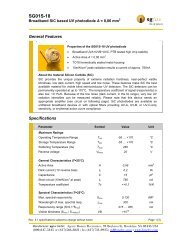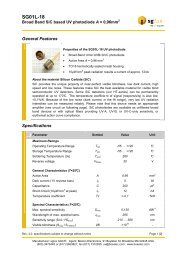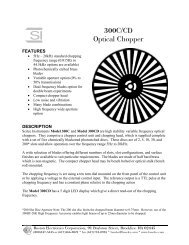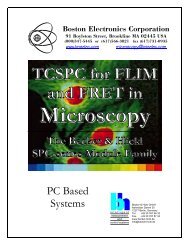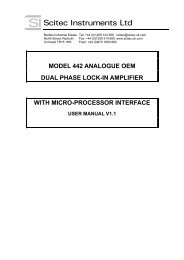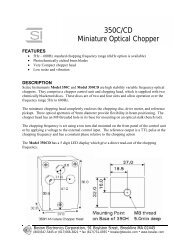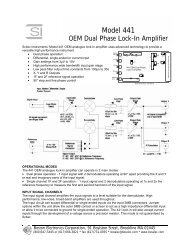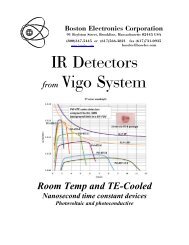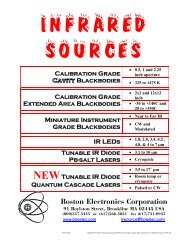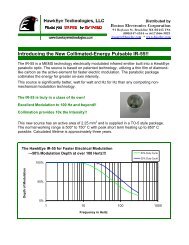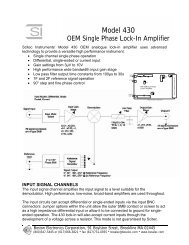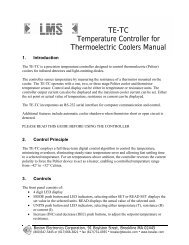ICx Photonics IR Light Source Evaluation Kit - Boston Electronics ...
ICx Photonics IR Light Source Evaluation Kit - Boston Electronics ...
ICx Photonics IR Light Source Evaluation Kit - Boston Electronics ...
You also want an ePaper? Increase the reach of your titles
YUMPU automatically turns print PDFs into web optimized ePapers that Google loves.
(800)347-5445 or (617_566-3821 irsource@boselec.com<br />
<strong>Evaluation</strong> <strong>Kit</strong><br />
<strong>ICx</strong> <strong>Photonics</strong> <strong>IR</strong> <strong>Light</strong> <strong>Source</strong><br />
<strong>Evaluation</strong> <strong>Kit</strong><br />
Hardware Version: 1640-3A<br />
Software Version: 2.0<br />
4 Federal Street<br />
Billerica, MA 01821<br />
P: 978-215-0500<br />
F: 978-215-0590<br />
www.icx-photonics.com<br />
agents: <strong>Boston</strong> <strong>Electronics</strong> Corporation<br />
DAT 900-10497<br />
Rev 1
(800)347-5445 or (617_566-3821 irsource@boselec.com<br />
<strong>Evaluation</strong> <strong>Kit</strong><br />
TABLE OF CONTENTS<br />
Topic<br />
Page#<br />
Quick start guide 1<br />
Hardware connections 2<br />
Software settings 3<br />
Manual operation 4<br />
Writing your own communication code 5<br />
Appendix A – Table of product families 8<br />
agents: <strong>Boston</strong> <strong>Electronics</strong> Corporation<br />
DAT 900-10497<br />
Rev 1
(800)347-5445 or (617_566-3821 irsource@boselec.com<br />
Quick Start Guide<br />
<strong>Evaluation</strong> <strong>Kit</strong><br />
Parts:<br />
Included<br />
1. Driver Board<br />
2. Power Supply<br />
3. Device Cable<br />
4. Software Installation CD<br />
User Supplied<br />
1. Computer with serial port assigned as “Com1”<br />
2. DB9 Serial Cable (M-F)<br />
Setup:<br />
1. Insert CD in computer and follow installation instructions<br />
2. Connect serial cable between PC’s Serial Port and U1 on Driver Board<br />
3. Connect power supply to Driver Board Socket and A/C Outlet<br />
4. Connect device cable to “J3”<br />
5. Insert Device in socket<br />
Software Operation:<br />
1. Select light source type<br />
2. Update default resistance with measured value<br />
3. Select desired operation mode [Constant or pulsed]<br />
a. If pulsed then select frequency and duty cycle<br />
4. Select desired drive amplitude<br />
5. press START<br />
a. Observe LED on Driver Board flashing synchronous with light source.<br />
6. Press STOP and update settings as needed, then START<br />
1<br />
<strong>ICx</strong> Ph <strong>ICx</strong> <strong>Photonics</strong>, Inc. | 4 Federal Street | Billerica, MA | 01821<br />
Phone: 978-215-0500<br />
agents:<br />
| Fax:<br />
<strong>Boston</strong><br />
978-215-0590<br />
<strong>Electronics</strong><br />
| www.icxphotonics.com<br />
Corporation<br />
| www.icxt.com<br />
All Data Subject to Change<br />
otonics, Inc. | 4 Federal Street | Billerica, MA | 01821<br />
DAT 900-10497<br />
Rev 1
(800)347-5445 or (617_566-3821 irsource@boselec.com<br />
Hardware Connections:<br />
<strong>Evaluation</strong> <strong>Kit</strong><br />
Caution – The board is not enclosed in a housing, nor does it have standoffs, so be sure not<br />
to place it on a conductive surface as that may cause shorting of the board’s circuitry.<br />
U1<br />
LED1<br />
J3<br />
Pin 1<br />
J2<br />
RST1<br />
JMP1<br />
GP1<br />
TP1<br />
Power<br />
Socket<br />
Figure 1 – Board Connection Diagram<br />
Power Socket – Power input connector for the power module (supplied). Input<br />
voltage is 6 VDC at 1.25 Amps with the central pin having positive polarity.<br />
J3 – Connection for the leads to the <strong>IR</strong> light source (not sensitive to polarity).<br />
LED1 – Will pulse synchronous with output to the device.<br />
U1 – Receptacle for the DB9 communication cable.<br />
JMP1 – Placing jumpers across these pin pairs will cause the board to boot using predefined<br />
parameter sets and initiate pulsing without computer control. The table<br />
shown in the Manual Operation section of this document enumerates these parameter<br />
sets. Commands sent from the software will override these settings until the next<br />
reset occurs.<br />
RST1 – Shorting these pins together will reset the board’s logic. If jumpers are<br />
present in JMP1, then these settings will be implemented and pulsing commenced. If<br />
no jumpers are present, then the board will await parameters from the PC software.<br />
2<br />
<strong>ICx</strong> Ph <strong>ICx</strong> <strong>Photonics</strong>, Inc. | 4 Federal Street | Billerica, MA | 01821<br />
Phone: 978-215-0500<br />
agents:<br />
| Fax:<br />
<strong>Boston</strong><br />
978-215-0590<br />
<strong>Electronics</strong><br />
| www.icxphotonics.com<br />
Corporation<br />
| www.icxt.com<br />
All Data Subject to Change<br />
otonics, Inc. | 4 Federal Street | Billerica, MA | 01821<br />
DAT 900-10497<br />
Rev 1
(800)347-5445 or (617_566-3821 irsource@boselec.com<br />
<strong>Evaluation</strong> <strong>Kit</strong><br />
TP1 – On this pin the board outputs a waveform synchronous with power delivered to<br />
the device. This is handy for viewing waveform on an oscilloscope or for synchronous<br />
triggering of a detection circuit. For triggering a lock-in detection system with phase<br />
delay, the timing of this signal may be phase delayed from the pulsing of the light<br />
source using the “D” command described in “Writing Your Own Communication Code”<br />
later in this document.<br />
GP1 – A ground connection used when monitoring TP1.<br />
Software Settings:<br />
Device Settings – The evaluation kit software computes the current to be delivered to<br />
the <strong>IR</strong> light source based on the type of device and its resistance. Thus it is important<br />
to accurately select the “Product Family” and “Resistance” so as to not substantially<br />
over- or under-power your light source.<br />
Select the device type that you will be operating from the pull down list “Product<br />
Family”. The options presented represent the various package formats for our light<br />
source products regardless of window. A complete list of our products and their<br />
associated Families is presented in Appendix A.<br />
Your “Product Family” selection will auto-populate the “Resistance” field with a<br />
nominal value for the device under test. While this should be close to the device’s<br />
actual value, optimal performance will be achieved by inputting the actual measured<br />
value for your particular device. For small sample quantities the resistance value will<br />
be written on the device or its package as part of our outgoing inspection.<br />
Timing Settings – The evaluation software enables both constant and pulsed<br />
operation. Simply click on the software’s toggle switch to select which operating<br />
mode you would like to evaluate.<br />
If “pulsed” mode is selected, then fields for “Frequency” and “Duty Cycle” will be<br />
visible. Frequency is the repetition rate of the pulsing (in seconds), and Duty Cycle<br />
refers to the fraction of each cycle for which the light source receives power. For<br />
example a 1 Hz, 50% setting will provide a pulse with ½ second duration which occurs<br />
once a second.<br />
Power Settings – Having selected the “Product Family” and device “Resistance” in<br />
the “Device Settings” window the software is equipped to compute the rated power<br />
for your device. The “Drive Level” dial (and text input window) enable you to select<br />
a percentage of the rated power which you would like delivered to your device. Thus<br />
a setting of 100 will deliver the power level stated in our product literature for the<br />
light source you are evaluating. Values above 100% are permitted so that you may<br />
explore the higher output of the device. Most devices will not immediately fail (open<br />
circuit) when operated above the recommended 100% level, however prolonged<br />
operation above 100% will accelerate aging of the device.<br />
3<br />
<strong>ICx</strong> Ph <strong>ICx</strong> <strong>Photonics</strong>, Inc. | 4 Federal Street | Billerica, MA | 01821<br />
Phone: 978-215-0500<br />
agents:<br />
| Fax:<br />
<strong>Boston</strong><br />
978-215-0590<br />
<strong>Electronics</strong><br />
| www.icxphotonics.com<br />
Corporation<br />
| www.icxt.com<br />
All Data Subject to Change<br />
otonics, Inc. | 4 Federal Street | Billerica, MA | 01821<br />
DAT 900-10497<br />
Rev 1
(800)347-5445 or (617_566-3821 irsource@boselec.com<br />
<strong>Evaluation</strong> <strong>Kit</strong><br />
The “Inrush” toggle provides a brief (10 mSec) and intense (2 Amp) warming current<br />
to the light source at the beginning of each pulse. This is intended to speed the<br />
warm-up part of the pulse cycle for applications where speed of pulse onset is<br />
important.<br />
Operation Controls – Clicking the “Start” button will initiate pulsing according to the<br />
settings selected. Once pulsing is underway, this button’s function (and label) will<br />
change to “Stop”. Clicking “Stop” will cease pulsing and allow modification of pulse<br />
parameters. This may be done innumerable times.<br />
Clicking the “Stop Program” button will cause the board to cease pulsing and the<br />
software will stop running. Software operation may be restarted with the white<br />
button at the top left corner of the software’s window, or by closing the window and<br />
reinitializing from the Windows START menu.<br />
During operation, the software performs a communication handshake with the<br />
electronic board. If the software does not receive the proper response from the<br />
board, then a “Communication Error” indicator will appear in the lower part of the<br />
“Operation Controls” window. Most often this message is received because the board<br />
is not powered, the serial cable is improperly installed, or the PCs port settings are<br />
not configured properly.<br />
Device Output – The software will compute an approximate filament temperature<br />
based on the Device and Power settings selected and adjust the thermometer display<br />
accordingly.<br />
The “Waveform” indicator will display a picture of the type of waveform being<br />
delivered to the light source. This is a simple indication of whether power delivered<br />
to the light source is constant, pulsed, or includes an inrush pulse. This picture does<br />
not reflect the amplitude or timing adjustments made in the software.<br />
The numerical displays indicate the current delivered to the device in the “Peak”<br />
(Inrush) or “Sustain” portions of the pulses.<br />
There are some device and power setting combinations which exceed the capabilities<br />
of the drive electronics. When this occurs the software will decrease the power to<br />
the maximum possible level (1.25 Amps) and will display a “Limited” indicator in this<br />
display box.<br />
Manual (Jumper) Operation:<br />
The <strong>Evaluation</strong> Board may be operated without the PC by using the pre-loaded pulse<br />
parameters. These may be selected by placing jumpers on JMP1 (shown in Figure 1)<br />
according to Table 1 below. If a jumper(s) is(are) in place when the board first receives<br />
power (or RST is shorted momentarily), then these settings are loaded into the waveform<br />
and the board will initiate pulsing the <strong>IR</strong> light source (as evidenced by the flashing LED). If<br />
the jumpers are not present, then the board will await commands from the PC. PC<br />
commands will override jumper control until power or RST reset occurs again.<br />
4<br />
<strong>ICx</strong> Ph <strong>ICx</strong> <strong>Photonics</strong>, Inc. | 4 Federal Street | Billerica, MA | 01821<br />
Phone: 978-215-0500<br />
agents:<br />
| Fax:<br />
<strong>Boston</strong><br />
978-215-0590<br />
<strong>Electronics</strong><br />
| www.icxphotonics.com<br />
Corporation<br />
| www.icxt.com<br />
All Data Subject to Change<br />
otonics, Inc. | 4 Federal Street | Billerica, MA | 01821<br />
DAT 900-10497<br />
Rev 1
(800)347-5445 or (617_566-3821 irsource@boselec.com<br />
<strong>Evaluation</strong> <strong>Kit</strong><br />
Table 1 – Jumper settings for non-PC controlled operation (as viewed with board<br />
orientation as shown in Figure 1)<br />
JMP1 Current Frequency Duty Cycle<br />
Under PC Control<br />
0.8 A 1 Hz 50%<br />
1.0 A 1 Hz 50%<br />
0.24 A 15 Hz 70%<br />
0.8 A DC 100%<br />
0.24 A 15 Hz 50%<br />
0.24 A 10 Hz 70%<br />
Writing Your Own Communication Code:<br />
Communicating with the <strong>Evaluation</strong> board with your own software is quite straightforward.<br />
Essentially you send a setup string which defines the waveform to be delivered, and then<br />
transmit an execute command which will cause the board to pulse repeatedly until power<br />
interruption or receipt of a termination command (any character received during pulsing will<br />
be interpreted as a termination command). The waveform parameters may be transmitted<br />
to the board in any order and will be retained in memory until power is interrupted, RST is<br />
shorted, or a replacement value is received. Figure 2 shows a diagram of a generic<br />
waveform and indicates the identifier used to control each part of the waveform while Table<br />
2 shows the values and ranges for each.<br />
5<br />
<strong>ICx</strong> Ph <strong>ICx</strong> <strong>Photonics</strong>, Inc. | 4 Federal Street | Billerica, MA | 01821<br />
Phone: 978-215-0500<br />
agents:<br />
| Fax:<br />
<strong>Boston</strong><br />
978-215-0590<br />
<strong>Electronics</strong><br />
| www.icxphotonics.com<br />
Corporation<br />
| www.icxt.com<br />
All Data Subject to Change<br />
otonics, Inc. | 4 Federal Street | Billerica, MA | 01821<br />
DAT 900-10497<br />
Rev 1
(800)347-5445 or (617_566-3821 irsource@boselec.com<br />
<strong>Evaluation</strong> <strong>Kit</strong><br />
Current<br />
P<br />
H<br />
F<br />
W<br />
R<br />
Time<br />
Figure 2 – Pulse Waveform and the parameters used to describe it when communicating<br />
directly with the driver board.<br />
Table 2 – Parameters used to describe the waveform when communicating with the driver<br />
board<br />
Wave Part Identifier<br />
Minimum Maximum Multiplier<br />
(Counts) (Counts) (1 count =?)<br />
Comment<br />
Inrush Height P 5 153 19.6 mA <strong>Kit</strong> set to 2.0 Amps<br />
Inrush<br />
Duration<br />
F 2 36 1/1800 Sec <strong>Kit</strong> set to 10 mSec<br />
Pulse Height H 5 64 19.6 mA Not including pre-pulse<br />
Pulse<br />
Duration<br />
W 18 63,999 1/1800 Sec On-time of 1 pulse<br />
Target<br />
Voltage compliance limit<br />
V 0 152 39.06 mV<br />
Voltage<br />
for current pulse<br />
Phase Delay D 0 1/1800 Sec<br />
Delay between pulse and<br />
TP1 output<br />
Wave Period R 0 63,999 1/1800 Sec<br />
Time between pulses<br />
(start-start)<br />
6<br />
<strong>ICx</strong> Ph <strong>ICx</strong> <strong>Photonics</strong>, Inc. | 4 Federal Street | Billerica, MA | 01821<br />
Phone: 978-215-0500<br />
agents:<br />
| Fax:<br />
<strong>Boston</strong><br />
978-215-0590<br />
<strong>Electronics</strong><br />
| www.icxphotonics.com<br />
Corporation<br />
| www.icxt.com<br />
All Data Subject to Change<br />
otonics, Inc. | 4 Federal Street | Billerica, MA | 01821<br />
DAT 900-10497<br />
Rev 1
(800)347-5445 or (617_566-3821 irsource@boselec.com<br />
<strong>Evaluation</strong> <strong>Kit</strong><br />
Communication Setup – Communication may be performed with a terminal program such as<br />
HyperTerminal or may be coded directly into your system software. The communication<br />
port must be Com1 and be configured as:<br />
* Baud rate = 9600 bits/second<br />
* Data bits = 8<br />
* Parity = None<br />
* Stop Bits = 1<br />
* Flow control= None<br />
* Emulation = ANSI<br />
For your convenience we have included a HyperTerminal configuration file with your<br />
evaluation kit software.<br />
Command syntax – Each command consists of the Identifying letter (Caps) followed<br />
by the desired value in counts, and finally a carriage return (e.g. P105[cr]). Upon<br />
receiving and understanding each command, the board will echo the command. A<br />
command which the board cannot interpret will receive a “?” response. The various<br />
waveform commands may be transmitted in any order. If after pulsing the board, you<br />
transmit a new value for one of the parameters, it is not necessary to re-transmit the<br />
other, unchanged parameters.<br />
Additional Commands – The following commands will also elicit a response from the<br />
board.<br />
· “G” – Initiate pulsing using the parameters already received.<br />
· “I” – Report firmware version.<br />
· “S” – Stop pulsing, retain pulse parameters, await restart or parameter<br />
modification. [Any character (including noise spikes) received during pulse<br />
operation will have the same affect]<br />
· For constant (or DC) waveform set R and W to the same value.<br />
Programming Example 1 – DC, 0.8Amp<br />
P41[cr] F2[cr] H41[cr] W180[cr] R180[cr] G<br />
Programming Example 2 – 1 Hz, 50% Duty, 0.7A pulse, Inrush=10 mSec @ 2A<br />
P102[cr] F18[cr] H36[cr] W900[cr] R1800[cr] G<br />
7<br />
<strong>ICx</strong> Ph <strong>ICx</strong> <strong>Photonics</strong>, Inc. | 4 Federal Street | Billerica, MA | 01821<br />
Phone: 978-215-0500<br />
agents:<br />
| Fax:<br />
<strong>Boston</strong><br />
978-215-0590<br />
<strong>Electronics</strong><br />
| www.icxphotonics.com<br />
Corporation<br />
| www.icxt.com<br />
All Data Subject to Change<br />
otonics, Inc. | 4 Federal Street | Billerica, MA | 01821<br />
DAT 900-10497<br />
Rev 1
(800)347-5445 or (617_566-3821 irsource@boselec.com<br />
<strong>Evaluation</strong> <strong>Kit</strong><br />
Appendix A – Product Families<br />
Family Part Number Description<br />
NL5LNC m-shaped filament, T0-5 package, No window<br />
NL5NCC m-shaped filament, T0-5 package, CaF 2 window<br />
Puls<strong>IR</strong> - T05<br />
NL5NGC m-shaped filament, T0-5 package, Ge window<br />
NM5NSC<br />
m-shaped filament, T0-5 package, Sapphire<br />
window<br />
NL8ACC m-shaped filament, T0-8 package, CaF 2 window<br />
Puls<strong>IR</strong> - T08<br />
NL8LNC m-shaped filament, T0-8 package, No window<br />
NM8ASC<br />
m-shaped filament, T0-8 package, Sapphire<br />
window<br />
Puls<strong>IR</strong> - T046 NL46LNX 1 Strip filament, T0-46 package, No window<br />
NL82LNC 2 Strip filaments, T08-600 package, No window<br />
NL84LNC 4 Strip filaments, T08-600 package, No window<br />
Multi-Element<br />
NL84NGC 4 Strip filaments, T08-600 package, Ge window<br />
NM82ASC<br />
2 Strip filaments, T08-600 package, Sapphire<br />
window<br />
NM84ASC<br />
4 Strip filaments, T08-600 package, Sapphire<br />
window<br />
Reflect<strong>IR</strong>-P1C<br />
Helical filament, Parabolic reflector, CaF 2<br />
window<br />
Reflect<strong>IR</strong> Reflect<strong>IR</strong>-P1N Helical filament, Parabolic reflector, No window<br />
Reflect<strong>IR</strong>-P1S<br />
Helical filament, Parabolic reflector, Sapphire<br />
window<br />
Note: In the event that you have a custom light source, please refer to the spec sheet<br />
provided with that source.<br />
8<br />
<strong>ICx</strong> Ph <strong>ICx</strong> <strong>Photonics</strong>, Inc. | 4 Federal Street | Billerica, MA | 01821<br />
Phone: 978-215-0500<br />
agents:<br />
| Fax:<br />
<strong>Boston</strong><br />
978-215-0590<br />
<strong>Electronics</strong><br />
| www.icxphotonics.com<br />
Corporation<br />
| www.icxt.com<br />
All Data Subject to Change<br />
otonics, Inc. | 4 Federal Street | Billerica, MA | 01821<br />
DAT 900-10497<br />
Rev 1