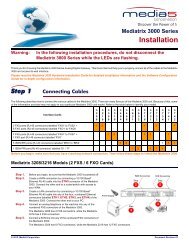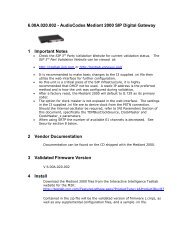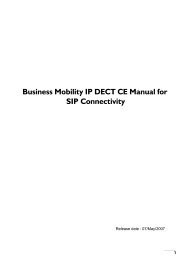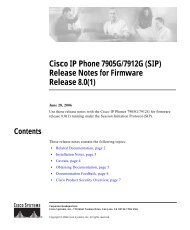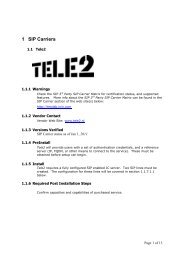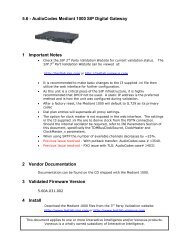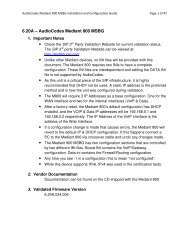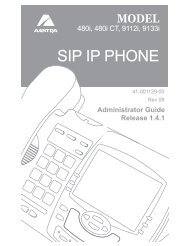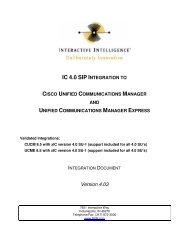AudioCodes Mediant 1000 SIP Digital Gateway 1 - Testlab ...
AudioCodes Mediant 1000 SIP Digital Gateway 1 - Testlab ...
AudioCodes Mediant 1000 SIP Digital Gateway 1 - Testlab ...
You also want an ePaper? Increase the reach of your titles
YUMPU automatically turns print PDFs into web optimized ePapers that Google loves.
4 Install<br />
Download the <strong>Mediant</strong> <strong>1000</strong> files from the 3 rd Party Validation website:<br />
http://www.testlab.inin.com or http://www.testlab.vonexus.com<br />
Contained in the zip file will be the validated version of firmware (.cmp), as well as any<br />
supplemental configuration files, and a sample .ini file.<br />
5 Configuration<br />
Methods:<br />
Manipulation of the supplied .ini file, then uploading it via the web interface. This method is<br />
recommended for a quick start scenario. The I3 supplied .ini file, with just a few modifications will<br />
get a basic setup up and running. Please note, the I3 supplied .ini file is not meant to be a drop in<br />
configuration for every environment, it is provided as reference only.<br />
Web interface - This method was used to configure the unit during validation. There are many<br />
advanced options that are exposed in the web interface. Caution should be exercised and the<br />
Audiocodes documentation should always be referenced when using the web interface<br />
configuration option.<br />
TFTP - This has not been tested.<br />
Initial Setup:<br />
Unzip the ZIP file containing the <strong>Mediant</strong> <strong>1000</strong> configuration files and firmware.<br />
Follow the <strong>AudioCodes</strong> instructions (on the CD or in the booklet shipped with the <strong>Mediant</strong> <strong>1000</strong> or<br />
in) for getting an IP address assigned to the MP box.<br />
Modify the I3 provided .ini file as appropriate.<br />
Start a web browser and type in the IP address of the <strong>Mediant</strong> <strong>1000</strong>.<br />
The default user name is “Admin” (with a capital “A”) and the password is “Admin” (with a capital<br />
“A”). It is recommended to change the password at this time for security reasons.<br />
“Terminate Analysis on Connect” under the “Session” page of the line configuration needs to be<br />
enabled for fax functionality through the <strong>Mediant</strong>’s FXS component.<br />
Download Current Firmware (CMP file):<br />
From the main web screen, select Software Update from the icons on the left side of the page.<br />
Depending on what version of firmware is currently running on the <strong>Mediant</strong> <strong>1000</strong>, two options will<br />
be available, “Software File-Download” or “Software Upgrade Wizard”<br />
Choose the appropriate option and load the validated version of firmware onto the <strong>Mediant</strong> <strong>1000</strong>.<br />
After the validated firmware has been applied the <strong>Mediant</strong> <strong>1000</strong> will restart. Once the restart is<br />
complete, return to the web interface and click on “Status & Diagnostics” on the left hand side of<br />
the screen. Then select “System Information” from the top of the screen. The displayed Version<br />
ID should match the firmware version as noted in section 3. If it does not, double check the<br />
upgrade steps and consult the <strong>AudioCodes</strong> documentation if necessary.<br />
Download Auxiliary File(s):<br />
From the Software Update Section, select “Load Auxiliary Files”<br />
Click the browse button to select the auxiliary file to download, then click “Send File.”<br />
During the validation procedure, the only auxiliary file option tested was the E&M Wink CAS file<br />
for T1 signaling.<br />
Repeat the steps in this section any additional auxiliary files required for this installation.<br />
Modularity Support:<br />
As of firmware version 5.x, the <strong>Mediant</strong> <strong>1000</strong> now supports modularity. Both analog and digital<br />
modules can be purchased in the following configurations:<br />
• 1,2,or 4 port <strong>Digital</strong> Modules (E1, T1, ISDN)<br />
• 2 or 4 port FXS analog module<br />
• 2 or 4 port FXO analog modules<br />
Up to six of these modules can be installed in the <strong>Mediant</strong> <strong>1000</strong> and can be field upgraded.<br />
2 of 6 © 2010 Interactive Intelligence, Inc.