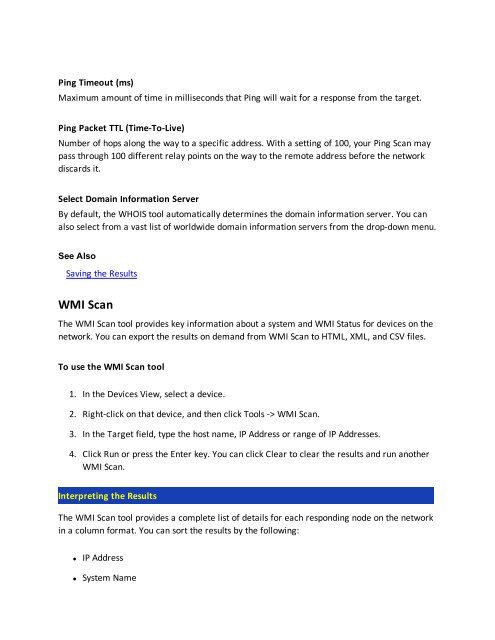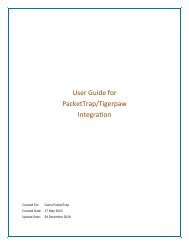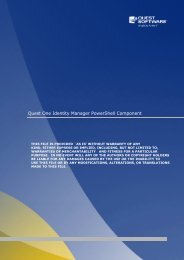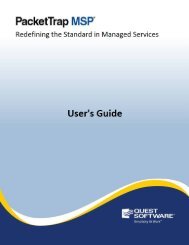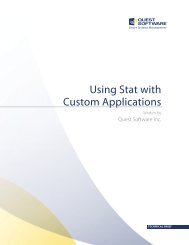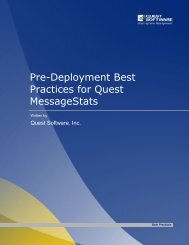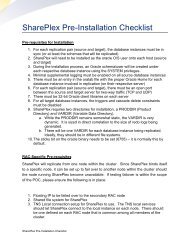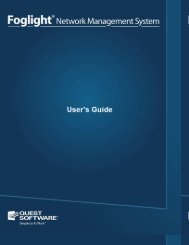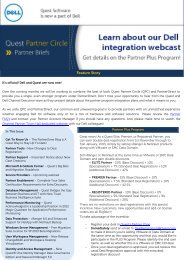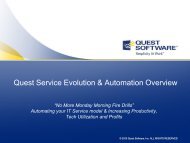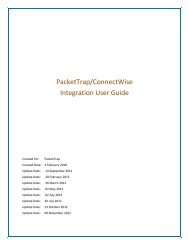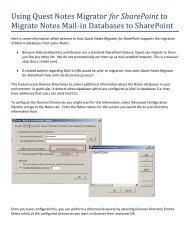PacketTrap MSP User's Guide - Software Communities - Quest ...
PacketTrap MSP User's Guide - Software Communities - Quest ...
PacketTrap MSP User's Guide - Software Communities - Quest ...
Create successful ePaper yourself
Turn your PDF publications into a flip-book with our unique Google optimized e-Paper software.
Ping Timeout (ms)<br />
Maximum amount of time in milliseconds that Ping will wait for a response from the target.<br />
Ping Packet TTL (Time-To-Live)<br />
Number of hops along the way to a specific address. With a setting of 100, your Ping Scan may<br />
pass through 100 different relay points on the way to the remote address before the network<br />
discards it.<br />
Select Domain Information Server<br />
By default, the WHOIS tool automatically determines the domain information server. You can<br />
also select from a vast list of worldwide domain information servers from the drop-down menu.<br />
See Also<br />
Saving the Results<br />
WMI Scan<br />
The WMI Scan tool provides key information about a system and WMI Status for devices on the<br />
network. You can export the results on demand from WMI Scan to HTML, XML, and CSV files.<br />
To use the WMI Scan tool<br />
1. In the Devices View, select a device.<br />
2. Right-click on that device, and then click Tools -> WMI Scan.<br />
3. In the Target field, type the host name, IP Address or range of IP Addresses.<br />
4. Click Run or press the Enter key. You can click Clear to clear the results and run another<br />
WMI Scan.<br />
Interpreting the Results<br />
The WMI Scan tool provides a complete list of details for each responding node on the network<br />
in a column format. You can sort the results by the following:<br />
• IP Address<br />
• System Name