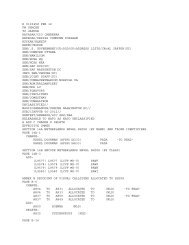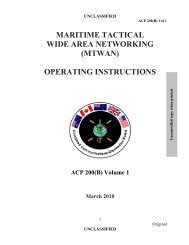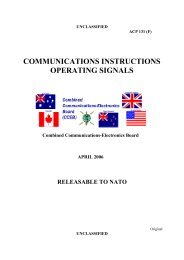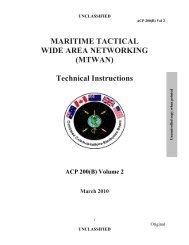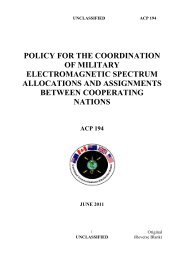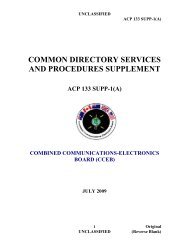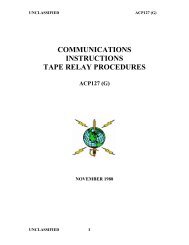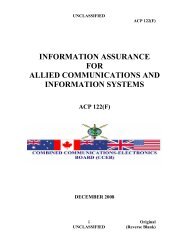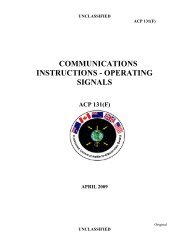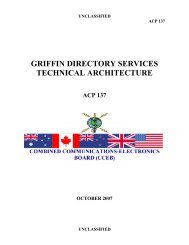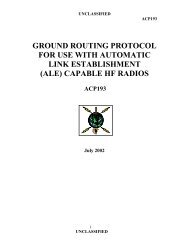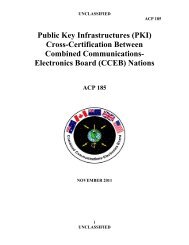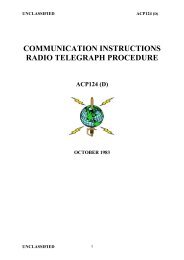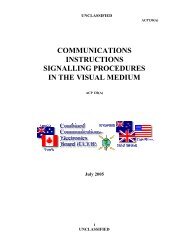ACP 201
ACP 201
ACP 201
Create successful ePaper yourself
Turn your PDF publications into a flip-book with our unique Google optimized e-Paper software.
Uncontrolled Copy When Printed<br />
UNCLASSIFIED<br />
<strong>ACP</strong> <strong>201</strong><br />
11. Users must select appropriate action and/or information addresses to which the e-mail is<br />
to be sent. Action addresses are included in the line and information addressees in the<br />
or lines. Note: use of bcc addressees should be avoided. Addressees can be added<br />
manually or selected from an address book. The address book can be accessed by clicking the<br />
To, cc or bcc buttons.<br />
12. Once the addresses have been selected, the user should then insert the subject and text.<br />
The subject line should readily identify the purport or content of the text of the e-mail and the<br />
text should be concise and contain only information immediately relating to the subject.<br />
13. Attachments can be added to the e-mail by clicking the button at the bottom<br />
of the ―New Mail‖ window. All PowerPoint attachments are to be optimized using<br />
NXPowerLite 2.4.1. Refer to Trident Warrior 07 Using NXPowerLite StandAlone Version<br />
SOP.<br />
14. The user may use the options in the top<br />
of the ―New Mail‖ window. These options allow:<br />
a. High priority - Sets the level of importance so that e-mail recipients can see the<br />
indicators in their Inboxes before they open the item. Setting the level of importance also<br />
enables the e-mail recipients to sort messages by importance.<br />
b. Return receipt – Provides the ability to request confirmation that the e-mail was<br />
received; and when it was opened.<br />
2B-5<br />
UNCLASSIFIED