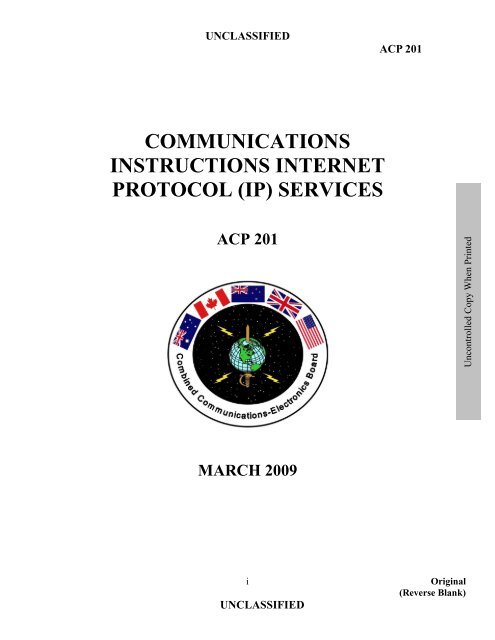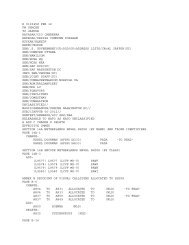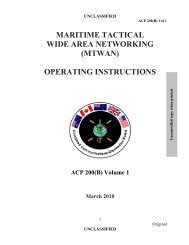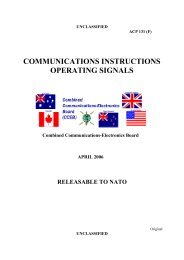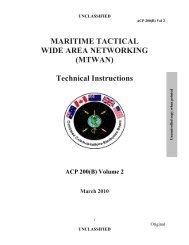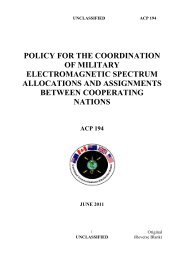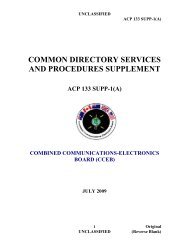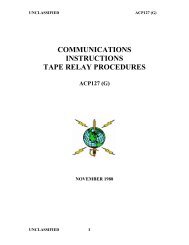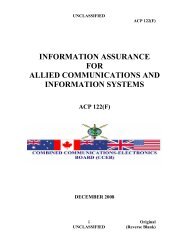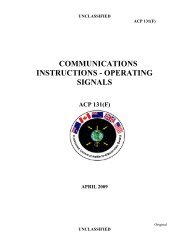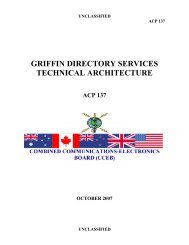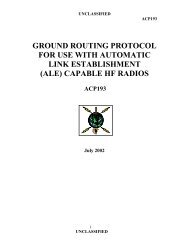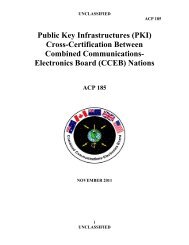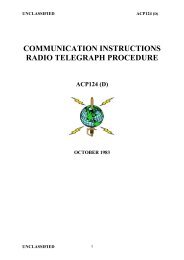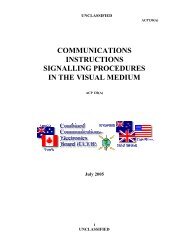ACP 201
ACP 201
ACP 201
Create successful ePaper yourself
Turn your PDF publications into a flip-book with our unique Google optimized e-Paper software.
Uncontrolled Copy When Printed<br />
UNCLASSIFIED<br />
<strong>ACP</strong> <strong>201</strong><br />
COMMUNICATIONS<br />
INSTRUCTIONS INTERNET<br />
PROTOCOL (IP) SERVICES<br />
<strong>ACP</strong> <strong>201</strong><br />
MARCH 2009<br />
i<br />
UNCLASSIFIED<br />
Original<br />
(Reverse Blank)
Uncontrolled Copy When Printed<br />
UNCLASSIFIED<br />
<strong>ACP</strong> <strong>201</strong><br />
FOREWORD<br />
1. The Combined Communications-Electronics Board (CCEB) is comprised of the<br />
five member nations, Australia, Canada, New Zealand, United Kingdom and United<br />
States and is the Sponsoring Authority for all Allied Communications Publications<br />
(<strong>ACP</strong>s). <strong>ACP</strong>s are raised and issued under common agreement between the member<br />
nations.<br />
2. <strong>ACP</strong> <strong>201</strong>, COMMON INSTRUCTIONS ELECTRONIC INTERNET<br />
PROTOCOL (IP) SERVICES, is an UNCLASSIFIED CCEB publication.<br />
3. This publication contains Allied military information for official purposes only.<br />
4. It is permitted to copy or make extracts from this publication.<br />
5. This <strong>ACP</strong> is to be maintained and amended in accordance with the provisions of<br />
the current version of <strong>ACP</strong>198.<br />
ii<br />
UNCLASSIFIED<br />
Original<br />
(Reverse Blank)
Uncontrolled Copy When Printed<br />
UNCLASSIFIED<br />
<strong>ACP</strong> <strong>201</strong><br />
THE COMBINED COMMUNICATION-ELECTRONICS BOARD<br />
LETTER OF PROMULGATION<br />
FOR <strong>ACP</strong> <strong>201</strong><br />
1. The purpose of this Combined Communication Electronics Board (CCEB) Letter<br />
of Promulgation is to implement <strong>ACP</strong> <strong>201</strong> within the Armed Forces of the CCEB<br />
Nations. <strong>ACP</strong> <strong>201</strong> COMMUNICATION INSTRUCTIONS INTERNET PROTOCOL<br />
(IP) SERVICES, is an UNCLASSIFIED publication developed for Allied use and, under<br />
the direction of the CCEB Principals. It is promulgated for guidance, information, and<br />
use by the Armed Forces and other users of military communications facilities.<br />
2. <strong>ACP</strong> <strong>201</strong> is effective on receipt for CCEB Nations and when determined by the<br />
NATO Military Committee (NAMILCOM) for NATO nations and Strategic Commands.<br />
EFFECTIVE STATUS<br />
Publication Effective for Date Authority<br />
<strong>ACP</strong> <strong>201</strong> CCEB On Receipt LOP<br />
3. All proposed amendments to the publication are to be forwarded to the national<br />
coordinating authorities of the CCEB.<br />
For the CCEB Principals<br />
Paul Foster<br />
P. FOSTER<br />
Major, CF<br />
CCEB Permanent Secretary<br />
iii<br />
UNCLASSIFIED<br />
Original<br />
(Reverse Blank)
Uncontrolled Copy When Printed<br />
UNCLASSIFIED<br />
<strong>ACP</strong> <strong>201</strong><br />
RECORD OF PAGE CHECKS<br />
Date<br />
Checked<br />
By Whom Checked<br />
(Signature & Rank)<br />
Date<br />
Checked<br />
By Whom Checked<br />
(Signature & Rank)<br />
iv<br />
UNCLASSIFIED<br />
Original<br />
(Reverse Blank)
Uncontrolled Copy When Printed<br />
UNCLASSIFIED<br />
<strong>ACP</strong> <strong>201</strong><br />
RECORD OF MESSAGE CORRECTIONS<br />
Identification of Message Correction<br />
and Date Time Group (DTG)<br />
DTG<br />
Correction<br />
Date<br />
Entered<br />
Entered by (Signature,<br />
Rank, Grade or Rate and<br />
Name of Command)<br />
v<br />
UNCLASSIFIED<br />
Original<br />
(Reverse Blank)
Uncontrolled Copy When Printed<br />
UNCLASSIFIED<br />
<strong>ACP</strong> <strong>201</strong><br />
TABLE OF CONTENTS<br />
FOREWORD .................................................................................................................. ii<br />
LETTER OF PROMULGATION ................................................................................. iii<br />
RECORD OF PAGE CHECKS ..................................................................................... iv<br />
RECORD OF MESSAGE CORRECTIONS .................................................................. v<br />
TABLE OF CONTENTS ............................................................................................... vi<br />
LIST OF FIGURES AND TABLES ........................................................................... viii<br />
CHAPTER 1 .................................................................................................................... 1-1<br />
GENERAL INSTRUCTIONS ..................................................................................... 1-1<br />
OVERVIEW ............................................................................................................ 1-1<br />
BACKGROUND ..................................................................................................... 1-1<br />
PURPOSE ................................................................................................................ 1-2<br />
SCOPE ..................................................................................................................... 1-2<br />
TACTICAL MESSAGING SYSTEMS .................................................................. 1-3<br />
SECURITY .............................................................................................................. 1-3<br />
DEFINITIONS ......................................................................................................... 1-3<br />
MODUS OPERANDI .............................................................................................. 1-4<br />
ELEMENTS OF SERVICE ..................................................................................... 1-6<br />
FUNCTIONAL (ROLE BASED) ACCOUNTS ..................................................... 1-6<br />
MANAGING NETWORK OVERHEADS ............................................................. 1-6<br />
TRAINING .............................................................................................................. 1-7<br />
CHAPTER 2 .................................................................................................................... 2-8<br />
E-MAIL ....................................................................................................................... 2-8<br />
BACKGROUND ..................................................................................................... 2-8<br />
SHORTCOMINGS .................................................................................................. 2-8<br />
RESPONSIBILITY ................................................................................................. 2-9<br />
WHEN TO USE E-MAIL ........................................................................................ 2-9<br />
E-MAIL FORMAT .................................................................................................. 2-9<br />
PRECEDENCE MARKERS ................................................................................. 2-10<br />
ACKNOWLEDGEMENT REQUEST .................................................................. 2-11<br />
ACKNOWLEDGEMENT REPLY ....................................................................... 2-11<br />
ACTION ADDRESSEES (TO) ............................................................................. 2-12<br />
INFORMATION ADDRESSEES (CC/BCC) ....................................................... 2-12<br />
GLOBAL ADDRESS LISTS ................................................................................ 2-12<br />
ATTACHMENTS .................................................................................................. 2-12<br />
WEBMAIL ............................................................................................................ 2-13<br />
ROLE BASED ACCOUNTS ................................................................................ 2-13<br />
EMAIL ETIQUETTE ............................................................................................ 2-13<br />
ANNEX A TO CHAPTER 2 .................................................................................... 2A-1<br />
ANNEX B TO CHAPTER 2 .................................................................................... 2B-1<br />
ANNEX C TO CHAPTER 2 .................................................................................... 2C-1<br />
CHAPTER 3 .................................................................................................................... 3-1<br />
CHAT ........................................................................................................................... 3-1<br />
vi<br />
UNCLASSIFIED<br />
Original<br />
(Reverse Blank)
Uncontrolled Copy When Printed<br />
UNCLASSIFIED<br />
<strong>ACP</strong> <strong>201</strong><br />
INTRODUCTION ................................................................................................... 3-1<br />
OVERVIEW ............................................................................................................ 3-1<br />
CHAT MESSAGE FORMAT ................................................................................. 3-3<br />
TACTICAL USE OF CHAT ................................................................................... 3-4<br />
MEETING ROOMS ................................................................................................ 3-4<br />
MEETING ROOM MODERATORS. ..................................................................... 3-5<br />
MEETING ROOM WATCH REQUIREMENTS. .................................................. 3-5<br />
MONITORING CHAT ROOMS ............................................................................. 3-6<br />
DIRECTED AND FREE NETS .............................................................................. 3-6<br />
THE EXECUTIVE METHOD ................................................................................ 3-6<br />
OPERATING RULES ............................................................................................. 3-7<br />
BREVITY ................................................................................................................ 3-7<br />
AUTHENTICATION .............................................................................................. 3-8<br />
ACKNOWLEDGMENT OF MESSAGES ............................................................. 3-8<br />
VERIFICATION ..................................................................................................... 3-9<br />
GENERAL OPERATOR TECHNIQUES ............................................................... 3-9<br />
CHAT APPLICATIONS ....................................................................................... 3-11<br />
LOTUS SAMETIME ............................................................................................. 3-11<br />
PERSISTENT CHAT ............................................................................................ 3-12<br />
ANNEX A TO CHAPTER 3 .................................................................................... 3A-1<br />
ANNEX B TO CHAPTER 3 .................................................................................... 3B-1<br />
ANNEX C TO CHAPTER 3 .................................................................................... 3C-1<br />
CHAPTER 4 .................................................................................................................... 4-1<br />
WEB SERVICES ......................................................................................................... 4-1<br />
INTRODUCTION ................................................................................................... 4-1<br />
COLLABORATION ............................................................................................... 4-1<br />
COLLABORATION AT SEA (CAS) ..................................................................... 4-2<br />
WEB POLICY ......................................................................................................... 4-3<br />
ANNEX A TO CHAPTER 4 .................................................................................... 4A-1<br />
vii<br />
UNCLASSIFIED<br />
Original<br />
(Reverse Blank)
Uncontrolled Copy When Printed<br />
UNCLASSIFIED<br />
<strong>ACP</strong> <strong>201</strong><br />
LIST OF FIGURES AND TABLES<br />
Figure 1 – CENTRIXS Hub Page ................................................................................. 2B-2<br />
Figure 2 - CAS Login Screen........................................................................................ 2B-2<br />
Figure 3 – Webmail Link .............................................................................................. 2B-3<br />
Figure 4 - Mail Tab ....................................................................................................... 2B-3<br />
Figure 5 - Example of Long Chat Message ..................................................................... 3-9<br />
Figure 6 - Sametime Connect ....................................................................................... 3B-1<br />
Figure 7 - Login Screen ................................................................................................ 3B-2<br />
Figure 8 - Activity Status .............................................................................................. 3B-2<br />
Figure 9 - Logging Off Sametime Connect .................................................................. 3B-3<br />
Figure 10 - Adding Users to Personal Groups .............................................................. 3B-4<br />
Figure 11 - Add Person or Group ................................................................................. 3B-5<br />
Figure 12 - Directory Listing ........................................................................................ 3B-6<br />
Figure 13 - Selecting/Adding Users .............................................................................. 3B-7<br />
Figure 14 - Personal Buddy List ................................................................................... 3B-7<br />
Figure 15 - Adding User Groups .................................................................................. 3B-8<br />
Figure 16 - Selecting/Adding User/Staff Groups.......................................................... 3B-9<br />
Figure 17 - Group Contents .......................................................................................... 3B-9<br />
Figure 18 - Staff Groups in Buddy List ...................................................................... 3B-10<br />
Figure 19 - Creating an Impromptu Meeting Room ................................................... 3B-11<br />
Figure 20 - Message Box ............................................................................................ 3B-11<br />
Figure 21 - Chat Window ........................................................................................... 3B-12<br />
Figure 22 - Invite additional IM Participants .............................................................. 3B-12<br />
Figure 23 - Invitation Message ................................................................................... 3B-13<br />
Figure 24 – Add Invitees............................................................................................. 3B-13<br />
Figure 25 - Address Book ........................................................................................... 3B-14<br />
Figure 26 - Sending Invite Message ........................................................................... 3B-14<br />
Figure 27 - Impromptu Meeting Room ....................................................................... 3B-15<br />
Figure 28 - Adding Tools ............................................................................................ 3B-16<br />
Figure 29 - Select Tools to Add .................................................................................. 3B-16<br />
Figure 30 - Tools option ............................................................................................. 3B-17<br />
Figure 31 - Sametime Meeting Center ........................................................................ 3B-18<br />
Figure 32 - Schedule a Meeting .................................................................................. 3B-19<br />
Figure 33 - Meeting Details ........................................................................................ 3B-19<br />
Figure 34 - Sametime Login ....................................................................................... 3B-20<br />
Figure 35 - Setting Meeting Details ............................................................................ 3B-21<br />
Figure 36 - Attaching Files for a Meeting .................................................................. 3B-22<br />
Figure 37 - Setting a Meeting Password ..................................................................... 3B-23<br />
Figure 38 - Adding the Meeting Tools ....................................................................... 3B-24<br />
Figure 39 - Optimize Meeting Performance ............................................................... 3B-25<br />
Figure 40 - Meeting Summary .................................................................................... 3B-26<br />
Figure 41 - Scheduled Meeting Room ........................................................................ 3B-26<br />
Figure 42 - Attending a Scheduled Meeting ............................................................... 3B-27<br />
viii<br />
UNCLASSIFIED<br />
Original<br />
(Reverse Blank)
Uncontrolled Copy When Printed<br />
UNCLASSIFIED<br />
<strong>ACP</strong> <strong>201</strong><br />
Figure 43 - Selecting the Scheduled Meeting ............................................................. 3B-28<br />
Figure 44 - Scheduled Meeting Room ........................................................................ 3B-28<br />
Figure 45 - Ending a Scheduled Meeting ................................................................... 3B-29<br />
Figure 46 - Completed Meeting .................................................................................. 3B-30<br />
Figure 47 - Quick Start Guide ..................................................................................... 3B-31<br />
Figure 48 - Available Rooms ........................................................................................ 3C-1<br />
Figure 49 - Main IPWar Screen .................................................................................... 3C-2<br />
Figure 50 - Room Tabs ................................................................................................. 3C-3<br />
Figure 51 - Recieving Text in Non-Active Room ........................................................ 3C-3<br />
Figure 52 - Closing the Active Room ........................................................................... 3C-3<br />
Figure 53 - Password Protected Rooms ........................................................................ 3C-4<br />
Figure 54 - People within the Room ............................................................................. 3C-4<br />
Figure 55 - Collapsing/Expanding Lists ....................................................................... 3C-5<br />
Figure 56 - Sending a File ............................................................................................. 3C-5<br />
Figure 57 - Retrieving Archives ................................................................................... 3C-6<br />
Figure 58 - Text Entry................................................................................................... 3C-7<br />
Figure 59 – Status Indicator .......................................................................................... 3C-7<br />
Figure 60 - Changing the Status.................................................................................... 3C-7<br />
Figure 61 - Activity Tabs .............................................................................................. 3C-8<br />
Figure 62 - New Alert ................................................................................................... 3C-8<br />
Figure 63 - Create New Alert Dialog Box .................................................................... 3C-9<br />
Figure 64 - New Alert Color ....................................................................................... 3C-10<br />
Figure 65 - Files Tab ................................................................................................... 3C-11<br />
Figure 66 - Attaching a File ........................................................................................ 3C-12<br />
Figure 67 - Creating a Note ........................................................................................ 3C-13<br />
Figure 68 - Note Details .............................................................................................. 3C-14<br />
Figure 69 - Creating a Bookmark ............................................................................... 3C-15<br />
Figure 70 - Search ....................................................................................................... 3C-15<br />
Figure 71 -0 CAS 2.x Front page .................................................................................. 4A-4<br />
Figure 72 - Header ........................................................................................................ 4A-5<br />
Figure 73 - News Entry ................................................................................................. 4A-5<br />
Figure 74 - Clocks (footer) ........................................................................................... 4A-5<br />
Figure 75 - Conditions Chart ........................................................................................ 4A-5<br />
Figure 76 - Menu(s) ...................................................................................................... 4A-6<br />
Figure 77 - Recent Posts Dropdown ............................................................................. 4A-6<br />
Figure 78 - New Document Dropdown ........................................................................ 4A-6<br />
Figure 79 - Browse Dropdown ..................................................................................... 4A-7<br />
Figure 80 - Front page Links (bullets) .......................................................................... 4A-7<br />
Figure 81 - Library Configuration ................................................................................ 4A-8<br />
Figure 82 - Library Selective Replication – Option...................................................... 4A-8<br />
Figure 83 - Library Form Upload Field with Option .................................................... 4A-9<br />
Figure 84 - Library Form Upload Field without Option ............................................... 4A-9<br />
Figure 85 - Library Document Display ......................................................................... 4A-9<br />
Figure 86 - Library Form ............................................................................................ 4A-11<br />
Figure 87 - Library Document Type – HTML............................................................ 4A-12<br />
Figure 88 - Library Document Type – Text................................................................ 4A-12<br />
ix<br />
Original<br />
UNCLASSIFIED<br />
(Reverse Blank)
Uncontrolled Copy When Printed<br />
UNCLASSIFIED<br />
<strong>ACP</strong> <strong>201</strong><br />
Figure 89 - Library Document Type - URL Link ....................................................... 4A-12<br />
Figure 90 - Distribution by Request............................................................................ 4A-13<br />
Figure 91 - Library Selective Replication Request Form ........................................... 4A-13<br />
Figure 92 - Library Selective Replication Status Page ............................................... 4A-14<br />
Figure 93 - Selective Replication -Distribution by Request Diagram ........................ 4A-14<br />
Figure 94 - Selective Replication - Distribution by Request Flowchart ..................... 4A-15<br />
Figure 95 - Selective Replication - Optional Distribute to All Diagram .................... 4A-16<br />
Figure 96 - POC Section ............................................................................................. 4A-16<br />
Figure 97 - POC Service Listing ................................................................................. 4A-17<br />
Figure 98 - Rank Listing ............................................................................................. 4A-18<br />
TABLES<br />
Table 1 - Transmission - Information Content ................................................................ 1-5<br />
Table 2 - Keyword Syntax .......................................................................................... 3C-11<br />
x<br />
UNCLASSIFIED<br />
Original<br />
(Reverse Blank)
Uncontrolled Copy When Printed<br />
UNCLASSIFIED<br />
CHAPTER 1<br />
<strong>ACP</strong> <strong>201</strong><br />
GENERAL INSTRUCTIONS<br />
OVERVIEW<br />
101. Multinational operations represent a unique challenge to maritime forces in establishing<br />
effective Command and Control (C2) support. The traditional primary method for exercising C2<br />
of maritime units operating in multinational task groups has been <strong>ACP</strong> 127 based formal military<br />
messaging. Dramatic and far-reaching changes in doctrine, organizations and technology are<br />
altering the conduct of warfare fundamentally and these changes are revolutionizing the<br />
information tools that a commander has available to maintain situational awareness, make<br />
decisions, and coordinate the application of force.<br />
102. The potential for information technology (IT) tools to improve information dissemination<br />
and collaboration has already been recognized and many of these tools have already been<br />
incorporated into many of the world‘s navies. As a result, tactical commanders today have more<br />
information on which to base decisions than ever before. Operational Internet Protocol (IP)<br />
networks such as CENTRIXS have demonstrated the speed, reach, and richness of information<br />
exchange in real-world operations. However, the introduction of these systems has outpaced the<br />
Commander‘s understanding of how best to use them for efficient and effective information<br />
management.<br />
103. Whilst formal <strong>ACP</strong> 127/128 military messaging is a mature C2 tool that exhibits a number<br />
of desirable characteristics, including precedence, guaranteed delivery, address management,<br />
distribution schema, message integrity, security, non-repudiation, and authentication, many of the<br />
networks that provide this form of messaging are over-loaded; and handling timeframes are<br />
increasingly resulting in lengthy delays, particularly when utilizing long-haul strategic networks<br />
and national gateways. Changes in current policy relating to the use of formal messaging will<br />
assist in overcoming many of these problems.<br />
104. The professional and appropriate use of IT can greatly assist the management of all<br />
aspects of Multinational Naval Task Group (MNTG) operations. It provides a suite of useful tools<br />
that supplement voice communications, formal message traffic, and tactical/operational data<br />
systems. The emergence of a growing requirement for information has seen a wider variety of<br />
formats, combined with the ability to now deliver these modern IT tools over line of sight (LOS)<br />
and beyond LOS bearers within a Maritime Tactical Wide Area Network (MTWAN). These<br />
ongoing developments require the implementation of an effective framework, and guidance for the<br />
use of these tools within MNTG operations.<br />
BACKGROUND<br />
105. Military Communications Information Systems (MCIS) have traditionally been divided<br />
into two general classes: Tactical and Strategic.<br />
1-1 Original<br />
UNCLASSIFIED<br />
(Reverse Blank)
Uncontrolled Copy When Printed<br />
UNCLASSIFIED<br />
<strong>ACP</strong> <strong>201</strong><br />
a. Tactical systems are usually self-contained within a command structure and are<br />
designed to allow the commander to conduct his mission at the operational level.<br />
b. Strategic systems are generally more global in nature and are operated on either a<br />
common-user or special purpose basis. While a strategic system may be confined<br />
within a specified area, it may also be limited to a particular type of traffic.<br />
106. Whilst <strong>ACP</strong> 121 clearly defines strategic and tactical level communication, modern<br />
TCP/IP based communications systems are best situated at the Operational level providing<br />
communications services to the Strategic, Operational and Tactical levels. Consequently<br />
procedures and doctrine have to be developed in order to support this new paradigm Future<br />
emphasis will be toward direct services between users of computer terminals, in the form of<br />
desktop-to-desktop facilities using tools such as chat, e-mail and web services. Furthermore,<br />
developments in LOS ad-hoc networking will reduce the reliance on satellite services and enable<br />
voice, data, graphics, and video or imagery to be fully exploited at each of the strategic,<br />
operational and tactical levels.<br />
PURPOSE<br />
107. To meet and sustain warfighters‘ messaging requirement, an operational construct that<br />
effectively and efficiently employs all available information tools must be sourced. The intent of<br />
this document is to provide a ―concept‖ that will meet this requirement. This concept is based on<br />
the establishment of an operational doctrine, with integrated lines of authority, processes and tools,<br />
that is responsive to all MNTG domains. The objective is an end-to-end tactical command and<br />
control capability with integrated doctrine, tactics, techniques and procedures (TTP) that manages<br />
and directs tactical messaging at the Task Group level.<br />
108. Collaborative tools, applications and operating systems run on information systems. It is<br />
therefore imperative that the efforts of those responsible for managing the information are<br />
intimately linked to those responsible for managing the systems and networks, in order to develop<br />
the most appropriate collaborative solutions to meet the Commander‘s needs.<br />
SCOPE<br />
109. Chapter 1 of this publication is designed to provide the basic Concept of Operations for<br />
information exchange using IP systems within the context of an AUSCANNZUKUS MNTG,<br />
under the tactical command and control (C2) of a designated authority. Chapters 2, 3 and 4<br />
provide more in-depth explanation of the means and use of tactical messaging tools, supported by<br />
accompanying annexes that provide the Standard Operating Procedures (SOPs) associated with the<br />
use of email, chat and web services.<br />
110. Such a MNTG invariably operates in a bandwidth constrained environment across a<br />
Coalition/Allied MTWAN. Whilst most MNTG operations will be conducted on an appropriately<br />
covered and secured MTWAN, from time to time it may be necessary for MNTG units to operate<br />
in support of specific activities involving external Government and Non-Government agencies.<br />
1-2 Original<br />
UNCLASSIFIED<br />
(Reverse Blank)
Uncontrolled Copy When Printed<br />
UNCLASSIFIED<br />
<strong>ACP</strong> <strong>201</strong><br />
During these operations there may a requirement to communicate in an unclassified environment<br />
using many of the tools specified in this document.<br />
111. This document also provides a high level description of four key attributes of MNTG<br />
tactical messaging: Authentication; Confidentiality; Integrity; and Non-Repudiation for both<br />
originator and recipient. Other applicable attributes are included in <strong>ACP</strong>121.<br />
TACTICAL MESSAGING SYSTEMS<br />
112. The aim of this document is to provide guidance on the employment of TCP/IP based<br />
tools. Tactical messaging is not restricted to any particular medium or protocol, it includes<br />
messaging protocols such as visual (<strong>ACP</strong>130), voice (<strong>ACP</strong>125) and teletype (<strong>ACP</strong>127/128).<br />
These methods of communication will continue to be of value to the Commander and their use in<br />
conjunction with modern TCP/IP equipment and systems will provide a greater array of<br />
information than was previously possible. Wherever possible, interoperability of tactical systems<br />
with strategic, combined and allied systems is to be maintained.<br />
113. Additionally, the information and guidance provided in <strong>ACP</strong>121 (Communications<br />
Instructions General) and <strong>ACP</strong>176 (Allied Naval and Maritime Air Communications Instructions),<br />
applies equally to modern TCP/IP systems and will continue to be the accepted standard for the<br />
planning and implementation of Allied Maritime communications.<br />
SECURITY<br />
114. <strong>ACP</strong> 122 provides guidance on Communications Security for the safeguarding COMSEC<br />
material and information. All information and resources are to be appropriately safeguarded at all<br />
times. Safeguards must ensure that suitable levels of confidentiality, integrity, availability,<br />
authentication, and non-repudiation based upon mission criticality, level of required information<br />
assurance and classification or sensitivity, are maintained. The safeguarding of information and<br />
information systems shall be accomplished through the employment of multi-disciplined defensive<br />
layers, as well as sound administrative and operational practices.<br />
115. Procedural aids may considerably enhance Communications and Transmission Security.<br />
The degree and duration of security protection afforded by these aids is dependent on their correct<br />
use and requires a thorough understanding of their respective capacities and limitations. Abuse or<br />
misuse of security aids will quickly compromise their effectiveness and will ultimately, and<br />
simultaneously, instill a false sense of security. It is imperative that all operators are conversant<br />
with, and are able to apply all measures necessary to protect own and allied forces against<br />
interception, analysis and deception.<br />
DEFINITIONS<br />
116. Communications-electronic terms and definitions are contained in <strong>ACP</strong> 121 and <strong>ACP</strong><br />
167. Additional definitions are included below to provide the reader with an understanding of new<br />
conceptual terms.<br />
1-3 Original<br />
UNCLASSIFIED<br />
(Reverse Blank)
Uncontrolled Copy When Printed<br />
UNCLASSIFIED<br />
<strong>ACP</strong> <strong>201</strong><br />
a. COI – The term Community of Interest (COI) refers to a collaborative group of<br />
users within a domain that must exchange information in pursuit of its shared goals,<br />
interests, missions, or business processes and therefore must have shared vocabulary<br />
for the information it exchanges.<br />
b. Tier 1 Network - A coalition capability or application that can be accessed from a<br />
national C2 network. At Tier 1, allied nations will exchange information between<br />
permanently inter-connected national classified C2 systems over multiple security<br />
domains.<br />
c. Tier 2 Network - A coalition capability or application that is not<br />
integrated/connected to national C2 systems and can be accessed from a stand-alone<br />
C2 system. At Tier 2, information sharing at all command levels within a coalition<br />
or with nations without national C2 systems will be by means of standalone<br />
networks and systems.<br />
d. Web Services - A standardized means of integrating web-based applications using<br />
open standards over an Internet Protocol backbone. Web services allow applications<br />
developed in various programming languages and running on various platforms to<br />
exchange data without intimate knowledge of each application‘s underlying IT<br />
systems.<br />
MODUS OPERANDI<br />
117. In addition to the TG/TF COMPLAN, high-level guidance for Information Management<br />
(IM) is normally articulated in the Information Management Plan (IMP). The Operational or<br />
Tactical Commander will also stipulate the tactical level IM requirements in an OPTASK IM,<br />
including the Information Dissemination Plan (IDP). Delivery of tactical messages within the<br />
TF/TG must follow the IDP using the C2 medium specified.<br />
118. The use of TCP/IP based tools is encouraged and should be used wherever possible to<br />
facilitate MNTG coordination and reduce voice circuit loading. Many contemporary applications<br />
however, have some inherent limitations that make the use of voice circuits the preferred<br />
communications path in certain situations.<br />
119. In general, voice circuits should be used to issue orders whilst chat and e-mail should be<br />
used to pass information and provide coordinating instructions. There are occasions when critical<br />
information must be expeditiously directed to, and acknowledged by, a specific person as opposed<br />
to a proxy. Such occasions will also require a high degree of confidence in both sender and<br />
receiver identity. While coordination of these types of events may be accomplished via voice, e-<br />
mail or chat, executive orders must be passed via the appropriate voice circuit. The conduct of<br />
these activities must be clearly articulated prior, by the Commander in the OPTASK IM, taking<br />
into consideration information management best practices. Information relating to the order may<br />
be passed via chat or e-mail to support and / or reinforce the voice transmission. Orders will not<br />
normally be given in a whisper box.<br />
1-4 Original<br />
UNCLASSIFIED<br />
(Reverse Blank)
Uncontrolled Copy When Printed<br />
UNCLASSIFIED<br />
<strong>ACP</strong> <strong>201</strong><br />
120. <strong>ACP</strong> 200 Chapter 3 details the types of traffic passed, and the associated means of<br />
transmission. This information is reproduced in Table 1 below.<br />
Transmission<br />
Examples:<br />
a. ACE1 - indicates that the Commander has approved: Email, Web replication, and<br />
<strong>ACP</strong>127/128 messaging may be used to pass Administrative and Non-Mission<br />
Essential Traffic.<br />
b. G7 – Voice is to be used for all Immediate Action Orders and Coordination<br />
c. CE23 -Web replication and <strong>ACP</strong>127 / 128 messaging may be used to pass executive<br />
orders, directives, and regularly promulgated updates and summaries.<br />
A Email 1<br />
B<br />
Email with<br />
authentication<br />
Content<br />
2<br />
Administrative and Non Mission Essential<br />
Traffic e.g. PERSTAT, OPDEF, etc.<br />
Executive Orders and Directives, e.g. OPGENs,<br />
OPTASKs, etc.<br />
C Web Replication 3<br />
Regularly promulgated updates and summaries<br />
e.g., ATO, OPSUM Feeders, OPSTATs etc.<br />
D<br />
Web Replication with<br />
authentication<br />
4<br />
Non-regularly promulgated updates and<br />
summaries e.g., CCIR, RFI etc.<br />
E <strong>ACP</strong> 127/128 5 Rules of Engagement.<br />
F CHAT 6 TACSIGs IAW ATP1 Vol I article 4124.<br />
G Voice 7<br />
Immediate Action Orders and Coordination e.g.<br />
NGS, track deconfliction, weapon engagements.<br />
Table 1 - Transmission - Information Content<br />
121. In the event that voice communications cannot be established or maintained, an alternate<br />
means of communicating time critical orders must be in place. This secondary means of<br />
communication should be the use of flash message traffic. If the delay in drafting and transmission<br />
of flash traffic precludes the use, chat may be used to issue the order provided it is immediately<br />
followed with a flash message. This messages must detail actual date and time that the order was<br />
posted, and the identity of the officer issuing the order. All such orders shall be logged.<br />
122. It is important that the Commander determines and promulgates an appropriate means of<br />
transmission for the delivery of information, orders and other official traffic. The Commander may<br />
also specify release and/or authentication procedures associated with media such as chat and e-<br />
mail. For example, the Commander may require the acknowledgement of orders and tasking<br />
passed via chat in order to ensure the order is received and understood. It may also be necessary<br />
1-5 Original<br />
UNCLASSIFIED<br />
(Reverse Blank)
Uncontrolled Copy When Printed<br />
UNCLASSIFIED<br />
<strong>ACP</strong> <strong>201</strong><br />
that, in the case of chat messages, confirmation of receipt of the order / coordination / directions is<br />
recorded as an official ―Record of Decisions and Orders‖ promulgated during the chat session.<br />
ELEMENTS OF SERVICE<br />
123. As a consequence of the staged delivery nature of modern electronic messaging systems,<br />
there may not be any direct, real-time association between an originator and a recipient. Therefore,<br />
many of the functions required to maintain confidentiality, and verify origin and receipt must be<br />
performed independently by the originator and by the recipient, based on their respective<br />
information. Future messaging systems include certain security features that are applied directly to<br />
the message content. These Elements of Service (EoS) include the following:<br />
a. Authentication. Authentication includes measures designed to provide protection<br />
against fraudulent transmission and imitative communication deception by<br />
establishing the validity of a transmission or message. Should a Commander<br />
require verification of the authenticity of orders received via email or chat, existing<br />
authentication procedures laid down in ATP 1 and other tactical publications may<br />
be used.<br />
b. Confidentiality. This function enables an originator to ensure the confidentiality of<br />
the content of the message, and assures the recipient that the message content<br />
received is identical to that which was sent.<br />
c. Integrity. Integrity assures the originator that the sent message cannot be modified<br />
without the recipient detecting the modification.<br />
d. Non-Repudiation, for both originator and recipient. This function provides the<br />
recipient with evidence of the identity of the originator, and protects against any<br />
attempt by the originator to falsely deny having sent the message. Likewise it<br />
provides the originator with evidence of the identity of the recipient, and protects<br />
against any attempt by the recipient to falsely deny having received the message.<br />
FUNCTIONAL (ROLE BASED) ACCOUNTS<br />
124. Wherever possible, user accounts utilized for the sending and receiving of tactical<br />
messages must be role based. All TF/TG units are to maintain a continuous guard on all watch<br />
standing or watch keeping accounts utilized for the sending and receiving of tactical messages,<br />
including chat and e-mail. A list of common watch standing positions is contained in Annex B to<br />
Chapter 2.<br />
MANAGING NETWORK OVERHEADS<br />
125. In an emergency, or during operations when the communications capacity of the network<br />
is overloaded, it will be necessary to manage TCP/IP traffic to ensure prompt handling of vital<br />
information. <strong>ACP</strong> 121 specifies the policy and procedures to be followed in order to reduce<br />
traffic, and the OPTASK IM details the Commander‘s specific requirements in the event of it<br />
becoming necessary to implement MINIMIZE procedures on the MTWAN. The order<br />
1-6 Original<br />
UNCLASSIFIED<br />
(Reverse Blank)
Uncontrolled Copy When Printed<br />
UNCLASSIFIED<br />
<strong>ACP</strong> <strong>201</strong><br />
‗MINIMIZE‘ indicates that it is now mandatory for normal traffic to be drastically reduced, so that<br />
vital messages connected with the situation shall not be delayed.<br />
TRAINING<br />
126. The attainment of reliability, speed and security depends, to a large extent, upon the<br />
operator. It is essential that the operator is well trained, maintains circuit discipline and<br />
understands thoroughly the responsibilities of the position.<br />
127. The effectiveness of any communications system is directly influenced by those it serves.<br />
This is particularly relevant where the user operates the terminal from a desk-top station. End-users<br />
will only be able to gain maximum benefit from the available services of the system if the<br />
individual makes the effort to become familiar with the system capabilities and the relevant<br />
procedures.<br />
128. Training and educational programs are essential for providing personnel with the<br />
knowledge and skills required to work in a communications environment in an efficient and<br />
effective manner, particularly in a Coalition environment.<br />
CIRCUIT DISCIPLINE<br />
129. Compliance with prescribed procedures is mandatory. Unauthorized departures from<br />
these instructions invariably create confusion, reduce reliability and speed, and tend to impact the<br />
effectiveness of security measures. If the procedure prescribed herein does not address a specific<br />
operating requirement, the matter should be brought to the attention of the supervisor.<br />
130. Detailed instructions relating to transmission security should be read in conjunction with<br />
this publication. Such instructions are contained in <strong>ACP</strong> 122.<br />
131. Transmission shall not be made without proper authorisation. The following practices are<br />
forbidden:<br />
a. Violation of radio silence,<br />
b. Unofficial conversation between operators,<br />
c. Transmitting in a directed net without permission,<br />
d. Transmitting the operator‘s personal sign,<br />
e. Use of other than authorized prosigns,<br />
f. Profane, indecent or obscene language.<br />
1-7 Original<br />
UNCLASSIFIED<br />
(Reverse Blank)
Uncontrolled Copy When Printed<br />
UNCLASSIFIED<br />
CHAPTER 2<br />
<strong>ACP</strong> <strong>201</strong><br />
E-MAIL<br />
BACKGROUND<br />
<strong>201</strong>. Electronic mail (e-mail) is fast becoming entrenched in operational and business practices<br />
and its use as a convenient communications tool continues to increase. Because e-mail lacks the<br />
formality of traditional <strong>ACP</strong> 127 military messaging, it is often perceived as an informal or<br />
ephemeral means of communication. Formal military messaging has traditionally provided a<br />
reliable and traceable communications system with well-established doctrine for message labeling,<br />
authorizing release and clear identification of the addressees required to take action on the content.<br />
202. As the <strong>ACP</strong> 127 military messaging systems become overburdened and struggle to keep<br />
pace with the demands placed upon them, e-mail offers the user immediacy and direct person-toperson<br />
contact, while still allowing a documented record of the communication. These benefits are<br />
often constrained however, by:<br />
a. a lack of standard operating procedures for formatting, labeling, release and<br />
addressing; and<br />
b. a lack of assurance of reliability, authentication, delivery or response.<br />
203. In addition, the undisciplined use of this tool often results in critical or actionable<br />
information being lost amongst some less important, ‗for information only‘ and conversational e-<br />
mails.<br />
SHORTCOMINGS<br />
204. The use of e-mail as means of military messaging raises a number of concerns that must<br />
be addressed. Appropriate processes must be put in place in order to overcome these<br />
shortcomings.<br />
a. The relative importance of one e-mail over another is not always readily apparent;<br />
b. It is not immediately apparent whether an e-mail constitutes an order, intention,<br />
request or simply provides information;<br />
c. Many e-mail systems do not provide guaranteed delivery or acknowledgement of<br />
delivery;<br />
d. E-mail systems rarely offer non-repudiation without the use of additional<br />
authentication or encryption systems;<br />
e. It is not always easy to determine the occasions on which e-mail should or should<br />
not be used;<br />
2-8 Original<br />
UNCLASSIFIED<br />
(Reverse Blank)
Uncontrolled Copy When Printed<br />
UNCLASSIFIED<br />
<strong>ACP</strong> <strong>201</strong><br />
f. E-mail access will be available to many personnel; therefore e-mails may appear to,<br />
but may not necessarily represent the thoughts of the command; and<br />
g. E-mail can occupy substantial bandwidth, particularly when large attachments are<br />
transferred.<br />
RESPONSIBILITY<br />
205. Commanders and managers at all levels are responsible for ensuring personnel under their<br />
supervision adhere to the policies contained within this publication.<br />
206. All users are responsible for the use of their respective e-mail accounts and will be held<br />
accountable for messages issued in their name. Any use that will knowingly cause congestion on<br />
the MTWAN, will unnecessarily waste resources, or will otherwise interfere with the work of<br />
others is considered inappropriate.<br />
WHEN TO USE E-MAIL<br />
207. Generally e-mail should be used to communicate non-critical information. Given the store<br />
and forward functionality of email, it should not be used for distribution of near real time<br />
information or formal orders. The Commander should provide guidance within the IDP regarding<br />
information that should be passed by e-mail, and that which should be passed by other means.<br />
There will always be occasions not covered in the Commander‘s IDP where the use of e-mail may<br />
be appropriate or necessary, and this remains a decision to be made by local staff and command<br />
teams on a case-by-case basis.<br />
208. When using e-mail in lieu of formal messaging, users must ensure that the e-mail:<br />
a. is released with the authority of a releasing officer who is responsible for the<br />
content and correct addressing of the e-mail;<br />
b. where possible, only uses appropriate watch standing or watch keeping role-based<br />
addresses in the From, To, and Cc addresses. Annex B to this chapter provides a<br />
list of agreed role-based and watch standing / keeping terms for<br />
AUSCANNZUKUS nations;<br />
c. clearly identifies the point of contact (POC) in the last line of e-mail content or the<br />
e-mail signature block; and<br />
d. includes a precedence marker, acknowledgment request, security classification or<br />
other appropriate markers in the standard e-mail format, as detailed in paragraph<br />
210 below.<br />
E-MAIL FORMAT<br />
209. All MNTG e-mail must be drafted in accordance with the following standard e-mail<br />
format. Specific elements of the format are amplified in the following paragraphs. Until the<br />
2-9 Original<br />
UNCLASSIFIED<br />
(Reverse Blank)
Uncontrolled Copy When Printed<br />
UNCLASSIFIED<br />
<strong>ACP</strong> <strong>201</strong><br />
following e-mail format markers are provided as selection options for automatic insertion into the<br />
e-mail template, they are to be typed into the subject line, as shown in the examples.<br />
a. Precedence marker ‗URGENT‘—used only when appropriate, the word URGENT<br />
is placed at the start of the subject line. The default precedence for e-mail on all<br />
MNTG networks is ‗ROUTINE‘ and the absence of a precedence marker indicates<br />
the e-mail is routine. Unlike formal <strong>ACP</strong>127 messaging, there are only two<br />
precedence levels for MNTG e-mail - ROUTINE and URGENT. See paragraph<br />
210-214.<br />
b. E-mail subjects should be identified using the naming convention outlined in <strong>ACP</strong><br />
200 Chapter 3. The subject should immediately follow the acknowledgment request<br />
marker. This uniform naming convention permits easy reference to e-mails at a<br />
later date.<br />
Example: INTSUM_21MAY05_N2_C<br />
c. Releasibility indicator marker, e.g. REL AUSCANNZUKUS - used only when<br />
appropriate, immediately following the classification marker on the subject line, e.g.<br />
INTSUM_21MAY05_N2_C REL AUSCANNZUKUS. Similarly, other caveats<br />
(e.g. codewords and special handling instructions) may be included as appropriate.<br />
d. Privacy marking, used only when appropriate, inside the square brackets after the<br />
security classification and any caveats on the subject line.<br />
Example: [REL GCTF-CNFC STAFF-IN-CONFIDENCE].<br />
e. Drafting officer‘s name and contact details—only when appropriate and different to<br />
the releasing officer, placed after the message content.<br />
f. Originator/releasing officer‘s signature block—after the message content. The<br />
content of e-mail signature blocks is to be restricted to textual information that<br />
amplifies the identity of the e-mail originator. The inclusion of quotations, graphics,<br />
pictures, backgrounds, wallpapers, sound files or movie files in signature blocks is<br />
an unnecessary waste of bandwidth and is not to be used in MNTG e-mail.<br />
g. Disclaimer clause - placed after the signature block. The use of a disclaimer is<br />
optional on MNTG MTWAN.<br />
PRECEDENCE MARKERS<br />
210. Routine e-mails should be read and action taken as soon as practical. There is therefore no<br />
need to include a precedence marker in these e-mails. Routine e-mail should not require action<br />
outside of the recipient‘s normal work hours.<br />
2-10 Original<br />
UNCLASSIFIED<br />
(Reverse Blank)
Uncontrolled Copy When Printed<br />
UNCLASSIFIED<br />
<strong>ACP</strong> <strong>201</strong><br />
211. Where an e-mail sender requires the recipient to read an e-mail with greater urgency than<br />
for routine e-mails, as the subject matter is time-sensitive, they are to include the precedence<br />
marker ‗URGENT‘. The recipients are to read it prior to those that do not contain any indication<br />
of precedence.<br />
212. Senders should always consider carefully the relative time zones and normal work hours<br />
of addressees before they release an URGENT e-mail, as it may require duty staff to recall action<br />
addressees outside of normal work hours. URGENT e-mails should be used sparingly and in<br />
similar, exceptional circumstances to when a high precedence <strong>ACP</strong> 127 formal message would be<br />
used. Examples are for time-sensitive information needed for operations, orders with time-limited<br />
or critical action requirements.<br />
213. E-mail users are to establish, to the greatest extent allowed by the system they are using,<br />
automated and/or manual functions to identify when an URGENT e-mail has been received. A<br />
user defined rule or agent that identifies the precedence marker will assist recipients in quickly<br />
accessing and prioritising e-mails.<br />
214. Some e-mail applications have facilities to select ‗high importance‘ or ‗low importance‘<br />
tags for e-mail lists, or provide an e-mail options menu that allows high, normal and low<br />
importance labels to be placed in the header of e-mails. These should not be confused with<br />
precedence, but may be used to assist the reader in further prioritizing e-mail.<br />
ACKNOWLEDGEMENT REQUEST<br />
215. For a variety of reasons, e-mails may not be received, read and/or understood by the<br />
intended action addressee(s) within the timeframe expected by the sender. The automatic ‗read‘ or<br />
‗return‘ receipts provided by some e-mail systems cannot be relied upon to indicate that an e-mail<br />
has actually been read by the action addressee. If confirmation of receipt of an e-mail is required,<br />
the onus for obtaining this confirmation rests with the sender, not the recipient. This is usually<br />
achieved via a telephone call, personal visit or a follow-up e-mail. For operational, time-sensitive<br />
or business-critical e-mails, such as those considered critical to current operations however, an<br />
acknowledgment request may be more appropriate. An ―ACK‖ marker shall be placed in the<br />
subject line of email messages requiring an acknowledgement.<br />
ACKNOWLEDGEMENT REPLY<br />
216. The action addressees of an e-mail containing the acknowledgment request marker<br />
―ACK‖ are to respond to the originator by a ‗reply with history‘ e-mail, (omitting unchanged<br />
attachments), to confirm that it has been read and understood. The word ‗Acknowledged‘ is to be<br />
included at the start of the subject line to replace the URGENT and ACK markers.<br />
217. Information addressees are not to send an acknowledgment unless otherwise directed in<br />
the e-mail.<br />
2-11 Original<br />
UNCLASSIFIED<br />
(Reverse Blank)
Uncontrolled Copy When Printed<br />
UNCLASSIFIED<br />
<strong>ACP</strong> <strong>201</strong><br />
ACTION ADDRESSEES (TO)<br />
218. E-mail drafters should carefully select the addressees that are required to take action on<br />
the e-mail content. Only these ‗action addressees‘ are to be included on the ‗To:‘ line of an e-mail.<br />
Where there is more than one action addressee, the body of the e-mail must clearly identify the<br />
actions required from each. The drafter should consider creating separate e-mails for each action<br />
item wherever there might be doubt as to who is responsible for each action.<br />
219. Where possible, only appropriate watch standing or watch keeping role-based addressees<br />
should be used in the From, To, and Cc addresses. Annex B provides a list of agreed role-based<br />
and watch standing/keeping terms for AUSCANNZUKUS nations.<br />
INFORMATION ADDRESSEES (CC/BCC)<br />
220. E-mail drafters should carefully select only the addressees that actually do need to be<br />
informed of the e-mail content. These ‗information addressees‘, who are not required to take any<br />
action, are to be included on the carbon copy ‗Cc:‘ or blind carbon copy ‗Bcc:‘ lines of the e-mail.<br />
Where there are no actions generated by the e-mail, the ‗To:‘ section of the address is to be left<br />
empty.<br />
221. The use of customized in-boxes utilizing ‗rules‘ or ‗agents‘ will improve the user‘s<br />
management of received e-mails.<br />
GLOBAL ADDRESS LISTS<br />
222. The Global Address List (GAL) must be updated routinely to reflect current manning.<br />
Individual units are responsible for ensuring their respective address lists are correct. Short notice<br />
changes prior to the start of any activity make it difficult to establish and maintain GAL coherency.<br />
The IM Plan should promulgate the date by which all address lists should be up to date for the<br />
commencement of the operation or exercise.<br />
223. Coalition GALs can easily become out dated due to personnel changes and a lack of<br />
administrative updates. A local address book maintained by the user and containing key contacts<br />
may be an adequate alternative.<br />
224. Units assigned to operations that necessitate joining an existing Command infrastructure<br />
are to ensure that GAL amendments are passed as early as possible before the promulgated<br />
INCHOP date to the relevant NOC.<br />
ATTACHMENTS<br />
225. To minimize the inefficient use of bandwidth, and therefore maximize network response<br />
time for others, compliance with attachment size limitations specified by the Commander in the<br />
OPTASK IM must be maintained.<br />
226. Pictures, video files, graphics or embedded objects must not be attached to e-mails when<br />
text can adequately convey the intent of the information.<br />
2-12 Original<br />
UNCLASSIFIED<br />
(Reverse Blank)
Uncontrolled Copy When Printed<br />
UNCLASSIFIED<br />
<strong>ACP</strong> <strong>201</strong><br />
227. If required to embed objects, such as maps within presentations and documents, the use of<br />
bitmap graphics (bmp) should be avoided. A more bandwidth efficient graphic format is jpeg<br />
using the minimum resolution required.<br />
228. Consideration should be given to posting the attachment to a website or database for<br />
subsequent ‗pull‘ or replication by the mobile unit. The use of web sites to post documents will<br />
always be more bandwidth efficient than e-mail attachments. E-mails can then be used to provide<br />
shortcuts or links to the information of interest.<br />
229. Wherever possible, attachments should be compression and / or optimized using an<br />
appropriate tool such as NXPowerLite.<br />
230. Should there be a requirement to send an e-mail with a large attachment (such as evidence<br />
photos from a vessel of interest); it should be broken down into a number of smaller e-mails for<br />
transmission.<br />
WEBMAIL<br />
231. WebMail provides a basic e-mail service via an easy-to-use browser-based interface.<br />
Annex A provides details of the use of Webmail in the MNTG environment.<br />
ROLE BASED ACCOUNTS<br />
232. Annex B provides a list of agreed role-based and watch standing / keeping terms.<br />
EMAIL ETIQUETTE<br />
233. A guide to e-mail etiquette is at Annex C.<br />
2-13 Original<br />
UNCLASSIFIED<br />
(Reverse Blank)
Uncontrolled Copy When Printed<br />
UNCLASSIFIED<br />
ANNEX A TO<br />
CHAPTER 2 TO<br />
<strong>ACP</strong> <strong>201</strong><br />
WEBMAIL<br />
INTRODUCTION<br />
1. Lotus Domino WebMail provides e-mail services to approved network users. WebMail<br />
provides an easy-to-use browser-based interface that allows users to easily perform basic e-mail<br />
tasks using an action bar for quick, context-sensitive access to the most often-used actions.<br />
Users can reply to and forward messages with or without attachments, compose either standard<br />
HTML or rich-text messages and easily schedule meetings and check recipient availability.<br />
2. In addition, using the Secure WebMail services, the user can invoke any or all of the<br />
four key elements of service (EoS) of Authentication; Confidentiality; Integrity; and Non-<br />
Repudiation for both originator and recipient as specified in the Messaging CONOPS.<br />
3. WebMail allows users to view and work in a Notes mail database that has been<br />
optimized for access using a Web browser. The portlet displays the following functional areas<br />
using tabs across the top of the window:<br />
a. Welcome (default),<br />
b. Mail,<br />
c. Contacts,<br />
d. Calendar,<br />
e. To Do, and<br />
f. Notebook.<br />
4. Individual Lotus Domino WebMail databases are created at the NOC during account<br />
creation. A copy of these databases (or mail boxes) can be replicated to local Domino servers<br />
from the host NOC hub servers in order to allow off-line access.<br />
ACCESSING DOMINO WEBMAIL<br />
5. Users can access WebMail services by browsing to the appropriate CENTRIXS Hub<br />
Page and click Login.<br />
2B-1<br />
UNCLASSIFIED
Uncontrolled Copy When Printed<br />
UNCLASSIFIED<br />
<strong>ACP</strong> <strong>201</strong><br />
Figure 1 – CENTRIXS Hub Page<br />
6. In the ―User Login‖ window, enter your user name and password and click Login again<br />
to enter your enclave's CaS Portal.<br />
Figure 2 - CAS Login Screen<br />
7. On the CaS Portal page, click on the WebMail link to open the Domino WebMail<br />
application.<br />
2B-2<br />
UNCLASSIFIED
Uncontrolled Copy When Printed<br />
UNCLASSIFIED<br />
<strong>ACP</strong> <strong>201</strong><br />
Figure 3 – Webmail Link<br />
8. From the Welcome screen, navigate to the Mail tab on the top of the Lotus Domino Web<br />
Access window.<br />
Figure 4 - Mail Tab<br />
9. Use the WebMail application to send and receive and to manage sent and received e-<br />
mail using the-mailbox folders within the ―My Mail‖ section on the left of the screen.<br />
2B-3<br />
UNCLASSIFIED
Uncontrolled Copy When Printed<br />
UNCLASSIFIED<br />
<strong>ACP</strong> <strong>201</strong><br />
CREATING NEW MAIL<br />
10. To create a new e-mail, click ―New‖ icon in the-mail toolbar.<br />
2B-4<br />
UNCLASSIFIED
Uncontrolled Copy When Printed<br />
UNCLASSIFIED<br />
<strong>ACP</strong> <strong>201</strong><br />
11. Users must select appropriate action and/or information addresses to which the e-mail is<br />
to be sent. Action addresses are included in the line and information addressees in the<br />
or lines. Note: use of bcc addressees should be avoided. Addressees can be added<br />
manually or selected from an address book. The address book can be accessed by clicking the<br />
To, cc or bcc buttons.<br />
12. Once the addresses have been selected, the user should then insert the subject and text.<br />
The subject line should readily identify the purport or content of the text of the e-mail and the<br />
text should be concise and contain only information immediately relating to the subject.<br />
13. Attachments can be added to the e-mail by clicking the button at the bottom<br />
of the ―New Mail‖ window. All PowerPoint attachments are to be optimized using<br />
NXPowerLite 2.4.1. Refer to Trident Warrior 07 Using NXPowerLite StandAlone Version<br />
SOP.<br />
14. The user may use the options in the top<br />
of the ―New Mail‖ window. These options allow:<br />
a. High priority - Sets the level of importance so that e-mail recipients can see the<br />
indicators in their Inboxes before they open the item. Setting the level of importance also<br />
enables the e-mail recipients to sort messages by importance.<br />
b. Return receipt – Provides the ability to request confirmation that the e-mail was<br />
received; and when it was opened.<br />
2B-5<br />
UNCLASSIFIED
Uncontrolled Copy When Printed<br />
UNCLASSIFIED<br />
<strong>ACP</strong> <strong>201</strong><br />
c. Sign – Provides evidence of the validity of the e-mail, and assures the originator that the<br />
message sent cannot be modified without the recipient detecting the modification. It also<br />
provides non-repudiation of the e-mail for both the originator and recipient.<br />
d. Encrypt – Enables an originator to ensure the confidentiality of the content of the<br />
message, and assures the recipient that content he received is the same as that which the<br />
originator sent.<br />
15. When the e-mail is complete and the user is ready to send, click in the ―New<br />
Mail‖ toolbar.<br />
16. At times it may be necessary to send the same e-mail to users who require nonrepudiation<br />
of the content and those who do not. It is not necessary to originate separate e-<br />
mails, rather a single e-mail may be utilized however the following warning message will be<br />
received when this occurs.<br />
2B-6<br />
UNCLASSIFIED
Uncontrolled Copy When Printed<br />
UNCLASSIFIED<br />
<strong>ACP</strong> <strong>201</strong><br />
17. When encrypted or signed e-mail appears in an inbox or sent box, it is identified by a red<br />
envelope to the left of the e-mail. The content of the e-mail will not be visible in the preview<br />
window.<br />
2B-7<br />
UNCLASSIFIED
Uncontrolled Copy When Printed<br />
UNCLASSIFIED<br />
EQUIVALENT ROLE BASED ACCOUNTS<br />
ANNEX B TO<br />
CHAPTER 2 TO<br />
<strong>ACP</strong> <strong>201</strong><br />
Australia Canada New Zealand United Kingdom United States<br />
Watchkeeper / Watchstander Accounts<br />
Principle Warfare Officer Operations Room Officer Principle Warfare Officer Principle Warfare Officer Tactical Action Officer<br />
PWO ORO PWO PWO TAO<br />
Operations Room Supervisor Operations Room Supervisor Operations Room Supervisor Operations Room Supervisor<br />
Combat Information<br />
Center Watch Officer<br />
ORS ORS ORS ORS CICWO<br />
Communications Watch<br />
Officer<br />
Communications Control<br />
Room Watch Supervisor<br />
Communications Watch<br />
Officer<br />
Radio Supervisor<br />
Communications Watch<br />
Officer<br />
CWO CCRWS CWO RS CWO<br />
Liaison Officer Liaison Officer Liaison Officer Liaison Officer Liaison Officer<br />
2B-1 Original<br />
UNCLASSIFIED<br />
(Reverse Blank)
Uncontrolled Copy When Printed<br />
UNCLASSIFIED<br />
LNO_(Cntry code)_(opt. id) LNO_(Cntry code)_(opt. id) LNO_(Cntry code)_(opt. id) LNO_(Cntry code)_(opt. id)<br />
<strong>ACP</strong> <strong>201</strong><br />
LNO_(Cntry code)_(opt.<br />
id)<br />
Principle Warfare<br />
Officer(Air)<br />
Surface Warfare Coord<br />
Principle Warfare<br />
Officer(Air)<br />
Principle Warfare<br />
Officer(Air)<br />
Surface Warfare Coord<br />
AWO SWC AWO AWO SWC<br />
Principle Warfare<br />
Officer(SW)<br />
AntiSub Warfare Coord<br />
Principle Warfare<br />
Officer(SW)<br />
Principle Warfare<br />
Officer(Underwater)<br />
AntiSub Warfare Coord<br />
PWO(SW) ASWC PWO(SW) PWO(U) ASWC<br />
Position Based Accounts<br />
Commanding Officer Commanding Officer Commanding Officer Commanding Officer Commanding Officer<br />
CO CO CO CO CO<br />
Ship's Comms Officer Communications Officer Ship's CommS Officer Ship's CommS Officer Communications Officer<br />
SCO COMMO SCO SCO COMMO<br />
2B-2 Original<br />
UNCLASSIFIED<br />
(Reverse Blank)
Uncontrolled Copy When Printed<br />
UNCLASSIFIED<br />
<strong>ACP</strong> <strong>201</strong><br />
Operations Officer Operations Officer Operations Officer Operations Officer Operations Officer<br />
OPSO OPS OPSO OPS OPS<br />
Supply Officer Supply Officer Supply Officer Supply Officer Supply Officer<br />
SO SO SO SO SUPPO<br />
2B-3 Original<br />
UNCLASSIFIED<br />
(Reverse Blank)
Uncontrolled Copy When Printed<br />
UNCLASSIFIED<br />
ANNEX C TO<br />
CHAPTER 2 TO<br />
<strong>ACP</strong> <strong>201</strong><br />
E-MAIL ETIQUETTE<br />
1. Although most people give careful thought to what is written down on paper, most e-<br />
mails are composed with much less consideration. Off hand remarks and unguarded<br />
comments, thoughtless turns of phrase and careless wording can easily create offence or<br />
confusion. This miscommunication can be time consuming, costly and in extremis,<br />
hazardous in the military environment. Care must be taken when both composing and<br />
interpreting e-mail. Irony or humor can be difficult to express in an e-mail message.<br />
2. The following are commercial best practices for the efficient use of staff time and e-<br />
mail resources, understanding that recipients of e-mails will be more likely to read and reply<br />
to e-mails that can be easily and quickly understood and prioritized:<br />
a. Limit each e-mail message to one topic, briefly stating the purpose of the e-<br />
mail in the beginning of the e-mail text;<br />
b. Give careful consideration in composing an e-mail, as the meaning and tone<br />
that is intended at the writing stage may not be the same as that inferred by the<br />
recipient, particularly in the absence of body language. Use of all capital letters or all<br />
bold font in e-mail text may be considered shouting and should be avoided;<br />
c. Write in a concise, professional and ethical manner, as private thoughts may<br />
be construed as being representative of the attitudes of your Command or even your<br />
Government;<br />
d. On shared networks, avoid data transfer and duplication of file storage by<br />
using a hyperlink, the directory location, a short-cut or web address within the e-mail<br />
for the recipient to access;<br />
e. Send e-mails or replies to only those who need to know. Avoid the use the<br />
‗reply all‘ unless all addressees actually need to know;<br />
f. If possible, check the properties of group addressees to ensure all persons<br />
listed in the group actually need to receive the e-mail;<br />
g. Always read through the e-mail from the perspective of the addressees to<br />
ensure it is sensible, without ambiguity and that it clearly portrays your intent;<br />
h. Think before forwarding someone‘s e-mail attached (with history) to your e-<br />
mail, to ensure it will not cause any damage or embarrassment to the originator;<br />
i. If revising or adding to an existing e-mail document, precede the revisions<br />
with the author‘s initials and put comments in a different color so they are obvious to<br />
the recipient;<br />
2C-1 Original<br />
UNCLASSIFIED<br />
(Reverse Blank)
Uncontrolled Copy When Printed<br />
UNCLASSIFIED<br />
<strong>ACP</strong> <strong>201</strong><br />
j. Be courteous, polite and forgiving to those who are not so careful in<br />
composing e-mails and seek resolution by telephone or in person if practical, then<br />
courteously point them to these guidelines;<br />
k. Ensure only well known or approved acronyms are used; and<br />
l. Don‘t use e-mail for sensitive or emotionally charged issues. Personnel,<br />
personal, or work-related issues that have certain sensitivities are best handled with<br />
either a face-to face meeting or telephone call.<br />
2C-2 Original<br />
UNCLASSIFIED<br />
(Reverse Blank)
Uncontrolled Copy When Printed<br />
UNCLASSIFIED<br />
CHAPTER 3<br />
<strong>ACP</strong> <strong>201</strong><br />
CHAT<br />
INTRODUCTION<br />
301. Chat has been adopted at the tactical and operational C2 levels as a key real-time<br />
communications tool. Recent operations have highlighted the impact that real time<br />
collaboration tools like chat can have on Naval Operations. An inherently flexible<br />
communications circuit, chat has been adopted by personnel at the tactical and planning<br />
levels in Task Group Operations due to its reliability, flexibility and low bandwidth<br />
overhead.<br />
OVERVIEW<br />
a. Chat is a real time text-based application capable of multi-point data<br />
exchanges. Chat can be used to carry on interactive discussions among many<br />
individuals, or record meeting notes / action items discussed in a forum for<br />
later review. Chat also allows users to have a private side conversation with<br />
another person during a group chat session. There are several advantages that<br />
chat brings to the MNTG, including the following:<br />
b. Chat is an immediate, dynamic, and synchronous discussion medium unlike e-<br />
mail that is a one-way static form of communication;<br />
c. Chat is easily learned by new users;<br />
d. Chat allows clear reports to be sent to superiors and clear direction to be<br />
received simultaneously by multiple subordinates. The chat record can be<br />
reviewed to confirm information;<br />
e. Circuits can be quickly established between users in dispersed locations. For<br />
example, key personnel can be brought together to discuss events in real time<br />
to exchange views and pass guidance;<br />
f. Chat communications provide a written record of discussion, which can be<br />
reviewed. This is particularly useful for reviewing intentions, forwarding<br />
information and maintaining a continual historical record;<br />
g. Chat is a force multiplier that allows planning staffs at multiple levels to<br />
coordinate and resolve problems before they develop into larger issues;<br />
h. Chat can be used to pass large volume reports that would normally congest a<br />
voice circuit;<br />
i. When used correctly, the chat application consumes relatively low bandwidth.<br />
3-1 Original<br />
UNCLASSIFIED<br />
(Reverse Blank)
Uncontrolled Copy When Printed<br />
UNCLASSIFIED<br />
<strong>ACP</strong> <strong>201</strong><br />
302. The widespread adoption of chat communications is not without its disadvantages<br />
however, and these factors must be considered when determining which communications<br />
path to use. The disadvantages include the following:<br />
a. At the tactical and unit level, chat communications are invariably limited by<br />
typing speed and accuracy. Some urgent messages will more effectively be<br />
passed via a voice circuit;<br />
b. It is difficult for an operator, particularly a junior one, to monitor both chat<br />
and a tactical display simultaneously. Voice nets remain far less cumbersome.<br />
During periods of high intensity such as Action Stations, a dedicated chat<br />
operator will invariably be required;<br />
c. The extensive use of chat to pass information between units and command<br />
levels results in noticeable difficulty with information flow when chat is lost<br />
for extended periods. This effect can be compounded by a hesitancy to pass<br />
required information by other means while awaiting the ―imminent‖<br />
restoration of chat services;<br />
d. Care should be exercised to avoid creating an information gap between those<br />
units with a chat capability and those without. Consideration should be given<br />
to backing up chat interactions with frequent voice reports in order to keep the<br />
MNTG informed. Chat is less likely to offer the broad awareness of the<br />
developing tactical situation provided by voice nets;<br />
e. Multiple conversations can occur simultaneously, which can cause confusion;<br />
f. Unconstrained use of chat can over-burden limited available bandwidth, which<br />
can result server failures;<br />
g. Experienced users frequently express thoughts in less than complete sentences<br />
and make extensive use of abbreviations, which may not be understood by all<br />
MNTG participants;<br />
h. Although inherently reliable, there can be lapses in connectivity as will be the<br />
case with other systems reliant upon satellite bearers. Likewise the effects of<br />
frequency propagation on RF-IP bearers may also cause lapses in connectivity.<br />
i. If a user joins a chat session late, or drops out of an existing session, there may<br />
be no record of the discussion that has taken place during the period of<br />
absence; and<br />
j. The ability to pass detailed reports and direction in real-time can lead to a<br />
perception of excessive supervision at the subordinate levels. The ability to<br />
receive information immediately upon request must be tempered with the<br />
patience required to wait for the information to become available to<br />
subordinates.<br />
3-2 Original<br />
UNCLASSIFIED<br />
(Reverse Blank)
Uncontrolled Copy When Printed<br />
CHAT MESSAGE FORMAT<br />
UNCLASSIFIED<br />
<strong>ACP</strong> <strong>201</strong><br />
303. MNTG chat is conducted using plaindress, or abbreviated plaindress message<br />
format. Like other forms of Allied military messaging, each chat message transmitted will<br />
have three parts, these being the heading, the text and the ending. Where necessary the text<br />
can be separated from the heading and ending by the use of the prosign ―//‖, equivalent to the<br />
proword ―break‖.<br />
a. Heading:<br />
(a) The heading precedes the text and usually consists of called and calling<br />
stations. It will normally only identify action addressees, although it<br />
may include information and exempted addressees. The standard Allied<br />
method of establishing and conducting combined communications is the<br />
call sign or address designator of the station(s) called, followed by the<br />
call sign of the calling station and separated by the prosign ―DE‖ or the<br />
Proword ―THIS IS‖.<br />
Examples:<br />
ANZ de XJ<br />
b. Text:<br />
W this is XJ<br />
(b) A station or address designator may be classed as any combination of<br />
characters or pronounceable words designated for use in message<br />
headings to identify a command, authority, unit or communications<br />
facility, or to assist in the transmission and delivery of messages. Two<br />
letter Warfare Commander identifiers (eg XJ) or three letter abbreviated<br />
ship names ie USS HARRY S TRUMAN = HST may also be used;<br />
(c) The heading may also identify the precedence of the message, date time<br />
group and any other additional requirements such as relay<br />
responsibilities.<br />
(a) In addition to expressing the originator's thought or idea, the text may<br />
also contain such internal instructions as are necessary to indicate the<br />
requirement for special handling or acknowledgement;<br />
(b) The text may be separated from the heading and ending by the use of two<br />
oblique slants ―//‖ meaning Break. This immediately precedes and<br />
follows the text.<br />
c. Ending:<br />
(a) The Message ending includes:<br />
3-3 Original<br />
UNCLASSIFIED<br />
(Reverse Blank)
Uncontrolled Copy When Printed<br />
(A)<br />
(B)<br />
(C)<br />
UNCLASSIFIED<br />
<strong>ACP</strong> <strong>201</strong><br />
the time stamp of the message in the form of hours and minutes<br />
expressed in digits, and always in UTC zone suffix (Z), unless<br />
automatically appended by the application being used;<br />
any final instructions, such as corrections to the text, requests<br />
for acknowledgement (ACK) or additional relay requirements;<br />
and<br />
is concluded with either an invitation for the called stations to<br />
transmit, using prosign ―K‖ or proword ―Over‖, or the end of<br />
transmission sign using prosign ―+‖ or proword ―Out‖ or the<br />
phrase ―more to follow‖ or symbol ―…‖. Every transmission<br />
must end with the prosign K or AR as appropriate,<br />
TACTICAL USE OF CHAT<br />
304. Careful consideration must be given when determining which means of<br />
communication to use for passing operational and tactical information. This guidance is<br />
provided by the Commander in his IDP, and this should be issued in the OPTASK IM.<br />
305. Chat is a useful and widely used communications method; however it is not a<br />
replacement for voice nets, particularly for fast moving events when transmission and receipt<br />
of time critical information is required. Voice reports build immediate situational awareness<br />
not only for the units directly involved, but for all others guarding or monitoring the net.<br />
Voice circuits also provide immediate acknowledgement that a report has been received and<br />
understood.<br />
306. Chat is best used where line reports or other non-time critical information can be<br />
passed in lieu of tying nets for lengthy reports. As the operational tempo increases however,<br />
rapid command decision making is required, and voice reports should be the norm.<br />
307. The Commander‘s IM requirements are promulgated via the OPTASK IM. This<br />
document helps to regulate the flow of information. It allows the Commander to provide the<br />
MNTG with the necessary direction and authority for which each media type can be used,<br />
including chat. It also allows the Commander to promulgate any specific requirements<br />
relating to the use of chat and detail the Scheduled Meeting (SM) rooms required for the<br />
operation or exercise, including the Moderator and the associated monitoring requirements<br />
for each.<br />
MEETING ROOMS<br />
308. There are two standard types of meetings rooms available for use between units of<br />
the MNTG – Impromptu Meeting (IM) and Scheduled Meeting (SM) Rooms.<br />
a. Impromptu Meeting (IM) rooms are the most common form of chat. An<br />
Impromptu Meeting (IM) room are non-permanent forums that automatically<br />
close once the final participant leaves. They are used for the exchange of<br />
3-4 Original<br />
UNCLASSIFIED<br />
(Reverse Blank)
Uncontrolled Copy When Printed<br />
UNCLASSIFIED<br />
<strong>ACP</strong> <strong>201</strong><br />
information relating to anything from OTC/warfare commanders‘ chat<br />
exchanges to exchanges of information between equipment technicians, and<br />
are commonly used among planning staffs for inter-unit coordination. IM chat<br />
exchanges are generally informal and limited in the number of participants.<br />
b. Schedule Meeting (SM) rooms are a more formal use of chat used primarily<br />
for the exchange of tactical and operational level information between units.<br />
SM creates a permanent meeting room that remains available for use at all<br />
times with or without attendance. This chat allows the establishment of<br />
functional rooms where specific information can be exchanged such as<br />
Command Room, MIO, and Logistics.<br />
MEETING ROOM MODERATORS.<br />
309. The Moderator conducts the meeting and controls participation during the meeting.<br />
Depending upon the application being used, the Moderator can grant and remove permission<br />
to draw on the whiteboard, share a screen, control a shared screen, transmit computer audio<br />
and video, and start instant meetings from the Participant List. The Moderator is normally the<br />
CWC or subordinate Commander that holds the duty that the meeting room supports. The<br />
principle duties of the moderator include:<br />
a. Ensuring that the chat window is established, maintained and clearly<br />
identified;<br />
b. Establishing unit chat priority, should a critical discussion occur that requires<br />
traffic from other units in the room be minimized;<br />
c. Forwarding traffic and reports of interest to higher authority as necessary -<br />
usually through cut and paste;<br />
d. Controlling access to the room;<br />
e. Ensuring that the official chat record is saved, normally by cutting and pasting<br />
to a separate document, should the application in use not automatically record<br />
the discussion; and<br />
f. Enforcing chat room discipline, ensuring that information exchanged in the<br />
room remains clear, professional and appropriate.<br />
MEETING ROOM WATCH REQUIREMENTS.<br />
310. The OPTASK IM should specify the watch requirements for particular chat rooms.<br />
This will be either ‗GUARD‘ or ‗WHENDI‘. These watch requirements are taken to mean:<br />
a. GUARD. The use of ‗Do Not Disturb‘ and ‗I Am Away‘ features is not<br />
permitted. Approval to leave a meeting is to be sought from the OTC,<br />
appropriate warfare commander, or Moderator; and<br />
3-5 Original<br />
UNCLASSIFIED<br />
(Reverse Blank)
Uncontrolled Copy When Printed<br />
UNCLASSIFIED<br />
<strong>ACP</strong> <strong>201</strong><br />
b. WHENDI. The use of ‗Do Not Disturb‘ and ‗I Am Away‘ features is<br />
permitted. Approval to leave a meeting is not required although the intention<br />
to do so should be advised.<br />
MONITORING CHAT ROOMS<br />
311. If a unit is active in a chat room, then active monitoring needs to be undertaken as it<br />
is assumed that all active participants have read and understood the exchanges. It is also<br />
counterproductive if a unit is being called and does not answer. Similarly, if a response to a<br />
chat cannot be provided immediately, then alternative means of communications should be<br />
used.<br />
DIRECTED AND FREE NETS<br />
312. The type of net and method of operation is determined by the operational factors<br />
involved.<br />
a. Free Net – In this type of net, the Moderator authorizes users to transmit<br />
traffic to other stations in the net without obtaining prior permission from the<br />
Moderator. Free net operation does not abrogate the Moderator‘s<br />
responsibility for maintaining circuit discipline.<br />
b. Directed Net – In this type of net, stations obtain permission from the<br />
Moderator prior to communicating with other stations in the net. Permission is<br />
not required for the transmission of FLASH messages, which shall be sent<br />
direct. Transmissions on a directed net may also be accomplished in<br />
accordance with predetermined schedules.<br />
313. A chat room is deemed to be a free net unless otherwise ordered. Where there is a<br />
requirement to change from a free net to a directed net, or vice versa, one of the phases<br />
―THIS IS A FREE NET‖ or ―THIS IS A DIRECTED NET‖ shall be used by the Moderator.<br />
THE EXECUTIVE METHOD<br />
314. Chat should not be used to pass messages employing the Executive Method. The<br />
Executive Method is used when it is desired to execute a tactical message at a given instant;<br />
that is, to ensure that two or more units take action simultaneously. As indicated earlier,<br />
although chat is inherently reliable, there can be lapses in connectivity as satellite antennas<br />
attempt to maintain satellite lock onboard a ship that is manoeuvring.<br />
315. Chat may be used to pass tactical messages taken from a signal book that do not<br />
employ the Executive Method. In this case the rules for the use of TACSIGs (ATP1 Vol I<br />
Chapter 4) are to be used. Such messages must have a time group included in the message<br />
ending.<br />
3-6 Original<br />
UNCLASSIFIED<br />
(Reverse Blank)
Uncontrolled Copy When Printed<br />
OPERATING RULES<br />
UNCLASSIFIED<br />
<strong>ACP</strong> <strong>201</strong><br />
316. The following rules for chat discipline are mandatory on all circuits. Every station<br />
must adhere to the following:<br />
a. Always:<br />
(a) Use correct chat procedure;<br />
(b) Maintain a constant chat watch unless specific instructions or permission<br />
has been received to the contrary. This requires that at least one person<br />
be nominated to monitor the chat window regardless of the<br />
circumstances. All aspects of tactical chat procedure are based on the<br />
assumption that stations will respond to the call immediately;<br />
(c) Answer calls without delay;<br />
(d) Wait until the other party has finished typing prior to answering; and<br />
(e) End transmissions with either K or +<br />
b. Never:<br />
(a) Violate silence, except in accordance with predetermined instructions for<br />
breaking radio or electronic silence;<br />
(b) Breech minimize procedures on TCP/IP circuits;<br />
(c) Compromise classified information by using unauthorised plain language<br />
disclosure when operating on an uncovered network;<br />
(d) Make unnecessary or unduly long transmissions.<br />
(e) Engage in unofficial conversation or operator‘s banter; or<br />
(f)<br />
Identify an individual, ship or unit by name, or any other personal or<br />
individual sign when operating on an uncovered network.<br />
BREVITY<br />
317. The need for brevity and clarity in message preparation cannot be over emphasized.<br />
To avoid misinterpretation and subsequent explanation, the message must state exactly what<br />
is meant and must not be vague or ambiguous. To this end, all unnecessary words may be<br />
eliminated. Commonly used conjunctions, prepositions and articles such as AND, BUT,<br />
FOR, IN, ON and THE may be eliminated unless essential to the meaning.<br />
3-7 Original<br />
UNCLASSIFIED<br />
(Reverse Blank)
Uncontrolled Copy When Printed<br />
UNCLASSIFIED<br />
<strong>ACP</strong> <strong>201</strong><br />
a. Abbreviations. Many abbreviations are so commonly used in normal speech<br />
they are more familiar than their original unabbreviated form. The use of such<br />
abbreviations in chat is encouraged provided that:<br />
(a) They are quicker and easier to use than the full word;<br />
(b) They are sufficiently well known to avoid any confusion and subsequent<br />
confirmatory transmissions; and<br />
(c) Where an abbreviation has more than one meaning, the intended meaning<br />
is obvious to the addressee from its context or frequent usage.<br />
b. A list of common abbreviations adopted for MNTG use are included at Annex<br />
A to this Chapter.<br />
c. Brevity Codes. A brevity code is a group of numbers and/or letters that equate<br />
to a standard predetermined vocabulary of words or phrases, equipment and<br />
commodity codes for example. Brevity codes can reduce long stereotyped<br />
sentences or lists to a few characters and save considerable time in<br />
transmission. It is however important to understand that such codes provide<br />
no security at all and must be regarded as the equivalent of plain language<br />
when transmitted.<br />
d. Punctuation. Punctuation is not used unless essential to the sense of the<br />
message.<br />
e. Phonetic Equivalents. When it is necessary to include isolated letters in<br />
messages, the phonetic equivalents should be employed. It is inadvisable for<br />
message drafters to employ the phonetic equivalents for single letter words.<br />
AUTHENTICATION<br />
318. When authentication is required, it will be carried out in accordance with the<br />
authentication system and policy in force at the time (see ATP1 Vol 1 Chapter 4).<br />
ACKNOWLEDGMENT OF MESSAGES<br />
319. An acknowledgment is a communication indicating that the message to which it<br />
refers has been received and the intent is understood by the addressee. A request to<br />
acknowledge means ―An acknowledgment of this message (or message indicated), when<br />
understood, is required‖ and may be included in the original transmission or passed by<br />
separate message.<br />
Example:<br />
All ships de XJ // Sitreps required by 1200Z. CHA Ack.<br />
320. An acknowledgment should not be confused with a reply or receipt. It is the<br />
prerogative of the originator to request an acknowledgment to a message from any or all<br />
3-8 Original<br />
UNCLASSIFIED<br />
(Reverse Blank)
Uncontrolled Copy When Printed<br />
UNCLASSIFIED<br />
addressees in receipt of that message and only a message including the word<br />
―acknowledged‖ can be accepted as an acknowledgement.<br />
<strong>ACP</strong> <strong>201</strong><br />
VERIFICATION<br />
321. Under certain conditions, addressees of a message may wish to verify with the<br />
originator, the content of the message or a portion thereof. This may be done by chat<br />
however, it is emphasized that only an addressee may request a verification, and the reply<br />
thereto must be authorized by the originator of the message in question. Operators are not<br />
permitted to originate a request for verification or reply thereto.<br />
GENERAL OPERATOR TECHNIQUES<br />
a. Tone. In the case of chat, it is difficult at times to appreciate the tone of a chat<br />
message. Tone must be monitored and moderated. It has become common<br />
intranet chat protocol for example to express displeasure or shouting through<br />
the use of capital letters. Accordingly, use of capital letters for whole phrases<br />
or complete sentences is discouraged, although it should be noted that it is<br />
common practice for some nations to use all capitals for ships‘ names,<br />
abbreviations, and phonetic spelling.<br />
b. Long Messages. Sometimes it is preferable to separate prolonged discussions<br />
into a number of smaller segments. This ensures that the receiver has the<br />
opportunity to consider the information being passed while the sender<br />
continues typing. A series of three or more periods (…) should be used to<br />
denote a break in a chat segment with further information to follow.<br />
Figure 5 - Example of Long Chat Message<br />
3-9 Original<br />
UNCLASSIFIED<br />
(Reverse Blank)
Uncontrolled Copy When Printed<br />
UNCLASSIFIED<br />
<strong>ACP</strong> <strong>201</strong><br />
c. Operator Identification. Participants in chat rooms should be identified by<br />
position rather that the individual. The may be accomplished by the use of the<br />
position designator followed the three letter abbreviation of the unit, separated<br />
by an oblique slant.<br />
Example: The Sametime user PO Smith/ANZAC might be identified as ORS/ANZ.<br />
(a) When a unit is entering a SM from a meeting schedule, the user should<br />
be asked how the name is to appear. This is the opportunity to<br />
personalize the chat identity.<br />
(b) The identification can also be used in the heading of the message:<br />
Example<br />
ORS/ANZ de XJ // INT Sitrep // 2305Z K<br />
d. Loss of Connectivity Procedure. Should a unit lose connectivity, any other<br />
participant noticing is to make an appropriate entry, annotated with the time in<br />
Zulu. Upon reconnecting and returning to the meeting room, units should reidentify<br />
themselves, and indicate the time that connection was lost, and the<br />
time at re-connection. If persistence is not available, a transcript of the missed<br />
chat may be requested from the Moderator.<br />
e. Time stamping. Should an application be used that does not automatically<br />
timestamp all transmissions, formal reports and orders passed in chat rooms<br />
should be followed by a timestamp. This will facilitate ease of reference and<br />
serve as a record of the event time. Time stamps are to appear in ZULU in the<br />
message ending, immediately prior to the end of transmission sign (K or +),<br />
and separated from the text by a double backslash.<br />
Examples:<br />
HST de XJ // Report status of repairs to main armament // 1230Z K<br />
XJ de HST // ETR unknown. OPDEF to follow // 1231Z +<br />
(a) Wherever possible, an application that provides persistence and<br />
automatic time stamping such as Persistent Chat is to be used.<br />
f. Standard Reports. Standard reports or frequently used templates may be first<br />
saved as text files, then updated and copied into Chat as required in order to<br />
reduce typing time and errors.<br />
g. Recording chat. SM chat is normally recorded on the server. It may however,<br />
be necessary to record a chat session by copying it to a word-processing<br />
document or text file and archiving it for access at a later date, particularly<br />
where significant events occur and the meeting will continue to be open.<br />
Commands should consider the requirement to archive information as directed<br />
3-10 Original<br />
UNCLASSIFIED<br />
(Reverse Blank)
Uncontrolled Copy When Printed<br />
UNCLASSIFIED<br />
<strong>ACP</strong> <strong>201</strong><br />
in extant instructions. In all cases, where information is passed on IM chat that<br />
is considered require archiving, this information is to be copied to a separate<br />
text document and archived appropriately.<br />
h. Online Status. Online status is the current active status of a person within a<br />
chat room. Status is represented by various icons and colored text and can be<br />
one of the following:<br />
(a) Offline. Unavailable for chat<br />
(b) Active. Logged on and available for chat<br />
(c) Away from the computer. Logged on, but away from the computer,<br />
leaving a customizable away message. If a message is sent to an address<br />
that has an "Away" status, the message will be displayed on the<br />
recipient‘s screen and an automatic response defined by the recipient,<br />
will be forwarded to the message originator.<br />
CHAT APPLICATIONS<br />
LOTUS SAMETIME<br />
(d) Not using the computer. Logged on, but has not touched the mouse or<br />
keyboard for a defined time. If a message is sent to an address that has a<br />
―Not Using the Computer‖ status, the message will be displayed on the<br />
recipient‘s screen, and an automatic response defined by the recipient,<br />
will be forwarded to the message originator.<br />
(e) Do not disturb. Logged on, but does not wish to be disturbed, leaving a<br />
customizable message. If a message is sent to an address that has a ―Do<br />
Not Disturb‖ status, the message will not be displayed on the recipient‘s<br />
screen, however an automatic response defined by the recipient, will be<br />
forwarded to the message originator.<br />
322. IBM Lotus Sametime is the primary MNTG Chat tool. Sametime has been<br />
demonstrated to operate effectively within a maritime low bandwidth environment.<br />
Importantly, it also provides the functionality required to support collaborative planning in a<br />
single integrated window. Combined with specific applications designed to improve and / or<br />
provide enhancements designed to address the shortfalls of the ―off the shelf‖<br />
implementation of Sametime, the application is able to meet the operational requirements of<br />
Distributed Collaborative Planning (DCP) for the war fighter at sea.<br />
323. Annex B contains details for the operation of the Sametime suite of tools.<br />
3-11 Original<br />
UNCLASSIFIED<br />
(Reverse Blank)
Uncontrolled Copy When Printed<br />
PERSISTENT CHAT<br />
UNCLASSIFIED<br />
<strong>ACP</strong> <strong>201</strong><br />
324. Chat is a synchronous real-time system. If a user joins a chat session late, or drops<br />
out of an existing session, there is no record of the discussion that has taken place during the<br />
period of absence. Instant Persistent War Room (IPWar) is a tool used in conjunction with<br />
Sametime that allows users to retrieve chat conversations within a chat room, in order to<br />
review information previously passed.<br />
325. Also known as PChat, instructions for the use of IPWar is included in Annex C.<br />
3-12 Original<br />
UNCLASSIFIED<br />
(Reverse Blank)
Uncontrolled Copy When Printed<br />
UNCLASSIFIED<br />
ANNEX A TO<br />
CHAPTER 3 TO<br />
<strong>ACP</strong> <strong>201</strong><br />
CHAT ABBREVIATIONS AND ACRONYMS<br />
1. To speed the flow of information in a chat room, a number of common abbreviations<br />
have been informally adopted. These are a combination of tradition communications<br />
prosigns/prowords and some of the modern internet abbreviations that are appropriate for<br />
MNTG usage:<br />
AA<br />
AB<br />
Ack<br />
Affirm<br />
AR or +<br />
AS<br />
att<br />
brb<br />
btw<br />
cow<br />
DE<br />
disr<br />
fyi<br />
INT<br />
J<br />
K<br />
mf<br />
nlt<br />
R<br />
SB<br />
SEPCHAT<br />
WA<br />
WB<br />
All After<br />
All Before<br />
Acknowledge or Acknowledged<br />
Affirmative<br />
This is the end of my transmission to you and no response is required or<br />
expected; Out<br />
Wait.<br />
At this time<br />
Be right back<br />
By the way<br />
Check other window (when two windows are open)<br />
This is<br />
Disregard this transmission<br />
For your information<br />
Interrogative<br />
Verify with originator and repeat.<br />
"Invitation to transmit" or "This is the end of my transmission to you<br />
and a response is necessary."<br />
Message For<br />
No later than<br />
Roger (this is used to acknowledge receipt of a message, but should<br />
not be interpreted as ‗Approved‘)<br />
Stand By, see also AS<br />
Separate Chat<br />
Words After<br />
Words Before<br />
3A-1 Original<br />
UNCLASSIFIED<br />
(Reverse Blank)
Uncontrolled Copy When Printed<br />
UNCLASSIFIED<br />
ANNEX B TO<br />
CHAPTER 3 TO<br />
<strong>ACP</strong> <strong>201</strong><br />
SAMETIME<br />
INTRODUCTION<br />
1. Sametime consists of client and server applications that enable a community of users to<br />
collaborate in real-time online meetings. Members of the Sametime community use<br />
collaborative activities such as presence, chat, screen sharing, and a shared whiteboard to<br />
meet, converse, and work together in instant or scheduled meetings.<br />
SAMETIME CHAT<br />
2. The Sametime Chat client is a small chat client used primarily for point to point<br />
communications between two or more individuals. Sametime also incorporates the shared<br />
workspace function in its Meeting Centre. The purpose of Sametime is not to replace<br />
traditional communications tools, but to expand the user‘s reach and improve internal and<br />
external communications within the organization.<br />
LOGGING ON TO SAMETIME CHAT CLIENT<br />
3. To launch Sametime Connect<br />
a. Click START from the desktop taskbar.<br />
Figure 6 - Sametime Connect<br />
3B-1 Original<br />
UNCLASSIFIED<br />
(Reverse Blank)
Uncontrolled Copy When Printed<br />
UNCLASSIFIED<br />
<strong>ACP</strong> <strong>201</strong><br />
b. Click Sametime Connect from the start menu. This will open the Log On to<br />
Sametime dialogue box.<br />
Figure 7 - Login Screen<br />
c. Enter the Sametime user name and password into the appropriate text boxes<br />
d. Click Log On.<br />
Figure 8 - Activity Status<br />
4. The Sametime Group view will appear. The ―I Am Active‖ status indicator displays<br />
that the user has logged on successfully. This is also known as the user‘s ―Buddy List‖.<br />
3B-2 Original<br />
UNCLASSIFIED<br />
(Reverse Blank)
Uncontrolled Copy When Printed<br />
LOGGING OFF<br />
UNCLASSIFIED<br />
<strong>ACP</strong> <strong>201</strong><br />
5. In Sametime Connect, click People then Log Off from Sametime from the menu bar.<br />
LOGGING ON AS A DIFFERENT USER<br />
Figure 9 - Logging Off Sametime Connect<br />
6. In Sametime, click People then Log Off from Sametime from the menu bar.<br />
a. Click People then from the menu bar to go to the Log On to Sametime<br />
dialogue box.<br />
b. Enter the new Sametime user name next to User name.<br />
c. Enter the new user‘s Sametime password next to Password.<br />
d. Click Log On to go to the Sametime Connect user view.<br />
CONNECT LIST<br />
7. A Connect List is a list of people and groups in Sametime Connect. The list is created<br />
by adding and removing people and groups from the Directories. Sametime Connect allows<br />
the user to create as many Connect Lists as needed, save them, and load them at any time.<br />
The Connect List can also be transferred to other people, and they can log on to Sametime<br />
Connect and use your Connect List.<br />
CONNECT GROUPS<br />
8. The Connect List contains two basic kinds of groups: personal and public:<br />
3B-3 Original<br />
UNCLASSIFIED<br />
(Reverse Blank)
Uncontrolled Copy When Printed<br />
UNCLASSIFIED<br />
<strong>ACP</strong> <strong>201</strong><br />
a. Personal groups are groups of people that are defined by a user. The user<br />
controls the membership of his/her personal groups, with the ability to add<br />
members from the Navy Address Book.<br />
b. Public groups are groups defined in the Navy Address Book. The membership<br />
of the public group is defined and controlled by system administrators.<br />
ADDING USERS TO PERSONAL GROUPS<br />
9. To add contacts to a Personal Group, select ‗Add…‘ from the drop-down menu under<br />
‗People‘.<br />
Figure 10 - Adding Users to Personal Groups<br />
10. The ―Add Person or Group‖ window will appear.<br />
3B-4 Original<br />
UNCLASSIFIED<br />
(Reverse Blank)
Uncontrolled Copy When Printed<br />
UNCLASSIFIED<br />
<strong>ACP</strong> <strong>201</strong><br />
Figure 11 - Add Person or Group<br />
11. „Work‟ is the default group name; this may be renamed if necessary<br />
12. Users can be added to this group in the ‗buddy list‘ by typing in the username issued to<br />
them in the ‗User name‘ field, or by searching through the Address book. To add users from<br />
the address book:<br />
a. Select the ‗Directory‘ button<br />
3B-5 Original<br />
UNCLASSIFIED<br />
(Reverse Blank)
Uncontrolled Copy When Printed<br />
UNCLASSIFIED<br />
<strong>ACP</strong> <strong>201</strong><br />
Figure 12 - Directory Listing<br />
b. The ‗Add to Connect List‘ window will appear<br />
c. Searching can be performed by scrolling alphabetically or by using the<br />
‗Search‘ button. The search function finds the closest match to the name<br />
entered.<br />
3B-6 Original<br />
UNCLASSIFIED<br />
(Reverse Blank)
Uncontrolled Copy When Printed<br />
UNCLASSIFIED<br />
<strong>ACP</strong> <strong>201</strong><br />
Figure 13 - Selecting/Adding Users<br />
d. Once the desired name has been identified on the list, ‗double-click‘ it or<br />
select it and click on the ‗Add‘ button and it will be added to the personal<br />
‗buddy list.‘<br />
Figure 14 - Personal Buddy List<br />
13. An unlimited number of users can be added to an individuals ‗buddy list.‘<br />
3B-7 Original<br />
UNCLASSIFIED<br />
(Reverse Blank)
Uncontrolled Copy When Printed<br />
ADDING STAFF GROUPS<br />
UNCLASSIFIED<br />
<strong>ACP</strong> <strong>201</strong><br />
14. Various staffs and Sametime User groups (STUserGroupName) are listed in the<br />
Address books. This is a quick and easy way of adding an entire group of names into a<br />
‗Buddy List.‘<br />
a. To add staff groups to your ‗buddy list‘ Select ‗People Add.‘<br />
Figure 15 - Adding User Groups<br />
b. Type in the name of the group or select one or more from the address book,<br />
3B-8 Original<br />
UNCLASSIFIED<br />
(Reverse Blank)
Uncontrolled Copy When Printed<br />
UNCLASSIFIED<br />
<strong>ACP</strong> <strong>201</strong><br />
Figure 16 - Selecting/Adding User/Staff Groups<br />
c. Select the ‗Directory‘ button.<br />
d. Search the Address Book for required group.<br />
e. Staff groups use a different icon than individual user icons.<br />
Figure 17 - Group Contents<br />
f. Group members can be viewed by selecting the ‗Contents‘ button.<br />
g. Once the appropriate group is highlighted, click ‗Add‘<br />
3B-9 Original<br />
UNCLASSIFIED<br />
(Reverse Blank)
Uncontrolled Copy When Printed<br />
UNCLASSIFIED<br />
<strong>ACP</strong> <strong>201</strong><br />
Figure 18 - Staff Groups in Buddy List<br />
15. Staff Groups cannot be modified in the way that personal groups can. Only<br />
Administrators can modify staff group contents. It is possible to can drag and drop users<br />
from staff groups into private groups – but not the other way round.<br />
USE OF CHAT - TYPES OF MEETINGS<br />
16. As indicated in Chapter 3, chat sessions are conducting in meeting rooms. There are<br />
two types of meeting rooms available for use between units of the MNTG – Impromptu<br />
Meeting (IM) and Scheduled Meeting (SM) Rooms.<br />
IMPROMPTU MEETING (IM) ROOM<br />
17. To initiate an IM room, ‗double-click‘ on the desired user‘s name from the ‗buddy list.‘<br />
3B-10 Original<br />
UNCLASSIFIED<br />
(Reverse Blank)
Uncontrolled Copy When Printed<br />
UNCLASSIFIED<br />
<strong>ACP</strong> <strong>201</strong><br />
Figure 19 - Creating an Impromptu Meeting Room<br />
18. The ‗Send Message‘ dialog window will appear.<br />
Figure 20 - Message Box<br />
19. Type an appropriate message to invite the user into the chatroom, then click on the<br />
‗Send‘ button.<br />
20. The actual message is not transmitted until you hit the ‗Send‘ button or press the<br />
‗Enter‘ key.<br />
3B-11 Original<br />
UNCLASSIFIED<br />
(Reverse Blank)
Uncontrolled Copy When Printed<br />
UNCLASSIFIED<br />
<strong>ACP</strong> <strong>201</strong><br />
Figure 21 - Chat Window<br />
21. The ‗Send‘ window automatically switches into a chat window and an Impromptu<br />
Meeting has been initiated.<br />
INVITING ADDITIONAL IMPROMPTU MEETING (IM) CHAT PARTICIPANTS<br />
22. To invite additional participants into an existing IM room:<br />
Figure 22 - Invite additional IM Participants<br />
a. From the IM chat text screen, Select Message | Invite Others…or click on<br />
the ‗Invite Others‘ button.<br />
3B-12 Original<br />
UNCLASSIFIED<br />
(Reverse Blank)
Uncontrolled Copy When Printed<br />
UNCLASSIFIED<br />
<strong>ACP</strong> <strong>201</strong><br />
Figure 23 - Invitation Message<br />
b. The ‗Invitation Message‘ window will appear. Amend the invitation<br />
message as required.<br />
c. Click on the ‗Add Invitees‘ button or drag from the ‗buddy list‘ to the<br />
‗Invitees‘ field in the ‗Invitation Message‘ window.<br />
Figure 24 – Add Invitees<br />
d. From the ‗Add to Invitation‟ window, select a username from the<br />
‗Directory‘.<br />
3B-13 Original<br />
UNCLASSIFIED<br />
(Reverse Blank)
Uncontrolled Copy When Printed<br />
UNCLASSIFIED<br />
<strong>ACP</strong> <strong>201</strong><br />
Figure 25 - Address Book<br />
e. To add the user, ‗double-click‘ the desired name or click ‗Add‘ button.<br />
Continue to add more people to the ‗Invitees‘ field as required.<br />
Figure 26 - Sending Invite Message<br />
f. Once the desired number of people have been added to the IM Chat invitation,<br />
click the ―send‖ button.<br />
23. The user(s) that the invitation was sent to will receive a message inviting them to join<br />
the IM room.<br />
3B-14 Original<br />
UNCLASSIFIED<br />
(Reverse Blank)
Uncontrolled Copy When Printed<br />
UNCLASSIFIED<br />
<strong>ACP</strong> <strong>201</strong><br />
Figure 27 - Impromptu Meeting Room<br />
24. Once an new user has accepted the invitation to participate, the user‘s name will<br />
automatically join the IM room.<br />
25. Whenever a third person is added to an IM room, the Chat window will expand<br />
automatically in order to add a ‗Participants‘ list to the right of the window.<br />
26. Any number of users can participate in an IM room.<br />
ADDING TOOLS TO AN IMPROMPTU MEETING (IM) ROOM<br />
27. Additional real-time collaboration tools (White boarding, Screen Sharing, Audio,<br />
and/or Video) may be added to any IM room however an IM room can only be upgraded<br />
once with additional tools.<br />
28. Close consideration must be given to bandwidth before upgrading collaboration tools in<br />
an IM room. Some tools may not be available on the MTWAN due to bandwidth restrictions<br />
3B-15 Original<br />
UNCLASSIFIED<br />
(Reverse Blank)
Uncontrolled Copy When Printed<br />
UNCLASSIFIED<br />
<strong>ACP</strong> <strong>201</strong><br />
Figure 28 - Adding Tools<br />
29. In order to add tools to an IM room click on ‗Meeting | Add Tools<br />
Figure 29 - Select Tools to Add<br />
30. Select the tool(s) desired to be included in the upgraded meeting by clicking in the<br />
‗check box‘ next to the tool.<br />
31. Click on the ‗Send‘ button to launch the upgraded meeting.<br />
3B-16 Original<br />
UNCLASSIFIED<br />
(Reverse Blank)
Uncontrolled Copy When Printed<br />
UNCLASSIFIED<br />
<strong>ACP</strong> <strong>201</strong><br />
Figure 30 - Tools option<br />
32. The upgraded meeting uses Java Applets, which must be downloaded into your<br />
browser prior to the meeting starting correctly. These are the same applets that a Scheduled<br />
Meeting Room uses.<br />
33. It is highly recommended for MNTG units to ensure that these Java Applets are<br />
downloaded and installed on every workstation while the ship is connected to a high-speed<br />
connection. Downloading these applets (approx 4MB) while at sea over limited bandwidth is<br />
NOT recommended.<br />
SCHEDULED MEETINGS (SM) ROOM<br />
34. Scheduled Meetings must be initiated using the web based interface of Lotus<br />
Sametime, known as the ‗Sametime Meeting Centre‘ (SMC).<br />
3B-17 Original<br />
UNCLASSIFIED<br />
(Reverse Blank)
Uncontrolled Copy When Printed<br />
UNCLASSIFIED<br />
<strong>ACP</strong> <strong>201</strong><br />
Figure 31 - Sametime Meeting Center<br />
35. In order to get to the Sametime Meeting Center; open the Internet Browser and type the<br />
URL for SMC as detailed in the OPTASK Net, or to the local Sametime server if operating in<br />
a distributed architecture.<br />
Click „Schedule a Meeting‟<br />
3B-18 Original<br />
UNCLASSIFIED<br />
(Reverse Blank)
Uncontrolled Copy When Printed<br />
UNCLASSIFIED<br />
<strong>ACP</strong> <strong>201</strong><br />
Figure 32 - Schedule a Meeting<br />
36. This will bring you to the New Meeting planning tool, requiring the user to log on to<br />
Sametime.<br />
Figure 33 - Meeting Details<br />
3B-19 Original<br />
UNCLASSIFIED<br />
(Reverse Blank)
Uncontrolled Copy When Printed<br />
UNCLASSIFIED<br />
<strong>ACP</strong> <strong>201</strong><br />
37. Click on the red ―Log on to Sametime‖ to bring up the Login Page.<br />
38. Log on to Sametime using the same User Name and Password for Sametime Connect.<br />
Figure 34 - Sametime Login<br />
39. If the user chooses not to log on to Sametime, the moderator for the SM shall be listed<br />
as Anomyous.<br />
40. The New Meeting planning tool is divided by five tabs: Essentials, Files, Security,<br />
Tools and Locations. To schedule a new Scheduled Meeting room, complete these tabs as<br />
follows however DO NOT CLICK ON THE SAVE BUTTON. The save button is used<br />
ONLY after you have completed all five tabs of the meeting tool.<br />
3B-20 Original<br />
UNCLASSIFIED<br />
(Reverse Blank)
Uncontrolled Copy When Printed<br />
a. Essentials:<br />
UNCLASSIFIED<br />
<strong>ACP</strong> <strong>201</strong><br />
(a) Select the Meeting Type, normally Collaboration will suffice however<br />
Presentation modes are available.<br />
(b) Enter „Meeting name‟. Enter a name for the SM room. You can use<br />
any characters in the meeting name, including letters, numbers, spaces,<br />
and symbols. Choose a name that identifies the purpose of the SM room<br />
such as HiCom, MIO, Tac Coord.<br />
Figure 35 - Setting Meeting Details<br />
b. Files<br />
(c) Change the Moderator as required.<br />
(d) Schedule either the time the SM will start and it‘s duration using the<br />
‗Schedule‘ function, or it the meeting is to start immediately after it is<br />
configured, ensure that ‗Start Now‘ is selected via the radio button.<br />
(e) The SM can be recorded for replay at a later date if required.<br />
(a) This feature allows the sharing or presentation of files on the<br />
Whiteboard‘ in an SM room. Any PowerPoint presentations, images or<br />
documents expected to be used during the meeting should be load using<br />
3B-21 Original<br />
UNCLASSIFIED<br />
(Reverse Blank)
Uncontrolled Copy When Printed<br />
UNCLASSIFIED<br />
<strong>ACP</strong> <strong>201</strong><br />
this tab. It is not possible to add/transfer files once an SM has started.<br />
Determine the files required and upload using the ―Attach a File‖<br />
button.<br />
(b) Enter a detailed description of the SM room if required.<br />
Figure 36 - Attaching Files for a Meeting<br />
3B-22 Original<br />
UNCLASSIFIED<br />
(Reverse Blank)
Uncontrolled Copy When Printed<br />
c. Security<br />
UNCLASSIFIED<br />
<strong>ACP</strong> <strong>201</strong><br />
(a) Access to a SM Chat can be controlled using the Security Tab. The SM<br />
can be restricted to either a specified group of users or by password. A<br />
password may be added to a SM ensuring that only those users who<br />
have been provided the password are able to log in.<br />
(b) Additionally, a SM may also be ‗Unlisted‘, so that it will not show up as<br />
an ‗Active‘, ‗Scheduled‘ or ‗Finished‘ meeting in the Sametime Meeting<br />
Centre.<br />
(c) The encryption option will encrypt the meeting at 128bits.<br />
Figure 37 - Setting a Meeting Password<br />
3B-23 Original<br />
UNCLASSIFIED<br />
(Reverse Blank)
Uncontrolled Copy When Printed<br />
d. Tools<br />
UNCLASSIFIED<br />
<strong>ACP</strong> <strong>201</strong><br />
(d) This area allows the scheduler to select the tools that are required to be<br />
used in the SM room.<br />
(e) The default is ‗all available tools‘ however due to bandwidth restrictions<br />
when conducting SM chat with ships over MTWAN, consideration<br />
should be given to deselecting most of the tools. The ‗Meeting Room<br />
Chat‘ is required and if there is a requirement to share files or to use the<br />
whiteboard, ensure ‗Whiteboard‘ is also selected and the necessary files<br />
have been loaded.<br />
Figure 38 - Adding the Meeting Tools<br />
3B-24 Original<br />
UNCLASSIFIED<br />
(Reverse Blank)
Uncontrolled Copy When Printed<br />
(f)<br />
UNCLASSIFIED<br />
Unless needed, ensure ‗Audio‘ is selected as ‗None‘.<br />
<strong>ACP</strong> <strong>201</strong><br />
e. Locations<br />
(g) Ensure that both ‗People are attending using a modem‘ and ‗People are<br />
attending from internal Sametime servers‘ checkboxes are selected.<br />
Figure 39 - Optimize Meeting Performance<br />
41. Select the ‗Save‘ button to save your meeting.<br />
42. A summary page will appear, showing the details of scheduled meeting.<br />
3B-25 Original<br />
UNCLASSIFIED<br />
(Reverse Blank)
Uncontrolled Copy When Printed<br />
UNCLASSIFIED<br />
<strong>ACP</strong> <strong>201</strong><br />
Figure 40 - Meeting Summary<br />
43. If the ‗Start Now‘ option was selected, the meeting will open automatically.<br />
Figure 41 - Scheduled Meeting Room<br />
3B-26 Original<br />
UNCLASSIFIED<br />
(Reverse Blank)
Uncontrolled Copy When Printed<br />
UNCLASSIFIED<br />
ATTENDING A SCHEDULED MEETING (SM) ROOM<br />
<strong>ACP</strong> <strong>201</strong><br />
44. Unlike an IM room, users do not need to be ‗invited‘ into a SM room in order to<br />
participate. This is because the meeting room remains available for use, even when there are<br />
no active participants. The SM room will remain active until the scheduled meeting duration<br />
time is met or the SM room is ‗Ended‘ by the moderator.<br />
45. The easiest way to join a SM Room is through the Sametime Meeting Centre in the<br />
web browser:<br />
a. Click on ‗Attend a Meeting‘ in the Sametime Meeting Centre.<br />
Figure 42 - Attending a Scheduled Meeting<br />
b. This will open the ‗Active Meetings‘ window. Ensure the user is logged onto<br />
Sametime.<br />
3B-27 Original<br />
UNCLASSIFIED<br />
(Reverse Blank)
Uncontrolled Copy When Printed<br />
UNCLASSIFIED<br />
<strong>ACP</strong> <strong>201</strong><br />
Figure 43 - Selecting the Scheduled Meeting<br />
c. Select the meeting that it is desired to attend. In this example the meeting is<br />
called ‗My Test Meeting‘.<br />
d. The SM room will open.<br />
ENDING AN SM CHAT<br />
Figure 44 - Scheduled Meeting Room<br />
46. The meeting moderator has the option of ending the meeting prior to the scheduled end<br />
time by clicking on ‗End Meeting‘ in the ‗Meeting Details‘ page.<br />
3B-28 Original<br />
UNCLASSIFIED<br />
(Reverse Blank)
Uncontrolled Copy When Printed<br />
UNCLASSIFIED<br />
<strong>ACP</strong> <strong>201</strong><br />
Figure 45 - Ending a Scheduled Meeting<br />
a. A ‗confirmation‘ window will ‗pop-up‘. Select OK, in order to confirm the<br />
ending of a meeting.<br />
b. A confirmation page will appear, confirming that you have ended the meeting.<br />
3B-29 Original<br />
UNCLASSIFIED<br />
(Reverse Blank)
Uncontrolled Copy When Printed<br />
UNCLASSIFIED<br />
<strong>ACP</strong> <strong>201</strong><br />
Figure 46 - Completed Meeting<br />
c. Users still in the meeting room when the moderator forces it‘s closure will see<br />
the dialogue box.<br />
ADDITIONAL INFORMATION<br />
47. Lotus Sametime has many advanced features that are not described in this basic user<br />
guide. In order to find out more information about Sametime and advanced collaboration<br />
tools, use the online guidebooks (Quick Start Guide and Documentation) that are found in the<br />
Sametime Meeting Centre.<br />
3B-30 Original<br />
UNCLASSIFIED<br />
(Reverse Blank)
Uncontrolled Copy When Printed<br />
UNCLASSIFIED<br />
<strong>ACP</strong> <strong>201</strong><br />
Figure 47 - Quick Start Guide<br />
3B-31 Original<br />
UNCLASSIFIED<br />
(Reverse Blank)
UNCLASSIFIED<br />
ANNEX C TO<br />
CHAPTER 3 TO<br />
<strong>ACP</strong> <strong>201</strong><br />
PERSISTENT CHAT<br />
INTRODUCTION<br />
1. The Instant Persistent War Room (IPWaR) application provides a number of private<br />
and persistent chat and file exchange collaboration rooms using the installed Sametime<br />
collaboration network. IPWaR, also referred to as Persistent Chat (PChat), is installed on the<br />
Sametime server and is accessed via a web browser using Domino/Sametime names and<br />
passwords for authentication. In addition to providing a private room for information<br />
exchange, IPWaR provides a number of additional enhancements for the user, including:<br />
a. Retrieval of up to 96 hours of chat history within the room (persistence)<br />
b. Automatic time stamping of all text chat entries<br />
c. Persistent note and file storage area within each room for rapid dissemination<br />
of information for room participants only<br />
d. User-tailorable alerts for each chat room<br />
e. Individual chat rooms can be protected via unique passwords and/or restricted<br />
to specific authenticated users<br />
2. Depending on the network chat configuration, access to IPWaR is normally via a<br />
Domino or Sametime server located onboard a ship at sea or through a shore based Sametime<br />
server over a WAN connection. The OPTASK Net and/or system administrator will provide<br />
the Login URL (or Web address).<br />
3. Browsing to the appropriate URL will present the IPWaR‘s Login screen. However,<br />
if the particular IPWaR application allows anonymous access or the user is already logged in,<br />
a dialog box listing the available rooms (Figure 48) will appear:<br />
3C-1 Original<br />
UNCLASSIFIED<br />
(Reverse Blank)
Uncontrolled Copy When Printed<br />
UNCLASSIFIED<br />
<strong>ACP</strong> <strong>201</strong><br />
Figure 48 - Available Rooms<br />
4. The desired rooms may be selected from this dialog box. Multiple Rooms can be<br />
selected using a combination of a left mouse click while holding down the “Ctrl” key. As<br />
well, by using a combination of a left mouse click while holding down the “Shift” key, all<br />
Rooms can be selected. When the desired rooms have been selected, click the option “Enter<br />
Place(s)”.<br />
5. The main IPWaR screen will appear (Figure 49).<br />
IPWAR‟S WORK AREA<br />
6. The IPWaR Work Area consists of a number of important areas. These areas include:<br />
a. Room Tabs – The rooms selected in the previous screen are each represented<br />
by a tab. Clicking on a tab for a room will take the user into the selected room.<br />
b. People within the Room frame – It displays the users currently in the active<br />
room.<br />
c. Users Buddy list - Displays the user‘s Sametime Buddy list.<br />
d. Chat History - Displays chat that was recorded prior to the user entering the<br />
room and the chat since the user entered. All chat is automatically time-stamped by<br />
the application.<br />
e. Text Entry Area - Text can be entered using the keyboard or ―cut‖ from<br />
another application, and ―pasted‖ into the text entry area. Text is sent using either the<br />
―Enter‖ key or the ―Send‖ button.<br />
f. Status Settings - A user can change their status displayed to other users by<br />
selecting one of the three Status settings:<br />
3C-1 Original<br />
UNCLASSIFIED<br />
(Reverse Blank)
Uncontrolled Copy When Printed<br />
UNCLASSIFIED<br />
(h) ACTIVE - Represented by a green icon;<br />
<strong>ACP</strong> <strong>201</strong><br />
(i)<br />
(j)<br />
AWAY - Represented by a yellow icon; and,<br />
DO NOT DISTURB – Represented by a red ―do not enter‖ sign.<br />
g. Activity Tabs - Contains information specific to each Room. The Activity<br />
tabs consists of five (5) tabs (buttons):<br />
(k) ALERTS - Displays individualized customized programmed alerts;<br />
(l)<br />
FILES - Displays shared files;<br />
(m) NOTES - Displays shared text notes;<br />
(n) BOOKMARKS - Displays shared URLs (Web links); and,<br />
(o) SEARCH - Displays the Search window for past chats, Files, Notes<br />
and/or Bookmarks.<br />
ROOM TABS<br />
Figure 49 - Main IPWar Screen<br />
7. Room Tabs represent each room that the user entered (selected). The name of the<br />
room is shown on the tab itself. The number in parenthesis (to the right of the Room name)<br />
shows the total number of people in the room. The active tab is displayed in a different color<br />
3C-2 Original<br />
UNCLASSIFIED<br />
(Reverse Blank)
Uncontrolled Copy When Printed<br />
UNCLASSIFIED<br />
<strong>ACP</strong> <strong>201</strong><br />
and in a higher plane to other tabs. The following screenshot shows ―Engineering‖ is the<br />
active Room.<br />
Figure 50 - Room Tabs<br />
8. While a Room is selected (―Engineering‖), the user is still active in the other rooms.<br />
However, if chat is received in another room (―ASW‖), the other room will change color to<br />
indicate that text was received as can be seen here for the ―ASW‖ room.<br />
Figure 51 - Recieving Text in Non-Active Room<br />
9. If a user has a custom ―Alert‖ on a room (explained in more detail below), and the<br />
option to ―Flash Window‖ was selected, then the tab will ‗flash‘ when activated. This helps<br />
to ‗catch the eye‘ of the user who set the alert.<br />
CLOSING AN ACTIVE ROOM<br />
10. A user can close a room by using the right mouse button on the tab, and selecting<br />
Close (as shown below).<br />
PASSWORD PROTECTED ROOMS<br />
Figure 52 - Closing the Active Room<br />
11. Some rooms can be password protected. When entering a password-protected room,<br />
the user will be presented with a dialog screen asking for the password as can be seen here:<br />
3C-3 Original<br />
UNCLASSIFIED<br />
(Reverse Blank)
Uncontrolled Copy When Printed<br />
UNCLASSIFIED<br />
<strong>ACP</strong> <strong>201</strong><br />
Figure 53 - Password Protected Rooms<br />
12. If it is necessary to refresh the Activity tabs for your active room, click on the active<br />
room tab with the left mouse button.<br />
PEOPLE WITHIN THE ROOM FRAME<br />
13. The ―People within the Room‖ frame displays the active users in a room. This list of<br />
users can vary from room to room and is also dynamic. This means that when a user enters<br />
or leaves a room, their name will either appear or be removed automatically from the ―People<br />
within the Room‖ list and the ―participant counter‖ on the Room tab (the number in<br />
parenthesis) will be amended accordingly. The ―People within the Room‖ frame also<br />
displays if a user is typing a message with a small icon (keyboard and blue arrow) as shown<br />
against HMCS Mackenzie below.<br />
USERS BUDDY LIST FRAME<br />
Figure 54 - People within the Room<br />
14. The Users Buddy list frame displays the logged-in user‘s Sametime Buddy list that is<br />
stored on their Home Sametime server. Using the right mouse button on the Buddy list, a<br />
user can choose to show online users only. This setting is saved across all sessions.<br />
15. In the frames for the ―Buddy list‖ and ―People within the Room‖, on the frame<br />
separator are two triangular buttons (circled). One will collapse the frame and the other will<br />
expand it out.<br />
3C-4 Original<br />
UNCLASSIFIED<br />
(Reverse Blank)
Uncontrolled Copy When Printed<br />
UNCLASSIFIED<br />
<strong>ACP</strong> <strong>201</strong><br />
Figure 55 - Collapsing/Expanding Lists<br />
16. The frame can also be sized by dragging the side of the frame with the left mouse<br />
button depressed.<br />
Note: If the user has no Home server specified, the Buddy list is retrieved from the Sametime<br />
server the user logged into at the beginning the session.<br />
SENDING A FILE<br />
17. If approved, users are able to use their ―Buddy list‖ or the ―People within the Room‖<br />
frames to send files directly to other users. This option is available by selecting a recipient<br />
using the right mouse button menu.<br />
Figure 56 - Sending a File<br />
Notes Files sent through the ―Buddy list‖ File Transfer are neither stored in the room nor<br />
available to other users.<br />
18. The ―Buddy list‖ within IPWaR is Read-Only. Users cannot be added or removed<br />
through the IPWaR interface. This can only be done directly at the Sametime Connect client.<br />
CHAT HISTORY AREA<br />
19. The Chat History area is where prior chat history is displayed. It also displays chat<br />
that was recorded prior to the user entering the room as well as the chat since the user<br />
entered. The details for each chat line that are displayed are:<br />
a. The person who sent the text;<br />
3C-5 Original<br />
UNCLASSIFIED<br />
(Reverse Blank)
Uncontrolled Copy When Printed<br />
b. The time the text was sent; and,<br />
UNCLASSIFIED<br />
<strong>ACP</strong> <strong>201</strong><br />
c. The text that was actually sent.<br />
20. The Chat History area text also automatically records and displays specific room<br />
activity including: when people enter and/or leave the room and the posting of a new File,<br />
Note or Bookmark.<br />
21. Historical text can be retrieved at any time by selecting the ―Get Archive‖ button;<br />
found just to the left of the Text Entry Area. When the user retrieves this data it is displayed<br />
only within the user‘s Chat History Area. A fixed length of time for archiving chat can be set<br />
for each specific room when the collaboration room is first created. It will be this selected<br />
time period that will be retrieved and displayed whenever the ‗Get Archive‘ button is used.<br />
IPWaR can be configured so that the archived text is automatically retrieved and displayed<br />
upon initial entry into the collaboration room.<br />
Figure 57 - Retrieving Archives<br />
22. The text being displayed can be shown in different colors. Most colors are defined by<br />
system administrators and are used to differentiate the following items:<br />
a. Chat History,<br />
b. Live Chat,<br />
c. People entering and leaving the room,<br />
d. Activity Posting, and<br />
e. The text that matches an Alert - This color is defined by the user who actually<br />
created the alert.<br />
23. A user can select text in the chat history area and copy it to the clipboard using the<br />
right mouse button menu and selecting “Copy”.<br />
TEXT ENTRY AREA<br />
24. The Text Entry Area is where a user can enter text to send to other people within the<br />
room. When a user enters text, the text is sent by either pressing the “Enter” key or<br />
selecting “Send” with the mouse.<br />
25. The user can paste text into the text entry area by using the right mouse button menu<br />
and selecting ―Paste‖.<br />
3C-6 Original<br />
UNCLASSIFIED<br />
(Reverse Blank)
Uncontrolled Copy When Printed<br />
UNCLASSIFIED<br />
<strong>ACP</strong> <strong>201</strong><br />
26. To the left of the Text Entry area is a small indicator displaying if the chat is being<br />
archived as shown here (green checkmark):<br />
Figure 58 - Text Entry<br />
27. If the text is not being archived, a small red cross (―X‖) is displayed in place of the<br />
checkmark on a green background. The user can also click on the icon itself to see the status<br />
of the ―Archiver‖.<br />
STATUS SETTINGS<br />
28. The Status Settings area of IPWaR allows a user to change their Status settings. A<br />
user can set their Status to one of three states. These states are:<br />
a. I Am Active - Represented by a green icon;<br />
b. I Am Away - Represented by a yellow icon; and,<br />
c. Do Not Disturb Me - Represented by a red ―do not enter‖ sign.<br />
29. To set their status, a user clicks on the ―drop down arrow‖ as shown here:<br />
Figure 59 – Status Indicator<br />
a. This will display a dialog where the user can enter their Status description.<br />
This is displayed to other users when they ―hover‖ the mouse over a person‘s name in<br />
the ―People within the Room‖ frame or their regular Sametime Connect client.<br />
b. By selecting the button to the left of the ―drop down arrow‖ (as shown below),<br />
the user can change their Status description without changing their Status state.<br />
However, it is recommended that the defaults be utilized to avoid confusion (such<br />
as the three states indicated above).<br />
Figure 60 - Changing the Status<br />
3C-7 Original<br />
UNCLASSIFIED<br />
(Reverse Blank)
Uncontrolled Copy When Printed<br />
ACTIVITY TABS<br />
UNCLASSIFIED<br />
<strong>ACP</strong> <strong>201</strong><br />
30. The Activity tabs are where additional information can be tracked and shared with<br />
fellow users in a room. The contents of the Activity Tabs are unique to each room. There are<br />
five activity tabs: Alerts, Files, Notes, Bookmarks and Search.<br />
Figure 61 - Activity Tabs<br />
31. By clicking on an Activity tab, the application will display the related information for<br />
the selected room. The Activity Tabs area of the collaboration room can be configured to<br />
operate in a ‗replicated‘ environment mode.<br />
32. When configured for a ‗replicated‘ environment all information in this area must be<br />
‗replicated‘ to other ships/shore units before remote users can access the information. Chat,<br />
buddy lists, participant awareness, etc. remain ―real time‖ and are not affected by replication.<br />
More details and impact assessments for different IPWaR network configurations can be<br />
found later in this document.<br />
ALERTS<br />
33. Alerts are personal to each user. Multiple alerts can be entered into rooms so that if<br />
certain criteria are met for incoming text, the user can be notified. Alert matching is<br />
performed on incoming text (chat).<br />
CREATING AN ALERT<br />
34. To create a new alert, the user performs the following steps:<br />
a. Click on the ―Alerts‖ Activity tab button. Then, select the ―New‖ button as<br />
indicated here:<br />
Figure 62 - New Alert<br />
b. The user is presented with the ―Create new alert‖ dialog box:<br />
3C-8 Original<br />
UNCLASSIFIED<br />
(Reverse Blank)
Uncontrolled Copy When Printed<br />
UNCLASSIFIED<br />
<strong>ACP</strong> <strong>201</strong><br />
Figure 63 - Create New Alert Dialog Box<br />
c. Enter a name used to represent the alert. Use a descriptive name that easily<br />
identified each alert.<br />
d. Enter the keyword(s) desired to match for the alert. Keywords are the power<br />
of ―Alerts‖. Keywords are how the system knows when to notify the user that one of<br />
the predefined alerts matched incoming text. There are a number of search options<br />
that can be entered in the Keywords section and multiple searches for a single alert<br />
can be separated with a new line. See the section ―Keyword Syntax‖ for the syntax of<br />
keywords.<br />
e. Choose ―Flash Window‖ if it is desired that the Window be brought to the<br />
front or flash the Room tab if the alert is matched with incoming text. By selecting<br />
this option, if the IPWaR application window is in the background or minimized, the<br />
Window will come to the front and take focus. If the Window is already active and<br />
an alert is matched on a Room tab without focus, then the tab where the alert was met<br />
will flash.<br />
f. Choose ―Play Sound‖ if it is desired that a sound be played when the alert<br />
keyword(s) is/are met. By selecting this option a sound notification will be played<br />
when the alert is matched.<br />
g. Choose a highlight color (by clicking on the red rectangle as demonstrated<br />
below). This color will be used to highlight the text in the Chat History frame.<br />
3C-9 Original<br />
UNCLASSIFIED<br />
(Reverse Blank)
Uncontrolled Copy When Printed<br />
UNCLASSIFIED<br />
<strong>ACP</strong> <strong>201</strong><br />
Figure 64 - New Alert Color<br />
h. When the desired ―Alert‖ has been entered, click the ―OK‖ button.<br />
i. The Alert is now active for this particular Room.<br />
Note: Alerts do not process the text the user SENDS, only the INCOMING text. As well,<br />
the Administrator can specify if alerts are processed on history text.<br />
KEYWORD SYNTAX<br />
35. There are a number of syntax options for searching for matching words within an<br />
IPWaR application ―Alert‖. Users familiar with DOS type searching will comfortable with<br />
IPWaR‘s ―Alerts‖ syntax. The various keyword syntaxes are:<br />
TYPE EXAMPLE RESULTS<br />
Word Clock Finds the complete word<br />
―clock‖. A word search is not<br />
case sensitive. clock, clocks,<br />
cLoCks and ClOcK are all<br />
positive matches.<br />
Partial Word *ock Finds a word that ends with<br />
"ock": block, sock, dock and<br />
clock are all positive matches.<br />
clo*<br />
Finds a word that begins with<br />
"clo": cloth, clot, clod and<br />
clown would all be positive<br />
matches.<br />
3C-10 Original<br />
UNCLASSIFIED<br />
(Reverse Blank)
Uncontrolled Copy When Printed<br />
UNCLASSIFIED<br />
TYPE EXAMPLE RESULTS<br />
<strong>ACP</strong> <strong>201</strong><br />
*oc*<br />
Finds a word that contains<br />
―oc‖: clock, rock, Hock are<br />
positive matches.<br />
Wild Cards ?lock Finds a word preceded by a<br />
wildcard character. So ?lock<br />
would match clock and block,<br />
but not clocks or blocks.<br />
cloc?<br />
Finds a word followed by a<br />
wildcard letter. cloc? would<br />
match clock and clocks, but<br />
not aclock, bclock or dclock.<br />
Exact Match ―ABC‖ Finds an exact match in both<br />
case an length. ―ABC‖<br />
would match ABC, but not<br />
aBc, AbC, ABCDEF, or<br />
BABC.<br />
FILES<br />
Table 2 - Keyword Syntax<br />
36. The ―Files‖ Activity tab allows users to upload and share files with other people.<br />
Unlike the File Transfer option in the Buddy list covered above, files shared through the<br />
―Activity Tabs – Files‖ can be seen by all users, and accessed at a later time.<br />
37. The ―Files‖ tab displays important information about attached files including the file<br />
name, the file description and it‘s size.<br />
ATTACHING A FILE<br />
Figure 65 - Files Tab<br />
38. To attach a file to the room, click on the button ―Attach File‖ (with the ―Files‖ tab<br />
selected). Enter a description for the file, and ―Browse‖ to the file location. When the file is<br />
found, click ―Upload‖.<br />
3C-11 Original<br />
UNCLASSIFIED<br />
(Reverse Blank)
Uncontrolled Copy When Printed<br />
UNCLASSIFIED<br />
<strong>ACP</strong> <strong>201</strong><br />
Figure 66 - Attaching a File<br />
39. When the file has completed uploading, a notification is sent to the other users in the<br />
room and the ―Files‖ Activity tab is refreshed to show the attached file.<br />
NOTES<br />
40. The ―Notes‖ Activity tab allows for sharing simple notes between users within an<br />
IPWaR room.<br />
CREATING A NOTE<br />
41. To create a ―Note‖ within the room, select the button ―New Note‖ (having clicked on<br />
the ―Notes‖ tab). Then, type a description for the note and within the ―Note‖ field enter the<br />
plain text note. Alternatively basic HTML tags such as (bold), (italic), <br />
(underline), (unordered list), etc. can be entered to create smart looking ―Notes‖. For<br />
example this simple HTML ―Note‖:<br />
3C-12 Original<br />
UNCLASSIFIED<br />
(Reverse Blank)
Uncontrolled Copy When Printed<br />
UNCLASSIFIED<br />
<strong>ACP</strong> <strong>201</strong><br />
Figure 67 - Creating a Note<br />
42. The HTML tags used above looks like the following when opened by users once the<br />
note is ―Saved‖:<br />
3C-13 Original<br />
UNCLASSIFIED<br />
(Reverse Blank)
Uncontrolled Copy When Printed<br />
UNCLASSIFIED<br />
<strong>ACP</strong> <strong>201</strong><br />
Figure 68 - Note Details<br />
43. This figure also illustrates how the creator of a ―Note‖ can change it at any time by<br />
selecting the ―Edit‖ button.<br />
BOOKMARKS<br />
44. The ―Bookmarks‖ Activity tab allows users to share Internet Bookmarks (similar to<br />
Favorites in Microsoft‘s Internet Explorer) with other users in a Room. By selecting a<br />
bookmark entry from the Activity Tab, a new browser window will be opened at the shared<br />
location.<br />
CREATING A BOOKMARK<br />
45. To create a ―Bookmark‖, select the ―New Bookmark‖ button (while within the<br />
―Bookmarks‖ Activity tab). Then, type a description for the bookmark, enter the URL Link<br />
(Web address) location and click ―Save‖.<br />
3C-14 Original<br />
UNCLASSIFIED<br />
(Reverse Blank)
Uncontrolled Copy When Printed<br />
UNCLASSIFIED<br />
<strong>ACP</strong> <strong>201</strong><br />
SEARCH<br />
Figure 69 - Creating a Bookmark<br />
46. The ―Search‖ Activity Tab gives the user quick access to search archived Chat (text),<br />
Files, Notes and Bookmarks for specific content.<br />
PERFORMING A SEARCH<br />
Figure 70 - Search<br />
47. To perform a search, type the words (or keywords) being searched for, separated by a<br />
space and click on the ―Find‖ button. The IPWaR application will then return any matching<br />
Chat, Files, Notes and/or Bookmarks that contain the entered words/keywords.<br />
3C-15 Original<br />
UNCLASSIFIED<br />
(Reverse Blank)
Uncontrolled Copy When Printed<br />
UNCLASSIFIED<br />
CHAPTER 4<br />
<strong>ACP</strong> <strong>201</strong><br />
WEB SERVICES<br />
INTRODUCTION<br />
401. The key to Web Services is the availability of authoritative data and the ability to<br />
reuse it. An IP network, while providing connectivity, in itself does not guarantee the ability<br />
to seamlessly share data. This is because IP-enabled applications often use applicationspecific<br />
mechanisms to format and transmit data over networks. Web Services utilize a ‗web<br />
browser‘ to provide a common User Interface (UI) application between the data and the user.<br />
This negates the requirement for individual workstations to be loaded with numerous unique<br />
applications prior to being able to access and share information.<br />
COLLABORATION<br />
402. The basic goal of collaboration is to consolidate tactical, operational, and selected<br />
administrative information regarding the status of, and planning for a force in one central<br />
location easily accessible to the user community. Web sites serve as a central repository for a<br />
wide range of operational information and reports. They work in conjunction with other<br />
communication tools (such as e-mail, record message traffic, real-time computer-based chat,<br />
and voice and video communication) to enhance overall shared awareness, speed of<br />
command, and collaborative planning and execution capabilities. In many cases, they can<br />
replace traditional means of communications with a more efficient, intuitive tool.<br />
Information that can be shared includes the following:<br />
a. Mission statement<br />
b. Course of Action<br />
c. Intelligence Summary<br />
d. Commander‘s Critical Information Requirements<br />
e. Commander‘s Intentions<br />
f. ROE Update<br />
g. Weather Summary<br />
h. Logistics<br />
i. CASREPs<br />
j. Fuel and Provisions<br />
k. Ammunition Status<br />
4-1 Original<br />
UNCLASSIFIED<br />
(Reverse Blank)
Uncontrolled Copy When Printed<br />
l. Order of Battle Matrices<br />
UNCLASSIFIED<br />
<strong>ACP</strong> <strong>201</strong><br />
m. Policy guidance for intelligence collection strategy<br />
n. Various daily intelligence products<br />
o. Air Tasking Orders (ATOs)<br />
p. Operational Tasking (OPTASK) messages<br />
q. Maritime Interdiction Operations (MIO) Intelligence<br />
COLLABORATION AT SEA (CAS)<br />
403. Lotus Notes and Domino Server software suites are being used to support<br />
Collaboration at Sea (CaS) web services. These web sites are composed of document<br />
databases, with documents defined as any file. Templates integrate these databases and<br />
provide tailored views of the documents from within any standard web browser. These<br />
templates provide updated, comprehensive information vital to coalition operations. The<br />
system also contains a directory of users allowing rapid identification of personnel<br />
throughout the network. Any user needing web editing or authoring capability (or access to<br />
SameTime Chat services) must first establish a user account. Any user requiring a user<br />
account will need to follow the policy and procedures outlined in their national doctrine.<br />
404. Shore authorities administer both shore and shipboard Domino servers. This relieves<br />
the war-fighter of many of the information technology issues, allowing them to concentrate<br />
on the mission and more effectively utilize the tactical information at hand. Transaction<br />
logging within Domino keeps track of the replication status. If communications (or<br />
connectivity) are lost for any reason, replication will cease. When network connectivity is<br />
re-established however, replication will recommence at the point at which it ceased, thus<br />
limiting expensive communication and satellite resources. Replication schedules are<br />
determined by the Commander and promulgated in the OPTASK IM. These schedules<br />
would normally require replication to automatically occur on a fixed schedule, generally 30<br />
minutes after the completion of the last replication cycle.<br />
405. Authorized personnel have the ability to view web site data via any standard web<br />
browser. Users with the appropriate permissions have the ability to post items directly to<br />
web sites, without the intervention of a Webmaster. This posting can be accomplished via<br />
any standard web browser and allows the content provider to focus on the quality of the<br />
content rather than the display and posting mechanics. Knowledge can be shared without<br />
having to traverse the chain of command. It is important to note that these sites are not<br />
intended for the conduct of real-time operations, conduit of immediate action items, or the<br />
issue of orders or commands (which generally require real-time interaction or other modes of<br />
communication). Classified content added to these web sites is controlled by individual<br />
national policies.<br />
4-2 Original<br />
UNCLASSIFIED<br />
(Reverse Blank)
Uncontrolled Copy When Printed<br />
UNCLASSIFIED<br />
<strong>ACP</strong> <strong>201</strong><br />
406. Replication is the key to the use of a web site as an information tool for forces with<br />
limited bandwidth. Replication requires a copy of the entire web site to be resident upon<br />
servers located at each site. Users at the local site then access the information via that site‘s<br />
local area network (LAN). When a change is made locally to the web site (i.e., new<br />
information is posted), the change is replicated from the location where it was made, and<br />
communicated over the WAN to a master server location. The master server then transfers<br />
that change to the replicas of the web site at other local sites via the WAN.<br />
407. Annex A to this Chapter provides the details of Collaboration at Sea (CaS) web<br />
features, a Domino based system developed for the CENTRIXS networks that takes<br />
advantage of Domino‘s replication ability. Care must be taken to ensure that the browser<br />
being utilized on the network supports the required Web Service applications.<br />
WEB POLICY<br />
408. Development of web pages requires time and skill. The content of a web page will<br />
also invariably require a good understanding of the CONOPS for the exercise, operation or<br />
mission. A command or technical support staff member will generally undertake this activity.<br />
<strong>ACP</strong> 200 Ch 8 provides guidance for web service and content.<br />
409. A significant advantage of using a web page to make information available is the<br />
speed with which the information can be posted, the efficient use of bandwidth, and the<br />
central management and hosting of information. Units will ‗pull‘ information from the site at<br />
the most appropriate time to the command.<br />
410. Web content and authoring rights will vary depending on the exercise, operation or<br />
mission. The tactical commander must consider what information should be available and to<br />
whom, and who is authorized to provide information to the web page.<br />
4-3 Original<br />
UNCLASSIFIED<br />
(Reverse Blank)
Uncontrolled Copy When Printed<br />
UNCLASSIFIED<br />
ANNEX A TO<br />
CHAPTER 4 TO<br />
<strong>ACP</strong> <strong>201</strong><br />
COLLABORATION AT SEA<br />
INTRODUCTION<br />
1. This Annex provides an overview of the Lotus Domino web features and applies to<br />
Collaboration at Sea (CaS), a Lotus Domino based system developed for the CENTRIXS<br />
networks that takes advantage of Domino‘s replication ability. Care must be taken to ensure<br />
that the browser being utilized on the network supports the required Web Service<br />
applications.<br />
ACCOUNT ESTABLISHMENT/REGISTRATION<br />
2. All users with the ability to login to the network can view their respective CAS sites<br />
however an account is required for those users who need edit capabilities for a CAS site.<br />
Edit capabilities can include the ability to post data or modify the existing Web site structure.<br />
CAS REGISTRATION<br />
3. Depending upon the MWTAN or CENTRIXS domain in use, individuals request new<br />
user accounts, and update account information, through the user registration site. Accounts<br />
give users access to Sametime Chat as well as site editor or administrator privileges. CAS<br />
administrators also use this site to manage individual user accounts and access levels.<br />
4. The User Registration database resides at the NOC, and not on the local site servers.<br />
Therefore new user‘s account information must replicate from the CAS hub server to the<br />
local site server before new users can login and execute assigned privileges.<br />
SELECTIVE REPLICATION<br />
5. CaS features the ability for users on surface combatants and submarines to preview the<br />
data and select the documents that the want replicated to their ship/submarine. In each case,<br />
the user is presented with the option to mark the request as a ―subscription‖ so that all<br />
updates are automatically replicated to them or to request the document on a one-time basis<br />
(would have to re-request if the document is updated).<br />
ENHANCED SITE CUSTOMIZATION<br />
6. CaS features full site customization by the Shipboard administrative team. The<br />
administrators can select from a number of preset options available to them or create sections<br />
of their own.<br />
4A-1 Original<br />
UNCLASSIFIED<br />
(Reverse Blank)
Uncontrolled Copy When Printed<br />
UNCLASSIFIED<br />
<strong>ACP</strong> <strong>201</strong><br />
ONE-CLICK ACCESS TO LIBRARY FORMS TO POST<br />
7. From the front page of the CAS 2.x site, the posting of a document into any library is<br />
one click to access the form to complete. This represents a two to four click reduction over<br />
prior versions of CAS. Administratively, this feature can be turned off.<br />
ONE-CLICK ACCESS TO LIBRARIES TO BROWSE<br />
8. From the front page of the CAS 2.x site, the accessing of a document into any library is<br />
one click to access the page with the document listing. This represents a two to three click<br />
reduction over prior versions of CAS. Administratively, this feature can be turned off.<br />
ONE-CLICK ACCESS TO RECENTLY POSTED DOCUMENTS<br />
9. From the front page of the CAS 2.x site, the accessing of new or updated documents is<br />
now a one click to select your time interval and see the display of documents. This<br />
functionality has been improved over prior versions and has now become standard in all of<br />
the CAS 2.x sites. Administratively, this feature can be turned off.<br />
ABILITY TO CONFIGURE RECENT POST TIME INTERVALS<br />
10. Shipboard administrators have full control over the time intervals that are displayed<br />
under recent posts. As mentioned above, this feature can also be turned off so it is not an<br />
option on the front page of the site.<br />
SCAN SIZES OF RECENTLY POSTED DOCUMENTS<br />
11. From the Recent posts view, you can also access a listing of documents by size thus<br />
allowing administrators to monitor the sizes of the documents posted to the CAS site.<br />
ENHANCED INTEGRATION WITH STOPLIGHT<br />
12. CAS 2.x builds upon the integration with the Stoplight application tool that was rolled<br />
out to the fleet in mid-2002. CAS 2.x features enhanced integration tools in every area of the<br />
site-allowing user to move links into Stoplight much easier.<br />
POC AND CONTACT INFORMATION PER SITE SECTIONS<br />
13. CAS 2.x features the ability to designate a POC for each section of the CAS site thus<br />
allowing users to contact the manager of the section with questions.<br />
ENHANCED ABILITY TO ALLOW FOR FINE GRAIN ACCESS CONTROL<br />
14. CAS 2.x architectural design will allow CAS administrators to set the access control on<br />
each area with in the site. These access controls combined with the ability to register for<br />
certain sections (e.g., set library access to a specific group of approved individuals).<br />
4A-2 Original<br />
UNCLASSIFIED<br />
(Reverse Blank)
Uncontrolled Copy When Printed<br />
DOCUMENT LIBRARIES<br />
UNCLASSIFIED<br />
<strong>ACP</strong> <strong>201</strong><br />
15. Common look and feel - CAS 2.x library areas will have a common look and feel while<br />
allowing the administrator of the area to configure certain settings in accordance with the<br />
requests of the user (e.g., expanded or collapsed display).<br />
16. Ability to control reader access - CAS 2.x library areas will have allow the poster of the<br />
document to specify if there are certain read restrictions on the document.<br />
17. Ability to control Replication - CAS 2.x library areas will allow the poster to set certain<br />
restrictions on the replication of their documents.<br />
18. No Distribution - Distribution of the document will be limited to the ship it was posted<br />
on and the NOCs.<br />
19. Limited Distribution - Distribution of the document will be on a requested basis.<br />
Document will be replicated to the NOCs. All units designated as High-Bandwidth will<br />
receive the documents. All users on Low-Bandwidth ships will have the ability to request the<br />
document on a one-time or subscription basis.<br />
a. Distribute to all (optional) - Distribution of the document will be sent to all<br />
servers. This option is activated at the discretion of the shipboard<br />
administrator. This option is an override of the document distribution<br />
limitations.<br />
b. Folder or Tree views - Allows for the document listing display to be shown in<br />
the standard Domino hierarchy (blue triangles) or to be display via folder<br />
structure like Windows Explorer.<br />
20. Library Configuration Options<br />
a. Pre-Define Categories - Allows a listing of categories to be predefined while<br />
also allowing user entered categories.<br />
b. Expand/Collapse settings - Allows for the library default to be set as<br />
Expanded or Collapsed on open. This is a feature that was requested for<br />
libraries that have a lower document count need to be opened as expanded and<br />
for libraries with higher document counts to appear as collapsed.<br />
c. Document History - Document history is maintained for each document with<br />
the shipboard administrator being allowed to set the number of updaters that<br />
appear in the list.<br />
d. Max Size Limitation for documents - Shipboard Administrator has the ability<br />
to designate a maximum size limitation for the library thus preventing the<br />
posting of attachments that exceed the Commander‘s OPTASK IM for CAS.<br />
4A-3 Original<br />
UNCLASSIFIED<br />
(Reverse Blank)
Uncontrolled Copy When Printed<br />
UNCLASSIFIED<br />
<strong>ACP</strong> <strong>201</strong><br />
e. Content Manager/Contact Data - The content manager‘s name and<br />
information can be added to the library so that users can contact them with<br />
questions.<br />
FRONT PAGE OVERVIEW<br />
21. This is an example of how the front page of a CAS 2.x site can be configured.<br />
a. Front page images<br />
Figure 71 -0 CAS 2.x Front page<br />
In the top left corner of the site, this icon allows the<br />
header and footer to be hidden.<br />
In the top left corner of the site, when the header and<br />
footer is hidden, this icon allows the header and<br />
footer to be shown.<br />
4A-4 Original<br />
UNCLASSIFIED<br />
(Reverse Blank)
Uncontrolled Copy When Printed<br />
b. Header<br />
UNCLASSIFIED<br />
<strong>ACP</strong> <strong>201</strong><br />
(a) Header section contains the following items: Command Group image,<br />
text box for emergent news, and the navigation tools to reach Recent<br />
Posts, New Document, and Browse. Designated administrators from the<br />
command will have access to alter the Logo, the emergent news, and<br />
activate/deactivate Recent Posts, New Document, and Browse options.<br />
c. News<br />
Figure 72 - Header<br />
(a) News is a way to quickly pass along emergent information to the users of<br />
the site.<br />
d. Footer:<br />
Figure 73 - News Entry<br />
(a) The Footer on the frontpage contains the clocks tool that can be<br />
configured with selected locations or additional locations can be added.<br />
e. Conditions:<br />
Figure 74 - Clocks (footer)<br />
(a) Condition Charts allow for the shipboard administrators to configure the<br />
conditions that are pertinent to their command/unit(s).<br />
Figure 75 - Conditions Chart<br />
4A-5 Original<br />
UNCLASSIFIED<br />
(Reverse Blank)
Uncontrolled Copy When Printed<br />
f. Menu:<br />
UNCLASSIFIED<br />
<strong>ACP</strong> <strong>201</strong><br />
(a) The menu tool provides the shipboard administrators with a flexible way<br />
to manage the navigation of their site.<br />
g. Recent Posts:<br />
Figure 76 - Menu(s)<br />
(a) With the configurable Recent Posts Dropdown users can easily see what<br />
has been posted in the last hourlast 6 months depending on the<br />
frequencies selected.<br />
h. New Document:<br />
Figure 77 - Recent Posts Dropdown<br />
(a) New document dropdown provides one-click access to post documents<br />
the library of the users choice. This tool eliminates the users having to<br />
access the library before entering new documents.<br />
Figure 78 - New Document Dropdown<br />
4A-6 Original<br />
UNCLASSIFIED<br />
(Reverse Blank)
Uncontrolled Copy When Printed<br />
i. Browse:<br />
UNCLASSIFIED<br />
<strong>ACP</strong> <strong>201</strong><br />
(a) Browse dropdown provides one-click access to the library of the users<br />
choice.<br />
j. Bullets:<br />
Figure 79 - Browse Dropdown<br />
(a) Links can be added to the front page. Shipboard administrators have the<br />
ability to set up the appearance of this page (one/two columns, headings,<br />
etc.)<br />
Figure 80 - Front page Links (bullets)<br />
4A-7 Original<br />
UNCLASSIFIED<br />
(Reverse Blank)
Uncontrolled Copy When Printed<br />
k. Library Overview<br />
UNCLASSIFIED<br />
<strong>ACP</strong> <strong>201</strong><br />
(a) Configuration Page - Each Document Library comes with its own<br />
configuration tool allowing each respective area to set specific features<br />
for their library.<br />
Figure 81 - Library Configuration<br />
(b) Shipboard administrators can allow users to be presented with the ability<br />
to automatically designate that posted document will be distributed to all<br />
of the ships. As shown in Figure 83and Error! Reference source not<br />
found., activating this option will add an additional option for file<br />
attachments.<br />
Figure 82 - Library Selective Replication – Option<br />
4A-8 Original<br />
UNCLASSIFIED<br />
(Reverse Blank)
Uncontrolled Copy When Printed<br />
UNCLASSIFIED<br />
<strong>ACP</strong> <strong>201</strong><br />
(c) The user is presented with the distribution options show below in Error!<br />
Reference source not found. by default. If the site administrators select<br />
the Allow option on the Library configuration form (shown in Figure<br />
81and Figure 82), they use will see the additional option ―Distribution to<br />
All‖ as illustrated in Figure 83.<br />
Figure 83 - Library Form Upload Field with Option<br />
LIBRARY DISPLAY PAGE<br />
Figure 84 - Library Form Upload Field without Option<br />
22. Clicking on the title will take the user to the respective document (attachment, URL, or<br />
the text document). If the user is on a low-bandwidth unit, they may be presented with an<br />
attachment request form to indicate that the want the document replicated to their unit or a<br />
page indicating that the request is in progress.<br />
LIBRARY DISPLAY IMAGES<br />
23. Each of the libraries display images that either show information about the document or<br />
provide the user with the ability to access the document information.<br />
Figure 85 - Library Document Display<br />
4A-9 Original<br />
UNCLASSIFIED<br />
(Reverse Blank)
Uncontrolled Copy When Printed<br />
UNCLASSIFIED<br />
<strong>ACP</strong> <strong>201</strong><br />
Checkbox that allows user to select more than one document to act upon.<br />
Classification Icons to visually display the classification level of the<br />
document.<br />
Document Type icon to visually indicate the type of document. Options<br />
include:<br />
Detail link allows the user to see the form that was completed when<br />
document was created.<br />
Copy URL icon allows the user to copy the relative URL to the clipboard<br />
to be utilized in other applications.<br />
LIBRARY DISPLAY TREE/FOLDER OPTION<br />
Clicking on Folder allows the document display to be shown as in the image below (in<br />
contrast to the image that appears in 1.14.2):<br />
4A-10 Original<br />
UNCLASSIFIED<br />
(Reverse Blank)
Uncontrolled Copy When Printed<br />
LIBRARY FORM<br />
UNCLASSIFIED<br />
<strong>ACP</strong> <strong>201</strong><br />
Figure 86 - Library Form<br />
24. The document in the library allows the user to post document in a category and subcategory<br />
(if applicable). Since CAS 2 is supporting selective replication, adding a description<br />
of your attachment will help surface combatants and submarines determine if they need to<br />
download the attached file. With the title and the description along with the meta data, any<br />
users on bandwidth-restricted ships should be able to determine if they want a copy of the<br />
file.<br />
25. The editors can also specify if they want to restrict access to the document when it is<br />
posted to the library. Editors also will specify the type of document being posted.<br />
4A-11 Original<br />
UNCLASSIFIED<br />
(Reverse Blank)
Uncontrolled Copy When Printed<br />
UNCLASSIFIED<br />
<strong>ACP</strong> <strong>201</strong><br />
Figure 87 - Library Document Type – HTML<br />
26. The rich text field in this application has been improved. Allowing the users to edit the<br />
text and add a number of special formatting to the text including HTML.<br />
Figure 88 - Library Document Type – Text<br />
27. As with prior versions of CAS, users can elect to add text (Figure 88) and a URL link<br />
(Figure 89).<br />
Figure 89 - Library Document Type - URL Link<br />
28. As with all of the CAS links, special care should be taken to ensure that the URLs<br />
entered are relative. Using URLs that include the IP address (205.x.x.x) or the DNS entry<br />
http://cas will cause the link to force users to return to the server where the original document<br />
was posted OR fail.<br />
4A-12 Original<br />
UNCLASSIFIED<br />
(Reverse Blank)
Uncontrolled Copy When Printed<br />
UNCLASSIFIED<br />
LIBRARY FORM – SELECTIVE REPLICATION REQUEST<br />
<strong>ACP</strong> <strong>201</strong><br />
29. When an attachment is added to the form user has the ability to indicate if and how this<br />
information is shared with others.<br />
Figure 90 - Distribution by Request<br />
30. When a document is set to ―Distribution by Request,‖ the user on a low-bandwidth ship<br />
will see a File Request Form indicating that the document has not been replicated to the<br />
server and they will need to click the request button. The document will be replicated to the<br />
ship within 60/90 minutes depending on the size of it and the other documents that need to be<br />
replicated.<br />
Figure 91 - Library Selective Replication Request Form<br />
LIBRARY FORM – SELECTIVE REPLICATION STATUS<br />
31. Until the document is replicated to the site, when users click on the document link, they<br />
will be presented with a status form, indicating that the document was requested and that the<br />
status is ―In Process‖<br />
4A-13 Original<br />
UNCLASSIFIED<br />
(Reverse Blank)
Uncontrolled Copy When Printed<br />
UNCLASSIFIED<br />
<strong>ACP</strong> <strong>201</strong><br />
Figure 92 - Library Selective Replication Status Page<br />
LIBRARY – SELECTIVE REPLICATION PROCESSES<br />
DISTRIBUTION BY REQUEST PROCESS<br />
Figure 93 - Selective Replication -Distribution by Request Diagram<br />
4A-14 Original<br />
UNCLASSIFIED<br />
(Reverse Blank)
Uncontrolled Copy When Printed<br />
UNCLASSIFIED<br />
DISTRIBUTION BY REQUEST FUNCTIONAL FLOWCHART<br />
<strong>ACP</strong> <strong>201</strong><br />
Collaboration at Sea -- Selective Replication<br />
Distribution by Request Flowchart<br />
Originating<br />
Server<br />
NOC<br />
Server<br />
Low Bandwidth Ship<br />
Other NOCs/High<br />
bandwidth ships<br />
Document w/<br />
attachment added<br />
to library<br />
(distribution by<br />
request)<br />
Document<br />
Attachment<br />
Document<br />
Attachment<br />
Document<br />
Document<br />
Attachment<br />
User reads<br />
document<br />
User wants the<br />
attachment<br />
Request replicated<br />
to NOC<br />
Attachment<br />
replicated to<br />
ship.<br />
Users can access<br />
the attachment<br />
End of process<br />
Figure 94 - Selective Replication - Distribution by Request Flowchart<br />
NO DISTRIBUTION PROCESS<br />
4A-15 Original<br />
UNCLASSIFIED<br />
(Reverse Blank)
Uncontrolled Copy When Printed<br />
UNCLASSIFIED<br />
<strong>ACP</strong> <strong>201</strong><br />
Figure 95 - Selective Replication - Optional Distribute to All Diagram<br />
OPTIONAL -- DISTRIBUTE TO ALL PROCESS<br />
POINT OF CONTACT<br />
Figure 96 - POC Section<br />
4A-16 Original<br />
UNCLASSIFIED<br />
(Reverse Blank)
Uncontrolled Copy When Printed<br />
SERVICE<br />
UNCLASSIFIED<br />
<strong>ACP</strong> <strong>201</strong><br />
Figure 97 - POC Service Listing<br />
4A-17 Original<br />
UNCLASSIFIED<br />
(Reverse Blank)
Uncontrolled Copy When Printed<br />
RANK<br />
UNCLASSIFIED<br />
<strong>ACP</strong> <strong>201</strong><br />
Figure 98 - Rank Listing<br />
4A-18 Original<br />
UNCLASSIFIED<br />
(Reverse Blank)