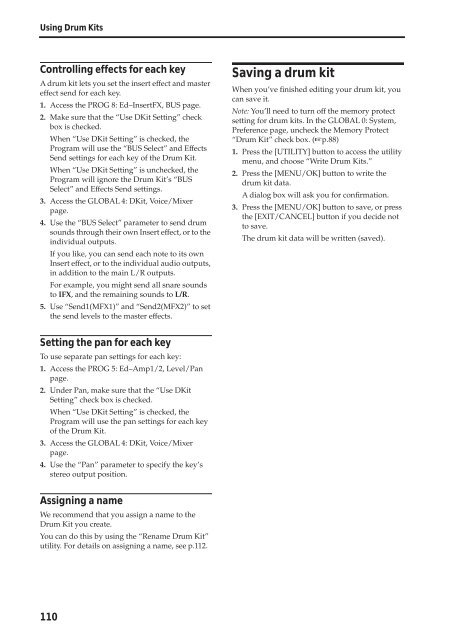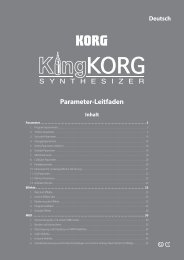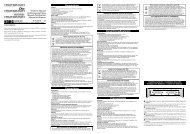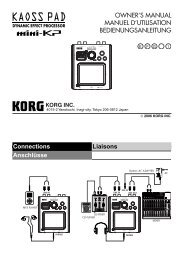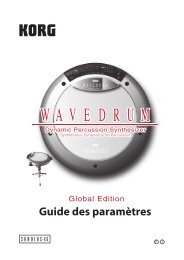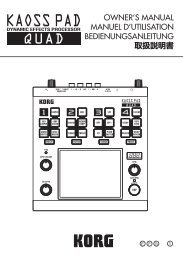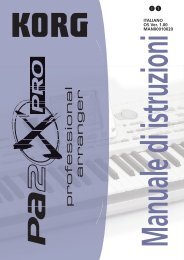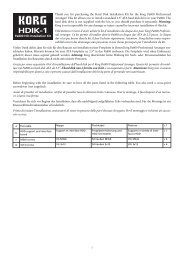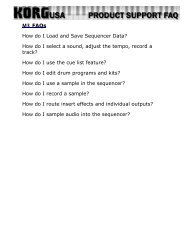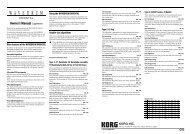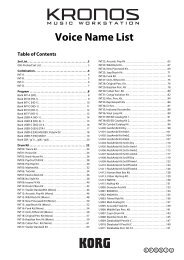X50 Operation Guide - Korg
X50 Operation Guide - Korg
X50 Operation Guide - Korg
Create successful ePaper yourself
Turn your PDF publications into a flip-book with our unique Google optimized e-Paper software.
Using Drum Kits<br />
Controlling effects for each key<br />
A drum kit lets you set the insert effect and master<br />
effect send for each key.<br />
1. Access the PROG 8: Ed–InsertFX, BUS page.<br />
2. Make sure that the “Use DKit Setting” check<br />
box is checked.<br />
When “Use DKit Setting” is checked, the<br />
Program will use the “BUS Select” and Effects<br />
Send settings for each key of the Drum Kit.<br />
When “Use DKit Setting” is unchecked, the<br />
Program will ignore the Drum Kit’s “BUS<br />
Select” and Effects Send settings.<br />
3. Access the GLOBAL 4: DKit, Voice/Mixer<br />
page.<br />
4. Use the “BUS Select” parameter to send drum<br />
sounds through their own Insert effect, or to the<br />
individual outputs.<br />
If you like, you can send each note to its own<br />
Insert effect, or to the individual audio outputs,<br />
in addition to the main L/R outputs.<br />
For example, you might send all snare sounds<br />
to IFX, and the remaining sounds to L/R.<br />
5. Use “Send1(MFX1)” and “Send2(MFX2)” to set<br />
the send levels to the master effects.<br />
Setting the pan for each key<br />
To use separate pan settings for each key:<br />
1. Access the PROG 5: Ed–Amp1/2, Level/Pan<br />
page.<br />
2. Under Pan, make sure that the “Use DKit<br />
Setting” check box is checked.<br />
When “Use DKit Setting” is checked, the<br />
Program will use the pan settings for each key<br />
of the Drum Kit.<br />
3. Access the GLOBAL 4: DKit, Voice/Mixer<br />
page.<br />
4. Use the “Pan” parameter to specify the key’s<br />
stereo output position.<br />
Assigning a name<br />
We recommend that you assign a name to the<br />
Drum Kit you create.<br />
You can do this by using the “Rename Drum Kit”<br />
utility. For details on assigning a name, see p.112.<br />
110<br />
Saving a drum kit<br />
When you’ve finished editing your drum kit, you<br />
can save it.<br />
Note: You’ll need to turn off the memory protect<br />
setting for drum kits. In the GLOBAL 0: System,<br />
Preference page, uncheck the Memory Protect<br />
“Drum Kit” check box. (☞p.88)<br />
1. Press the [UTILITY] button to access the utility<br />
menu, and choose “Write Drum Kits.”<br />
2. Press the [MENU/OK] button to write the<br />
drum kit data.<br />
A dialog box will ask you for confirmation.<br />
3. Press the [MENU/OK] button to save, or press<br />
the [EXIT/CANCEL] button if you decide not<br />
to save.<br />
The drum kit data will be written (saved).