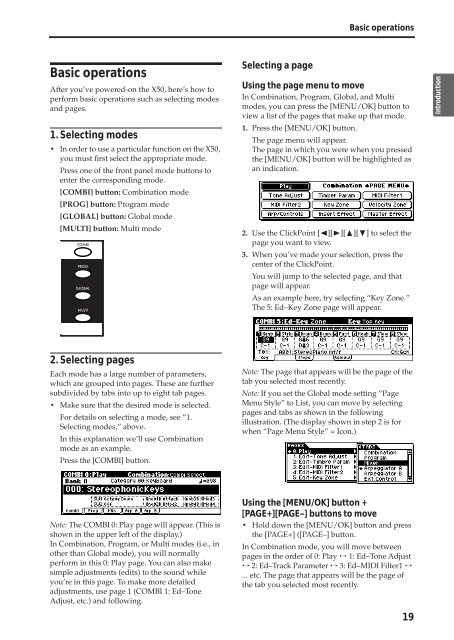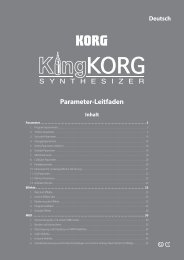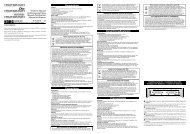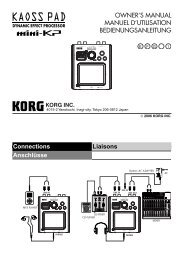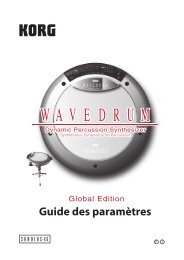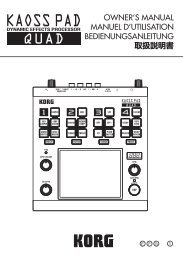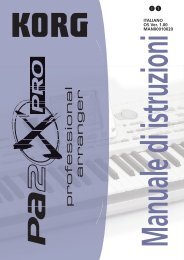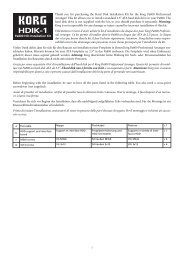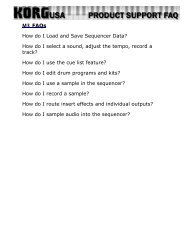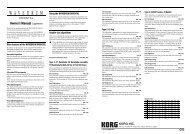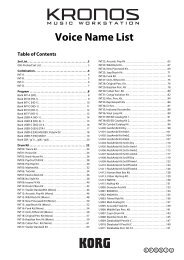X50 Operation Guide - Korg
X50 Operation Guide - Korg
X50 Operation Guide - Korg
You also want an ePaper? Increase the reach of your titles
YUMPU automatically turns print PDFs into web optimized ePapers that Google loves.
Basic operations<br />
After you’ve powered-on the <strong>X50</strong>, here’s how to<br />
perform basic operations such as selecting modes<br />
and pages.<br />
1. Selecting modes<br />
• In order to use a particular function on the <strong>X50</strong>,<br />
you must first select the appropriate mode.<br />
Press one of the front panel mode buttons to<br />
enter the corresponding mode.<br />
[COMBI] button: Combination mode<br />
[PROG] button: Program mode<br />
[GLOBAL] button: Global mode<br />
[MULTI] button: Multi mode<br />
2. Selecting pages<br />
Each mode has a large number of parameters,<br />
which are grouped into pages. These are further<br />
subdivided by tabs into up to eight tab pages.<br />
• Make sure that the desired mode is selected.<br />
For details on selecting a mode, see “1.<br />
Selecting modes,” above.<br />
In this explanation we’ll use Combination<br />
mode as an example.<br />
Press the [COMBI] button.<br />
Note: The COMBI 0: Play page will appear. (This is<br />
shown in the upper left of the display.)<br />
In Combination, Program, or Multi modes (i.e., in<br />
other than Global mode), you will normally<br />
perform in this 0: Play page. You can also make<br />
simple adjustments (edits) to the sound while<br />
you’re in this page. To make more detailed<br />
adjustments, use page 1 (COMBI 1: Ed–Tone<br />
Adjust, etc.) and following.<br />
Selecting a page<br />
Basic operations<br />
Using the page menu to move<br />
In Combination, Program, Global, and Multi<br />
modes, you can press the [MENU/OK] button to<br />
view a list of the pages that make up that mode.<br />
1. Press the [MENU/OK] button.<br />
The page menu will appear.<br />
The page in which you were when you pressed<br />
the [MENU/OK] button will be highlighted as<br />
an indication.<br />
2. Use the ClickPoint [√][®][π][†] to select the<br />
page you want to view.<br />
3. When you’ve made your selection, press the<br />
center of the ClickPoint.<br />
You will jump to the selected page, and that<br />
page will appear.<br />
As an example here, try selecting “Key Zone.”<br />
The 5: Ed–Key Zone page will appear.<br />
Note: The page that appears will be the page of the<br />
tab you selected most recently.<br />
Note: If you set the Global mode setting “Page<br />
Menu Style” to List, you can move by selecting<br />
pages and tabs as shown in the following<br />
illustration. (The display shown in step 2 is for<br />
when “Page Menu Style” = Icon.)<br />
Using the [MENU/OK] button +<br />
[PAGE+][PAGE–] buttons to move<br />
• Hold down the [MENU/OK] button and press<br />
the [PAGE+] ([PAGE–] button.<br />
In Combination mode, you will move between<br />
pages in the order of 0: Play ↔ 1: Ed–Tone Adjust<br />
↔ 2: Ed–Track Parameter ↔ 3: Ed–MIDI Filter1 ↔<br />
... etc. The page that appears will be the page of<br />
the tab you selected most recently.<br />
19<br />
Quick Start<br />
Introduction<br />
Setup<br />
Program<br />
Combination<br />
Multi<br />
Effect<br />
Global<br />
Arpeggiator<br />
Drum Kit<br />
External control<br />
Other functions<br />
Appendices