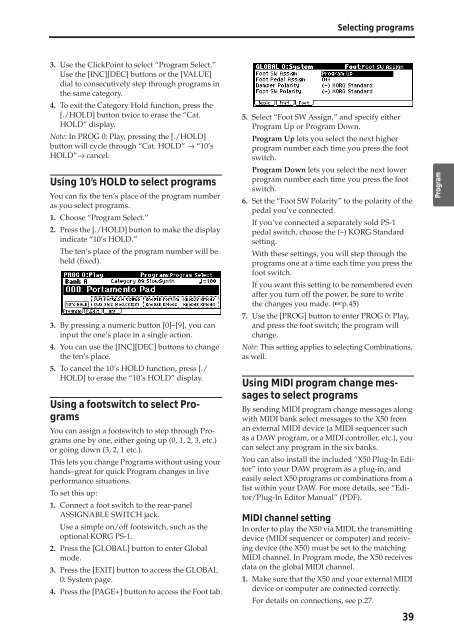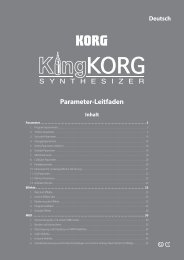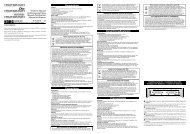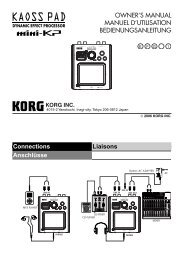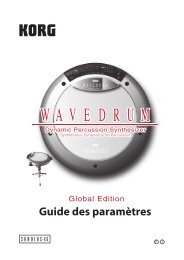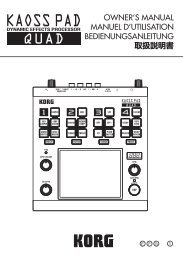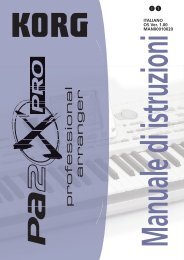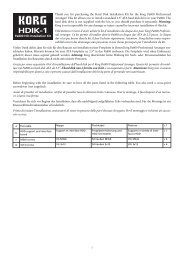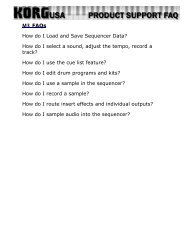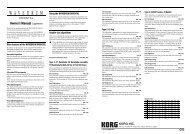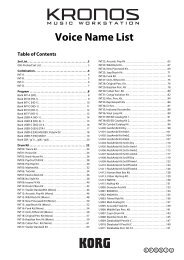X50 Operation Guide - Korg
X50 Operation Guide - Korg
X50 Operation Guide - Korg
Create successful ePaper yourself
Turn your PDF publications into a flip-book with our unique Google optimized e-Paper software.
3. Use the ClickPoint to select “Program Select.”<br />
Use the [INC][DEC] buttons or the [VALUE]<br />
dial to consecutively step through programs in<br />
the same category.<br />
4. To exit the Category Hold function, press the<br />
[./HOLD] button twice to erase the “Cat.<br />
HOLD” display.<br />
Note: In PROG 0: Play, pressing the [./HOLD]<br />
button will cycle through “Cat. HOLD” → “10’s<br />
HOLD”→ cancel.<br />
Using 10’s HOLD to select programs<br />
You can fix the ten’s place of the program number<br />
as you select programs.<br />
1. Choose “Program Select.”<br />
2. Press the [./HOLD] button to make the display<br />
indicate “10’s HOLD.”<br />
The ten’s place of the program number will be<br />
held (fixed).<br />
3. By pressing a numeric button [0]–[9], you can<br />
input the one’s place in a single action.<br />
4. You can use the [INC][DEC] buttons to change<br />
the ten’s place.<br />
5. To cancel the 10’s HOLD function, press [./<br />
HOLD] to erase the “10’s HOLD” display.<br />
Using a footswitch to select Programs<br />
You can assign a footswitch to step through Programs<br />
one by one, either going up (0, 1, 2, 3, etc.)<br />
or going down (3, 2, 1 etc.).<br />
This lets you change Programs without using your<br />
hands–great for quick Program changes in live<br />
performance situations.<br />
To set this up:<br />
1. Connect a foot switch to the rear-panel<br />
ASSIGNABLE SWITCH jack.<br />
Use a simple on/off footswitch, such as the<br />
optional KORG PS-1.<br />
2. Press the [GLOBAL] button to enter Global<br />
mode.<br />
3. Press the [EXIT] button to access the GLOBAL<br />
0: System page.<br />
4. Press the [PAGE+] button to access the Foot tab.<br />
Selecting programs<br />
5. Select “Foot SW Assign,” and specify either<br />
Program Up or Program Down.<br />
Program Up lets you select the next higher<br />
program number each time you press the foot<br />
switch.<br />
Program Down lets you select the next lower<br />
program number each time you press the foot<br />
switch.<br />
6. Set the “Foot SW Polarity” to the polarity of the<br />
pedal you’ve connected.<br />
If you’ve connected a separately sold PS-1<br />
pedal switch, choose the (–) KORG Standard<br />
setting.<br />
With these settings, you will step through the<br />
programs one at a time each time you press the<br />
foot switch.<br />
If you want this setting to be remembered even<br />
after you turn off the power, be sure to write<br />
the changes you made. (☞p.45)<br />
7. Use the [PROG] button to enter PROG 0: Play,<br />
and press the foot switch; the program will<br />
change.<br />
Note: This setting applies to selecting Combinations,<br />
as well.<br />
Using MIDI program change messages<br />
to select programs<br />
By sending MIDI program change messages along<br />
with MIDI bank select messages to the <strong>X50</strong> from<br />
an external MIDI device (a MIDI sequencer such<br />
as a DAW program, or a MIDI controller, etc.), you<br />
can select any program in the six banks.<br />
You can also install the included “<strong>X50</strong> Plug-In Editor”<br />
into your DAW program as a plug-in, and<br />
easily select <strong>X50</strong> programs or combinations from a<br />
list within your DAW. For more details, see “Editor/Plug-In<br />
Editor Manual” (PDF).<br />
MIDI channel setting<br />
In order to play the <strong>X50</strong> via MIDI, the transmitting<br />
device (MIDI sequencer or computer) and receiving<br />
device (the <strong>X50</strong>) must be set to the matching<br />
MIDI channel. In Program mode, the <strong>X50</strong> receives<br />
data on the global MIDI channel.<br />
1. Make sure that the <strong>X50</strong> and your external MIDI<br />
device or computer are connected correctly.<br />
For details on connections, see p.27.<br />
39<br />
Quick Start<br />
Introduction<br />
Setup<br />
Program<br />
Combination<br />
Multi<br />
Effect<br />
Global<br />
Arpeggiator<br />
Drum Kit<br />
External control<br />
Other functions<br />
Appendices