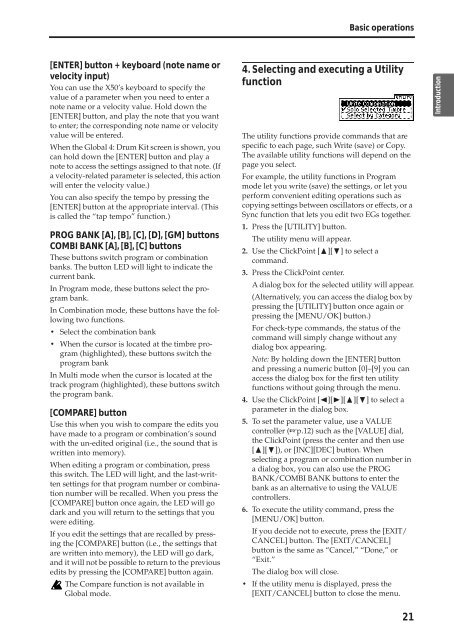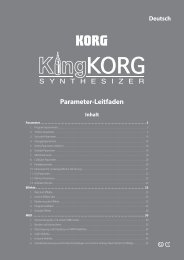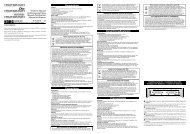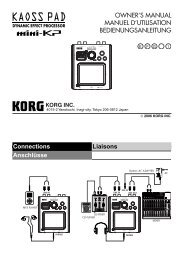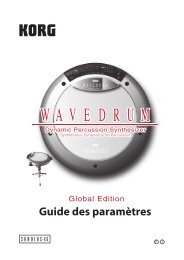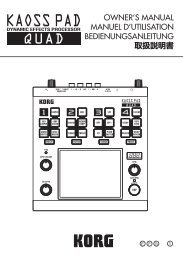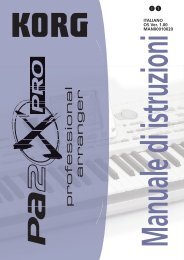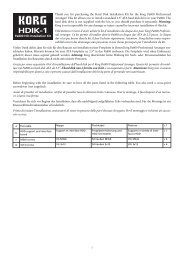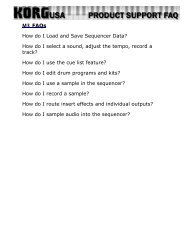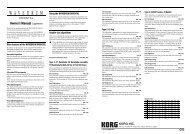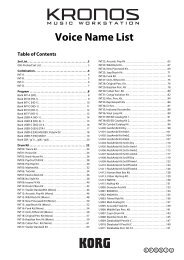X50 Operation Guide - Korg
X50 Operation Guide - Korg
X50 Operation Guide - Korg
You also want an ePaper? Increase the reach of your titles
YUMPU automatically turns print PDFs into web optimized ePapers that Google loves.
[ENTER] button + keyboard (note name or<br />
velocity input)<br />
You can use the <strong>X50</strong>’s keyboard to specify the<br />
value of a parameter when you need to enter a<br />
note name or a velocity value. Hold down the<br />
[ENTER] button, and play the note that you want<br />
to enter; the corresponding note name or velocity<br />
value will be entered.<br />
When the Global 4: Drum Kit screen is shown, you<br />
can hold down the [ENTER] button and play a<br />
note to access the settings assigned to that note. (If<br />
a velocity-related parameter is selected, this action<br />
will enter the velocity value.)<br />
You can also specify the tempo by pressing the<br />
[ENTER] button at the appropriate interval. (This<br />
is called the “tap tempo” function.)<br />
PROG BANK [A], [B], [C], [D], [GM] buttons<br />
COMBI BANK [A], [B], [C] buttons<br />
These buttons switch program or combination<br />
banks. The button LED will light to indicate the<br />
current bank.<br />
In Program mode, these buttons select the program<br />
bank.<br />
In Combination mode, these buttons have the following<br />
two functions.<br />
• Select the combination bank<br />
• When the cursor is located at the timbre program<br />
(highlighted), these buttons switch the<br />
program bank<br />
In Multi mode when the cursor is located at the<br />
track program (highlighted), these buttons switch<br />
the program bank.<br />
[COMPARE] button<br />
Use this when you wish to compare the edits you<br />
have made to a program or combination’s sound<br />
with the un-edited original (i.e., the sound that is<br />
written into memory).<br />
When editing a program or combination, press<br />
this switch. The LED will light, and the last-written<br />
settings for that program number or combination<br />
number will be recalled. When you press the<br />
[COMPARE] button once again, the LED will go<br />
dark and you will return to the settings that you<br />
were editing.<br />
If you edit the settings that are recalled by pressing<br />
the [COMPARE] button (i.e., the settings that<br />
are written into memory), the LED will go dark,<br />
and it will not be possible to return to the previous<br />
edits by pressing the [COMPARE] button again.<br />
The Compare function is not available in<br />
Global mode.<br />
Basic operations<br />
4. Selecting and executing a Utility<br />
function<br />
The utility functions provide commands that are<br />
specific to each page, such Write (save) or Copy.<br />
The available utility functions will depend on the<br />
page you select.<br />
For example, the utility functions in Program<br />
mode let you write (save) the settings, or let you<br />
perform convenient editing operations such as<br />
copying settings between oscillators or effects, or a<br />
Sync function that lets you edit two EGs together.<br />
1. Press the [UTILITY] button.<br />
The utility menu will appear.<br />
2. Use the ClickPoint [π][†] to select a<br />
command.<br />
3. Press the ClickPoint center.<br />
A dialog box for the selected utility will appear.<br />
(Alternatively, you can access the dialog box by<br />
pressing the [UTILITY] button once again or<br />
pressing the [MENU/OK] button.)<br />
For check-type commands, the status of the<br />
command will simply change without any<br />
dialog box appearing.<br />
Note: By holding down the [ENTER] button<br />
and pressing a numeric button [0]–[9] you can<br />
access the dialog box for the first ten utility<br />
functions without going through the menu.<br />
4. Use the ClickPoint [√][®][π][†] to select a<br />
parameter in the dialog box.<br />
5. To set the parameter value, use a VALUE<br />
controller (☞p.12) such as the [VALUE] dial,<br />
the ClickPoint (press the center and then use<br />
[π][†]), or [INC][DEC] button. When<br />
selecting a program or combination number in<br />
a dialog box, you can also use the PROG<br />
BANK/COMBI BANK buttons to enter the<br />
bank as an alternative to using the VALUE<br />
controllers.<br />
6. To execute the utility command, press the<br />
[MENU/OK] button.<br />
If you decide not to execute, press the [EXIT/<br />
CANCEL] button. The [EXIT/CANCEL]<br />
button is the same as “Cancel,” “Done,” or<br />
“Exit.”<br />
The dialog box will close.<br />
• If the utility menu is displayed, press the<br />
[EXIT/CANCEL] button to close the menu.<br />
21<br />
Quick Start<br />
Introduction<br />
Setup<br />
Program<br />
Combination<br />
Multi<br />
Effect<br />
Global<br />
Arpeggiator<br />
Drum Kit<br />
External control<br />
Other functions<br />
Appendices