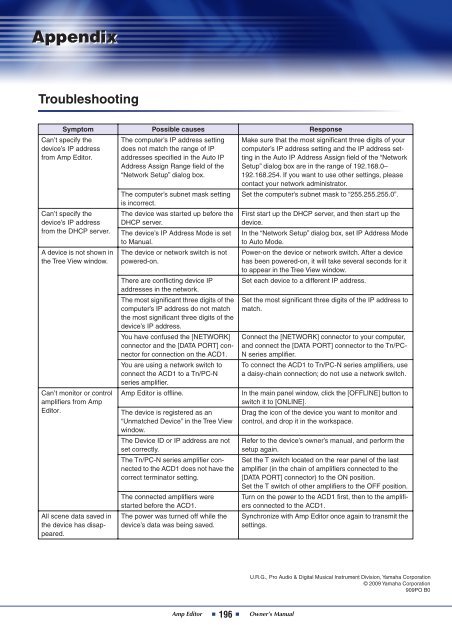Amp Editor Owner's Manual - Yamaha Commercial Audio
Amp Editor Owner's Manual - Yamaha Commercial Audio
Amp Editor Owner's Manual - Yamaha Commercial Audio
You also want an ePaper? Increase the reach of your titles
YUMPU automatically turns print PDFs into web optimized ePapers that Google loves.
Appendix<br />
Troubleshooting<br />
Symptom Possible causes Response<br />
Can’t specify the<br />
device’s IP address<br />
from <strong>Amp</strong> <strong>Editor</strong>.<br />
Can’t specify the<br />
device’s IP address<br />
from the DHCP server.<br />
A device is not shown in<br />
the Tree View window.<br />
Can’t monitor or control<br />
amplifiers from <strong>Amp</strong><br />
<strong>Editor</strong>.<br />
All scene data saved in<br />
the device has disappeared.<br />
The computer’s IP address setting<br />
does not match the range of IP<br />
addresses specified in the Auto IP<br />
Address Assign Range field of the<br />
“Network Setup” dialog box.<br />
The computer’s subnet mask setting<br />
is incorrect.<br />
The device was started up before the<br />
DHCP server.<br />
The device’s IP Address Mode is set<br />
to <strong>Manual</strong>.<br />
The device or network switch is not<br />
powered-on.<br />
There are conflicting device IP<br />
addresses in the network.<br />
The most significant three digits of the<br />
computer’s IP address do not match<br />
the most significant three digits of the<br />
device’s IP address.<br />
You have confused the [NETWORK]<br />
connector and the [DATA PORT] connector<br />
for connection on the ACD1.<br />
You are using a network switch to<br />
connect the ACD1 to a Tn/PC-N<br />
series amplifier.<br />
<strong>Amp</strong> <strong>Editor</strong> is offline.<br />
The device is registered as an<br />
“Unmatched Device” in the Tree View<br />
window.<br />
The Device ID or IP address are not<br />
set correctly.<br />
The Tn/PC-N series amplifier connected<br />
to the ACD1 does not have the<br />
correct terminator setting.<br />
The connected amplifiers were<br />
started before the ACD1.<br />
The power was turned off while the<br />
device’s data was being saved.<br />
Make sure that the most significant three digits of your<br />
computer’s IP address setting and the IP address setting<br />
in the Auto IP Address Assign field of the “Network<br />
Setup” dialog box are in the range of 192.168.0–<br />
192.168.254. If you want to use other settings, please<br />
contact your network administrator.<br />
Set the computer’s subnet mask to “255.255.255.0”.<br />
First start up the DHCP server, and then start up the<br />
device.<br />
In the “Network Setup” dialog box, set IP Address Mode<br />
to Auto Mode.<br />
Power-on the device or network switch. After a device<br />
has been powered-on, it will take several seconds for it<br />
to appear in the Tree View window.<br />
Set each device to a different IP address.<br />
Set the most significant three digits of the IP address to<br />
match.<br />
Connect the [NETWORK] connector to your computer,<br />
and connect the [DATA PORT] connector to the Tn/PC-<br />
N series amplifier.<br />
To connect the ACD1 to Tn/PC-N series amplifiers, use<br />
a daisy-chain connection; do not use a network switch.<br />
In the main panel window, click the [OFFLINE] button to<br />
switch it to [ONLINE].<br />
Drag the icon of the device you want to monitor and<br />
control, and drop it in the workspace.<br />
Refer to the device’s owner’s manual, and perform the<br />
setup again.<br />
Set the T switch located on the rear panel of the last<br />
amplifier (in the chain of amplifiers connected to the<br />
[DATA PORT] connector) to the ON position.<br />
Set the T switch of other amplifiers to the OFF position.<br />
Turn on the power to the ACD1 first, then to the amplifiers<br />
connected to the ACD1.<br />
Synchronize with <strong>Amp</strong> <strong>Editor</strong> once again to transmit the<br />
settings.<br />
U.R.G., Pro <strong>Audio</strong> & Digital Musical Instrument Division, <strong>Yamaha</strong> Corporation<br />
© 2009 <strong>Yamaha</strong> Corporation<br />
909PO B0<br />
<strong>Amp</strong> <strong>Editor</strong> 196 Owner’s <strong>Manual</strong>