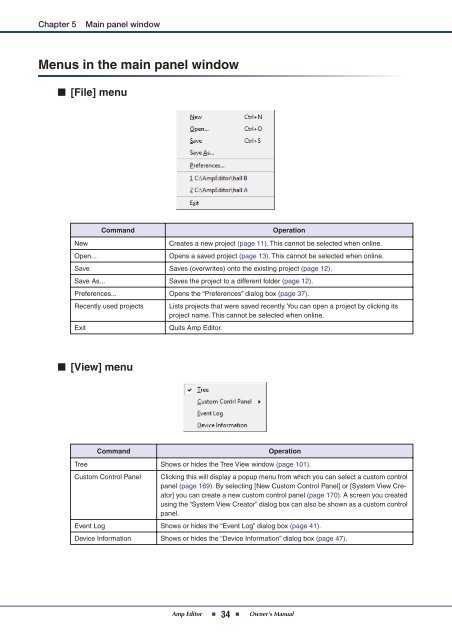- Page 1 and 2: Amp Editor Version 1.1 Owner’s Ma
- Page 3 and 4: Contents Chapter 1 Preparing for op
- Page 5 and 6: Chapter 1 Preparing for operation T
- Page 7 and 8: Chapter 2 An overview of Amp Editor
- Page 9 and 10: Chapter 2 An overview of Amp Editor
- Page 11 and 12: Chapter 2 An overview of Amp Editor
- Page 13 and 14: Chapter 2 An overview of Amp Editor
- Page 15 and 16: Chapter 3 Setup ■ For the ACD1 1.
- Page 17 and 18: Chapter 3 Setup ● Windows XP user
- Page 19 and 20: Chapter 3 Setup 5. In [Network Inte
- Page 21 and 22: Chapter 4 Basic operations in Amp E
- Page 23 and 24: Chapter 4 Basic operations in Amp E
- Page 25 and 26: Chapter 4 Basic operations in Amp E
- Page 27 and 28: Chapter 4 Basic operations in Amp E
- Page 29 and 30: Chapter 4 Basic operations in Amp E
- Page 31 and 32: Chapter 5 Main panel window Objects
- Page 33: Chapter 5 Main panel window ■ Sce
- Page 37 and 38: Chapter 5 Main panel window Prefere
- Page 39 and 40: Chapter 5 Main panel window ■ [Co
- Page 41 and 42: Chapter 5 Main panel window Event L
- Page 43 and 44: Chapter 5 Main panel window ■ “
- Page 45 and 46: Chapter 5 Main panel window ■ “
- Page 47 and 48: Chapter 5 Main panel window Device
- Page 49 and 50: Chapter 5 Main panel window Scene M
- Page 51 and 52: Chapter 5 Main panel window ● [Pa
- Page 53 and 54: Chapter 5 Main panel window Alert S
- Page 55 and 56: Chapter 5 Main panel window ● Dat
- Page 57 and 58: Chapter 5 Main panel window TXn ACD
- Page 59 and 60: Chapter 5 Main panel window TXn ACD
- Page 61 and 62: Chapter 5 Main panel window ● Dev
- Page 63 and 64: Chapter 5 Main panel window ● Cop
- Page 65 and 66: Chapter 5 Main panel window ● [Ad
- Page 67 and 68: Chapter 5 Main panel window Clock C
- Page 69 and 70: Chapter 5 Main panel window GPI (AC
- Page 71 and 72: Chapter 5 Main panel window [No Ass
- Page 73 and 74: Chapter 5 Main panel window [Standb
- Page 75 and 76: Chapter 5 Main panel window ● GPI
- Page 77 and 78: Chapter 5 Main panel window Utility
- Page 79 and 80: Chapter 5 Main panel window ● [Sc
- Page 81 and 82: Chapter 5 Main panel window ● [LC
- Page 83 and 84: Chapter 5 Main panel window ■ [GP
- Page 85 and 86:
Chapter 5 Main panel window IP Cont
- Page 87 and 88:
Chapter 5 Main panel window 2. Sele
- Page 89 and 90:
Chapter 5 Main panel window Scene L
- Page 91 and 92:
Chapter 5 Main panel window Network
- Page 93 and 94:
Chapter 5 Main panel window Synchro
- Page 95 and 96:
Chapter 5 Main panel window Custom
- Page 97 and 98:
Chapter 5 Main panel window System
- Page 99 and 100:
Chapter 5 Main panel window ● [Mu
- Page 101 and 102:
Chapter 6 Tree View window In the T
- Page 103 and 104:
Chapter 6 Tree View window Operatio
- Page 105 and 106:
Chapter 6 Tree View window ■ Copy
- Page 107 and 108:
Chapter 6 Tree View window ■ Chan
- Page 109 and 110:
Chapter 6 Tree View window ■ View
- Page 111 and 112:
Chapter 6 Tree View window ■ Dete
- Page 113 and 114:
Chapter 7 Detail View window For th
- Page 115 and 116:
Chapter 7 Detail View window r [ON]
- Page 117 and 118:
Chapter 7 Detail View window ■ At
- Page 119 and 120:
Chapter 7 Detail View window ■ Ge
- Page 121 and 122:
Chapter 7 Detail View window ● Mu
- Page 123 and 124:
Chapter 7 Detail View window “Dev
- Page 125 and 126:
Chapter 7 Detail View window ■ [I
- Page 127 and 128:
Chapter 7 Detail View window ■ [O
- Page 129 and 130:
Chapter 7 Detail View window e Chan
- Page 131 and 132:
Chapter 7 Detail View window q Tone
- Page 133 and 134:
Chapter 7 Detail View window ● [A
- Page 135 and 136:
Chapter 8 Signal Path window (TXn o
- Page 137 and 138:
Chapter 9 Component editor (TXn onl
- Page 139 and 140:
Chapter 9 Component editor (TXn onl
- Page 141 and 142:
Chapter 9 Component editor (TXn onl
- Page 143 and 144:
Chapter 9 Component editor (TXn onl
- Page 145 and 146:
Chapter 9 Component editor (TXn onl
- Page 147 and 148:
Chapter 9 Component editor (TXn onl
- Page 149 and 150:
Chapter 9 Component editor (TXn onl
- Page 151 and 152:
Chapter 9 Component editor (TXn onl
- Page 153 and 154:
Chapter 9 Component editor (TXn onl
- Page 155 and 156:
Chapter 9 Component editor (TXn onl
- Page 157 and 158:
Chapter 9 Component editor (TXn onl
- Page 159 and 160:
Chapter 9 Component editor (TXn onl
- Page 161 and 162:
Chapter 9 Component editor (TXn onl
- Page 163 and 164:
Chapter 9 Component editor (TXn onl
- Page 165 and 166:
Chapter 9 Component editor (TXn onl
- Page 167 and 168:
Chapter 9 Component editor (TXn onl
- Page 169 and 170:
Chapter 10 Custom control panels Yo
- Page 171 and 172:
Chapter 10 Custom control panels Co
- Page 173 and 174:
Chapter 10 Custom control panels To
- Page 175 and 176:
Chapter 10 Custom control panels
- Page 177 and 178:
Chapter 10 Custom control panels Dr
- Page 179 and 180:
Chapter 10 Custom control panels
- Page 181 and 182:
Chapter 10 Custom control panels
- Page 183 and 184:
Chapter 10 Custom control panels
- Page 185 and 186:
Chapter 10 Custom control panels
- Page 187 and 188:
Chapter 10 Custom control panels
- Page 189 and 190:
Chapter 10 Custom control panels
- Page 191 and 192:
Chapter 10 Custom control panels
- Page 193 and 194:
Chapter 10 Custom control panels Ch
- Page 195 and 196:
Chapter 10 Custom control panels Fu