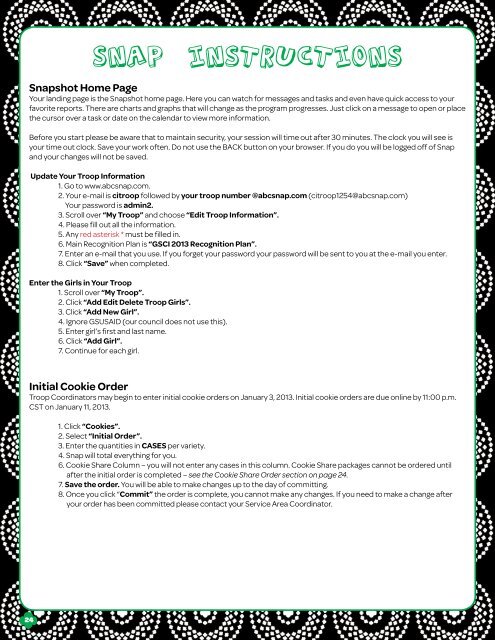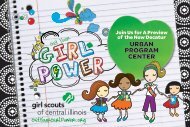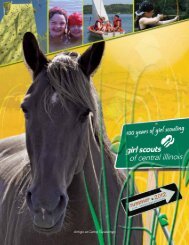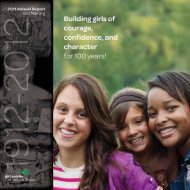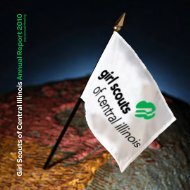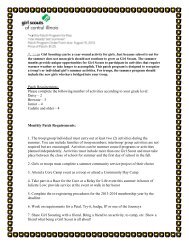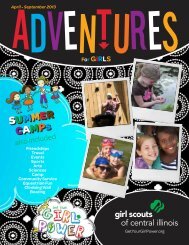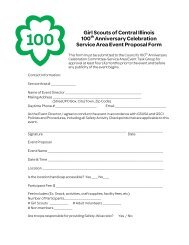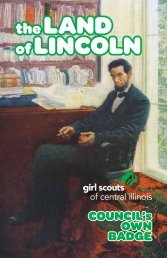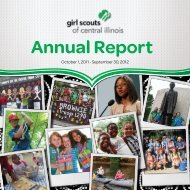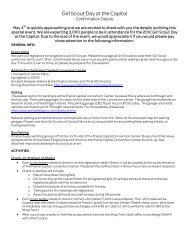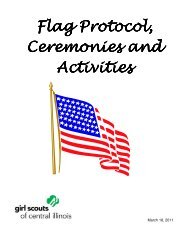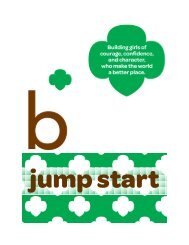Troop Cookie Coordinator Guide 2013 - Girl Scouts of Central Illinois
Troop Cookie Coordinator Guide 2013 - Girl Scouts of Central Illinois
Troop Cookie Coordinator Guide 2013 - Girl Scouts of Central Illinois
Create successful ePaper yourself
Turn your PDF publications into a flip-book with our unique Google optimized e-Paper software.
Snap Instructions<br />
Snapshot Home Page<br />
Your landing page is the Snapshot home page. Here you can watch for messages and tasks and even have quick access to your<br />
favorite reports. There are charts and graphs that will change as the program progresses. Just click on a message to open or place<br />
the cursor over a task or date on the calendar to view more information.<br />
Before you start please be aware that to maintain security, your session will time out after 30 minutes. The clock you will see is<br />
your time out clock. Save your work <strong>of</strong>ten. Do not use the BACK button on your browser. If you do you will be logged <strong>of</strong>f <strong>of</strong> Snap<br />
and your changes will not be saved.<br />
Update Your <strong>Troop</strong> Information<br />
1. Go to www.abcsnap.com.<br />
2. Your e-mail is citroop followed by your troop number @abcsnap.com (citroop1254@abcsnap.com)<br />
Your password is admin2.<br />
3. Scroll over “My <strong>Troop</strong>” and choose “Edit <strong>Troop</strong> Information”.<br />
4. Please fill out all the information.<br />
5. Any red asterisk * must be filled in.<br />
6. Main Recognition Plan is “GSCI <strong>2013</strong> Recognition Plan”.<br />
7. Enter an e-mail that you use. If you forget your password your password will be sent to you at the e-mail you enter.<br />
8. Click “Save” when completed.<br />
Enter the <strong>Girl</strong>s in Your <strong>Troop</strong><br />
1. Scroll over “My <strong>Troop</strong>”.<br />
2. Click “Add Edit Delete <strong>Troop</strong> <strong>Girl</strong>s”.<br />
3. Click “Add New <strong>Girl</strong>”.<br />
4. Ignore GSUSAID (our council does not use this).<br />
5. Enter girl’s first and last name.<br />
6. Click “Add <strong>Girl</strong>”.<br />
7. Continue for each girl.<br />
Initial <strong>Cookie</strong> Order<br />
<strong>Troop</strong> <strong>Coordinator</strong>s may begin to enter initial cookie orders on January 3, <strong>2013</strong>. Initial cookie orders are due online by 11:00 p.m.<br />
CST on January 11, <strong>2013</strong>.<br />
1. Click “<strong>Cookie</strong>s”.<br />
2. Select “Initial Order”.<br />
3. Enter the quantities in CASES per variety.<br />
4. Snap will total everything for you.<br />
6. <strong>Cookie</strong> Share Column – you will not enter any cases in this column. <strong>Cookie</strong> Share packages cannot be ordered until<br />
after the initial order is completed – see the <strong>Cookie</strong> Share Order section on page 24.<br />
7. Save the order. You will be able to make changes up to the day <strong>of</strong> committing.<br />
8. Once you click “Commit” the order is complete, you cannot make any changes. If you need to make a change after<br />
your order has been committed please contact your Service Area <strong>Coordinator</strong>.<br />
24