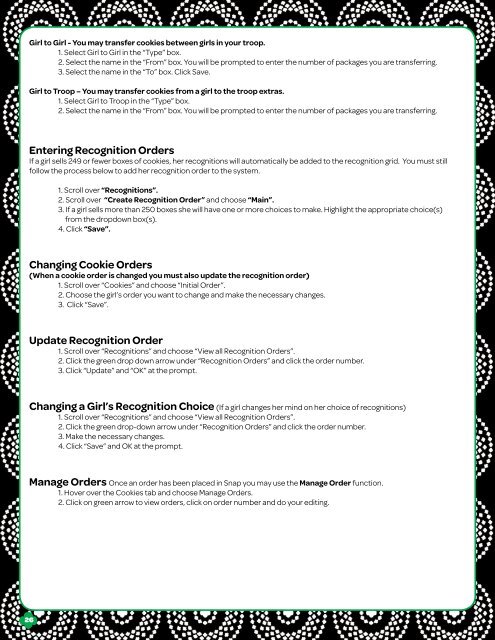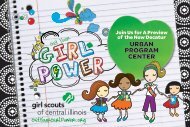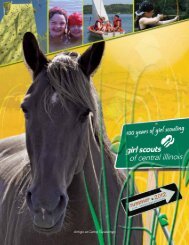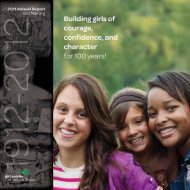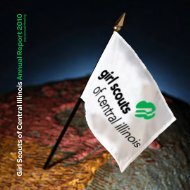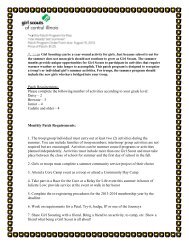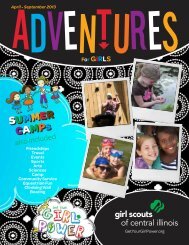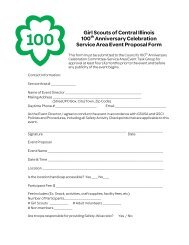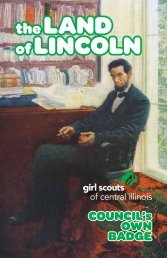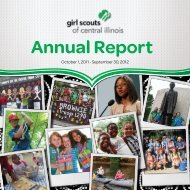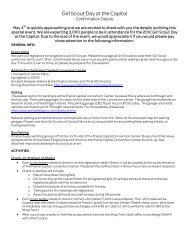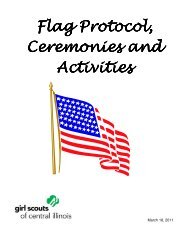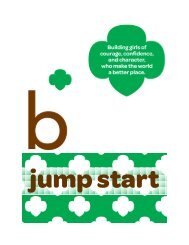Troop Cookie Coordinator Guide 2013 - Girl Scouts of Central Illinois
Troop Cookie Coordinator Guide 2013 - Girl Scouts of Central Illinois
Troop Cookie Coordinator Guide 2013 - Girl Scouts of Central Illinois
You also want an ePaper? Increase the reach of your titles
YUMPU automatically turns print PDFs into web optimized ePapers that Google loves.
<strong>Girl</strong> to <strong>Girl</strong> - You may transfer cookies between girls in your troop.<br />
1. Select <strong>Girl</strong> to <strong>Girl</strong> in the “Type” box.<br />
2. Select the name in the “From” box. You will be prompted to enter the number <strong>of</strong> packages you are transferring.<br />
3. Select the name in the “To” box. Click Save.<br />
<strong>Girl</strong> to <strong>Troop</strong> – You may transfer cookies from a girl to the troop extras.<br />
1. Select <strong>Girl</strong> to <strong>Troop</strong> in the “Type” box.<br />
2. Select the name in the “From” box. You will be prompted to enter the number <strong>of</strong> packages you are transferring.<br />
Entering Recognition Orders<br />
If a girl sells 249 or fewer boxes <strong>of</strong> cookies, her recognitions will automatically be added to the recognition grid. You must still<br />
follow the process below to add her recognition order to the system.<br />
1. Scroll over “Recognitions”.<br />
2. Scroll over “Create Recognition Order” and choose “Main”.<br />
3. If a girl sells more than 250 boxes she will have one or more choices to make. Highlight the appropriate choice(s)<br />
from the dropdown box(s).<br />
4. Click “Save”.<br />
Changing <strong>Cookie</strong> Orders<br />
(When a cookie order is changed you must also update the recognition order)<br />
1. Scroll over “<strong>Cookie</strong>s” and choose “Initial Order”.<br />
2. Choose the girl’s order you want to change and make the necessary changes.<br />
3. Click “Save”.<br />
Update Recognition Order<br />
1. Scroll over “Recognitions” and choose “View all Recognition Orders”.<br />
2. Click the green drop down arrow under “Recognition Orders” and click the order number.<br />
3. Click “Update” and “OK” at the prompt.<br />
Changing a <strong>Girl</strong>’s Recognition Choice (If a girl changes her mind on her choice <strong>of</strong> recognitions)<br />
1. Scroll over “Recognitions” and choose “View all Recognition Orders”.<br />
2. Click the green drop-down arrow under “Recognition Orders” and click the order number.<br />
3. Make the necessary changes.<br />
4. Click “Save” and OK at the prompt.<br />
Manage Orders Once an order has been placed in Snap you may use the Manage Order function.<br />
1. Hover over the <strong>Cookie</strong>s tab and choose Manage Orders.<br />
2. Click on green arrow to view orders, click on order number and do your editing.<br />
26