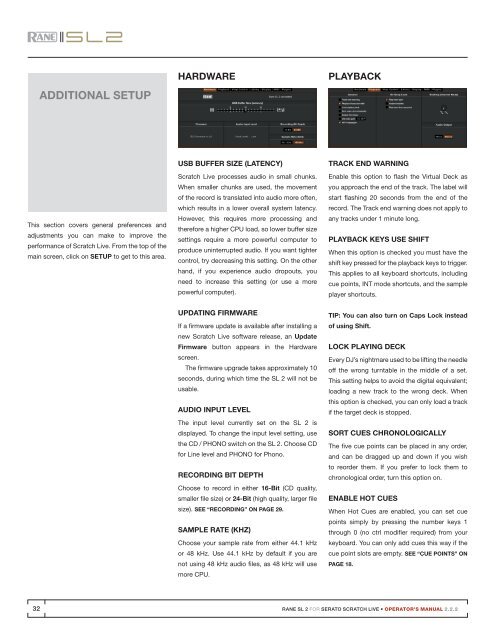SL 2 Manual for Serato Scratch Live 2.2.2 - zZounds.com
SL 2 Manual for Serato Scratch Live 2.2.2 - zZounds.com
SL 2 Manual for Serato Scratch Live 2.2.2 - zZounds.com
Create successful ePaper yourself
Turn your PDF publications into a flip-book with our unique Google optimized e-Paper software.
Additional Setup<br />
Hardware<br />
Playback<br />
This section covers general preferences and<br />
adjustments you can make to improve the<br />
per<strong>for</strong>mance of <strong>Scratch</strong> <strong>Live</strong>. From the top of the<br />
main screen, click on SETUP to get to this area.<br />
USB Buffer Size (Latency)<br />
<strong>Scratch</strong> <strong>Live</strong> processes audio in small chunks.<br />
When smaller chunks are used, the movement<br />
of the record is translated into audio more often,<br />
which results in a lower overall system latency.<br />
However, this requires more processing and<br />
there<strong>for</strong>e a higher CPU load, so lower buffer size<br />
settings require a more powerful <strong>com</strong>puter to<br />
produce uninterrupted audio. If you want tighter<br />
control, try decreasing this setting. On the other<br />
hand, if you experience audio dropouts, you<br />
need to increase this setting (or use a more<br />
powerful <strong>com</strong>puter).<br />
Track End Warning<br />
Enable this option to flash the Virtual Deck as<br />
you approach the end of the track. The label will<br />
start flashing 20 seconds from the end of the<br />
record. The Track end warning does not apply to<br />
any tracks under 1 minute long.<br />
Playback Keys Use Shift<br />
When this option is checked you must have the<br />
shift key pressed <strong>for</strong> the playback keys to trigger.<br />
This applies to all keyboard shortcuts, including<br />
cue points, INT mode shortcuts, and the sample<br />
player shortcuts.<br />
Updating Firmware<br />
If a firmware update is available after installing a<br />
new <strong>Scratch</strong> <strong>Live</strong> software release, an Update<br />
Firmware button appears in the Hardware<br />
screen.<br />
The firmware upgrade takes approximately 10<br />
seconds, during which time the <strong>SL</strong> 2 will not be<br />
usable.<br />
Audio Input Level<br />
The input level currently set on the <strong>SL</strong> 2 is<br />
displayed. To change the input level setting, use<br />
the CD / PHONO switch on the <strong>SL</strong> 2. Choose CD<br />
<strong>for</strong> Line level and PHONO <strong>for</strong> Phono.<br />
Recording Bit Depth<br />
Choose to record in either 16-Bit (CD quality,<br />
smaller file size) or 24-Bit (high quality, larger file<br />
size). see “Recording” on page 29.<br />
Sample Rate (kHz)<br />
Choose your sample rate from either 44.1 kHz<br />
or 48 kHz. Use 44.1 kHz by default if you are<br />
not using 48 kHz audio files, as 48 kHz will use<br />
more CPU.<br />
TIP: You can also turn on Caps Lock instead<br />
of using Shift.<br />
Lock Playing Deck<br />
Every DJ’s nightmare used to be lifting the needle<br />
off the wrong turntable in the middle of a set.<br />
This setting helps to avoid the digital equivalent;<br />
loading a new track to the wrong deck. When<br />
this option is checked, you can only load a track<br />
if the target deck is stopped.<br />
Sort Cues Chronologically<br />
The five cue points can be placed in any order,<br />
and can be dragged up and down if you wish<br />
to reorder them. If you prefer to lock them to<br />
chronological order, turn this option on.<br />
Enable Hot Cues<br />
When Hot Cues are enabled, you can set cue<br />
points simply by pressing the number keys 1<br />
through 0 (no ctrl modifier required) from your<br />
keyboard. You can only add cues this way if the<br />
cue point slots are empty. See “Cue Points” on<br />
PAGE 18.<br />
32<br />
RANE <strong>SL</strong> 2 FOR SERATO SCRATCH LIVE • OPERATOR’S MANUAL <strong>2.2.2</strong>