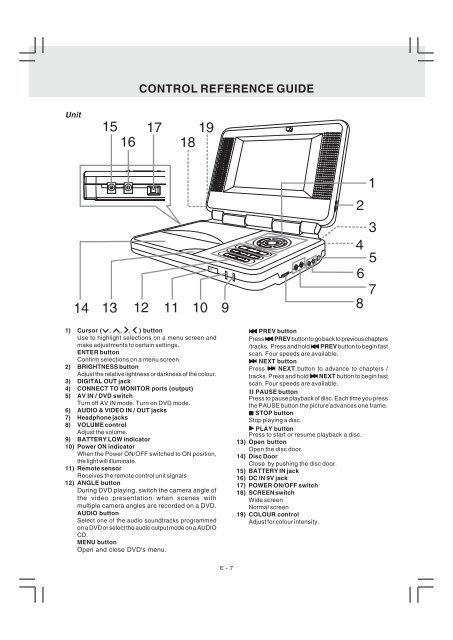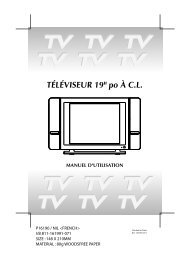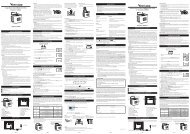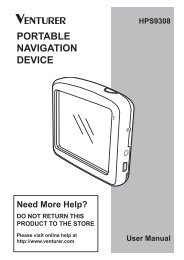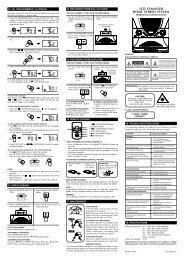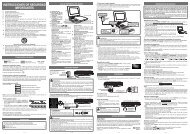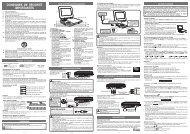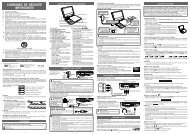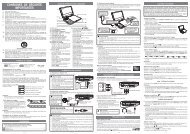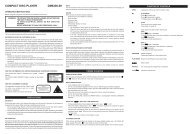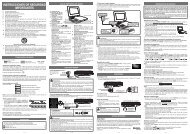Dual Screen Portable DVD Player - Venturer
Dual Screen Portable DVD Player - Venturer
Dual Screen Portable DVD Player - Venturer
Create successful ePaper yourself
Turn your PDF publications into a flip-book with our unique Google optimized e-Paper software.
CONTROL REFERENCE GUIDE<br />
Unit<br />
1) Cursor ( , , , ) button<br />
Use to highlight selections on a menu screen and<br />
make adjustments to certain settings.<br />
ENTER button<br />
Confirm selections on a menu screen.<br />
2) BRIGHTNESS button<br />
Adjust the relative lightness or darkness of the colour.<br />
3) DIGITAL OUT jack<br />
4) CONNECT TO MONITOR ports (output)<br />
5) AV IN / <strong>DVD</strong> switch<br />
Turn off AV IN mode. Turn on <strong>DVD</strong> mode.<br />
6) AUDIO & VIDEO IN / OUT jacks<br />
7) Headphone jacks<br />
8) VOLUME control<br />
Adjust the volume.<br />
9) BATTERY LOW indicator<br />
10) Power ON indicator<br />
When the Power ON/OFF switched to ON position,<br />
the light will illuminate.<br />
11) Remote sensor<br />
Receives the remote control unit signals<br />
12) ANGLE button<br />
During <strong>DVD</strong> playing, switch the camera angle of<br />
the video presentation when scenes with<br />
multiple camera angles are recorded on a <strong>DVD</strong>.<br />
AUDIO button<br />
Select one of the audio soundtracks programmed<br />
on a <strong>DVD</strong> or select the audio output mode on a AUDIO<br />
CD.<br />
MENU button<br />
Open and close <strong>DVD</strong>'s menu.<br />
PREV button<br />
Press PREV button to go back to previous chapters<br />
/tracks. Press and hold PREV button to begin fast<br />
scan. Four speeds are available.<br />
NEXT button<br />
Press NEXT button to advance to chapters /<br />
tracks. Press and hold NEXT button to begin fast<br />
scan. Four speeds are available.<br />
PAUSE button<br />
Press to pause playback of disc. Each time you press<br />
the PAUSE button the picture advances one frame.<br />
STOP button<br />
Stop playing a disc.<br />
PLAY button<br />
Press to start or resume playback a disc.<br />
13) Open button<br />
Open the disc door.<br />
14) Disc Door<br />
Close by pushing the disc door.<br />
15) BATTERY IN jack<br />
16) DC IN 9V jack<br />
17) POWER ON/OFF switch<br />
18) SCREEN switch<br />
Wide screen<br />
Normal screen<br />
19) COLOUR control<br />
Adjust for colour intensity.<br />
E - 7