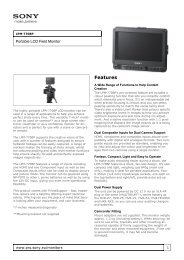You also want an ePaper? Increase the reach of your titles
YUMPU automatically turns print PDFs into web optimized ePapers that Google loves.
5. To Lock the preset, go back to the Preset List and click on the “Passcode” button. DO NOT enter a<br />
Passcode, just click the Checkmark box. An error message will pop up saying “Incorrect Passcode”. Click<br />
the “OK” box, and notice that the preset is now listed as TEST33[L]. Your preset is now [L]ocked and<br />
secure.<br />
6. Please see the next section for how to access a protected preset.<br />
Passcode<br />
In order to gain access to a preset that has been protected using the “Protect Preset” utility, the correct passcode for<br />
the preset must be entered into the prompt. Please understand that it is impossible for the factory (or anyone else for<br />
that matter) to gain access to an Omnia preset that has been encrypted by the Protect Preset utility. Unless the correct<br />
key is known (and there is only one), there is no way to recover the preset and its settings!<br />
To access a protected preset for viewing or editing, do the following:<br />
1. Navigate to the Preset Menu;<br />
2. Click on the “Passcode” button.<br />
3. Enter the correct passcode for the preset, noting that the code is case sensitive!<br />
4. The message “sending passcode “XX” should appear. If the code was correct, the preset should display<br />
with the [U] (unlocked) symbol next to it.<br />
- OR -<br />
1. Navigate to the Process Menu and click on it;<br />
2. Enter the correct passcode for the preset when prompted for it, noting that the code is case sensitive!<br />
3. The message “sending passcode “XX” should appear. If the code was correct, the preset should display<br />
with the [U] (unlocked) symbol next to it and the. Process Menu should be accessible.<br />
Additional notes:<br />
- If the preset is protected and the user clicks on the Process menu, they will be prompted for the<br />
correct passcode for the preset they wish to edit or view.<br />
- Protected presets may not be viewed, edited, or printed with the remote control program unless the<br />
preset is unlocked [U] first.<br />
- The passcode assigned to a preset is permanent. It may never be deleted or changed.<br />
- If more than one preset is protected by a single passcode, entering that passcode at the prompt will<br />
unlock ALL of the presets protected that have been protected with that passcode!<br />
- !! ATTENTION !! Do not forget your preset passcodes! There is no back door, no secret factory<br />
passcode, and no hidden command that anyone can ever use to retrieve an Omnia preset that is<br />
locked by an end user. Presets that are locked with the Protect Preset function can only be opened<br />
with the correct passcode. The preset data itself is scrambled using your passcode as part of a<br />
special encryption key. Without the appropriate key, the preset and its contents can never be<br />
recovered!<br />
Omnia-6ex Use and Operation Manual – V: 1.20<br />
36