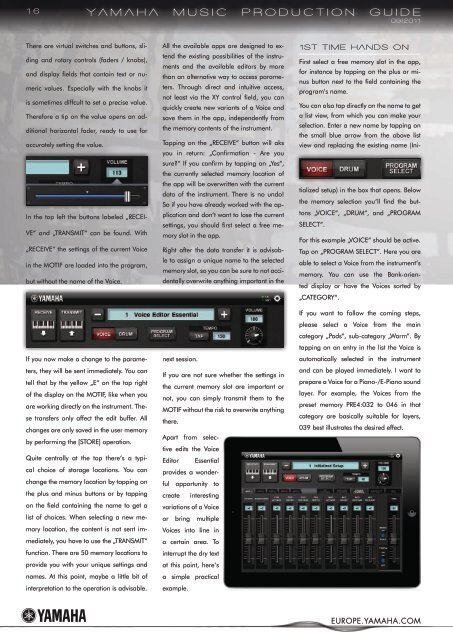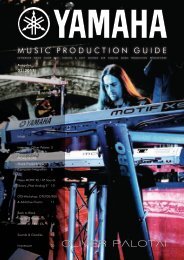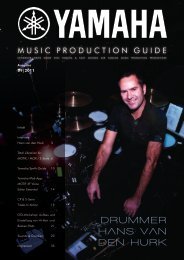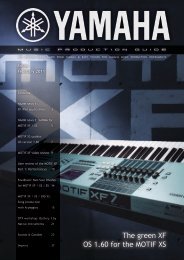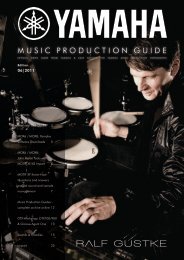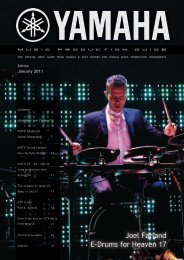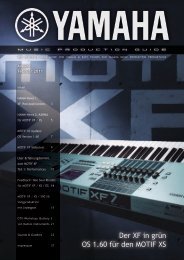Drummer Hans van Den Hurk - EasySounds
Drummer Hans van Den Hurk - EasySounds
Drummer Hans van Den Hurk - EasySounds
You also want an ePaper? Increase the reach of your titles
YUMPU automatically turns print PDFs into web optimized ePapers that Google loves.
16<br />
There are virtual switches and buttons, sli-<br />
ding and rotary controls (faders / knobs),<br />
and display fields that contain text or nu-<br />
meric values. Especially with the knobs it<br />
is sometimes diffcult to set a precise value.<br />
Therefore a tip on the value opens an ad-<br />
ditional horizontal fader, ready to use for<br />
accurately setting the value.<br />
In the top left the buttons labeled „RECEI-<br />
VE“ and „TRANSMIT“ can be found. With<br />
„RECEIVE“ the settings of the current Voice<br />
in the MOTIF are loaded into the program,<br />
but without the name of the Voice.<br />
If you now make a change to the parameters,<br />
they will be sent immediately. You can<br />
tell that by the yellow „E“ on the top right<br />
of the display on the MOTIF, like when you<br />
are working directly on the instrument. These<br />
transfers only affect the edit buffer. All<br />
changes are only saved in the user memory<br />
by performing the [STORE] operation.<br />
YamaHa musIC PrODuCtIOn GuIDe<br />
09|2011<br />
Quite centrally at the top there‘s a typical<br />
choice of storage locations. You can<br />
change the memory location by tapping on<br />
the plus and minus buttons or by tapping<br />
on the field containing the name to get a<br />
list of choices. When selecting a new memory<br />
location, the content is not sent immediately,<br />
you have to use the „TRANSMIT“<br />
function. There are 50 memory locations to<br />
provide you with your unique settings and<br />
names. At this point, maybe a little bit of<br />
interpretation to the operation is advisable.<br />
All the available apps are designed to extend<br />
the existing possibilities of the instruments<br />
and the available editors by more<br />
than an alternative way to access parameters.<br />
Through direct and intuitive access,<br />
not least via the XY control field, you can<br />
quickly create new variants of a Voice and<br />
save them in the app, independently from<br />
the memory contents of the instrument.<br />
Tapping on the „RECEIVE“ button will aks<br />
you in return: „Confirmation - Are you<br />
sure?“ If you confirm by tapping on „Yes“,<br />
the currently selected memory location of<br />
the app will be overwritten with the current<br />
data of the instrument. There is no undo!<br />
So if you have already worked with the application<br />
and don‘t want to lose the current<br />
settings, you should first select a free memory<br />
slot in the app.<br />
Right after the data transfer it is advisable<br />
to assign a unique name to the selected<br />
memory slot, so you can be sure to not accidentally<br />
overwrite anything important in the<br />
next session.<br />
If you are not sure whether the settings in<br />
the current memory slot are important or<br />
not, you can simply transmit them to the<br />
MOTIF without the risk to overwrite anything<br />
there.<br />
Apart from selective<br />
edits the Voice<br />
Editor Essential<br />
provides a wonderful<br />
opportunity to<br />
create interesting<br />
variations of a Voice<br />
or bring multiple<br />
Voices into line in<br />
a certain area. To<br />
interrupt the dry text<br />
at this point, here‘s<br />
a simple practical<br />
example.<br />
1st tIme HanDs On<br />
First select a free memory slot in the app,<br />
for instance by tapping on the plus or minus<br />
button next to the field containing the<br />
program‘s name.<br />
You can also tap directly on the name to get<br />
a list view, from which you can make your<br />
selection. Enter a new name by tapping on<br />
the small blue arrow from the above list<br />
view and replacing the existing name (Ini-<br />
tialized setup) in the box that opens. Below<br />
the memory selection you‘ll find the buttons<br />
„VOICE“, „DRUM“, and „PROGRAM<br />
SELECT“.<br />
For this example „VOICE“ should be active.<br />
Tap on „PROGRAM SELECT“. Here you are<br />
able to select a Voice from the instrument‘s<br />
memory. You can use the Bank-oriented<br />
display or have the Voices sorted by<br />
„CATEGORY“.<br />
If you want to follow the coming steps,<br />
please select a Voice from the main<br />
category „Pads“, sub-category „Warm“. By<br />
tapping on an entry in the list the Voice is<br />
automatically selected in the instrument<br />
and can be played immediately. I want to<br />
prepare a Voice for a Piano-/E-Piano sound<br />
layer. For example, the Voices from the<br />
preset memory PRE4:032 to 046 in that<br />
category are basically suitable for layers,<br />
039 best illustrates the desired effect.<br />
EUROPE.YAMAHA.COM