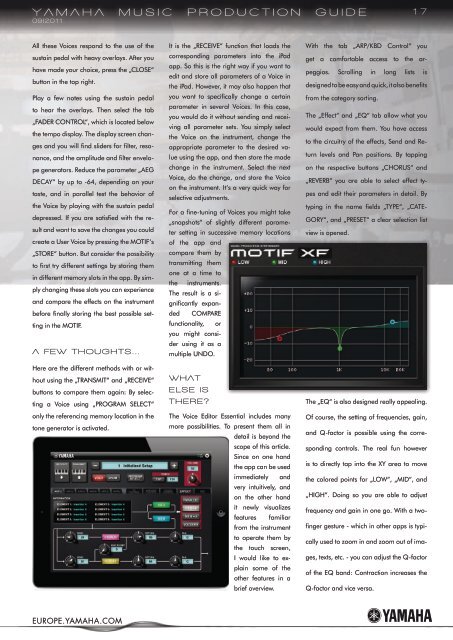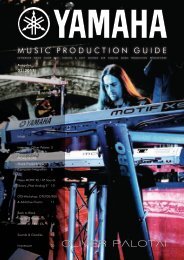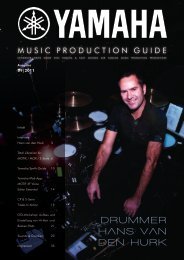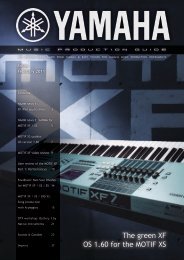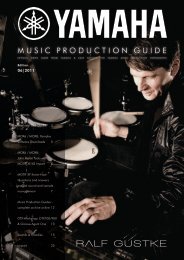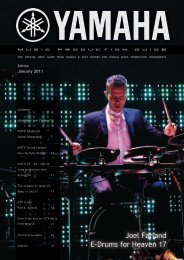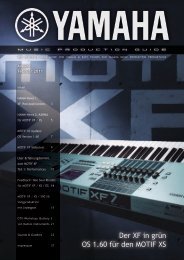Drummer Hans van Den Hurk - EasySounds
Drummer Hans van Den Hurk - EasySounds
Drummer Hans van Den Hurk - EasySounds
Create successful ePaper yourself
Turn your PDF publications into a flip-book with our unique Google optimized e-Paper software.
YamaHa musIC PrODuCtIOn GuIDe<br />
09|2011<br />
All these Voices respond to the use of the<br />
sustain pedal with heavy overlays. After you<br />
have made your choice, press the „CLOSE“<br />
button in the top right.<br />
Play a few notes using the sustain pedal<br />
to hear the overlays. Then select the tab<br />
„FADER CONTROL“, which is located below<br />
the tempo display. The display screen changes<br />
and you will find sliders for filter, resonance,<br />
and the amplitude and filter envelope<br />
generators. Reduce the parameter „AEG<br />
DECAY“ by up to -64, depending on your<br />
taste, and in parallel test the behavior of<br />
the Voice by playing with the sustain pedal<br />
depressed. If you are satisfied with the result<br />
and want to save the changes you could<br />
create a User Voice by pressing the MOTIF‘s<br />
„STORE“ button. But consider the possibility<br />
to first try different settings by storing them<br />
in different memory slots in the app. By simply<br />
changing these slots you can experience<br />
and compare the effects on the instrument<br />
before finally storing the best possible setting<br />
in the MOTIF.<br />
a few tHOuGHts...<br />
Here are the different methods with or without<br />
using the „TRANSMIT“ and „RECEIVE“<br />
buttons to compare them again: By selecting<br />
a Voice using „PROGRAM SELECT“<br />
only the referencing memory location in the<br />
tone generator is activated.<br />
EUROPE.YAMAHA.COM<br />
It is the „RECEIVE“ function that loads the<br />
corresponding parameters into the iPad<br />
app. So this is the right way if you want to<br />
edit and store all parameters of a Voice in<br />
the iPad. However, it may also happen that<br />
you want to specifically change a certain<br />
parameter in several Voices. In this case,<br />
you would do it without sending and receiving<br />
all parameter sets. You simply select<br />
the Voice on the instrument, change the<br />
appropriate parameter to the desired value<br />
using the app, and then store the made<br />
change in the instrument. Select the next<br />
Voice, do the change, and store the Voice<br />
on the instrument. It‘s a very quick way for<br />
selective adjustments.<br />
For a fine-tuning of Voices you might take<br />
„snapshots“ of slightly different parameter<br />
setting in successive memory locations<br />
of the app and<br />
compare them by<br />
transmitting them<br />
one at a time to<br />
the instruments.<br />
The result is a significantlyexpanded<br />
COMPARE<br />
functionality, or<br />
you might consider<br />
using it as a<br />
multiple UNDO.<br />
wHat<br />
else Is<br />
tHere?<br />
The Voice Editor Essential includes many<br />
more possibilities. To present them all in<br />
detail is beyond the<br />
scope of this article.<br />
Since on one hand<br />
the app can be used<br />
immediately and<br />
very intuitively, and<br />
on the other hand<br />
it newly visualizes<br />
features familiar<br />
from the instrument<br />
to operate them by<br />
the touch screen,<br />
I would like to explain<br />
some of the<br />
other features in a<br />
brief overview.<br />
With the tab „ARP/KBD Control“ you<br />
get a comfortable access to the ar-<br />
peggios. Scrolling in long lists is<br />
designed to be easy and quick, it also benefits<br />
from the category sorting.<br />
The „Effect“ and „EQ“ tab allow what you<br />
would expect from them. You have access<br />
to the circuitry of the effects, Send and Re-<br />
turn levels and Pan positions. By tapping<br />
on the respective buttons „CHORUS“ and<br />
„REVERB“ you are able to select effect ty-<br />
pes and edit their parameters in detail. By<br />
typing in the name fields „TYPE“, „CATE-<br />
GORY“, and „PRESET“ a clear selection list<br />
view is opened.<br />
The „EQ“ is also designed really appealing.<br />
Of course, the setting of frequencies, gain,<br />
and Q-factor is possible using the corre-<br />
sponding controls. The real fun however<br />
is to directly tap into the XY area to move<br />
the colored points for „LOW“, „MID“, and<br />
„HIGH“. Doing so you are able to adjust<br />
frequency and gain in one go. With a two-<br />
finger gesture - which in other apps is typi-<br />
cally used to zoom in and zoom out of ima-<br />
ges, texts, etc. - you can adjust the Q-factor<br />
of the EQ band: Contraction increases the<br />
Q-factor and vice versa.<br />
17