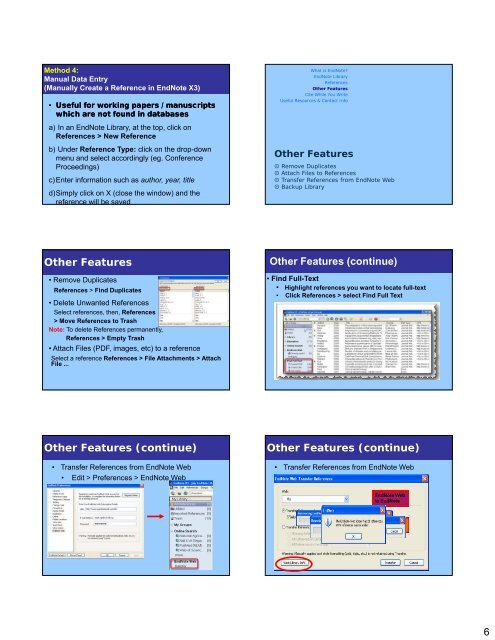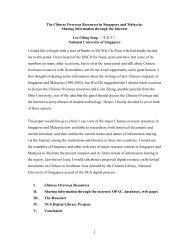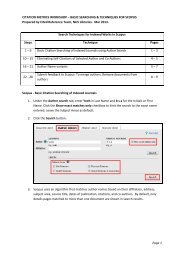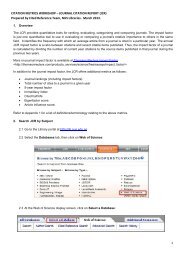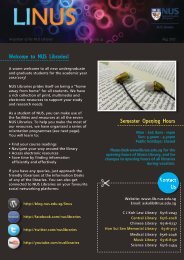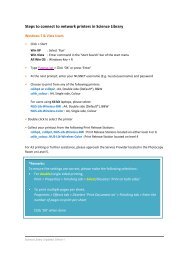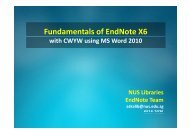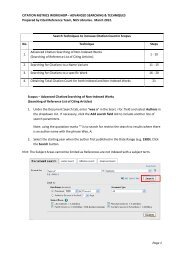EndNote X3 for MED - NUS Libraries
EndNote X3 for MED - NUS Libraries
EndNote X3 for MED - NUS Libraries
Create successful ePaper yourself
Turn your PDF publications into a flip-book with our unique Google optimized e-Paper software.
Method 4:<br />
Manual Data Entry<br />
(Manually Create a Reference in <strong>EndNote</strong> <strong>X3</strong>)<br />
• Useful <strong>for</strong> working papers / manuscripts<br />
which are not found in databases<br />
a) In an <strong>EndNote</strong> Library, at the top, click on<br />
References > New Reference<br />
b) Under Reference Type: click on the drop-down<br />
menu and select accordingly (eg. Conference<br />
Proceedings)<br />
c)Enter in<strong>for</strong>mation such as author, year, title<br />
d)Simply click on X (close the window) and the<br />
reference will be saved<br />
What is <strong>EndNote</strong><br />
<strong>EndNote</strong> Library<br />
References<br />
Other Features<br />
Cite While You Write<br />
Useful Resources & Contact Info<br />
Other Features<br />
Remove Duplicates<br />
Attach Files to References<br />
Transfer References from <strong>EndNote</strong> Web<br />
Backup Library<br />
Other Other Features Features<br />
• Remove Duplicates<br />
References > Find Duplicates<br />
• Delete Unwanted References<br />
Select references, then, References<br />
> Move References to Trash<br />
Note: To delete References permanently,<br />
References > Empty Trash<br />
• Attach Files (PDF, images, etc) to a reference<br />
Select a reference References > File Attachments > Attach<br />
File ...<br />
Other Features (continue)<br />
• Find Full-Text<br />
• Highlight references you want to locate full-text<br />
• Click References > select Find Full Text<br />
Other Other Features Features (continue)<br />
• Transfer References from <strong>EndNote</strong> Web<br />
• Edit > Preferences > <strong>EndNote</strong> Web<br />
Other Other Features Features (continue)<br />
• Transfer References from <strong>EndNote</strong> Web<br />
<strong>EndNote</strong> Web<br />
to <strong>EndNote</strong><br />
<strong>EndNote</strong> to<br />
<strong>EndNote</strong> Web<br />
6