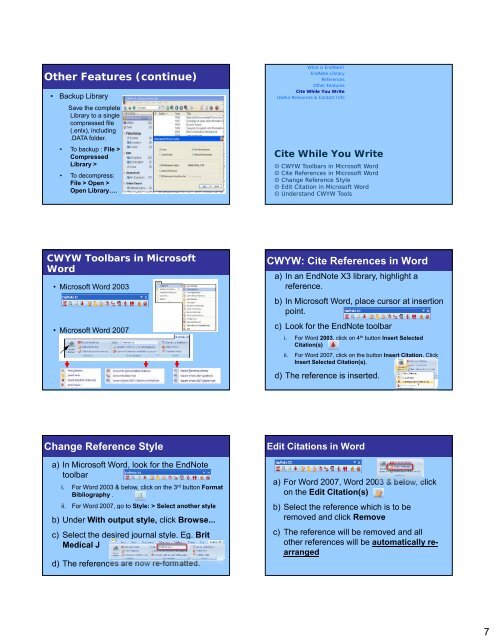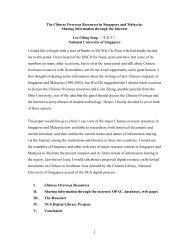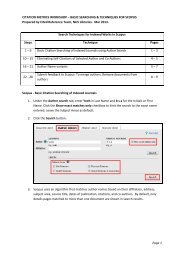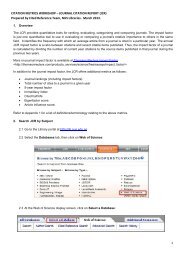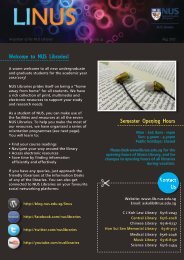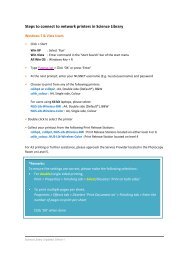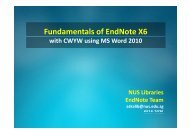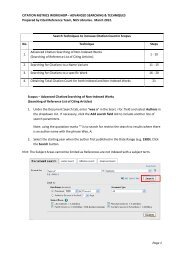EndNote X3 for MED - NUS Libraries
EndNote X3 for MED - NUS Libraries
EndNote X3 for MED - NUS Libraries
You also want an ePaper? Increase the reach of your titles
YUMPU automatically turns print PDFs into web optimized ePapers that Google loves.
Other Other Features Features (continue)<br />
• Backup Library<br />
Save the complete<br />
Library to a single<br />
compressed file<br />
(.enlx), including<br />
.DATA folder.<br />
• To backup : File ><br />
Compressed<br />
Library ><br />
• To decompress:<br />
File > Open ><br />
Open Library….<br />
What is <strong>EndNote</strong><br />
<strong>EndNote</strong> Library<br />
References<br />
Other Features<br />
Cite While You Write<br />
Useful Resources & Contact Info<br />
Cite While You Write<br />
CWYW Toolbars in Microsoft Word<br />
Cite References in Microsoft Word<br />
Change Reference Style<br />
Edit Citation in Microsoft Word<br />
Understand CWYW Tools<br />
CWYW Toolbars in Microsoft<br />
Word<br />
• Microsoft Word 2003<br />
• Microsoft Word 2007<br />
CWYW: Cite References in Word<br />
a) In an <strong>EndNote</strong> <strong>X3</strong> library, highlight a<br />
reference.<br />
b) In Microsoft Word, place cursor at insertion<br />
point.<br />
c) Look <strong>for</strong> the <strong>EndNote</strong> toolbar<br />
i. For Word 2003, click on 4 th button Insert Selected<br />
Citation(s)<br />
ii. For Word 2007, click on the button Insert Citation. Click<br />
Insert Selected Citation(s).<br />
d) The reference is inserted.<br />
Change Reference Style<br />
a) In Microsoft Word, look <strong>for</strong> the <strong>EndNote</strong><br />
toolbar<br />
i. For Word 2003 & below, click on the 3 rd button Format<br />
Bibliography .<br />
ii.<br />
For Word 2007, go to Style: > Select another style<br />
b) Under With output style, click Browse...<br />
c) Select the desired journal style. Eg. Brit<br />
Medical J<br />
d) The references are now re-<strong>for</strong>matted.<br />
Edit Citations in Word<br />
a) For Word 2007, Word 2003 & below, click<br />
on the Edit Citation(s)<br />
b) Select the reference which is to be<br />
removed and click Remove<br />
c) The reference will be removed and all<br />
other references will be automatically rearranged<br />
7