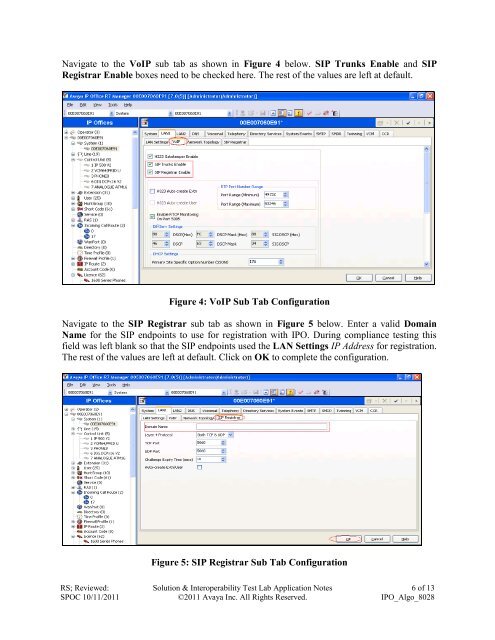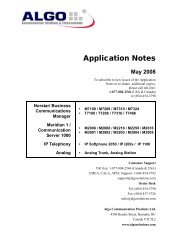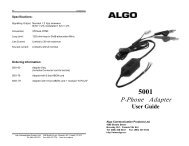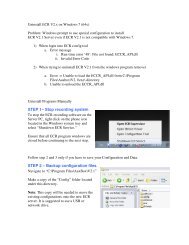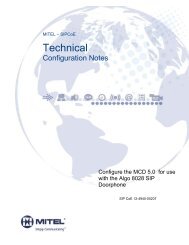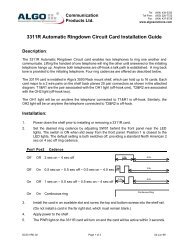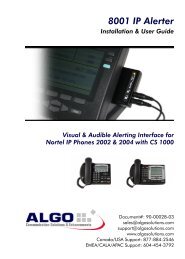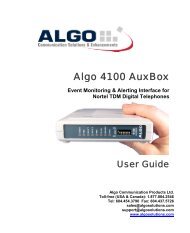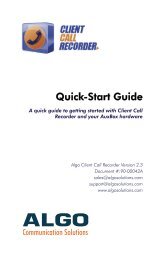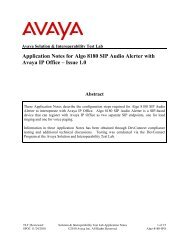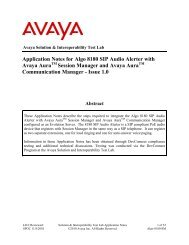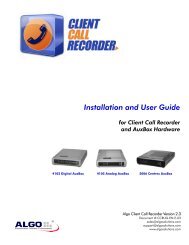Application notes for Algo 8028 SIP Doorphone with Avaya IP Office ...
Application notes for Algo 8028 SIP Doorphone with Avaya IP Office ...
Application notes for Algo 8028 SIP Doorphone with Avaya IP Office ...
Create successful ePaper yourself
Turn your PDF publications into a flip-book with our unique Google optimized e-Paper software.
Navigate to the Vo<strong>IP</strong> sub tab as shown in Figure 4 below. <strong>S<strong>IP</strong></strong> Trunks Enable and <strong>S<strong>IP</strong></strong><br />
Registrar Enable boxes need to be checked here. The rest of the values are left at default.<br />
Figure 4: Vo<strong>IP</strong> Sub Tab Configuration<br />
Navigate to the <strong>S<strong>IP</strong></strong> Registrar sub tab as shown in Figure 5 below. Enter a valid Domain<br />
Name <strong>for</strong> the <strong>S<strong>IP</strong></strong> endpoints to use <strong>for</strong> registration <strong>with</strong> <strong>IP</strong>O. During compliance testing this<br />
field was left blank so that the <strong>S<strong>IP</strong></strong> endpoints used the LAN Settings <strong>IP</strong> Address <strong>for</strong> registration.<br />
The rest of the values are left at default. Click on OK to complete the configuration.<br />
Figure 5: <strong>S<strong>IP</strong></strong> Registrar Sub Tab Configuration<br />
RS; Reviewed:<br />
SPOC 10/11/2011<br />
Solution & Interoperability Test Lab <strong>Application</strong> Notes<br />
©2011 <strong>Avaya</strong> Inc. All Rights Reserved.<br />
6 of 13<br />
<strong>IP</strong>O_<strong>Algo</strong>_<strong>8028</strong>