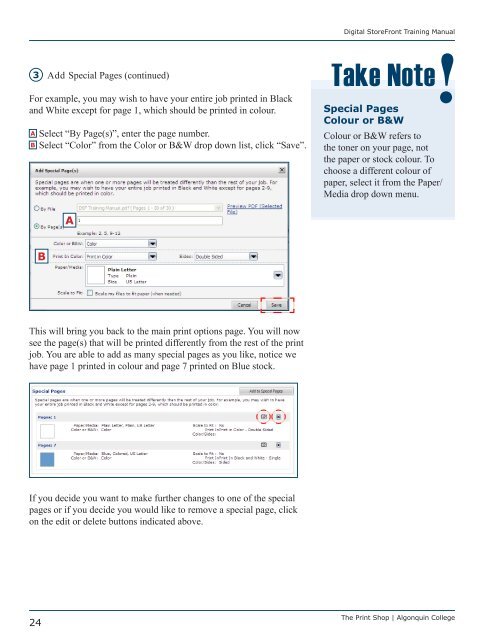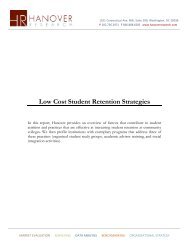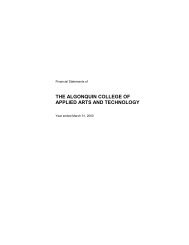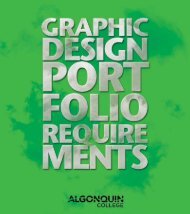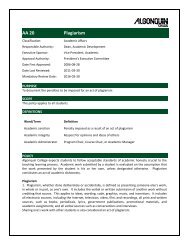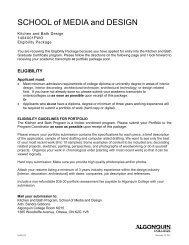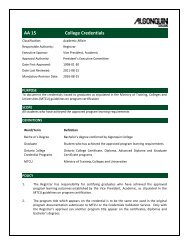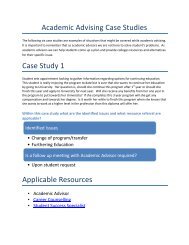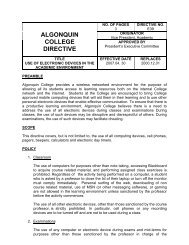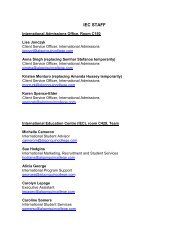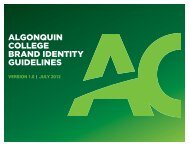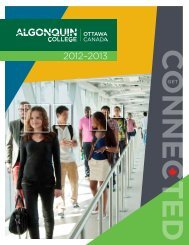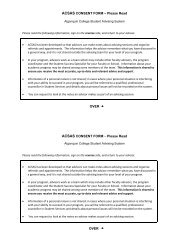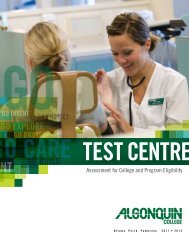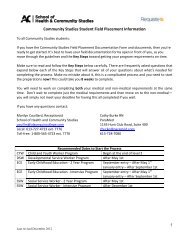Digital StoreFront User Guide - Algonquin College
Digital StoreFront User Guide - Algonquin College
Digital StoreFront User Guide - Algonquin College
You also want an ePaper? Increase the reach of your titles
YUMPU automatically turns print PDFs into web optimized ePapers that Google loves.
<strong>Digital</strong> <strong>StoreFront</strong> Training Manual<br />
3<br />
Add Special Pages (continued)<br />
For example, you may wish to have your entire job printed in Black<br />
and White except for page 1, which should be printed in colour.<br />
A Select “By Page(s)”, enter the page number.<br />
B Select “Color” from the Color or B&W drop down list, click “Save”.<br />
Take Note<br />
Special Pages<br />
Colour or B&W<br />
Colour or B&W refers to<br />
the toner on your page, not<br />
the paper or stock colour. To<br />
choose a different colour of<br />
paper, select it from the Paper/<br />
Media drop down menu.<br />
A<br />
B<br />
This will bring you back to the main print options page. You will now<br />
see the page(s) that will be printed differently from the rest of the print<br />
job. You are able to add as many special pages as you like, notice we<br />
have page 1 printed in colour and page 7 printed on Blue stock.<br />
If you decide you want to make further changes to one of the special<br />
pages or if you decide you would like to remove a special page, click<br />
on the edit or delete buttons indicated above.<br />
24<br />
The Print Shop | <strong>Algonquin</strong> <strong>College</strong>