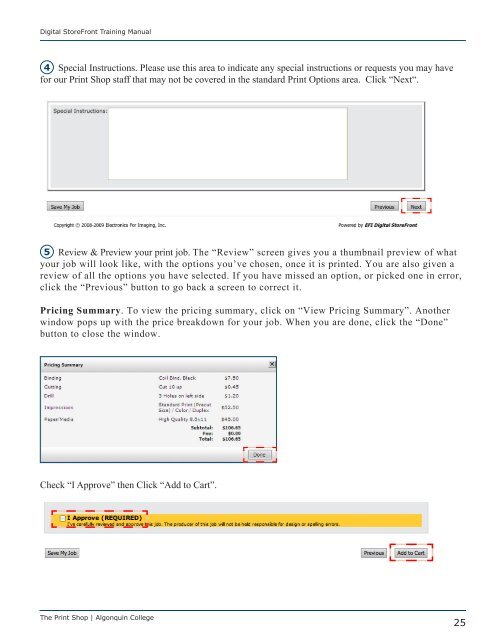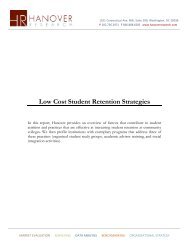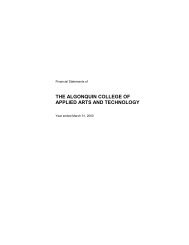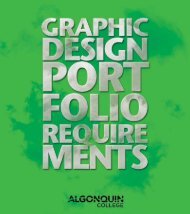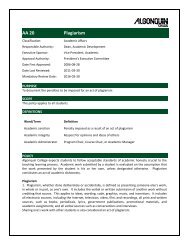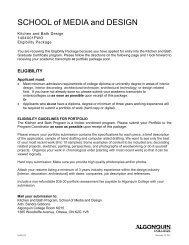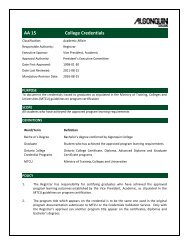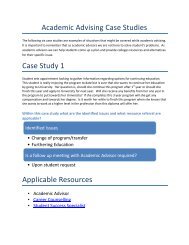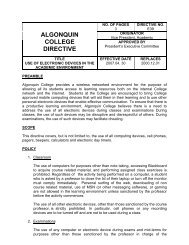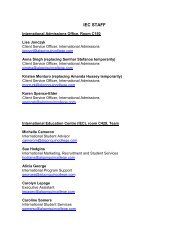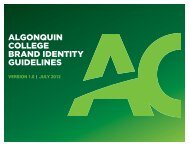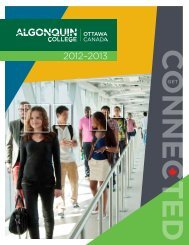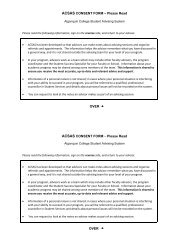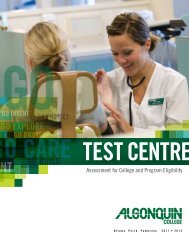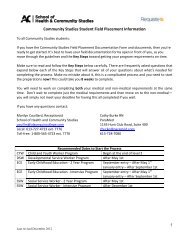Digital StoreFront User Guide - Algonquin College
Digital StoreFront User Guide - Algonquin College
Digital StoreFront User Guide - Algonquin College
Create successful ePaper yourself
Turn your PDF publications into a flip-book with our unique Google optimized e-Paper software.
<strong>Digital</strong> <strong>StoreFront</strong> Training Manual<br />
4 Special Instructions. Please use this area to indicate any special instructions or requests you may have<br />
for our Print Shop staff that may not be covered in the standard Print Options area. Click “Next“.<br />
5 Review & Preview your print job. The “Review” screen gives you a thumbnail preview of what<br />
your job will look like, with the options you’ve chosen, once it is printed. You are also given a<br />
review of all the options you have selected. If you have missed an option, or picked one in error,<br />
click the “Previous” button to go back a screen to correct it.<br />
Pricing Summary. To view the pricing summary, click on “View Pricing Summary”. Another<br />
window pops up with the price breakdown for your job. When you are done, click the “Done”<br />
button to close the window.<br />
Check “I Approve” then Click “Add to Cart”.<br />
The Print Shop | <strong>Algonquin</strong> <strong>College</strong><br />
25