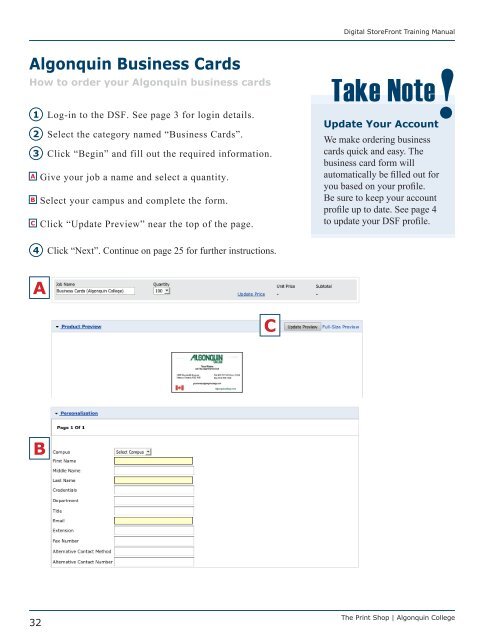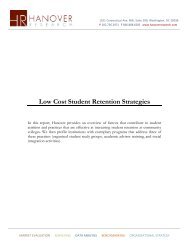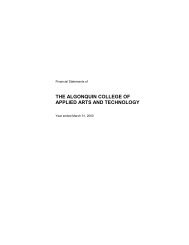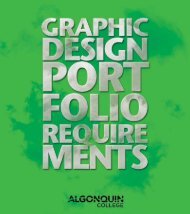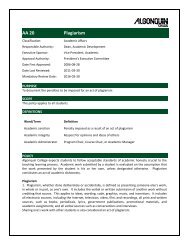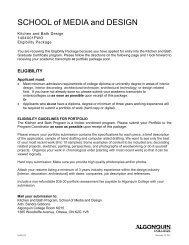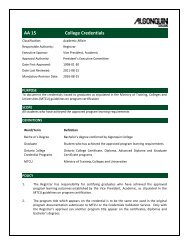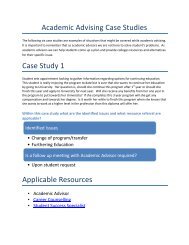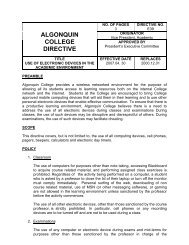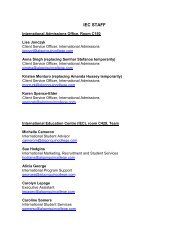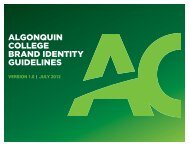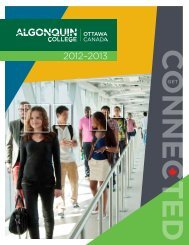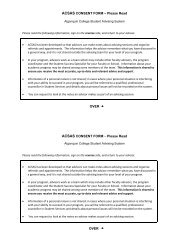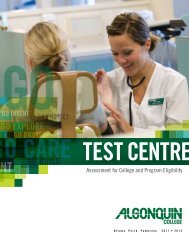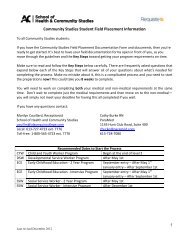Digital StoreFront User Guide - Algonquin College
Digital StoreFront User Guide - Algonquin College
Digital StoreFront User Guide - Algonquin College
Create successful ePaper yourself
Turn your PDF publications into a flip-book with our unique Google optimized e-Paper software.
<strong>Digital</strong> <strong>StoreFront</strong> Training Manual<br />
<strong>Algonquin</strong> Business Cards<br />
How to order your <strong>Algonquin</strong> business cards<br />
1 Log-in to the DSF. See page 3 for login details.<br />
Update Your Account<br />
2 Select the category named “Business Cards”.<br />
We make ordering business<br />
3 Click “Begin” and fill out the required information.<br />
cards quick and easy. The<br />
business card form will<br />
A Give your job a name and select a quantity.<br />
automatically be filled out for<br />
you based on your profile.<br />
B Select your campus and complete the form.<br />
Be sure to keep your account<br />
profile up to date. See page 4<br />
C Click “Update Preview” near the top of the page.<br />
to update your DSF profile.<br />
4 Click “Next”. Continue on page 25 for further instructions.<br />
A<br />
C<br />
Take Note<br />
B<br />
32<br />
The Print Shop | <strong>Algonquin</strong> <strong>College</strong>