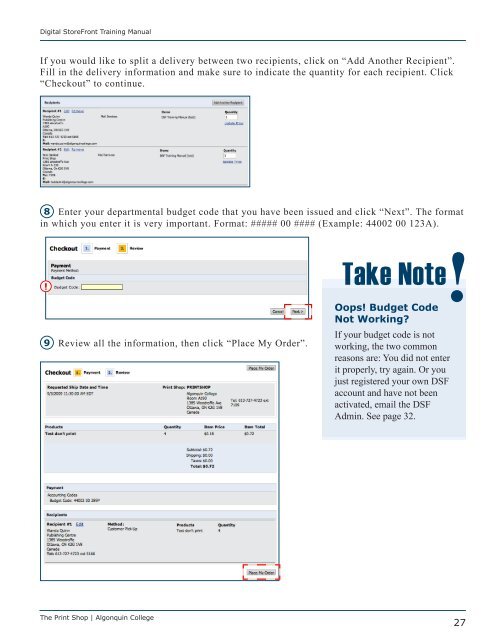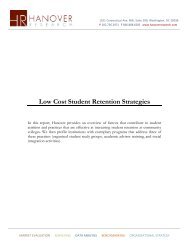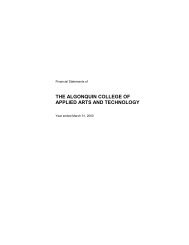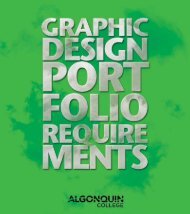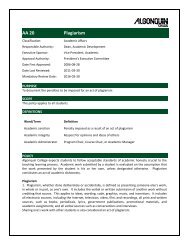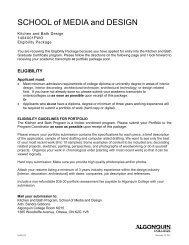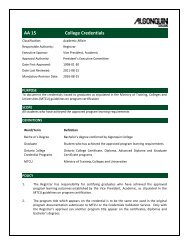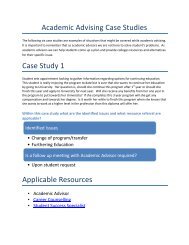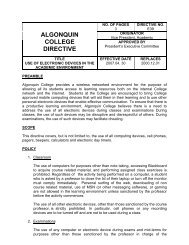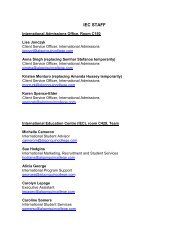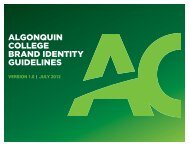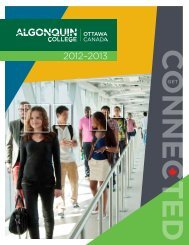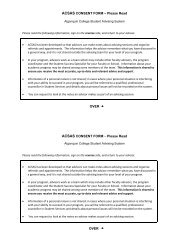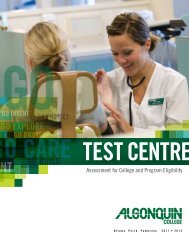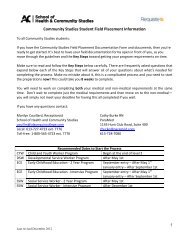Digital StoreFront User Guide - Algonquin College
Digital StoreFront User Guide - Algonquin College
Digital StoreFront User Guide - Algonquin College
You also want an ePaper? Increase the reach of your titles
YUMPU automatically turns print PDFs into web optimized ePapers that Google loves.
<strong>Digital</strong> <strong>StoreFront</strong> Training Manual<br />
If you would like to split a delivery between two recipients, click on “Add Another Recipient”.<br />
Fill in the delivery information and make sure to indicate the quantity for each recipient. Click<br />
“Checkout” to continue.<br />
8 Enter your departmental budget code that you have been issued and click “Next”. The format<br />
in which you enter it is very important. Format: ##### 00 #### (Example: 44002 00 123A).<br />
!<br />
Take Note<br />
Oops! Budget Code<br />
Not Working<br />
9 Review all the information, then click “Place My Order”. If your budget code is not<br />
working, the two common<br />
reasons are: You did not enter<br />
it properly, try again. Or you<br />
just registered your own DSF<br />
account and have not been<br />
activated, email the DSF<br />
Admin. See page 32.<br />
The Print Shop | <strong>Algonquin</strong> <strong>College</strong><br />
27