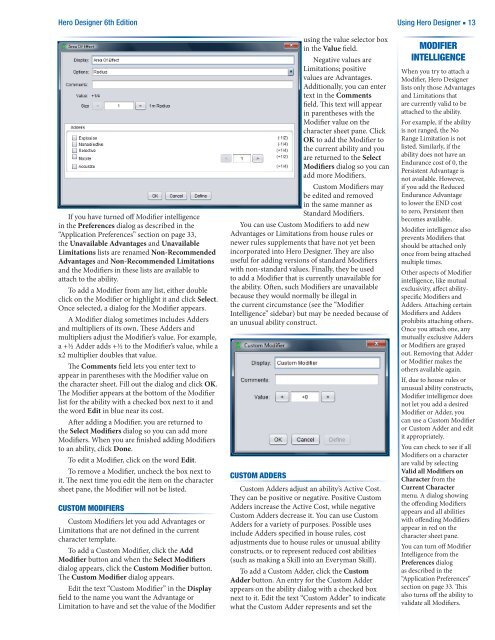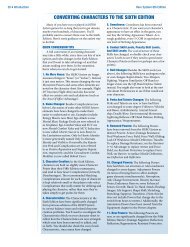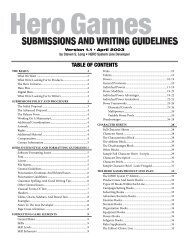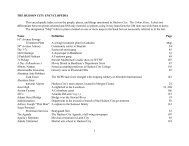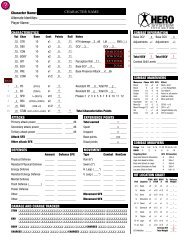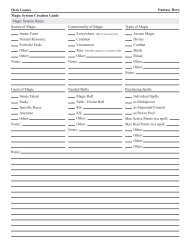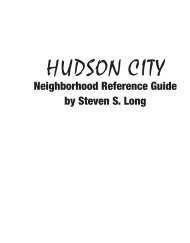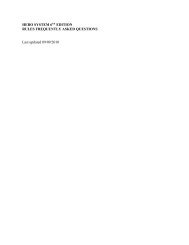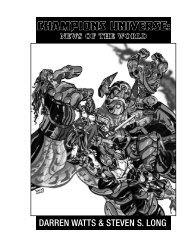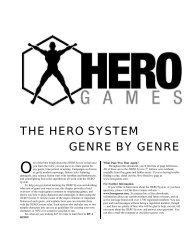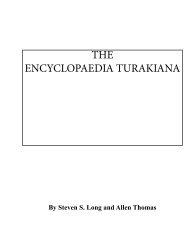Hero Designer 6th Edition - Hero Games Company
Hero Designer 6th Edition - Hero Games Company
Hero Designer 6th Edition - Hero Games Company
Create successful ePaper yourself
Turn your PDF publications into a flip-book with our unique Google optimized e-Paper software.
<strong>Hero</strong> <strong>Designer</strong> <strong>6th</strong> <strong>Edition</strong> Using <strong>Hero</strong> <strong>Designer</strong> ■ 13<br />
If you have turned off Modifier intelligence<br />
in the Preferences dialog as described in the<br />
“Application Preferences” section on page 33,<br />
the Unavailable Advantages and Unavailable<br />
Limitations lists are renamed Non-Recommended<br />
Advantages and Non-Recommended Limitations<br />
and the Modifiers in these lists are available to<br />
attach to the ability.<br />
To add a Modifier from any list, either double<br />
click on the Modifier or highlight it and click Select.<br />
Once selected, a dialog for the Modifier appears.<br />
A Modifier dialog sometimes includes Adders<br />
and multipliers of its own. These Adders and<br />
multipliers adjust the Modifier’s value. For example,<br />
a +½ Adder adds +½ to the Modifier’s value, while a<br />
x2 multiplier doubles that value.<br />
The Comments field lets you enter text to<br />
appear in parentheses with the Modifier value on<br />
the character sheet. Fill out the dialog and click OK.<br />
The Modifier appears at the bottom of the Modifier<br />
list for the ability with a checked box next to it and<br />
the word Edit in blue near its cost.<br />
After adding a Modifier, you are returned to<br />
the Select Modifiers dialog so you can add more<br />
Modifiers. When you are finished adding Modifiers<br />
to an ability, click Done.<br />
To edit a Modifier, click on the word Edit.<br />
To remove a Modifier, uncheck the box next to<br />
it. The next time you edit the item on the character<br />
sheet pane, the Modifier will not be listed.<br />
CUSTOM MODIFIERS<br />
Custom Modifiers let you add Advantages or<br />
Limitations that are not defined in the current<br />
character template.<br />
To add a Custom Modifier, click the Add<br />
Modifier button and when the Select Modifiers<br />
dialog appears, click the Custom Modifier button.<br />
The Custom Modifier dialog appears.<br />
Edit the text “Custom Modifier” in the Display<br />
field to the name you want the Advantage or<br />
Limitation to have and set the value of the Modifier<br />
using the value selector box<br />
in the Value field.<br />
Negative values are<br />
Limitations; positive<br />
values are Advantages.<br />
Additionally, you can enter<br />
text in the Comments<br />
field. This text will appear<br />
in parentheses with the<br />
Modifier value on the<br />
character sheet pane. Click<br />
OK to add the Modifier to<br />
the current ability and you<br />
are returned to the Select<br />
Modifiers dialog so you can<br />
add more Modifiers.<br />
Custom Modifiers may<br />
be edited and removed<br />
in the same manner as<br />
Standard Modifiers.<br />
You can use Custom Modifiers to add new<br />
Advantages or Limitations from house rules or<br />
newer rules supplements that have not yet been<br />
incorporated into <strong>Hero</strong> <strong>Designer</strong>. They are also<br />
useful for adding versions of standard Modifiers<br />
with non-standard values. Finally, they be used<br />
to add a Modifier that is currently unavailable for<br />
the ability. Often, such Modifiers are unavailable<br />
because they would normally be illegal in<br />
the current circumstance (see the “Modifier<br />
Intelligence” sidebar) but may be needed because of<br />
an unusual ability construct.<br />
CUSTOM ADDERS<br />
Custom Adders adjust an ability’s Active Cost.<br />
They can be positive or negative. Positive Custom<br />
Adders increase the Active Cost, while negative<br />
Custom Adders decrease it. You can use Custom<br />
Adders for a variety of purposes. Possible uses<br />
include Adders specified in house rules, cost<br />
adjustments due to house rules or unusual ability<br />
constructs, or to represent reduced cost abilities<br />
(such as making a Skill into an Everyman Skill).<br />
To add a Custom Adder, click the Custom<br />
Adder button. An entry for the Custom Adder<br />
appears on the ability dialog with a checked box<br />
next to it. Edit the text “Custom Adder” to indicate<br />
what the Custom Adder represents and set the<br />
MODIFIER<br />
INTELLIgENCE<br />
When you try to attach a<br />
Modifier, <strong>Hero</strong> <strong>Designer</strong><br />
lists only those Advantages<br />
and Limitations that<br />
are currently valid to be<br />
attached to the ability.<br />
For example, if the ability<br />
is not ranged, the No<br />
Range Limitation is not<br />
listed. Similarly, if the<br />
ability does not have an<br />
Endurance cost of 0, the<br />
Persistent Advantage is<br />
not available. However,<br />
if you add the Reduced<br />
Endurance Advantage<br />
to lower the END cost<br />
to zero, Persistent then<br />
becomes available.<br />
Modifier intelligence also<br />
prevents Modifiers that<br />
should be attached only<br />
once from being attached<br />
multiple times.<br />
Other aspects of Modifier<br />
intelligence, like mutual<br />
exclusivity, affect abilityspecific<br />
Modifiers and<br />
Adders. Attaching certain<br />
Modifiers and Adders<br />
prohibits attaching others.<br />
Once you attach one, any<br />
mutually exclusive Adders<br />
or Modifiers are grayed<br />
out. Removing that Adder<br />
or Modifier makes the<br />
others available again.<br />
If, due to house rules or<br />
unusual ability constructs,<br />
Modifier intelligence does<br />
not let you add a desired<br />
Modifier or Adder, you<br />
can use a Custom Modifier<br />
or Custom Adder and edit<br />
it appropriately.<br />
You can check to see if all<br />
Modifiers on a character<br />
are valid by selecting<br />
Valid all Modifiers on<br />
Character from the<br />
Current Character<br />
menu. A dialog showing<br />
the offending Modifiers<br />
appears and all abilities<br />
with offending Modifiers<br />
appear in red on the<br />
character sheet pane.<br />
You can turn off Modifier<br />
Intelligence from the<br />
Preferences dialog<br />
as described in the<br />
“Application Preferences”<br />
section on page 33. This<br />
also turns off the ability to<br />
validate all Modifiers.