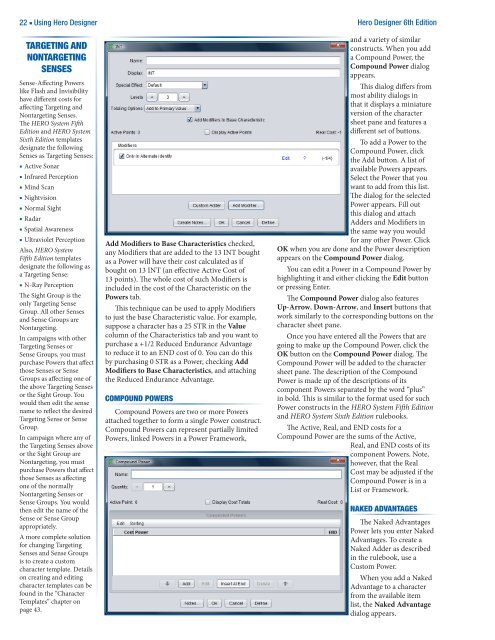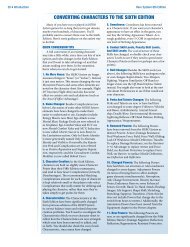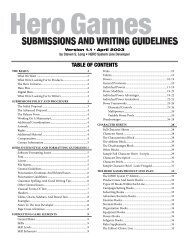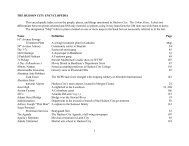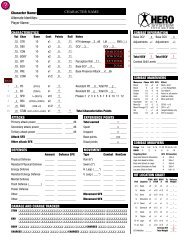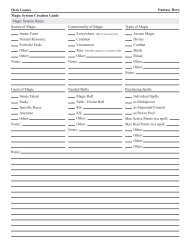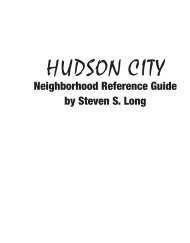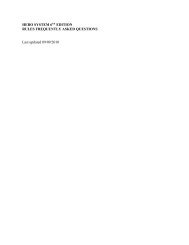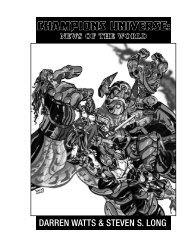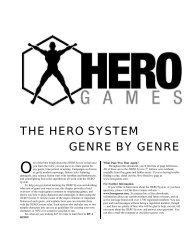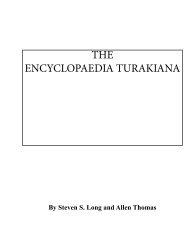Hero Designer 6th Edition - Hero Games Company
Hero Designer 6th Edition - Hero Games Company
Hero Designer 6th Edition - Hero Games Company
Create successful ePaper yourself
Turn your PDF publications into a flip-book with our unique Google optimized e-Paper software.
22 ■ Using <strong>Hero</strong> <strong>Designer</strong> <strong>Hero</strong> <strong>Designer</strong> <strong>6th</strong> <strong>Edition</strong><br />
TARgETINg AND<br />
NONTARgETINg<br />
SENSES<br />
Sense-Affecting Powers<br />
like Flash and Invisibility<br />
have different costs for<br />
affecting Targeting and<br />
Nontargeting Senses.<br />
The HERO System Fifth<br />
<strong>Edition</strong> and HERO System<br />
Sixth <strong>Edition</strong> templates<br />
designate the following<br />
Senses as Targeting Senses:<br />
■ Active Sonar<br />
■ Infrared Perception<br />
■ Mind Scan<br />
■ Nightvision<br />
■ Normal Sight<br />
■ Radar<br />
■ Spatial Awareness<br />
■ Ultraviolet Perception<br />
Also, HERO System<br />
Fifth <strong>Edition</strong> templates<br />
designate the following as<br />
a Targeting Sense:<br />
■ N-Ray Perception<br />
The Sight Group is the<br />
only Targeting Sense<br />
Group. All other Senses<br />
and Sense Groups are<br />
Nontargeting.<br />
In campaigns with other<br />
Targeting Senses or<br />
Sense Groups, you must<br />
purchase Powers that affect<br />
those Senses or Sense<br />
Groups as affecting one of<br />
the above Targeting Senses<br />
or the Sight Group. You<br />
would then edit the sense<br />
name to reflect the desired<br />
Targeting Sense or Sense<br />
Group.<br />
In campaign where any of<br />
the Targeting Senses above<br />
or the Sight Group are<br />
Nontargeting, you must<br />
purchase Powers that affect<br />
those Senses as affecting<br />
one of the normally<br />
Nontargeting Senses or<br />
Sense Groups. You would<br />
then edit the name of the<br />
Sense or Sense Group<br />
appropriately.<br />
A more complete solution<br />
for changing Targeting<br />
Senses and Sense Groups<br />
is to create a custom<br />
character template. Details<br />
on creating and editing<br />
character templates can be<br />
found in the “Character<br />
Templates” chapter on<br />
page 43.<br />
Add Modifiers to Base Characteristics checked,<br />
any Modifiers that are added to the 13 INT bought<br />
as a Power will have their cost calculated as if<br />
bought on 13 INT (an effective Active Cost of<br />
13 points). The whole cost of such Modifiers is<br />
included in the cost of the Characteristic on the<br />
Powers tab.<br />
This technique can be used to apply Modifiers<br />
to just the base Characteristic value. For example,<br />
suppose a character has a 25 STR in the Value<br />
column of the Characteristics tab and you want to<br />
purchase a +1/2 Reduced Endurance Advantage<br />
to reduce it to an END cost of 0. You can do this<br />
by purchasing 0 STR as a Power, checking Add<br />
Modifiers to Base Characteristics, and attaching<br />
the Reduced Endurance Advantage.<br />
COMPOUND POWERS<br />
Compound Powers are two or more Powers<br />
attached together to form a single Power construct.<br />
Compound Powers can represent partially limited<br />
Powers, linked Powers in a Power Framework,<br />
and a variety of similar<br />
constructs. When you add<br />
a Compound Power, the<br />
Compound Power dialog<br />
appears.<br />
This dialog differs from<br />
most ability dialogs in<br />
that it displays a miniature<br />
version of the character<br />
sheet pane and features a<br />
different set of buttons.<br />
To add a Power to the<br />
Compound Power, click<br />
the Add button. A list of<br />
available Powers appears.<br />
Select the Power that you<br />
want to add from this list.<br />
The dialog for the selected<br />
Power appears. Fill out<br />
this dialog and attach<br />
Adders and Modifiers in<br />
the same way you would<br />
for any other Power. Click<br />
OK when you are done and the Power description<br />
appears on the Compound Power dialog.<br />
You can edit a Power in a Compound Power by<br />
highlighting it and either clicking the Edit button<br />
or pressing Enter.<br />
The Compound Power dialog also features<br />
Up-Arrow, Down-Arrow, and Insert buttons that<br />
work similarly to the corresponding buttons on the<br />
character sheet pane.<br />
Once you have entered all the Powers that are<br />
going to make up the Compound Power, click the<br />
OK button on the Compound Power dialog. The<br />
Compound Power will be added to the character<br />
sheet pane. The description of the Compound<br />
Power is made up of the descriptions of its<br />
component Powers separated by the word “plus”<br />
in bold. This is similar to the format used for such<br />
Power constructs in the HERO System Fifth <strong>Edition</strong><br />
and HERO System Sixth <strong>Edition</strong> rulebooks.<br />
The Active, Real, and END costs for a<br />
Compound Power are the sums of the Active,<br />
Real, and END costs of its<br />
component Powers. Note,<br />
however, that the Real<br />
Cost may be adjusted if the<br />
Compound Power is in a<br />
List or Framework.<br />
NAKED ADvANTAgES<br />
The Naked Advantages<br />
Power lets you enter Naked<br />
Advantages. To create a<br />
Naked Adder as described<br />
in the rulebook, use a<br />
Custom Power.<br />
When you add a Naked<br />
Advantage to a character<br />
from the available item<br />
list, the Naked Advantage<br />
dialog appears.