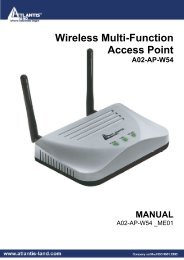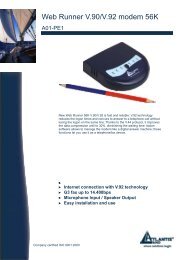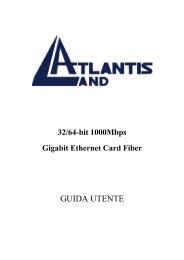WIRELESS ROUTER ADSL2+ - Atlantis Land
WIRELESS ROUTER ADSL2+ - Atlantis Land
WIRELESS ROUTER ADSL2+ - Atlantis Land
Create successful ePaper yourself
Turn your PDF publications into a flip-book with our unique Google optimized e-Paper software.
<strong>WIRELESS</strong> <strong>ROUTER</strong> <strong>ADSL2+</strong><br />
note that you do not have to enter Key (1-4) as below when the Passphrase is<br />
enabled..<br />
• Key (1-4): Enter the key to encrypt wireless data. To allow encrypted data<br />
transmission, the WEP Encryption Key values on all wireless stations must be the<br />
same as the router. There are four keys for your selection. The input format is in HEX<br />
style, 5 and 13 HEX codes are required for WEP64 and WEP128 respectively, the<br />
separator is “-“. For example, using WEP64, 11-22-33-44-55 is a valid key, whilst<br />
1122334455 is invalid.<br />
• Hide ESSID: User can select Enable or Disable to hide ESSID.<br />
3.6.3.1.4 DHCP Server<br />
You can disable or enable the DHCP (Dynamic Host Configuration Protocol) server or enable<br />
the router’s DHCP relay functions. The DHCP protocol allows your router to dynamically<br />
assign IP addresses to PCs on your network if they are configured to obtain IP addresses<br />
automatically.<br />
To disable the router’s DHCP Server, check Disabled and click Next then click Apply. When<br />
the DHCP Server is disabled you need to manually assign a fixed IP address to each PC on<br />
your network, and set the default gateway for each PC to the IP address of the router (the<br />
default is 192.168.1.254).<br />
To configure the router’s DHCP Server, check DHCP Server and click Next. You can then<br />
configure parameters of the DHCP Server including the IP pool (starting IP address and<br />
ending IP address to be allocated to PCs on your network), lease time for each assigned IP<br />
address (the period of time the IP address assigned will be valid), DNS IP address and the<br />
gateway IP address. These details are sent to the DHCP client (i.e. your PC) when it<br />
requests an IP address from the DHCP server. Click Apply to enable this function. If you<br />
check “Use Router as a DNS Server”, the ADSL Router performs the domain name lookup,<br />
finds the IP address from the outside network automatically and forwards it back to the<br />
requesting PC in the LAN (your Local Area Network).<br />
28