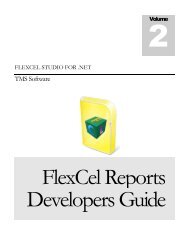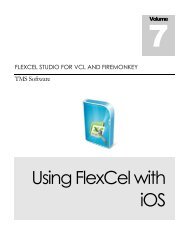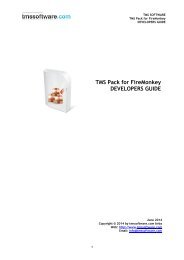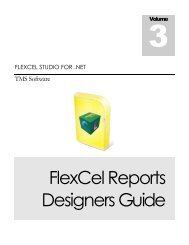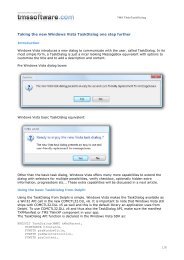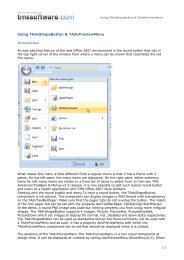Exporting Excel files to PDF - TMS Software
Exporting Excel files to PDF - TMS Software
Exporting Excel files to PDF - TMS Software
You also want an ePaper? Increase the reach of your titles
YUMPU automatically turns print PDFs into web optimized ePapers that Google loves.
Avoid using this event if you can, since when you use it your code will<br />
not transparently run on MONO and Windows, you will have <strong>to</strong> have<br />
two different binaries. A Symbolic link from the FlexCel installation<br />
folder <strong>to</strong> the fonts folder should be a more elegant solution.<br />
Of course, you will not face any of these problems when using only standard <strong>PDF</strong> fonts<br />
(and no Unicode)<br />
Fonts in iOS and OSX<br />
In MonoMac, Xamarin.Mac and Xamarin.iOS, FlexCel can access the true type directly<br />
from the Cocoa framework, so exporting <strong>to</strong> pdf should work without issues and without any<br />
extra step in those platforms. Note that in any case, the fonts available might be different<br />
from the fonts available in a Windows machine. You can get a list of fonts available in OSX<br />
here: http://en.wikipedia.org/wiki/List_of_typefaces_included_with_Mac_OS_X and in iOS<br />
here: http://iosfonts.com<br />
Fonts in Android<br />
At the time of this writing, in Android there are only 4 predefined fonts available for every<br />
app (Droid Sans, Droid Serif, Droid Mono and Robo<strong>to</strong>). This means that unless you want <strong>to</strong><br />
use embedded pdf fonts, your application will have <strong>to</strong> provide its own fonts.<br />
As you will normally provide those fonts as Assets, FlexCel has built in support for using Assets<br />
when running in Android.<br />
By default, if you copy your fonts <strong>to</strong> the “Assets/fonts” folder FlexCel will pick them<br />
au<strong>to</strong>matically, and you don’t need <strong>to</strong> do anything. If you want <strong>to</strong> specify a different folder<br />
with the font Assets, you can use the “GetFontFolder” event, supplying a FontPath that<br />
starts with “@” (like “@mydata/myfonts”). If the fontPath starts with @ and you are in<br />
android, FlexCel willuse it as a path <strong>to</strong> an Asset, not as a path in the folder. Of course you<br />
can still reference a real folder in the disk by not starting the name with “@”<br />
Going Unmanaged<br />
By the way, note that we said going unmanaged is out of question for us. If your<br />
application already uses unmanaged code, you can use the GetFontData event on<br />
FlexCelPdfExport <strong>to</strong> call GetFontData on the Win32 API, and return the font information <strong>to</strong><br />
FlexCel. This way you will avoid scanning the font folder completely, and it can speed up a<br />
little <strong>PDF</strong> export.<br />
6