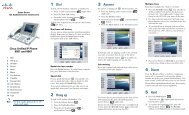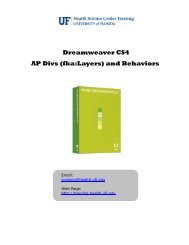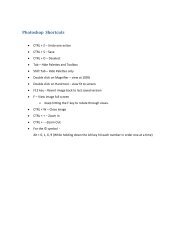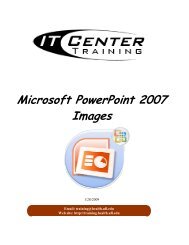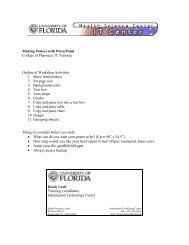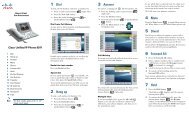Outlook 2007 - Academic Health Center Training
Outlook 2007 - Academic Health Center Training
Outlook 2007 - Academic Health Center Training
Create successful ePaper yourself
Turn your PDF publications into a flip-book with our unique Google optimized e-Paper software.
Sending Emails<br />
To Send a New E-mail<br />
1. Click on the New button on the Standard toolbar.<br />
2. Type in the address of the recipient in the To… box.<br />
3. Enter an address in the CC… box if you want someone to receive a copy<br />
4. Type in a Subject in the Subject box. Subjects should be short and descriptive.<br />
5. Click in the Body text box and type your message<br />
6. Click on the Send button.<br />
When creating a new Email, you will see a different look in <strong>Outlook</strong> <strong>2007</strong>. The New Message window is<br />
based on Word <strong>2007</strong> and uses the Ribbon and Tab interface.<br />
The first thing we see in this new Email<br />
message window is the Office Button.<br />
The Office Button gives us access to Create<br />
New <strong>Outlook</strong> Items and Editor Options as<br />
well as File Options such as Save or Print.<br />
Quick Access Toolbar<br />
Editor Options affect how the <strong>Outlook</strong> program<br />
functions. It includes Auto Correct items and Proofing<br />
options.<br />
In the new message area there is also a Quick Access Toolbar. This area is customizable. Any command<br />
can be added to this area to make the program easier and more efficient for you to use.<br />
7