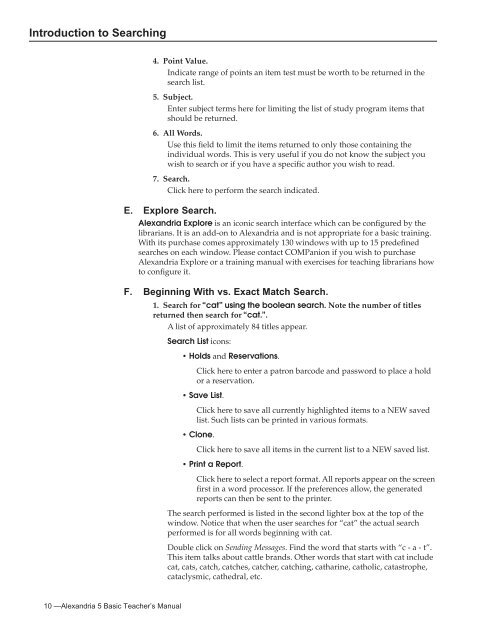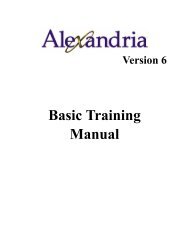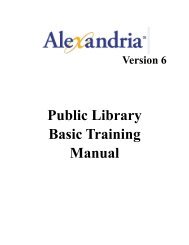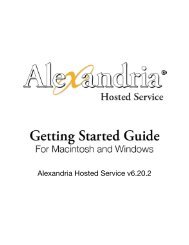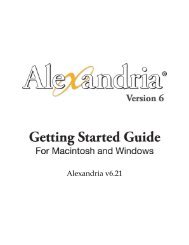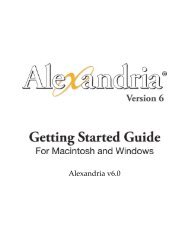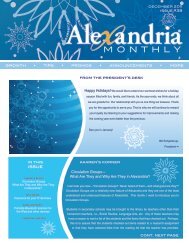Introduction to Searching - Library Automation Software
Introduction to Searching - Library Automation Software
Introduction to Searching - Library Automation Software
You also want an ePaper? Increase the reach of your titles
YUMPU automatically turns print PDFs into web optimized ePapers that Google loves.
<strong>Introduction</strong> <strong>to</strong> <strong>Searching</strong><br />
4. Point Value.<br />
Indicate range of points an item test must be worth <strong>to</strong> be returned in the<br />
search list.<br />
5. Subject.<br />
Enter subject terms here for limiting the list of study program items that<br />
should be returned.<br />
6. All Words.<br />
Use this field <strong>to</strong> limit the items returned <strong>to</strong> only those containing the<br />
individual words. This is very useful if you do not know the subject you<br />
wish <strong>to</strong> search or if you have a specific author you wish <strong>to</strong> read.<br />
7. Search.<br />
Click here <strong>to</strong> perform the search indicated.<br />
E. Explore Search.<br />
Alexandria Explore is an iconic search interface which can be configured by the<br />
librarians. It is an add-on <strong>to</strong> Alexandria and is not appropriate for a basic training.<br />
With its purchase comes approximately 130 windows with up <strong>to</strong> 15 predefined<br />
searches on each window. Please contact COMPanion if you wish <strong>to</strong> purchase<br />
Alexandria Explore or a training manual with exercises for teaching librarians how<br />
<strong>to</strong> configure it.<br />
F. Beginning With vs. Exact Match Search.<br />
1. Search for “cat” using the boolean search. Note the number of titles<br />
returned then search for “cat.”.<br />
A list of approximately 84 titles appear.<br />
Search List icons:<br />
• Holds and Reservations.<br />
Click here <strong>to</strong> enter a patron barcode and password <strong>to</strong> place a hold<br />
or a reservation.<br />
• Save List.<br />
Click here <strong>to</strong> save all currently highlighted items <strong>to</strong> a NEW saved<br />
list. Such lists can be printed in various formats.<br />
• Clone.<br />
Click here <strong>to</strong> save all items in the current list <strong>to</strong> a NEW saved list.<br />
• Print a Report.<br />
Click here <strong>to</strong> select a report format. All reports appear on the screen<br />
first in a word processor. If the preferences allow, the generated<br />
reports can then be sent <strong>to</strong> the printer.<br />
The search performed is listed in the second lighter box at the <strong>to</strong>p of the<br />
window. Notice that when the user searches for “cat” the actual search<br />
performed is for all words beginning with cat.<br />
Double click on Sending Messages. Find the word that starts with “c - a - t”.<br />
This item talks about cattle brands. Other words that start with cat include<br />
cat, cats, catch, catches, catcher, catching, catharine, catholic, catastrophe,<br />
cataclysmic, cathedral, etc.<br />
10 —Alexandria 5 Basic Teacher’s Manual