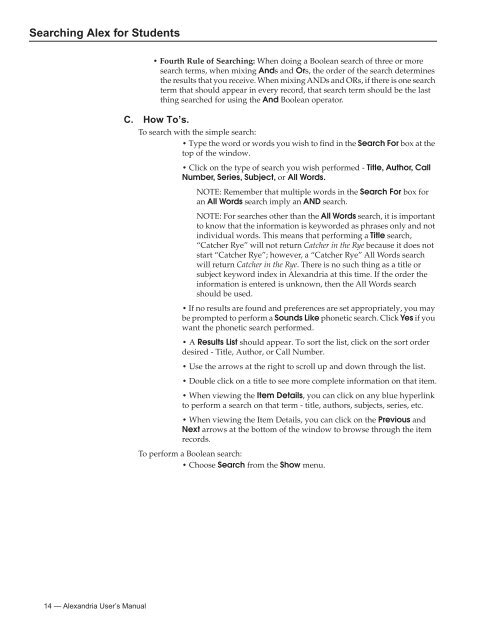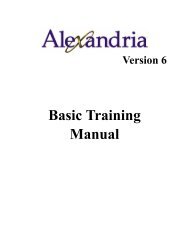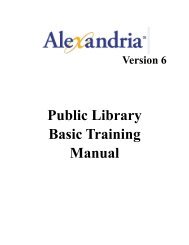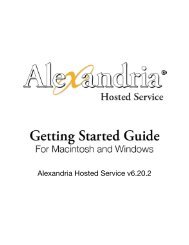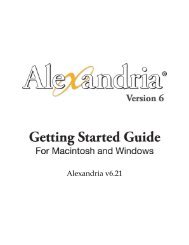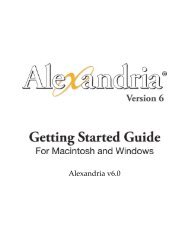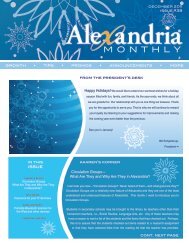Introduction to Searching - Library Automation Software
Introduction to Searching - Library Automation Software
Introduction to Searching - Library Automation Software
Create successful ePaper yourself
Turn your PDF publications into a flip-book with our unique Google optimized e-Paper software.
<strong>Searching</strong> Alex for Students<br />
• Fourth Rule of <strong>Searching</strong>: When doing a Boolean search of three or more<br />
search terms, when mixing Ands and Ors, the order of the search determines<br />
the results that you receive. When mixing ANDs and ORs, if there is one search<br />
term that should appear in every record, that search term should be the last<br />
thing searched for using the And Boolean opera<strong>to</strong>r.<br />
C. How To’s.<br />
To search with the simple search:<br />
• Type the word or words you wish <strong>to</strong> find in the Search For box at the<br />
<strong>to</strong>p of the window.<br />
• Click on the type of search you wish performed - Title, Author, Call<br />
Number, Series, Subject, or All Words.<br />
NOTE: Remember that multiple words in the Search For box for<br />
an All Words search imply an AND search.<br />
NOTE: For searches other than the All Words search, it is important<br />
<strong>to</strong> know that the information is keyworded as phrases only and not<br />
individual words. This means that performing a Title search,<br />
“Catcher Rye” will not return Catcher in the Rye because it does not<br />
start “Catcher Rye”; however, a “Catcher Rye” All Words search<br />
will return Catcher in the Rye. There is no such thing as a title or<br />
subject keyword index in Alexandria at this time. If the order the<br />
information is entered is unknown, then the All Words search<br />
should be used.<br />
• If no results are found and preferences are set appropriately, you may<br />
be prompted <strong>to</strong> perform a Sounds Like phonetic search. Click Yes if you<br />
want the phonetic search performed.<br />
• A Results List should appear. To sort the list, click on the sort order<br />
desired - Title, Author, or Call Number.<br />
• Use the arrows at the right <strong>to</strong> scroll up and down through the list.<br />
• Double click on a title <strong>to</strong> see more complete information on that item.<br />
• When viewing the Item Details, you can click on any blue hyperlink<br />
<strong>to</strong> perform a search on that term - title, authors, subjects, series, etc.<br />
• When viewing the Item Details, you can click on the Previous and<br />
Next arrows at the bot<strong>to</strong>m of the window <strong>to</strong> browse through the item<br />
records.<br />
To perform a Boolean search:<br />
• Choose Search from the Show menu.<br />
14 — Alexandria User’s Manual