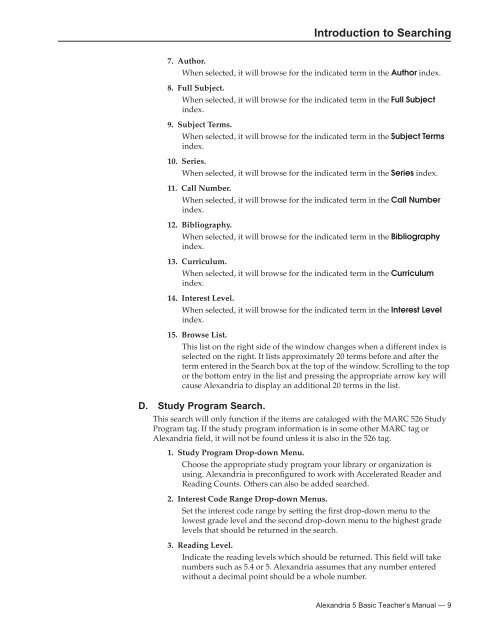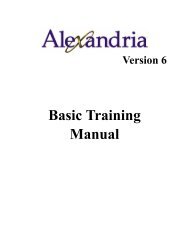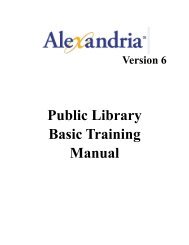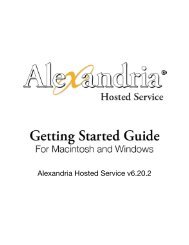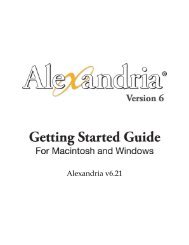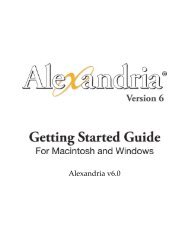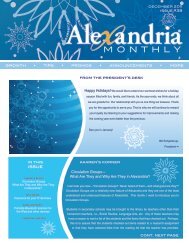Introduction to Searching - Library Automation Software
Introduction to Searching - Library Automation Software
Introduction to Searching - Library Automation Software
Create successful ePaper yourself
Turn your PDF publications into a flip-book with our unique Google optimized e-Paper software.
<strong>Introduction</strong> <strong>to</strong> <strong>Searching</strong><br />
7. Author.<br />
When selected, it will browse for the indicated term in the Author index.<br />
8. Full Subject.<br />
When selected, it will browse for the indicated term in the Full Subject<br />
index.<br />
9. Subject Terms.<br />
When selected, it will browse for the indicated term in the Subject Terms<br />
index.<br />
10. Series.<br />
When selected, it will browse for the indicated term in the Series index.<br />
11. Call Number.<br />
When selected, it will browse for the indicated term in the Call Number<br />
index.<br />
12. Bibliography.<br />
When selected, it will browse for the indicated term in the Bibliography<br />
index.<br />
13. Curriculum.<br />
When selected, it will browse for the indicated term in the Curriculum<br />
index.<br />
14. Interest Level.<br />
When selected, it will browse for the indicated term in the Interest Level<br />
index.<br />
15. Browse List.<br />
This list on the right side of the window changes when a different index is<br />
selected on the right. It lists approximately 20 terms before and after the<br />
term entered in the Search box at the <strong>to</strong>p of the window. Scrolling <strong>to</strong> the <strong>to</strong>p<br />
or the bot<strong>to</strong>m entry in the list and pressing the appropriate arrow key will<br />
cause Alexandria <strong>to</strong> display an additional 20 terms in the list.<br />
D. Study Program Search.<br />
This search will only function if the items are cataloged with the MARC 526 Study<br />
Program tag. If the study program information is in some other MARC tag or<br />
Alexandria field, it will not be found unless it is also in the 526 tag.<br />
1. Study Program Drop-down Menu.<br />
Choose the appropriate study program your library or organization is<br />
using. Alexandria is preconfigured <strong>to</strong> work with Accelerated Reader and<br />
Reading Counts. Others can also be added searched.<br />
2. Interest Code Range Drop-down Menus.<br />
Set the interest code range by setting the first drop-down menu <strong>to</strong> the<br />
lowest grade level and the second drop-down menu <strong>to</strong> the highest grade<br />
levels that should be returned in the search.<br />
3. Reading Level.<br />
Indicate the reading levels which should be returned. This field will take<br />
numbers such as 5.4 or 5. Alexandria assumes that any number entered<br />
without a decimal point should be a whole number.<br />
Alexandria 5 Basic Teacher’s Manual — 9